- Download Price:
- Free
- Dll Description:
- ANX Plain Resource File Plug-In
- Versions:
- Size:
- 0.02 MB
- Operating Systems:
- Developers:
- Directory:
- K
- Downloads:
- 631 times.
What is Kf_plain.dll? What Does It Do?
Kf_plain.dll, is a dynamic link library developed by ANX Software.
The Kf_plain.dll library is 0.02 MB. The download links have been checked and there are no problems. You can download it without a problem. Currently, it has been downloaded 631 times.
Table of Contents
- What is Kf_plain.dll? What Does It Do?
- Operating Systems Compatible with the Kf_plain.dll Library
- All Versions of the Kf_plain.dll Library
- How to Download Kf_plain.dll Library?
- Methods to Fix the Kf_plain.dll Errors
- Method 1: Fixing the DLL Error by Copying the Kf_plain.dll Library to the Windows System Directory
- Method 2: Copying The Kf_plain.dll Library Into The Program Installation Directory
- Method 3: Uninstalling and Reinstalling the Program that Gives You the Kf_plain.dll Error
- Method 4: Fixing the Kf_plain.dll Issue by Using the Windows System File Checker (scf scannow)
- Method 5: Getting Rid of Kf_plain.dll Errors by Updating the Windows Operating System
- Our Most Common Kf_plain.dll Error Messages
- Dynamic Link Libraries Related to Kf_plain.dll
Operating Systems Compatible with the Kf_plain.dll Library
All Versions of the Kf_plain.dll Library
The last version of the Kf_plain.dll library is the 1.0.0.0 version. Outside of this version, there is no other version released
- 1.0.0.0 - 32 Bit (x86) Download directly this version
How to Download Kf_plain.dll Library?
- First, click on the green-colored "Download" button in the top left section of this page (The button that is marked in the picture).

Step 1:Start downloading the Kf_plain.dll library - After clicking the "Download" button at the top of the page, the "Downloading" page will open up and the download process will begin. Definitely do not close this page until the download begins. Our site will connect you to the closest DLL Downloader.com download server in order to offer you the fastest downloading performance. Connecting you to the server can take a few seconds.
Methods to Fix the Kf_plain.dll Errors
ATTENTION! In order to install the Kf_plain.dll library, you must first download it. If you haven't downloaded it, before continuing on with the installation, download the library. If you don't know how to download it, all you need to do is look at the dll download guide found on the top line.
Method 1: Fixing the DLL Error by Copying the Kf_plain.dll Library to the Windows System Directory
- The file you will download is a compressed file with the ".zip" extension. You cannot directly install the ".zip" file. Because of this, first, double-click this file and open the file. You will see the library named "Kf_plain.dll" in the window that opens. Drag this library to the desktop with the left mouse button. This is the library you need.
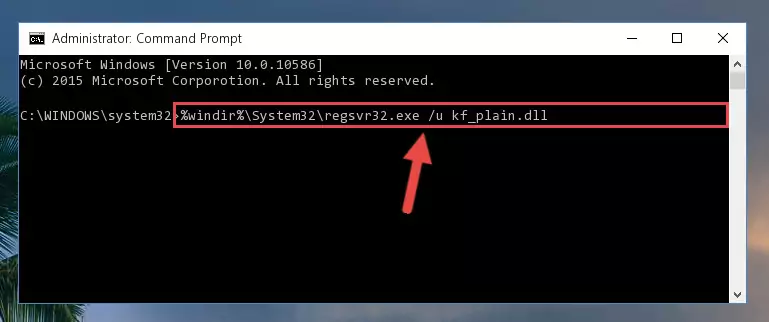
Step 1:Extracting the Kf_plain.dll library from the .zip file - Copy the "Kf_plain.dll" library you extracted and paste it into the "C:\Windows\System32" directory.
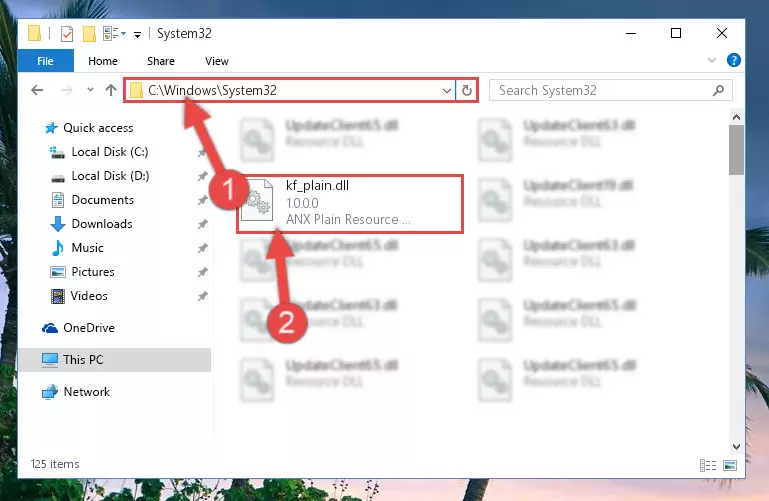
Step 2:Copying the Kf_plain.dll library into the Windows/System32 directory - If you are using a 64 Bit operating system, copy the "Kf_plain.dll" library and paste it into the "C:\Windows\sysWOW64" as well.
NOTE! On Windows operating systems with 64 Bit architecture, the dynamic link library must be in both the "sysWOW64" directory as well as the "System32" directory. In other words, you must copy the "Kf_plain.dll" library into both directories.
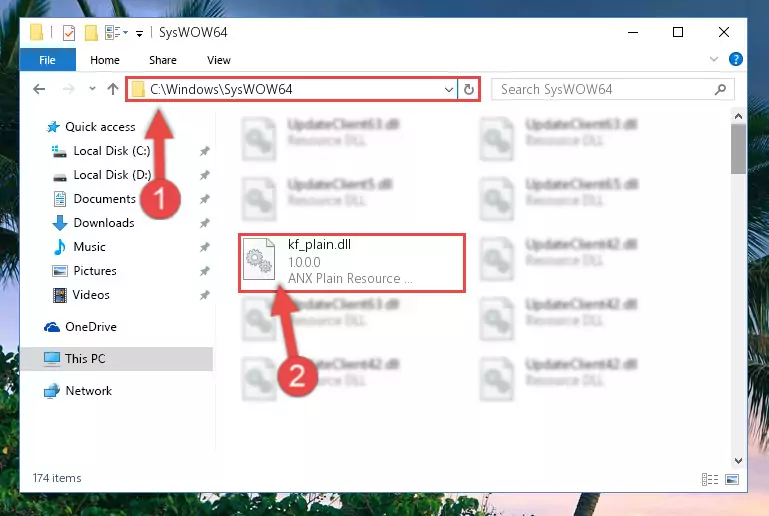
Step 3:Pasting the Kf_plain.dll library into the Windows/sysWOW64 directory - First, we must run the Windows Command Prompt as an administrator.
NOTE! We ran the Command Prompt on Windows 10. If you are using Windows 8.1, Windows 8, Windows 7, Windows Vista or Windows XP, you can use the same methods to run the Command Prompt as an administrator.
- Open the Start Menu and type in "cmd", but don't press Enter. Doing this, you will have run a search of your computer through the Start Menu. In other words, typing in "cmd" we did a search for the Command Prompt.
- When you see the "Command Prompt" option among the search results, push the "CTRL" + "SHIFT" + "ENTER " keys on your keyboard.
- A verification window will pop up asking, "Do you want to run the Command Prompt as with administrative permission?" Approve this action by saying, "Yes".

%windir%\System32\regsvr32.exe /u Kf_plain.dll
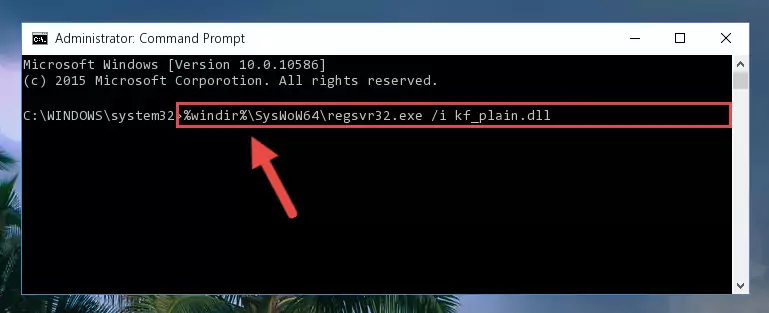
%windir%\SysWoW64\regsvr32.exe /u Kf_plain.dll
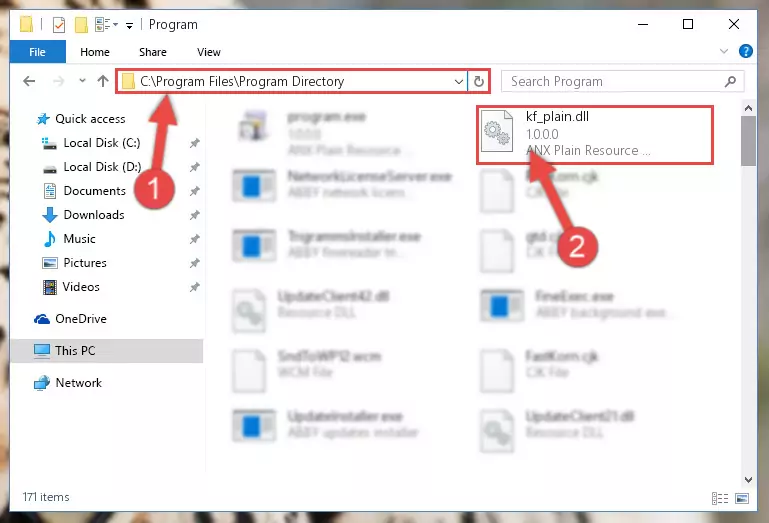
%windir%\System32\regsvr32.exe /i Kf_plain.dll
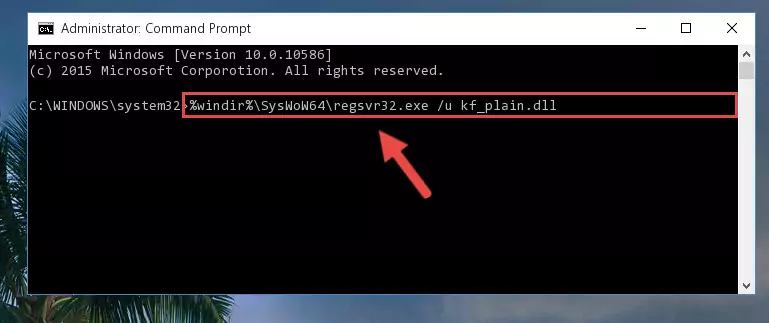
%windir%\SysWoW64\regsvr32.exe /i Kf_plain.dll
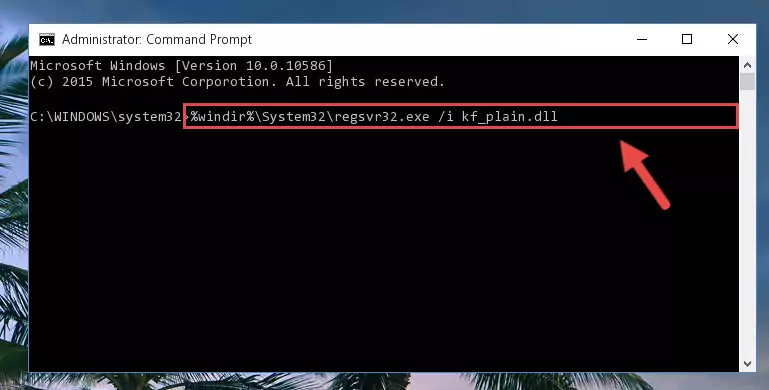
Method 2: Copying The Kf_plain.dll Library Into The Program Installation Directory
- First, you need to find the installation directory for the program you are receiving the "Kf_plain.dll not found", "Kf_plain.dll is missing" or other similar dll errors. In order to do this, right-click on the shortcut for the program and click the Properties option from the options that come up.

Step 1:Opening program properties - Open the program's installation directory by clicking on the Open File Location button in the Properties window that comes up.

Step 2:Opening the program's installation directory - Copy the Kf_plain.dll library into this directory that opens.
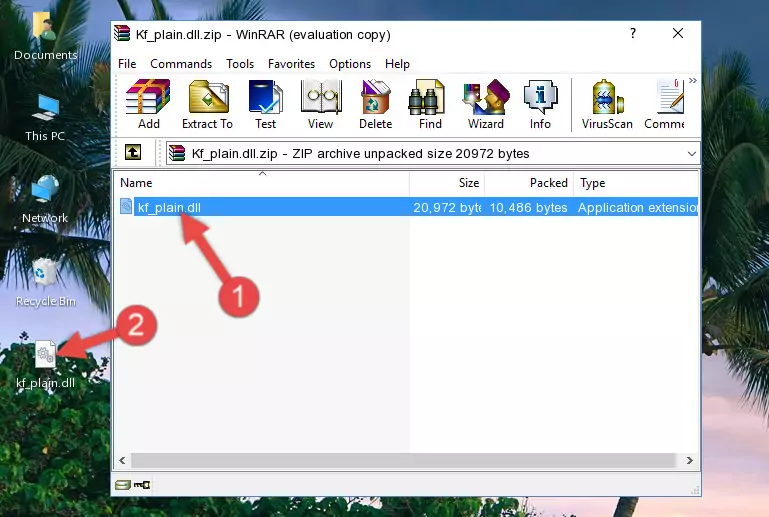
Step 3:Copying the Kf_plain.dll library into the program's installation directory - This is all there is to the process. Now, try to run the program again. If the problem still is not solved, you can try the 3rd Method.
Method 3: Uninstalling and Reinstalling the Program that Gives You the Kf_plain.dll Error
- Push the "Windows" + "R" keys at the same time to open the Run window. Type the command below into the Run window that opens up and hit Enter. This process will open the "Programs and Features" window.
appwiz.cpl

Step 1:Opening the Programs and Features window using the appwiz.cpl command - The Programs and Features screen will come up. You can see all the programs installed on your computer in the list on this screen. Find the program giving you the dll error in the list and right-click it. Click the "Uninstall" item in the right-click menu that appears and begin the uninstall process.

Step 2:Starting the uninstall process for the program that is giving the error - A window will open up asking whether to confirm or deny the uninstall process for the program. Confirm the process and wait for the uninstall process to finish. Restart your computer after the program has been uninstalled from your computer.

Step 3:Confirming the removal of the program - After restarting your computer, reinstall the program.
- This process may help the dll problem you are experiencing. If you are continuing to get the same dll error, the problem is most likely with Windows. In order to fix dll problems relating to Windows, complete the 4th Method and 5th Method.
Method 4: Fixing the Kf_plain.dll Issue by Using the Windows System File Checker (scf scannow)
- First, we must run the Windows Command Prompt as an administrator.
NOTE! We ran the Command Prompt on Windows 10. If you are using Windows 8.1, Windows 8, Windows 7, Windows Vista or Windows XP, you can use the same methods to run the Command Prompt as an administrator.
- Open the Start Menu and type in "cmd", but don't press Enter. Doing this, you will have run a search of your computer through the Start Menu. In other words, typing in "cmd" we did a search for the Command Prompt.
- When you see the "Command Prompt" option among the search results, push the "CTRL" + "SHIFT" + "ENTER " keys on your keyboard.
- A verification window will pop up asking, "Do you want to run the Command Prompt as with administrative permission?" Approve this action by saying, "Yes".

sfc /scannow

Method 5: Getting Rid of Kf_plain.dll Errors by Updating the Windows Operating System
Some programs require updated dynamic link libraries from the operating system. If your operating system is not updated, this requirement is not met and you will receive dll errors. Because of this, updating your operating system may solve the dll errors you are experiencing.
Most of the time, operating systems are automatically updated. However, in some situations, the automatic updates may not work. For situations like this, you may need to check for updates manually.
For every Windows version, the process of manually checking for updates is different. Because of this, we prepared a special guide for each Windows version. You can get our guides to manually check for updates based on the Windows version you use through the links below.
Explanations on Updating Windows Manually
Our Most Common Kf_plain.dll Error Messages
The Kf_plain.dll library being damaged or for any reason being deleted can cause programs or Windows system tools (Windows Media Player, Paint, etc.) that use this library to produce an error. Below you can find a list of errors that can be received when the Kf_plain.dll library is missing.
If you have come across one of these errors, you can download the Kf_plain.dll library by clicking on the "Download" button on the top-left of this page. We explained to you how to use the library you'll download in the above sections of this writing. You can see the suggestions we gave on how to solve your problem by scrolling up on the page.
- "Kf_plain.dll not found." error
- "The file Kf_plain.dll is missing." error
- "Kf_plain.dll access violation." error
- "Cannot register Kf_plain.dll." error
- "Cannot find Kf_plain.dll." error
- "This application failed to start because Kf_plain.dll was not found. Re-installing the application may fix this problem." error
