- Download Price:
- Free
- Dll Description:
- MP3 Reader for jetAudio
- Versions:
- Size:
- 0.1 MB
- Operating Systems:
- Directory:
- J
- Downloads:
- 639 times.
Jfmp3rd.dll Explanation
The Jfmp3rd.dll file is 0.1 MB. The download links are current and no negative feedback has been received by users. It has been downloaded 639 times since release.
Table of Contents
- Jfmp3rd.dll Explanation
- Operating Systems That Can Use the Jfmp3rd.dll File
- All Versions of the Jfmp3rd.dll File
- Steps to Download the Jfmp3rd.dll File
- Methods to Solve the Jfmp3rd.dll Errors
- Method 1: Copying the Jfmp3rd.dll File to the Windows System Folder
- Method 2: Copying The Jfmp3rd.dll File Into The Software File Folder
- Method 3: Doing a Clean Reinstall of the Software That Is Giving the Jfmp3rd.dll Error
- Method 4: Solving the Jfmp3rd.dll error with the Windows System File Checker
- Method 5: Solving the Jfmp3rd.dll Error by Updating Windows
- The Most Seen Jfmp3rd.dll Errors
- Other Dll Files Used with Jfmp3rd.dll
Operating Systems That Can Use the Jfmp3rd.dll File
All Versions of the Jfmp3rd.dll File
The last version of the Jfmp3rd.dll file is the 6.0.0.2911 version. Outside of this version, there is no other version released
- 6.0.0.2911 - 32 Bit (x86) Download directly this version
Steps to Download the Jfmp3rd.dll File
- Click on the green-colored "Download" button on the top left side of the page.

Step 1:Download process of the Jfmp3rd.dll file's - "After clicking the Download" button, wait for the download process to begin in the "Downloading" page that opens up. Depending on your Internet speed, the download process will begin in approximately 4 -5 seconds.
Methods to Solve the Jfmp3rd.dll Errors
ATTENTION! Before starting the installation, the Jfmp3rd.dll file needs to be downloaded. If you have not downloaded it, download the file before continuing with the installation steps. If you don't know how to download it, you can immediately browse the dll download guide above.
Method 1: Copying the Jfmp3rd.dll File to the Windows System Folder
- The file you will download is a compressed file with the ".zip" extension. You cannot directly install the ".zip" file. Because of this, first, double-click this file and open the file. You will see the file named "Jfmp3rd.dll" in the window that opens. Drag this file to the desktop with the left mouse button. This is the file you need.
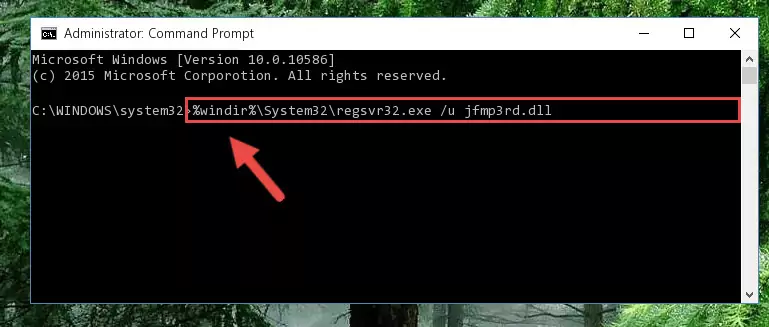
Step 1:Extracting the Jfmp3rd.dll file from the .zip file - Copy the "Jfmp3rd.dll" file file you extracted.
- Paste the dll file you copied into the "C:\Windows\System32" folder.
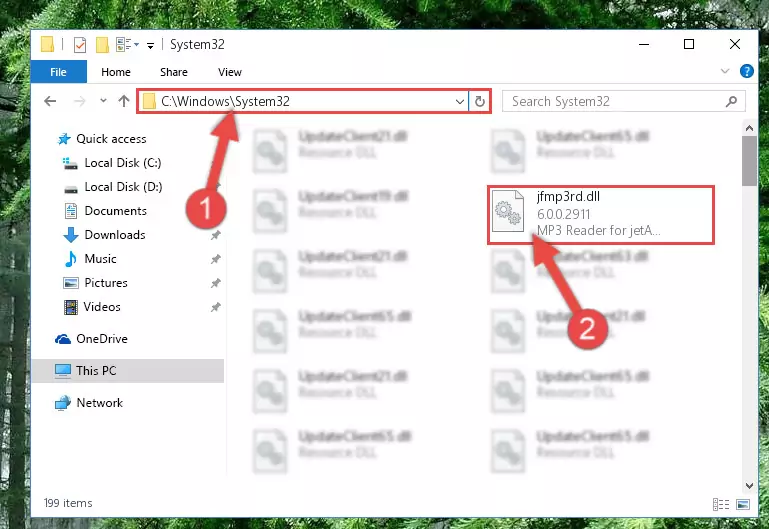
Step 3:Pasting the Jfmp3rd.dll file into the Windows/System32 folder - If your operating system has a 64 Bit architecture, copy the "Jfmp3rd.dll" file and paste it also into the "C:\Windows\sysWOW64" folder.
NOTE! On 64 Bit systems, the dll file must be in both the "sysWOW64" folder as well as the "System32" folder. In other words, you must copy the "Jfmp3rd.dll" file into both folders.
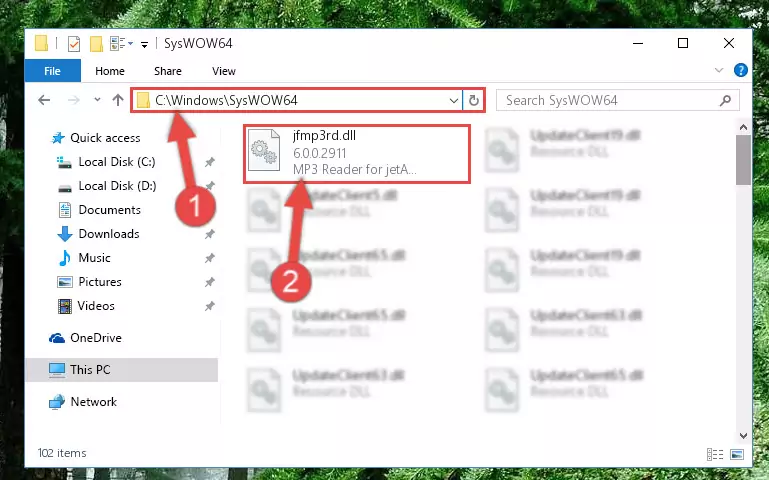
Step 4:Pasting the Jfmp3rd.dll file into the Windows/sysWOW64 folder - In order to complete this step, you must run the Command Prompt as administrator. In order to do this, all you have to do is follow the steps below.
NOTE! We ran the Command Prompt using Windows 10. If you are using Windows 8.1, Windows 8, Windows 7, Windows Vista or Windows XP, you can use the same method to run the Command Prompt as administrator.
- Open the Start Menu and before clicking anywhere, type "cmd" on your keyboard. This process will enable you to run a search through the Start Menu. We also typed in "cmd" to bring up the Command Prompt.
- Right-click the "Command Prompt" search result that comes up and click the Run as administrator" option.

Step 5:Running the Command Prompt as administrator - Paste the command below into the Command Line that will open up and hit Enter. This command will delete the damaged registry of the Jfmp3rd.dll file (It will not delete the file we pasted into the System32 folder; it will delete the registry in Regedit. The file we pasted into the System32 folder will not be damaged).
%windir%\System32\regsvr32.exe /u Jfmp3rd.dll
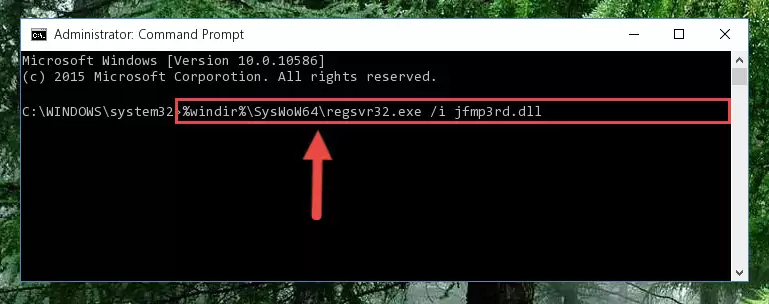
Step 6:Deleting the damaged registry of the Jfmp3rd.dll - If the Windows you use has 64 Bit architecture, after running the command above, you must run the command below. This command will clean the broken registry of the Jfmp3rd.dll file from the 64 Bit architecture (The Cleaning process is only with registries in the Windows Registry Editor. In other words, the dll file that we pasted into the SysWoW64 folder will stay as it is).
%windir%\SysWoW64\regsvr32.exe /u Jfmp3rd.dll
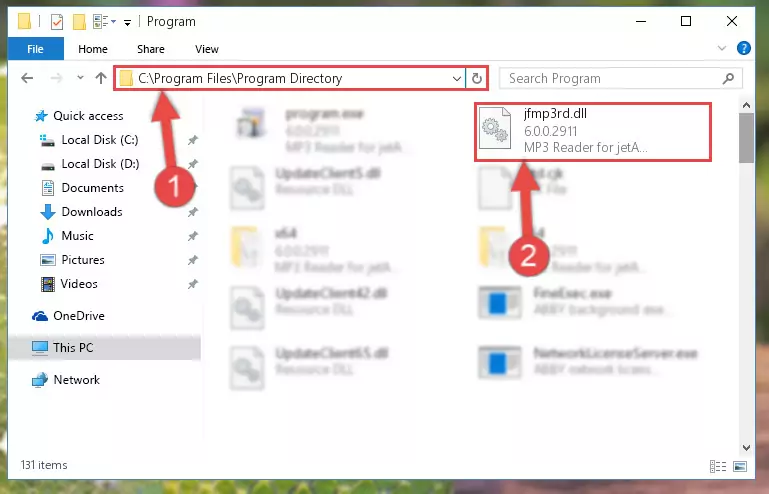
Step 7:Uninstalling the broken registry of the Jfmp3rd.dll file from the Windows Registry Editor (for 64 Bit) - We need to make a new registry for the dll file in place of the one we deleted from the Windows Registry Editor. In order to do this process, copy the command below and after pasting it in the Command Line, press Enter.
%windir%\System32\regsvr32.exe /i Jfmp3rd.dll
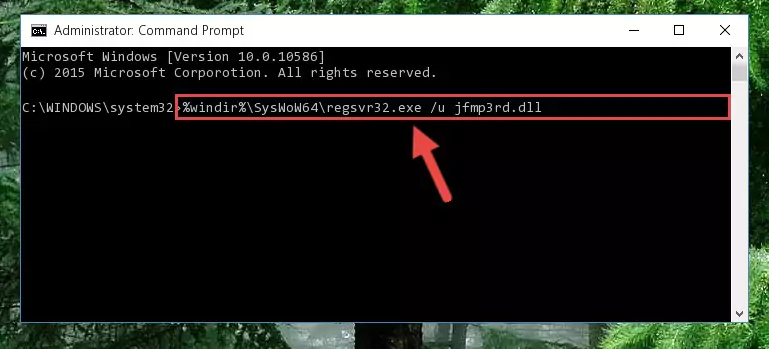
Step 8:Creating a new registry for the Jfmp3rd.dll file in the Windows Registry Editor - Windows 64 Bit users must run the command below after running the previous command. With this command, we will create a clean and good registry for the Jfmp3rd.dll file we deleted.
%windir%\SysWoW64\regsvr32.exe /i Jfmp3rd.dll
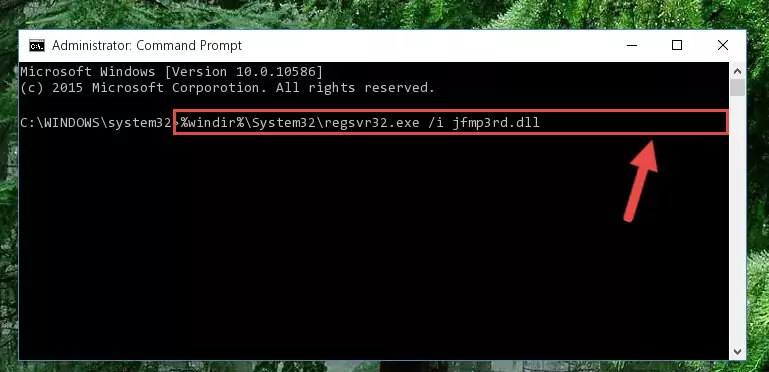
Step 9:Creating a clean and good registry for the Jfmp3rd.dll file (64 Bit için) - If you did the processes in full, the installation should have finished successfully. If you received an error from the command line, you don't need to be anxious. Even if the Jfmp3rd.dll file was installed successfully, you can still receive error messages like these due to some incompatibilities. In order to test whether your dll problem was solved or not, try running the software giving the error message again. If the error is continuing, try the 2nd Method to solve this problem.
Method 2: Copying The Jfmp3rd.dll File Into The Software File Folder
- In order to install the dll file, you need to find the file folder for the software that was giving you errors such as "Jfmp3rd.dll is missing", "Jfmp3rd.dll not found" or similar error messages. In order to do that, Right-click the software's shortcut and click the Properties item in the right-click menu that appears.

Step 1:Opening the software shortcut properties window - Click on the Open File Location button that is found in the Properties window that opens up and choose the folder where the application is installed.

Step 2:Opening the file folder of the software - Copy the Jfmp3rd.dll file into the folder we opened.
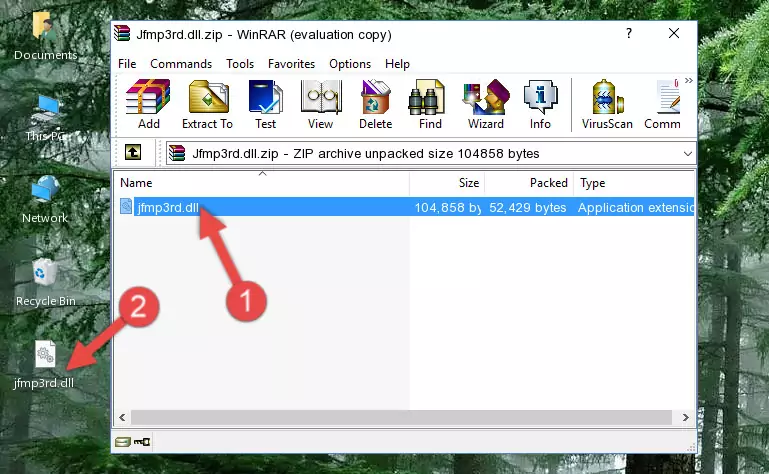
Step 3:Copying the Jfmp3rd.dll file into the file folder of the software. - The installation is complete. Run the software that is giving you the error. If the error is continuing, you may benefit from trying the 3rd Method as an alternative.
Method 3: Doing a Clean Reinstall of the Software That Is Giving the Jfmp3rd.dll Error
- Open the Run window by pressing the "Windows" + "R" keys on your keyboard at the same time. Type in the command below into the Run window and push Enter to run it. This command will open the "Programs and Features" window.
appwiz.cpl

Step 1:Opening the Programs and Features window using the appwiz.cpl command - The softwares listed in the Programs and Features window that opens up are the softwares installed on your computer. Find the software that gives you the dll error and run the "Right-Click > Uninstall" command on this software.

Step 2:Uninstalling the software from your computer - Following the instructions that come up, uninstall the software from your computer and restart your computer.

Step 3:Following the verification and instructions for the software uninstall process - After restarting your computer, reinstall the software that was giving the error.
- You may be able to solve the dll error you are experiencing by using this method. If the error messages are continuing despite all these processes, we may have a problem deriving from Windows. To solve dll errors deriving from Windows, you need to complete the 4th Method and the 5th Method in the list.
Method 4: Solving the Jfmp3rd.dll error with the Windows System File Checker
- In order to complete this step, you must run the Command Prompt as administrator. In order to do this, all you have to do is follow the steps below.
NOTE! We ran the Command Prompt using Windows 10. If you are using Windows 8.1, Windows 8, Windows 7, Windows Vista or Windows XP, you can use the same method to run the Command Prompt as administrator.
- Open the Start Menu and before clicking anywhere, type "cmd" on your keyboard. This process will enable you to run a search through the Start Menu. We also typed in "cmd" to bring up the Command Prompt.
- Right-click the "Command Prompt" search result that comes up and click the Run as administrator" option.

Step 1:Running the Command Prompt as administrator - After typing the command below into the Command Line, push Enter.
sfc /scannow

Step 2:Getting rid of dll errors using Windows's sfc /scannow command - Depending on your computer's performance and the amount of errors on your system, this process can take some time. You can see the progress on the Command Line. Wait for this process to end. After the scan and repair processes are finished, try running the software giving you errors again.
Method 5: Solving the Jfmp3rd.dll Error by Updating Windows
Some softwares need updated dll files. When your operating system is not updated, it cannot fulfill this need. In some situations, updating your operating system can solve the dll errors you are experiencing.
In order to check the update status of your operating system and, if available, to install the latest update packs, we need to begin this process manually.
Depending on which Windows version you use, manual update processes are different. Because of this, we have prepared a special article for each Windows version. You can get our articles relating to the manual update of the Windows version you use from the links below.
Explanations on Updating Windows Manually
The Most Seen Jfmp3rd.dll Errors
The Jfmp3rd.dll file being damaged or for any reason being deleted can cause softwares or Windows system tools (Windows Media Player, Paint, etc.) that use this file to produce an error. Below you can find a list of errors that can be received when the Jfmp3rd.dll file is missing.
If you have come across one of these errors, you can download the Jfmp3rd.dll file by clicking on the "Download" button on the top-left of this page. We explained to you how to use the file you'll download in the above sections of this writing. You can see the suggestions we gave on how to solve your problem by scrolling up on the page.
- "Jfmp3rd.dll not found." error
- "The file Jfmp3rd.dll is missing." error
- "Jfmp3rd.dll access violation." error
- "Cannot register Jfmp3rd.dll." error
- "Cannot find Jfmp3rd.dll." error
- "This application failed to start because Jfmp3rd.dll was not found. Re-installing the application may fix this problem." error
