- Download Price:
- Free
- Dll Description:
- N64 Graphics HLE Plugin
- Versions:
- Size:
- 0.07 MB
- Operating Systems:
- Developers:
- Directory:
- J
- Downloads:
- 685 times.
What is Jabodirect3d.dll? What Does It Do?
Jabodirect3d.dll, is a dynamic link library developed by JaboSoft Inc..
The Jabodirect3d.dll library is 0.07 MB. The download links have been checked and there are no problems. You can download it without a problem. Currently, it has been downloaded 685 times.
Table of Contents
- What is Jabodirect3d.dll? What Does It Do?
- Operating Systems Compatible with the Jabodirect3d.dll Library
- All Versions of the Jabodirect3d.dll Library
- How to Download Jabodirect3d.dll
- Methods for Fixing Jabodirect3d.dll
- Method 1: Copying the Jabodirect3d.dll Library to the Windows System Directory
- Method 2: Copying the Jabodirect3d.dll Library to the Program Installation Directory
- Method 3: Doing a Clean Install of the program That Is Giving the Jabodirect3d.dll Error
- Method 4: Fixing the Jabodirect3d.dll Error Using the Windows System File Checker
- Method 5: Fixing the Jabodirect3d.dll Error by Manually Updating Windows
- Our Most Common Jabodirect3d.dll Error Messages
- Dynamic Link Libraries Similar to the Jabodirect3d.dll Library
Operating Systems Compatible with the Jabodirect3d.dll Library
All Versions of the Jabodirect3d.dll Library
The last version of the Jabodirect3d.dll library is the 1.0.0.1 version.This dynamic link library only has one version. There is no other version that can be downloaded.
- 1.0.0.1 - 32 Bit (x86) Download directly this version
How to Download Jabodirect3d.dll
- Click on the green-colored "Download" button on the top left side of the page.

Step 1:Download process of the Jabodirect3d.dll library's - The downloading page will open after clicking the Download button. After the page opens, in order to download the Jabodirect3d.dll library the best server will be found and the download process will begin within a few seconds. In the meantime, you shouldn't close the page.
Methods for Fixing Jabodirect3d.dll
ATTENTION! Before beginning the installation of the Jabodirect3d.dll library, you must download the library. If you don't know how to download the library or if you are having a problem while downloading, you can look at our download guide a few lines above.
Method 1: Copying the Jabodirect3d.dll Library to the Windows System Directory
- The file you downloaded is a compressed file with the extension ".zip". This file cannot be installed. To be able to install it, first you need to extract the dynamic link library from within it. So, first double-click the file with the ".zip" extension and open the file.
- You will see the library named "Jabodirect3d.dll" in the window that opens. This is the library you need to install. Click on the dynamic link library with the left button of the mouse. By doing this, you select the library.
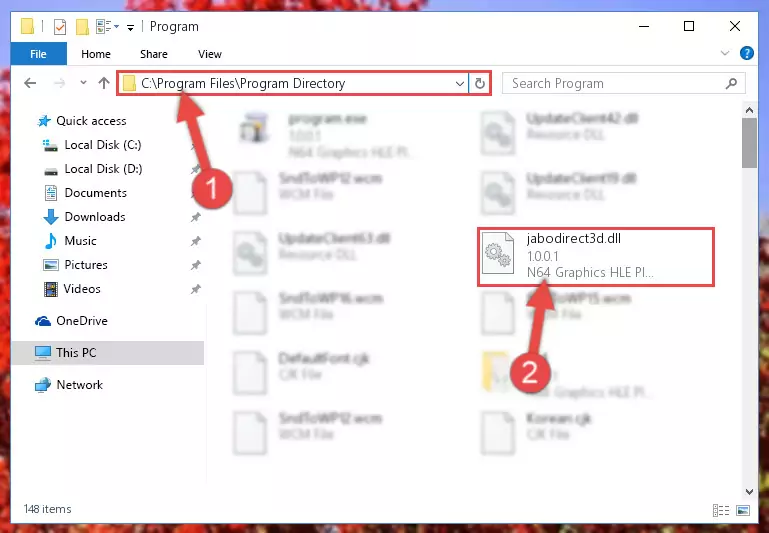
Step 2:Choosing the Jabodirect3d.dll library - Click on the "Extract To" button, which is marked in the picture. In order to do this, you will need the Winrar program. If you don't have the program, it can be found doing a quick search on the Internet and you can download it (The Winrar program is free).
- After clicking the "Extract to" button, a window where you can choose the location you want will open. Choose the "Desktop" location in this window and extract the dynamic link library to the desktop by clicking the "Ok" button.
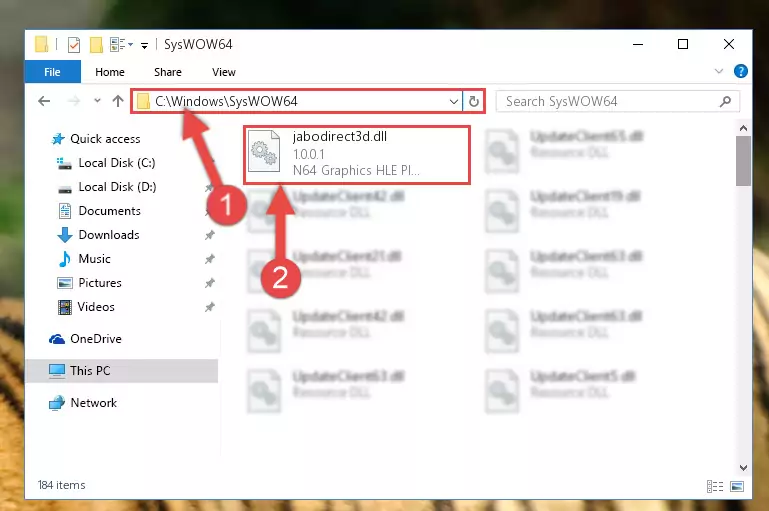
Step 3:Extracting the Jabodirect3d.dll library to the desktop - Copy the "Jabodirect3d.dll" library and paste it into the "C:\Windows\System32" directory.
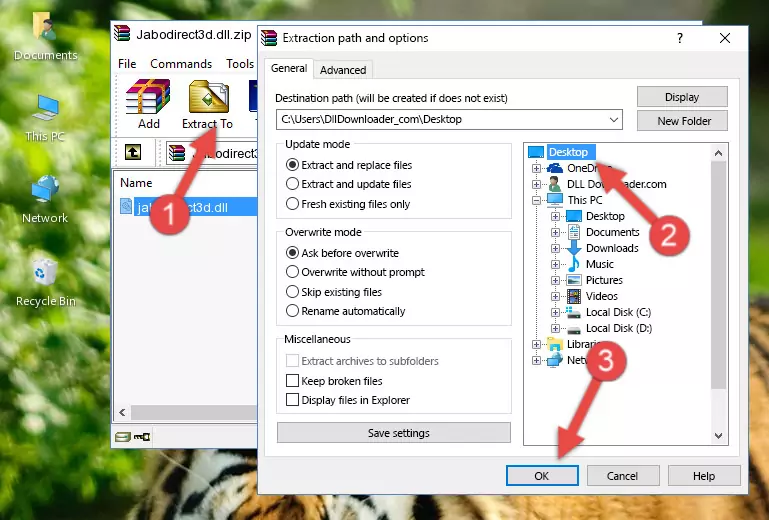
Step 3:Copying the Jabodirect3d.dll library into the Windows/System32 directory - If your system is 64 Bit, copy the "Jabodirect3d.dll" library and paste it into "C:\Windows\sysWOW64" directory.
NOTE! On 64 Bit systems, you must copy the dynamic link library to both the "sysWOW64" and "System32" directories. In other words, both directories need the "Jabodirect3d.dll" library.
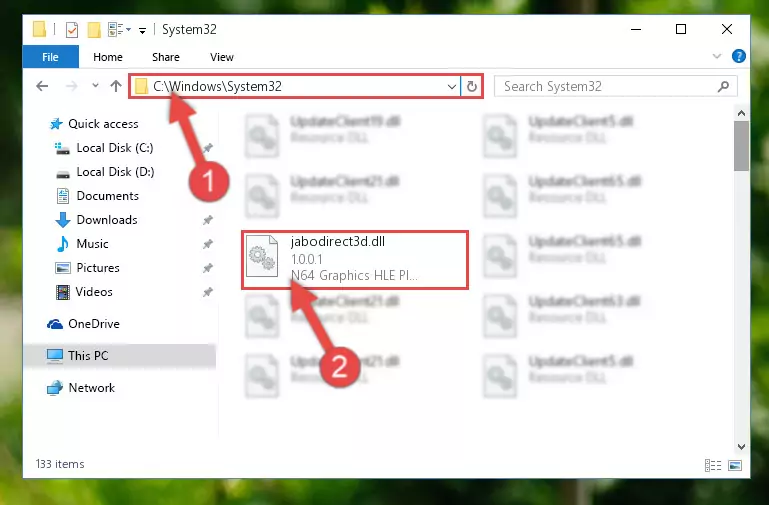
Step 4:Copying the Jabodirect3d.dll library to the Windows/sysWOW64 directory - First, we must run the Windows Command Prompt as an administrator.
NOTE! We ran the Command Prompt on Windows 10. If you are using Windows 8.1, Windows 8, Windows 7, Windows Vista or Windows XP, you can use the same methods to run the Command Prompt as an administrator.
- Open the Start Menu and type in "cmd", but don't press Enter. Doing this, you will have run a search of your computer through the Start Menu. In other words, typing in "cmd" we did a search for the Command Prompt.
- When you see the "Command Prompt" option among the search results, push the "CTRL" + "SHIFT" + "ENTER " keys on your keyboard.
- A verification window will pop up asking, "Do you want to run the Command Prompt as with administrative permission?" Approve this action by saying, "Yes".

%windir%\System32\regsvr32.exe /u Jabodirect3d.dll
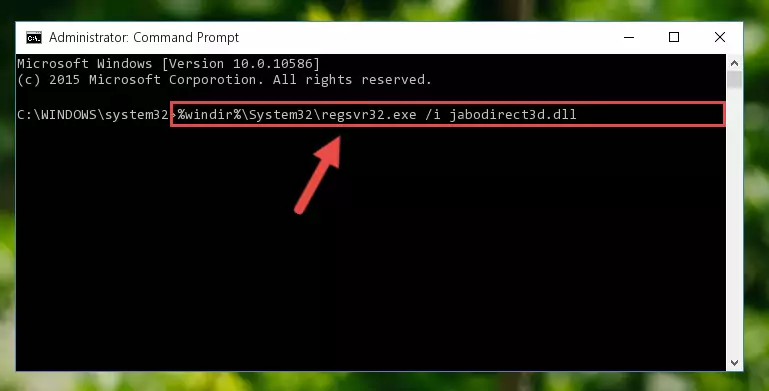
%windir%\SysWoW64\regsvr32.exe /u Jabodirect3d.dll
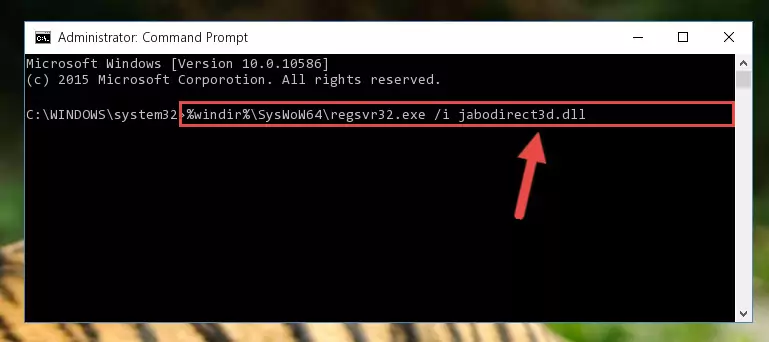
%windir%\System32\regsvr32.exe /i Jabodirect3d.dll
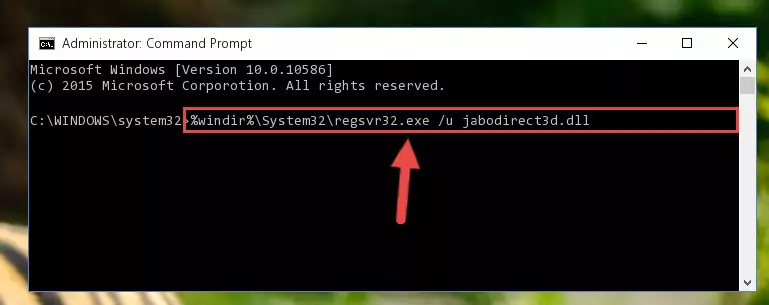
%windir%\SysWoW64\regsvr32.exe /i Jabodirect3d.dll
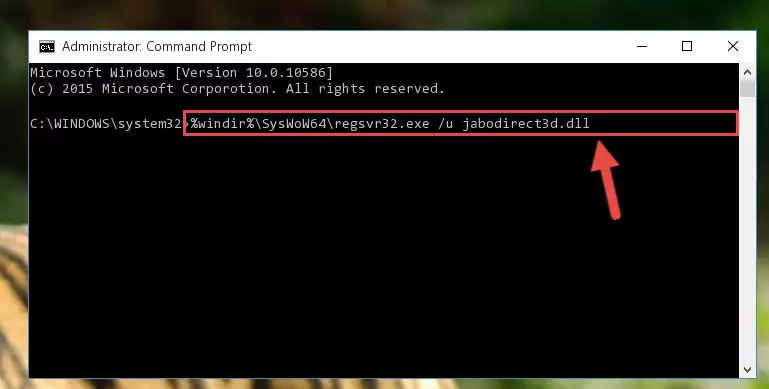
Method 2: Copying the Jabodirect3d.dll Library to the Program Installation Directory
- First, you need to find the installation directory for the program you are receiving the "Jabodirect3d.dll not found", "Jabodirect3d.dll is missing" or other similar dll errors. In order to do this, right-click on the shortcut for the program and click the Properties option from the options that come up.

Step 1:Opening program properties - Open the program's installation directory by clicking on the Open File Location button in the Properties window that comes up.

Step 2:Opening the program's installation directory - Copy the Jabodirect3d.dll library.
- Paste the dynamic link library you copied into the program's installation directory that we just opened.

Step 3:Pasting the Jabodirect3d.dll library into the program's installation directory - When the dynamic link library is moved to the program installation directory, it means that the process is completed. Check to see if the issue was fixed by running the program giving the error message again. If you are still receiving the error message, you can complete the 3rd Method as an alternative.
Method 3: Doing a Clean Install of the program That Is Giving the Jabodirect3d.dll Error
- Push the "Windows" + "R" keys at the same time to open the Run window. Type the command below into the Run window that opens up and hit Enter. This process will open the "Programs and Features" window.
appwiz.cpl

Step 1:Opening the Programs and Features window using the appwiz.cpl command - On the Programs and Features screen that will come up, you will see the list of programs on your computer. Find the program that gives you the dll error and with your mouse right-click it. The right-click menu will open. Click the "Uninstall" option in this menu to start the uninstall process.

Step 2:Uninstalling the program that gives you the dll error - You will see a "Do you want to uninstall this program?" confirmation window. Confirm the process and wait for the program to be completely uninstalled. The uninstall process can take some time. This time will change according to your computer's performance and the size of the program. After the program is uninstalled, restart your computer.

Step 3:Confirming the uninstall process - After restarting your computer, reinstall the program that was giving the error.
- This process may help the dll problem you are experiencing. If you are continuing to get the same dll error, the problem is most likely with Windows. In order to fix dll problems relating to Windows, complete the 4th Method and 5th Method.
Method 4: Fixing the Jabodirect3d.dll Error Using the Windows System File Checker
- First, we must run the Windows Command Prompt as an administrator.
NOTE! We ran the Command Prompt on Windows 10. If you are using Windows 8.1, Windows 8, Windows 7, Windows Vista or Windows XP, you can use the same methods to run the Command Prompt as an administrator.
- Open the Start Menu and type in "cmd", but don't press Enter. Doing this, you will have run a search of your computer through the Start Menu. In other words, typing in "cmd" we did a search for the Command Prompt.
- When you see the "Command Prompt" option among the search results, push the "CTRL" + "SHIFT" + "ENTER " keys on your keyboard.
- A verification window will pop up asking, "Do you want to run the Command Prompt as with administrative permission?" Approve this action by saying, "Yes".

sfc /scannow

Method 5: Fixing the Jabodirect3d.dll Error by Manually Updating Windows
Some programs require updated dynamic link libraries from the operating system. If your operating system is not updated, this requirement is not met and you will receive dll errors. Because of this, updating your operating system may solve the dll errors you are experiencing.
Most of the time, operating systems are automatically updated. However, in some situations, the automatic updates may not work. For situations like this, you may need to check for updates manually.
For every Windows version, the process of manually checking for updates is different. Because of this, we prepared a special guide for each Windows version. You can get our guides to manually check for updates based on the Windows version you use through the links below.
Windows Update Guides
Our Most Common Jabodirect3d.dll Error Messages
It's possible that during the programs' installation or while using them, the Jabodirect3d.dll library was damaged or deleted. You can generally see error messages listed below or similar ones in situations like this.
These errors we see are not unsolvable. If you've also received an error message like this, first you must download the Jabodirect3d.dll library by clicking the "Download" button in this page's top section. After downloading the library, you should install the library and complete the solution methods explained a little bit above on this page and mount it in Windows. If you do not have a hardware issue, one of the methods explained in this article will fix your issue.
- "Jabodirect3d.dll not found." error
- "The file Jabodirect3d.dll is missing." error
- "Jabodirect3d.dll access violation." error
- "Cannot register Jabodirect3d.dll." error
- "Cannot find Jabodirect3d.dll." error
- "This application failed to start because Jabodirect3d.dll was not found. Re-installing the application may fix this problem." error
