- Download Price:
- Free
- Dll Description:
- ippcvm6.dll is an ippCV dynamic library
- Versions:
- Size:
- 0.41 MB
- Operating Systems:
- Developers:
- Directory:
- I
- Downloads:
- 620 times.
About Ippcvm6.dll
The Ippcvm6.dll file was developed by Intel.
The Ippcvm6.dll file is 0.41 MB. The download links for this file are clean and no user has given any negative feedback. From the time it was offered for download, it has been downloaded 620 times.
Table of Contents
- About Ippcvm6.dll
- Operating Systems Compatible with the Ippcvm6.dll File
- Other Versions of the Ippcvm6.dll File
- Steps to Download the Ippcvm6.dll File
- Methods to Solve the Ippcvm6.dll Errors
- Method 1: Solving the DLL Error by Copying the Ippcvm6.dll File to the Windows System Folder
- Method 2: Copying The Ippcvm6.dll File Into The Software File Folder
- Method 3: Doing a Clean Install of the software That Is Giving the Ippcvm6.dll Error
- Method 4: Solving the Ippcvm6.dll Error Using the Windows System File Checker
- Method 5: Fixing the Ippcvm6.dll Errors by Manually Updating Windows
- Common Ippcvm6.dll Errors
- Dll Files Similar to the Ippcvm6.dll File
Operating Systems Compatible with the Ippcvm6.dll File
Other Versions of the Ippcvm6.dll File
The newest version of the Ippcvm6.dll file is the 2.0.1.24 version. This dll file only has one version. No other version has been released.
- 2.0.1.24 - 32 Bit (x86) Download this version
Steps to Download the Ippcvm6.dll File
- Click on the green-colored "Download" button on the top left side of the page.

Step 1:Download process of the Ippcvm6.dll file's - When you click the "Download" button, the "Downloading" window will open. Don't close this window until the download process begins. The download process will begin in a few seconds based on your Internet speed and computer.
Methods to Solve the Ippcvm6.dll Errors
ATTENTION! Before continuing on to install the Ippcvm6.dll file, you need to download the file. If you have not downloaded it yet, download it before continuing on to the installation steps. If you are having a problem while downloading the file, you can browse the download guide a few lines above.
Method 1: Solving the DLL Error by Copying the Ippcvm6.dll File to the Windows System Folder
- The file you will download is a compressed file with the ".zip" extension. You cannot directly install the ".zip" file. Because of this, first, double-click this file and open the file. You will see the file named "Ippcvm6.dll" in the window that opens. Drag this file to the desktop with the left mouse button. This is the file you need.
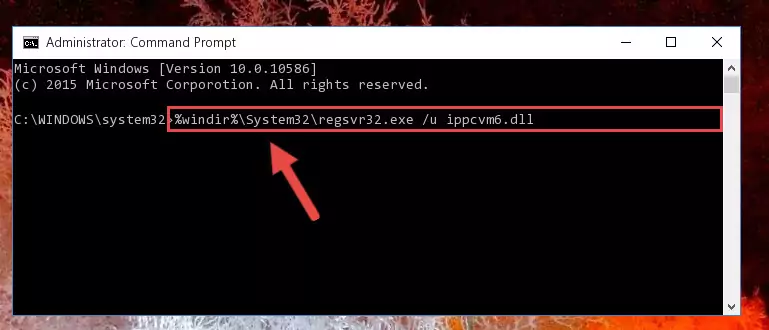
Step 1:Extracting the Ippcvm6.dll file from the .zip file - Copy the "Ippcvm6.dll" file and paste it into the "C:\Windows\System32" folder.
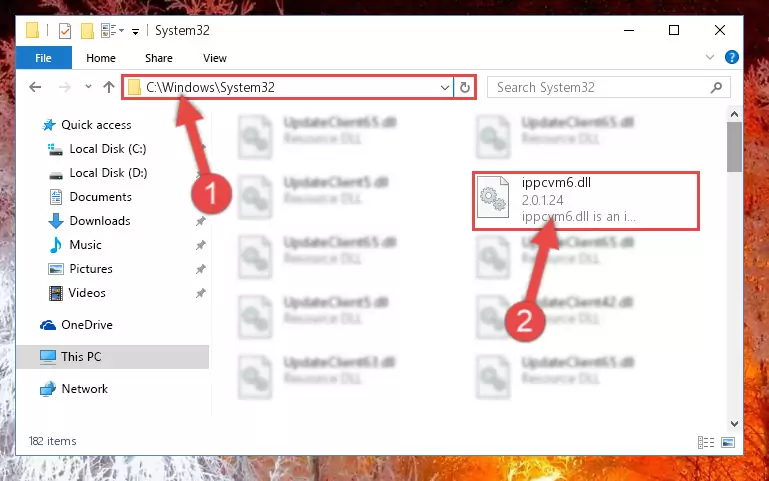
Step 2:Copying the Ippcvm6.dll file into the Windows/System32 folder - If your operating system has a 64 Bit architecture, copy the "Ippcvm6.dll" file and paste it also into the "C:\Windows\sysWOW64" folder.
NOTE! On 64 Bit systems, the dll file must be in both the "sysWOW64" folder as well as the "System32" folder. In other words, you must copy the "Ippcvm6.dll" file into both folders.
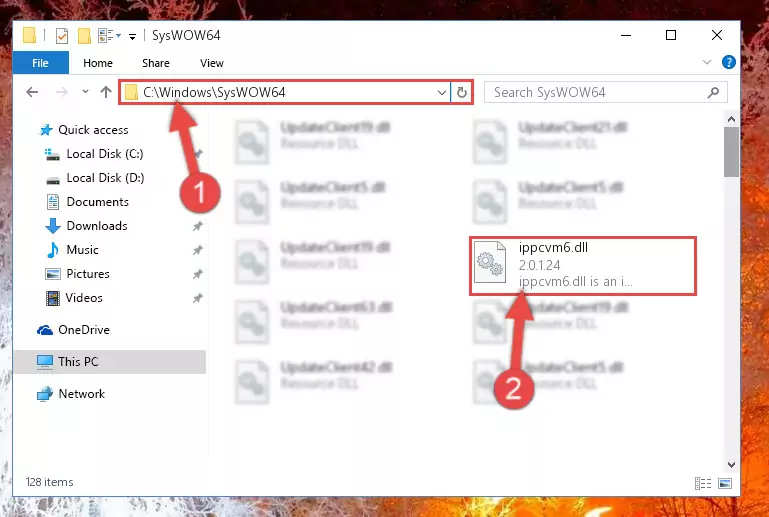
Step 3:Pasting the Ippcvm6.dll file into the Windows/sysWOW64 folder - First, we must run the Windows Command Prompt as an administrator.
NOTE! We ran the Command Prompt on Windows 10. If you are using Windows 8.1, Windows 8, Windows 7, Windows Vista or Windows XP, you can use the same methods to run the Command Prompt as an administrator.
- Open the Start Menu and type in "cmd", but don't press Enter. Doing this, you will have run a search of your computer through the Start Menu. In other words, typing in "cmd" we did a search for the Command Prompt.
- When you see the "Command Prompt" option among the search results, push the "CTRL" + "SHIFT" + "ENTER " keys on your keyboard.
- A verification window will pop up asking, "Do you want to run the Command Prompt as with administrative permission?" Approve this action by saying, "Yes".

%windir%\System32\regsvr32.exe /u Ippcvm6.dll
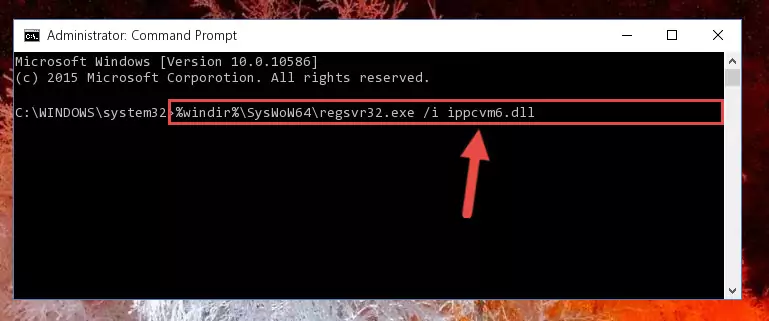
%windir%\SysWoW64\regsvr32.exe /u Ippcvm6.dll
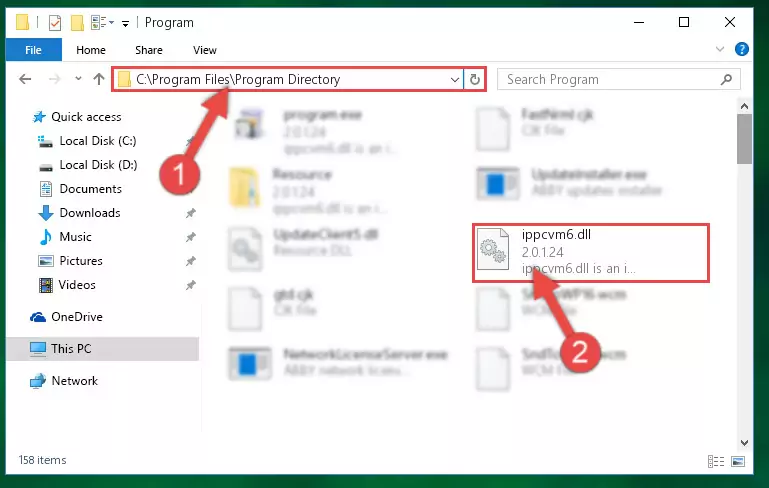
%windir%\System32\regsvr32.exe /i Ippcvm6.dll
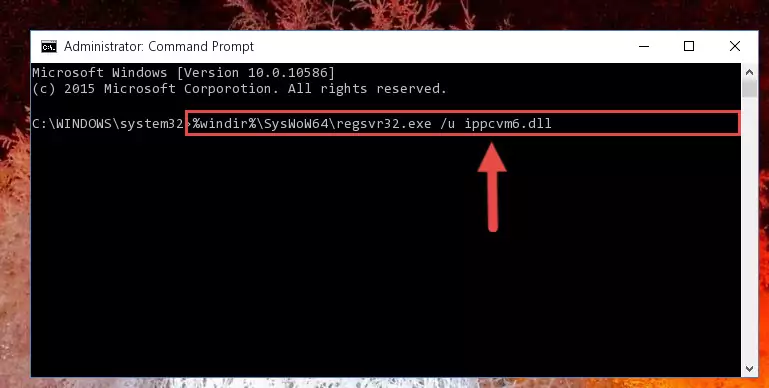
%windir%\SysWoW64\regsvr32.exe /i Ippcvm6.dll
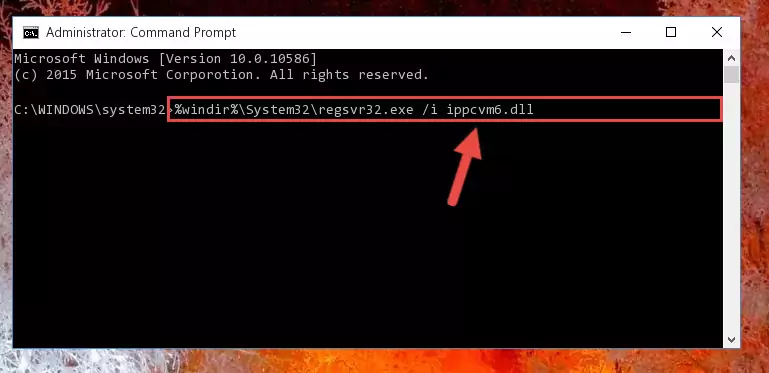
Method 2: Copying The Ippcvm6.dll File Into The Software File Folder
- In order to install the dll file, you need to find the file folder for the software that was giving you errors such as "Ippcvm6.dll is missing", "Ippcvm6.dll not found" or similar error messages. In order to do that, Right-click the software's shortcut and click the Properties item in the right-click menu that appears.

Step 1:Opening the software shortcut properties window - Click on the Open File Location button that is found in the Properties window that opens up and choose the folder where the application is installed.

Step 2:Opening the file folder of the software - Copy the Ippcvm6.dll file into the folder we opened.
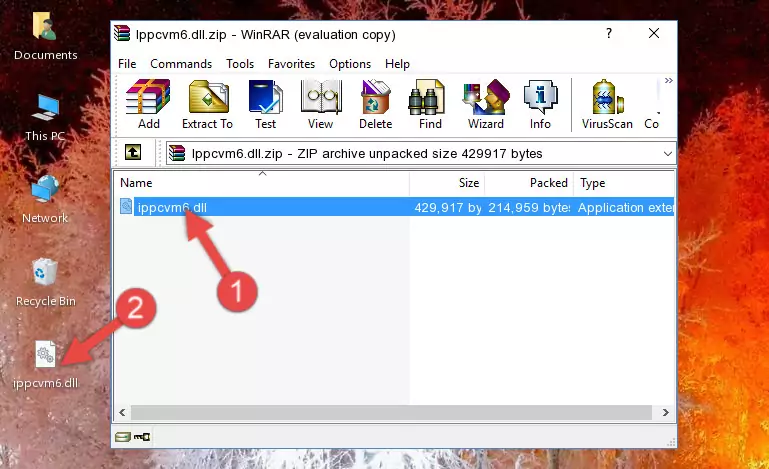
Step 3:Copying the Ippcvm6.dll file into the file folder of the software. - The installation is complete. Run the software that is giving you the error. If the error is continuing, you may benefit from trying the 3rd Method as an alternative.
Method 3: Doing a Clean Install of the software That Is Giving the Ippcvm6.dll Error
- Press the "Windows" + "R" keys at the same time to open the Run tool. Paste the command below into the text field titled "Open" in the Run window that opens and press the Enter key on your keyboard. This command will open the "Programs and Features" tool.
appwiz.cpl

Step 1:Opening the Programs and Features tool with the Appwiz.cpl command - The softwares listed in the Programs and Features window that opens up are the softwares installed on your computer. Find the software that gives you the dll error and run the "Right-Click > Uninstall" command on this software.

Step 2:Uninstalling the software from your computer - Following the instructions that come up, uninstall the software from your computer and restart your computer.

Step 3:Following the verification and instructions for the software uninstall process - After restarting your computer, reinstall the software that was giving the error.
- This method may provide the solution to the dll error you're experiencing. If the dll error is continuing, the problem is most likely deriving from the Windows operating system. In order to fix dll errors deriving from the Windows operating system, complete the 4th Method and the 5th Method.
Method 4: Solving the Ippcvm6.dll Error Using the Windows System File Checker
- First, we must run the Windows Command Prompt as an administrator.
NOTE! We ran the Command Prompt on Windows 10. If you are using Windows 8.1, Windows 8, Windows 7, Windows Vista or Windows XP, you can use the same methods to run the Command Prompt as an administrator.
- Open the Start Menu and type in "cmd", but don't press Enter. Doing this, you will have run a search of your computer through the Start Menu. In other words, typing in "cmd" we did a search for the Command Prompt.
- When you see the "Command Prompt" option among the search results, push the "CTRL" + "SHIFT" + "ENTER " keys on your keyboard.
- A verification window will pop up asking, "Do you want to run the Command Prompt as with administrative permission?" Approve this action by saying, "Yes".

sfc /scannow

Method 5: Fixing the Ippcvm6.dll Errors by Manually Updating Windows
Some softwares require updated dll files from the operating system. If your operating system is not updated, this requirement is not met and you will receive dll errors. Because of this, updating your operating system may solve the dll errors you are experiencing.
Most of the time, operating systems are automatically updated. However, in some situations, the automatic updates may not work. For situations like this, you may need to check for updates manually.
For every Windows version, the process of manually checking for updates is different. Because of this, we prepared a special guide for each Windows version. You can get our guides to manually check for updates based on the Windows version you use through the links below.
Guides to Manually Update for All Windows Versions
Common Ippcvm6.dll Errors
It's possible that during the softwares' installation or while using them, the Ippcvm6.dll file was damaged or deleted. You can generally see error messages listed below or similar ones in situations like this.
These errors we see are not unsolvable. If you've also received an error message like this, first you must download the Ippcvm6.dll file by clicking the "Download" button in this page's top section. After downloading the file, you should install the file and complete the solution methods explained a little bit above on this page and mount it in Windows. If you do not have a hardware problem, one of the methods explained in this article will solve your problem.
- "Ippcvm6.dll not found." error
- "The file Ippcvm6.dll is missing." error
- "Ippcvm6.dll access violation." error
- "Cannot register Ippcvm6.dll." error
- "Cannot find Ippcvm6.dll." error
- "This application failed to start because Ippcvm6.dll was not found. Re-installing the application may fix this problem." error
