- Download Price:
- Free
- Dll Description:
- iDEN Protocol Library
- Versions:
- Size:
- 0.08 MB
- Operating Systems:
- Developers:
- Directory:
- I
- Downloads:
- 650 times.
What is Iplcomm.dll? What Does It Do?
The Iplcomm.dll library is a system file including functions needed by many programs, games, and system tools. This dynamic link library is produced by the Motorola.
The Iplcomm.dll library is 0.08 MB. The download links are current and no negative feedback has been received by users. It has been downloaded 650 times since release.
Table of Contents
- What is Iplcomm.dll? What Does It Do?
- Operating Systems Compatible with the Iplcomm.dll Library
- All Versions of the Iplcomm.dll Library
- Guide to Download Iplcomm.dll
- Methods for Fixing Iplcomm.dll
- Method 1: Installing the Iplcomm.dll Library to the Windows System Directory
- Method 2: Copying The Iplcomm.dll Library Into The Program Installation Directory
- Method 3: Uninstalling and Reinstalling the Program That Is Giving the Iplcomm.dll Error
- Method 4: Fixing the Iplcomm.dll Error using the Windows System File Checker (sfc /scannow)
- Method 5: Fixing the Iplcomm.dll Error by Manually Updating Windows
- Most Seen Iplcomm.dll Errors
- Other Dynamic Link Libraries Used with Iplcomm.dll
Operating Systems Compatible with the Iplcomm.dll Library
All Versions of the Iplcomm.dll Library
The last version of the Iplcomm.dll library is the 1.0.40.0 version.This dynamic link library only has one version. There is no other version that can be downloaded.
- 1.0.40.0 - 32 Bit (x86) Download directly this version
Guide to Download Iplcomm.dll
- First, click on the green-colored "Download" button in the top left section of this page (The button that is marked in the picture).

Step 1:Start downloading the Iplcomm.dll library - "After clicking the Download" button, wait for the download process to begin in the "Downloading" page that opens up. Depending on your Internet speed, the download process will begin in approximately 4 -5 seconds.
Methods for Fixing Iplcomm.dll
ATTENTION! Before beginning the installation of the Iplcomm.dll library, you must download the library. If you don't know how to download the library or if you are having a problem while downloading, you can look at our download guide a few lines above.
Method 1: Installing the Iplcomm.dll Library to the Windows System Directory
- The file you will download is a compressed file with the ".zip" extension. You cannot directly install the ".zip" file. Because of this, first, double-click this file and open the file. You will see the library named "Iplcomm.dll" in the window that opens. Drag this library to the desktop with the left mouse button. This is the library you need.
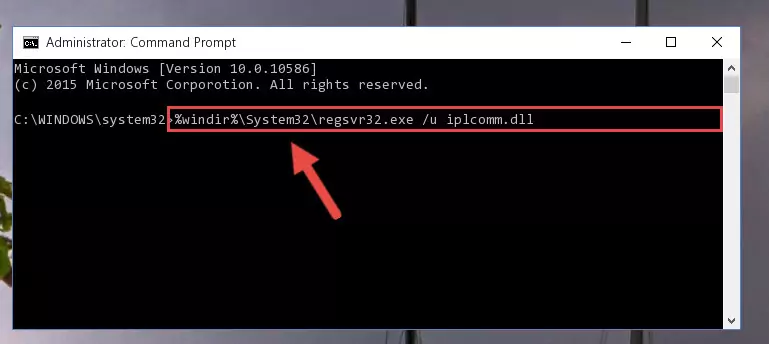
Step 1:Extracting the Iplcomm.dll library from the .zip file - Copy the "Iplcomm.dll" library you extracted and paste it into the "C:\Windows\System32" directory.
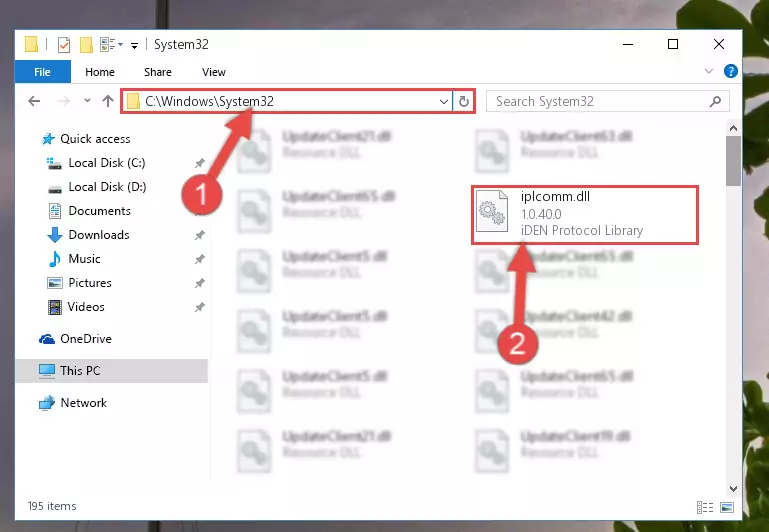
Step 2:Copying the Iplcomm.dll library into the Windows/System32 directory - If you are using a 64 Bit operating system, copy the "Iplcomm.dll" library and paste it into the "C:\Windows\sysWOW64" as well.
NOTE! On Windows operating systems with 64 Bit architecture, the dynamic link library must be in both the "sysWOW64" directory as well as the "System32" directory. In other words, you must copy the "Iplcomm.dll" library into both directories.
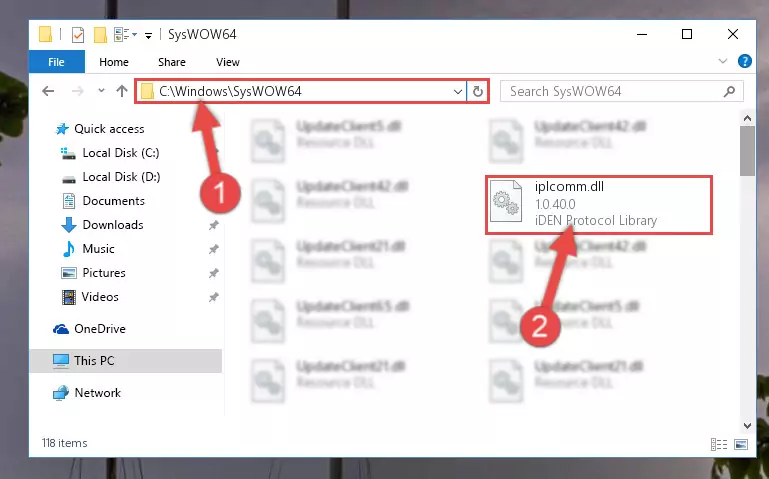
Step 3:Pasting the Iplcomm.dll library into the Windows/sysWOW64 directory - In order to run the Command Line as an administrator, complete the following steps.
NOTE! In this explanation, we ran the Command Line on Windows 10. If you are using one of the Windows 8.1, Windows 8, Windows 7, Windows Vista or Windows XP operating systems, you can use the same methods to run the Command Line as an administrator. Even though the pictures are taken from Windows 10, the processes are similar.
- First, open the Start Menu and before clicking anywhere, type "cmd" but do not press Enter.
- When you see the "Command Line" option among the search results, hit the "CTRL" + "SHIFT" + "ENTER" keys on your keyboard.
- A window will pop up asking, "Do you want to run this process?". Confirm it by clicking to "Yes" button.

Step 4:Running the Command Line as an administrator - Let's copy the command below and paste it in the Command Line that comes up, then let's press Enter. This command deletes the Iplcomm.dll library's problematic registry in the Windows Registry Editor (The library that we copied to the System32 directory does not perform any action with the library, it just deletes the registry in the Windows Registry Editor. The library that we pasted into the System32 directory will not be damaged).
%windir%\System32\regsvr32.exe /u Iplcomm.dll
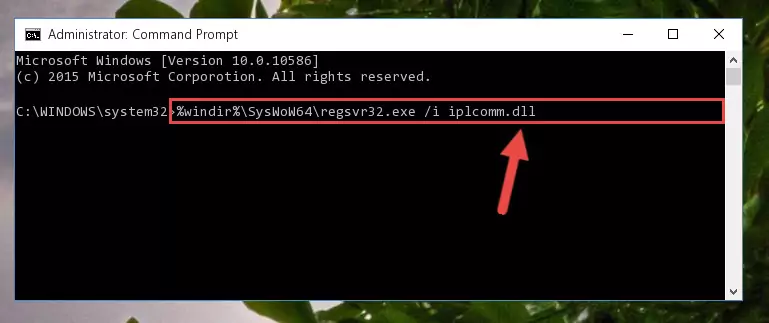
Step 5:Deleting the Iplcomm.dll library's problematic registry in the Windows Registry Editor - If you have a 64 Bit operating system, after running the command above, you must run the command below. This command will clean the Iplcomm.dll library's damaged registry in 64 Bit as well (The cleaning process will be in the registries in the Registry Editor< only. In other words, the dll file you paste into the SysWoW64 folder will stay as it).
%windir%\SysWoW64\regsvr32.exe /u Iplcomm.dll
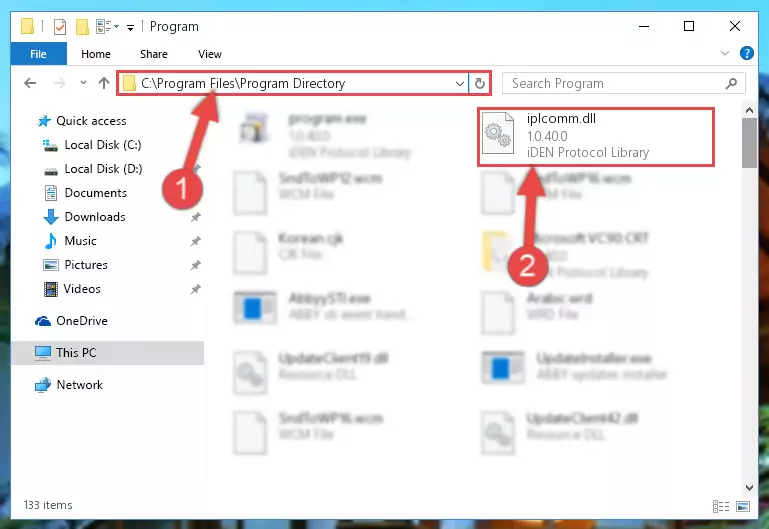
Step 6:Uninstalling the Iplcomm.dll library's broken registry from the Registry Editor (for 64 Bit) - We need to make a new registry for the dynamic link library in place of the one we deleted from the Windows Registry Editor. In order to do this process, copy the command below and after pasting it in the Command Line, press Enter.
%windir%\System32\regsvr32.exe /i Iplcomm.dll
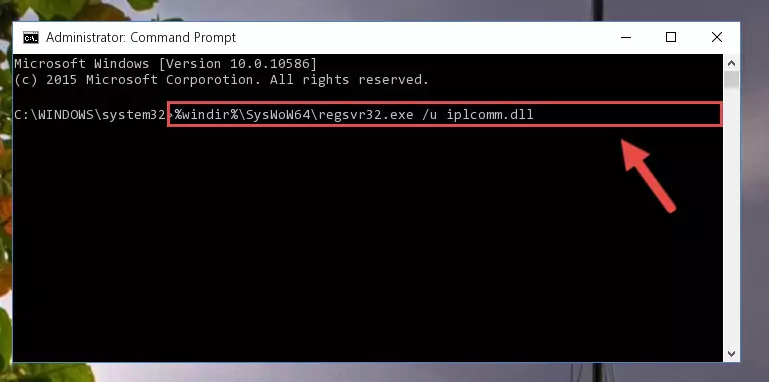
Step 7:Creating a new registry for the Iplcomm.dll library in the Windows Registry Editor - If the Windows version you use has 64 Bit architecture, after running the command above, you must run the command below. With this command, you will create a clean registry for the problematic registry of the Iplcomm.dll library that we deleted.
%windir%\SysWoW64\regsvr32.exe /i Iplcomm.dll
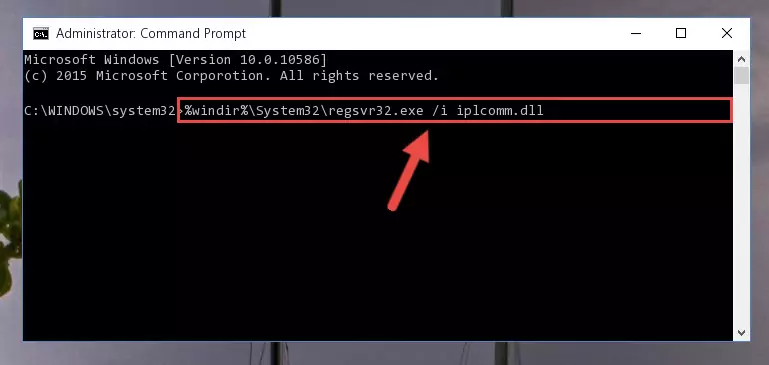
Step 8:Creating a clean registry for the Iplcomm.dll library (for 64 Bit) - If you did the processes in full, the installation should have finished successfully. If you received an error from the command line, you don't need to be anxious. Even if the Iplcomm.dll library was installed successfully, you can still receive error messages like these due to some incompatibilities. In order to test whether your dll issue was fixed or not, try running the program giving the error message again. If the error is continuing, try the 2nd Method to fix this issue.
Method 2: Copying The Iplcomm.dll Library Into The Program Installation Directory
- First, you need to find the installation directory for the program you are receiving the "Iplcomm.dll not found", "Iplcomm.dll is missing" or other similar dll errors. In order to do this, right-click on the shortcut for the program and click the Properties option from the options that come up.

Step 1:Opening program properties - Open the program's installation directory by clicking on the Open File Location button in the Properties window that comes up.

Step 2:Opening the program's installation directory - Copy the Iplcomm.dll library into this directory that opens.
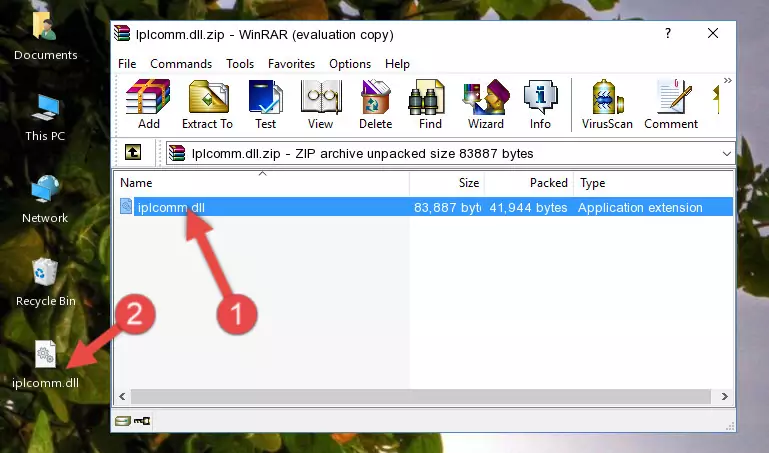
Step 3:Copying the Iplcomm.dll library into the program's installation directory - This is all there is to the process. Now, try to run the program again. If the problem still is not solved, you can try the 3rd Method.
Method 3: Uninstalling and Reinstalling the Program That Is Giving the Iplcomm.dll Error
- Press the "Windows" + "R" keys at the same time to open the Run tool. Paste the command below into the text field titled "Open" in the Run window that opens and press the Enter key on your keyboard. This command will open the "Programs and Features" tool.
appwiz.cpl

Step 1:Opening the Programs and Features tool with the Appwiz.cpl command - On the Programs and Features screen that will come up, you will see the list of programs on your computer. Find the program that gives you the dll error and with your mouse right-click it. The right-click menu will open. Click the "Uninstall" option in this menu to start the uninstall process.

Step 2:Uninstalling the program that gives you the dll error - You will see a "Do you want to uninstall this program?" confirmation window. Confirm the process and wait for the program to be completely uninstalled. The uninstall process can take some time. This time will change according to your computer's performance and the size of the program. After the program is uninstalled, restart your computer.

Step 3:Confirming the uninstall process - After restarting your computer, reinstall the program that was giving the error.
- This process may help the dll problem you are experiencing. If you are continuing to get the same dll error, the problem is most likely with Windows. In order to fix dll problems relating to Windows, complete the 4th Method and 5th Method.
Method 4: Fixing the Iplcomm.dll Error using the Windows System File Checker (sfc /scannow)
- In order to run the Command Line as an administrator, complete the following steps.
NOTE! In this explanation, we ran the Command Line on Windows 10. If you are using one of the Windows 8.1, Windows 8, Windows 7, Windows Vista or Windows XP operating systems, you can use the same methods to run the Command Line as an administrator. Even though the pictures are taken from Windows 10, the processes are similar.
- First, open the Start Menu and before clicking anywhere, type "cmd" but do not press Enter.
- When you see the "Command Line" option among the search results, hit the "CTRL" + "SHIFT" + "ENTER" keys on your keyboard.
- A window will pop up asking, "Do you want to run this process?". Confirm it by clicking to "Yes" button.

Step 1:Running the Command Line as an administrator - Type the command below into the Command Line page that comes up and run it by pressing Enter on your keyboard.
sfc /scannow

Step 2:Getting rid of Windows Dll errors by running the sfc /scannow command - The process can take some time depending on your computer and the condition of the errors in the system. Before the process is finished, don't close the command line! When the process is finished, try restarting the program that you are experiencing the errors in after closing the command line.
Method 5: Fixing the Iplcomm.dll Error by Manually Updating Windows
Most of the time, programs have been programmed to use the most recent dynamic link libraries. If your operating system is not updated, these files cannot be provided and dll errors appear. So, we will try to fix the dll errors by updating the operating system.
Since the methods to update Windows versions are different from each other, we found it appropriate to prepare a separate article for each Windows version. You can get our update article that relates to your operating system version by using the links below.
Guides to Manually Update the Windows Operating System
Most Seen Iplcomm.dll Errors
When the Iplcomm.dll library is damaged or missing, the programs that use this dynamic link library will give an error. Not only external programs, but also basic Windows programs and tools use dynamic link libraries. Because of this, when you try to use basic Windows programs and tools (For example, when you open Internet Explorer or Windows Media Player), you may come across errors. We have listed the most common Iplcomm.dll errors below.
You will get rid of the errors listed below when you download the Iplcomm.dll library from DLL Downloader.com and follow the steps we explained above.
- "Iplcomm.dll not found." error
- "The file Iplcomm.dll is missing." error
- "Iplcomm.dll access violation." error
- "Cannot register Iplcomm.dll." error
- "Cannot find Iplcomm.dll." error
- "This application failed to start because Iplcomm.dll was not found. Re-installing the application may fix this problem." error
