- Download Price:
- Free
- Dll Description:
- Input Drivers Upgrade DLL
- Versions:
- Size:
- 0.01 MB
- Operating Systems:
- Directory:
- I
- Downloads:
- 608 times.
Inpupgrd.dll Explanation
The Inpupgrd.dll library is 0.01 MB. The download links for this library are clean and no user has given any negative feedback. From the time it was offered for download, it has been downloaded 608 times.
Table of Contents
- Inpupgrd.dll Explanation
- Operating Systems Compatible with the Inpupgrd.dll Library
- All Versions of the Inpupgrd.dll Library
- How to Download Inpupgrd.dll Library?
- Methods for Fixing Inpupgrd.dll
- Method 1: Fixing the DLL Error by Copying the Inpupgrd.dll Library to the Windows System Directory
- Method 2: Copying The Inpupgrd.dll Library Into The Program Installation Directory
- Method 3: Uninstalling and Reinstalling the Program that Gives You the Inpupgrd.dll Error
- Method 4: Fixing the Inpupgrd.dll Error Using the Windows System File Checker
- Method 5: Fixing the Inpupgrd.dll Error by Manually Updating Windows
- Common Inpupgrd.dll Errors
- Other Dynamic Link Libraries Used with Inpupgrd.dll
Operating Systems Compatible with the Inpupgrd.dll Library
All Versions of the Inpupgrd.dll Library
The last version of the Inpupgrd.dll library is the 5.0.2134.1 version. Outside of this version, there is no other version released
- 5.0.2134.1 - 32 Bit (x86) Download directly this version
How to Download Inpupgrd.dll Library?
- First, click the "Download" button with the green background (The button marked in the picture).

Step 1:Download the Inpupgrd.dll library - When you click the "Download" button, the "Downloading" window will open. Don't close this window until the download process begins. The download process will begin in a few seconds based on your Internet speed and computer.
Methods for Fixing Inpupgrd.dll
ATTENTION! In order to install the Inpupgrd.dll library, you must first download it. If you haven't downloaded it, before continuing on with the installation, download the library. If you don't know how to download it, all you need to do is look at the dll download guide found on the top line.
Method 1: Fixing the DLL Error by Copying the Inpupgrd.dll Library to the Windows System Directory
- The file you will download is a compressed file with the ".zip" extension. You cannot directly install the ".zip" file. Because of this, first, double-click this file and open the file. You will see the library named "Inpupgrd.dll" in the window that opens. Drag this library to the desktop with the left mouse button. This is the library you need.
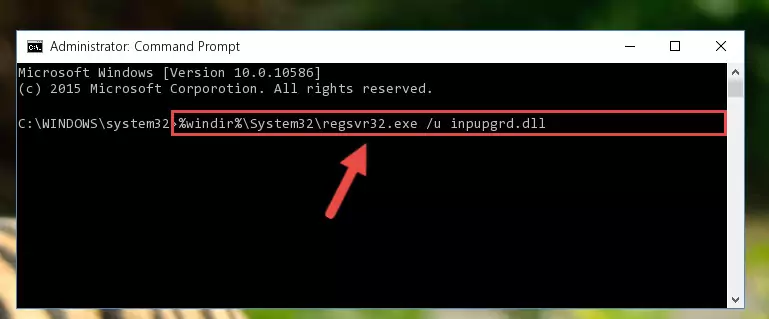
Step 1:Extracting the Inpupgrd.dll library from the .zip file - Copy the "Inpupgrd.dll" library you extracted and paste it into the "C:\Windows\System32" directory.
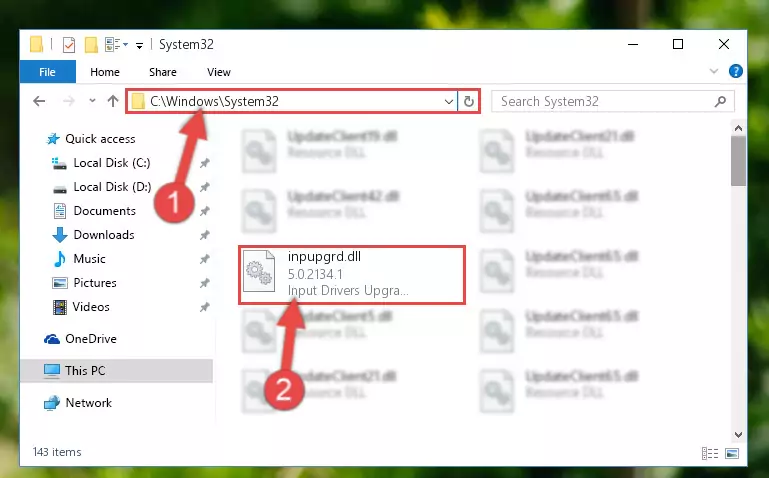
Step 2:Copying the Inpupgrd.dll library into the Windows/System32 directory - If you are using a 64 Bit operating system, copy the "Inpupgrd.dll" library and paste it into the "C:\Windows\sysWOW64" as well.
NOTE! On Windows operating systems with 64 Bit architecture, the dynamic link library must be in both the "sysWOW64" directory as well as the "System32" directory. In other words, you must copy the "Inpupgrd.dll" library into both directories.
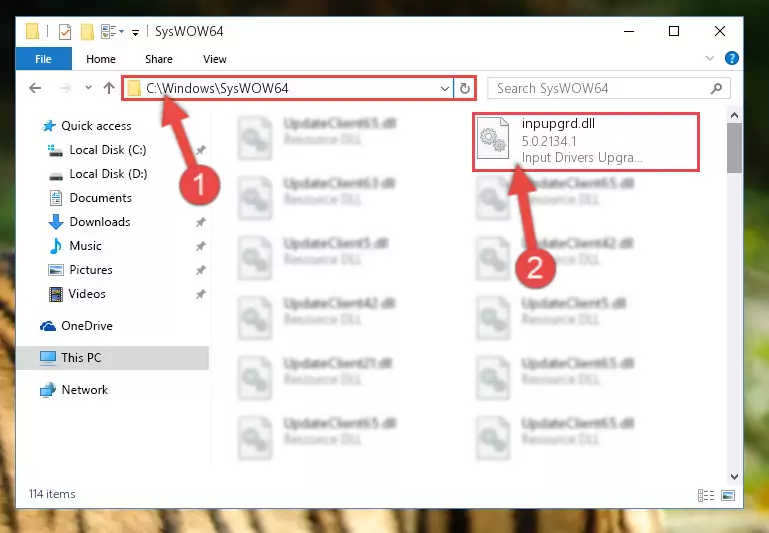
Step 3:Pasting the Inpupgrd.dll library into the Windows/sysWOW64 directory - First, we must run the Windows Command Prompt as an administrator.
NOTE! We ran the Command Prompt on Windows 10. If you are using Windows 8.1, Windows 8, Windows 7, Windows Vista or Windows XP, you can use the same methods to run the Command Prompt as an administrator.
- Open the Start Menu and type in "cmd", but don't press Enter. Doing this, you will have run a search of your computer through the Start Menu. In other words, typing in "cmd" we did a search for the Command Prompt.
- When you see the "Command Prompt" option among the search results, push the "CTRL" + "SHIFT" + "ENTER " keys on your keyboard.
- A verification window will pop up asking, "Do you want to run the Command Prompt as with administrative permission?" Approve this action by saying, "Yes".

%windir%\System32\regsvr32.exe /u Inpupgrd.dll
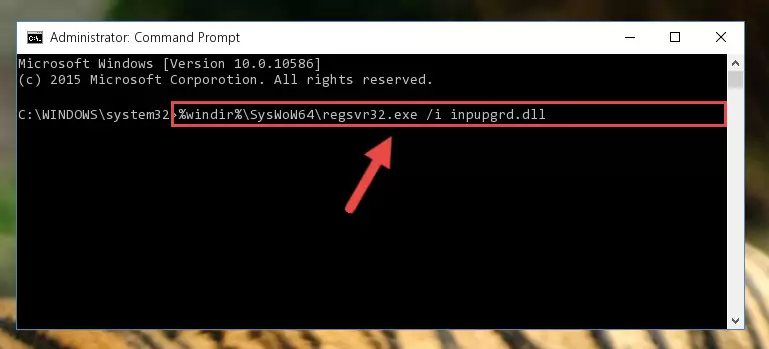
%windir%\SysWoW64\regsvr32.exe /u Inpupgrd.dll
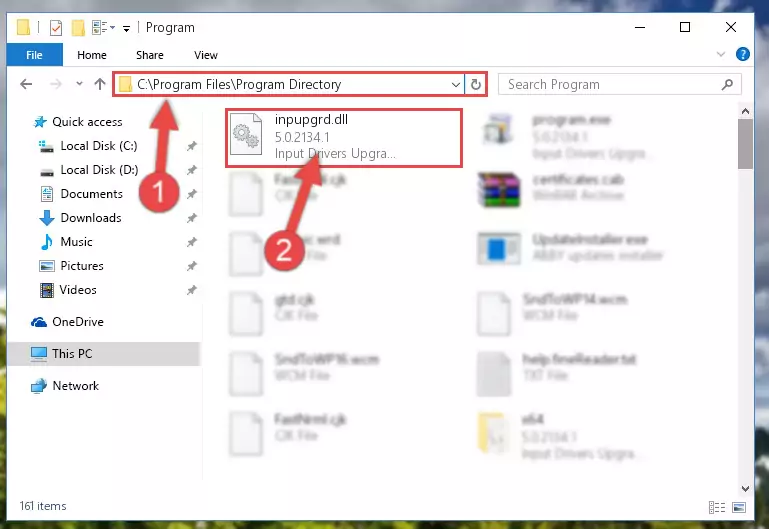
%windir%\System32\regsvr32.exe /i Inpupgrd.dll

%windir%\SysWoW64\regsvr32.exe /i Inpupgrd.dll
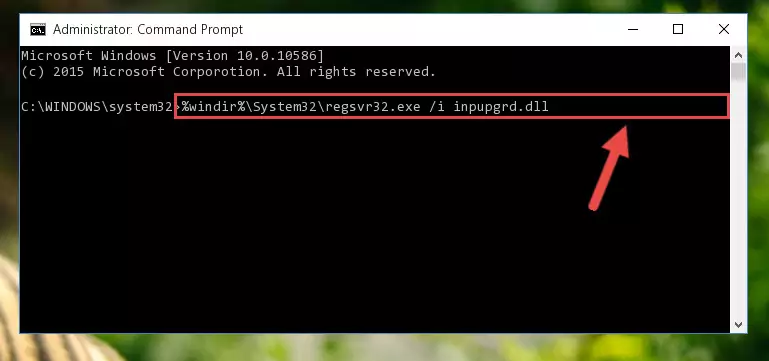
Method 2: Copying The Inpupgrd.dll Library Into The Program Installation Directory
- In order to install the dynamic link library, you need to find the installation directory for the program that was giving you errors such as "Inpupgrd.dll is missing", "Inpupgrd.dll not found" or similar error messages. In order to do that, Right-click the program's shortcut and click the Properties item in the right-click menu that appears.

Step 1:Opening the program shortcut properties window - Click on the Open File Location button that is found in the Properties window that opens up and choose the folder where the application is installed.

Step 2:Opening the installation directory of the program - Copy the Inpupgrd.dll library into the directory we opened up.
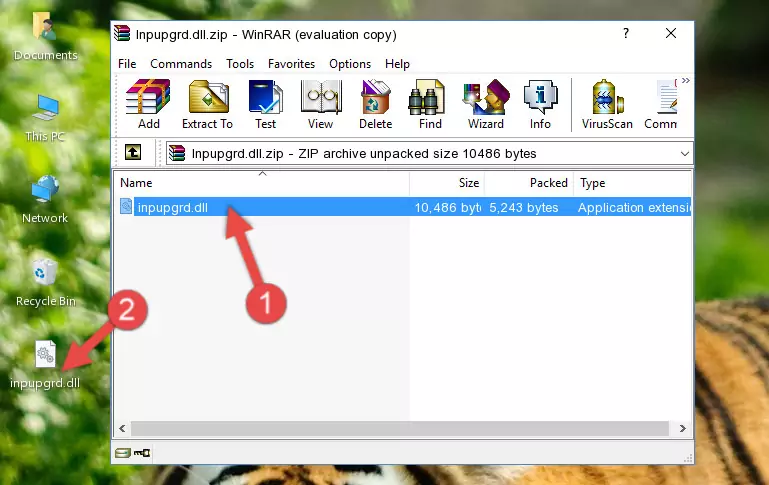
Step 3:Copying the Inpupgrd.dll library into the program's installation directory - That's all there is to the installation process. Run the program giving the dll error again. If the dll error is still continuing, completing the 3rd Method may help fix your issue.
Method 3: Uninstalling and Reinstalling the Program that Gives You the Inpupgrd.dll Error
- Open the Run tool by pushing the "Windows" + "R" keys found on your keyboard. Type the command below into the "Open" field of the Run window that opens up and press Enter. This command will open the "Programs and Features" tool.
appwiz.cpl

Step 1:Opening the Programs and Features tool with the appwiz.cpl command - The programs listed in the Programs and Features window that opens up are the programs installed on your computer. Find the program that gives you the dll error and run the "Right-Click > Uninstall" command on this program.

Step 2:Uninstalling the program from your computer - Following the instructions that come up, uninstall the program from your computer and restart your computer.

Step 3:Following the verification and instructions for the program uninstall process - After restarting your computer, reinstall the program.
- You can fix the error you are expericing with this method. If the dll error is continuing in spite of the solution methods you are using, the source of the problem is the Windows operating system. In order to fix dll errors in Windows you will need to complete the 4th Method and the 5th Method in the list.
Method 4: Fixing the Inpupgrd.dll Error Using the Windows System File Checker
- First, we must run the Windows Command Prompt as an administrator.
NOTE! We ran the Command Prompt on Windows 10. If you are using Windows 8.1, Windows 8, Windows 7, Windows Vista or Windows XP, you can use the same methods to run the Command Prompt as an administrator.
- Open the Start Menu and type in "cmd", but don't press Enter. Doing this, you will have run a search of your computer through the Start Menu. In other words, typing in "cmd" we did a search for the Command Prompt.
- When you see the "Command Prompt" option among the search results, push the "CTRL" + "SHIFT" + "ENTER " keys on your keyboard.
- A verification window will pop up asking, "Do you want to run the Command Prompt as with administrative permission?" Approve this action by saying, "Yes".

sfc /scannow

Method 5: Fixing the Inpupgrd.dll Error by Manually Updating Windows
Some programs require updated dynamic link libraries from the operating system. If your operating system is not updated, this requirement is not met and you will receive dll errors. Because of this, updating your operating system may solve the dll errors you are experiencing.
Most of the time, operating systems are automatically updated. However, in some situations, the automatic updates may not work. For situations like this, you may need to check for updates manually.
For every Windows version, the process of manually checking for updates is different. Because of this, we prepared a special guide for each Windows version. You can get our guides to manually check for updates based on the Windows version you use through the links below.
Guides to Manually Update for All Windows Versions
Common Inpupgrd.dll Errors
It's possible that during the programs' installation or while using them, the Inpupgrd.dll library was damaged or deleted. You can generally see error messages listed below or similar ones in situations like this.
These errors we see are not unsolvable. If you've also received an error message like this, first you must download the Inpupgrd.dll library by clicking the "Download" button in this page's top section. After downloading the library, you should install the library and complete the solution methods explained a little bit above on this page and mount it in Windows. If you do not have a hardware issue, one of the methods explained in this article will fix your issue.
- "Inpupgrd.dll not found." error
- "The file Inpupgrd.dll is missing." error
- "Inpupgrd.dll access violation." error
- "Cannot register Inpupgrd.dll." error
- "Cannot find Inpupgrd.dll." error
- "This application failed to start because Inpupgrd.dll was not found. Re-installing the application may fix this problem." error
