- Download Price:
- Free
- Dll Description:
- Internet Service Location protocol library
- Versions:
- Size:
- 0.02 MB
- Operating Systems:
- Directory:
- I
- Downloads:
- 1083 times.
What is Inetsloc.dll?
The Inetsloc.dll library is 0.02 MB. The download links have been checked and there are no problems. You can download it without a problem. Currently, it has been downloaded 1083 times.
Table of Contents
- What is Inetsloc.dll?
- Operating Systems Compatible with the Inetsloc.dll Library
- Other Versions of the Inetsloc.dll Library
- How to Download Inetsloc.dll
- How to Install Inetsloc.dll? How to Fix Inetsloc.dll Errors?
- Method 1: Copying the Inetsloc.dll Library to the Windows System Directory
- Method 2: Copying The Inetsloc.dll Library Into The Program Installation Directory
- Method 3: Uninstalling and Reinstalling the Program That Is Giving the Inetsloc.dll Error
- Method 4: Fixing the Inetsloc.dll error with the Windows System File Checker
- Method 5: Fixing the Inetsloc.dll Error by Updating Windows
- Common Inetsloc.dll Errors
- Dynamic Link Libraries Related to Inetsloc.dll
Operating Systems Compatible with the Inetsloc.dll Library
Other Versions of the Inetsloc.dll Library
The newest version of the Inetsloc.dll library is the 6.0.2600.1 version released on 2001-10-31. There have been 1 versions released before this version. All versions of the Dynamic link library have been listed below from most recent to oldest.
- 6.0.2600.1 - 32 Bit (x86) (2001-10-31) Download this version
- 6.0.2600.1 - 32 Bit (x86) Download this version
How to Download Inetsloc.dll
- First, click the "Download" button with the green background (The button marked in the picture).

Step 1:Download the Inetsloc.dll library - After clicking the "Download" button at the top of the page, the "Downloading" page will open up and the download process will begin. Definitely do not close this page until the download begins. Our site will connect you to the closest DLL Downloader.com download server in order to offer you the fastest downloading performance. Connecting you to the server can take a few seconds.
How to Install Inetsloc.dll? How to Fix Inetsloc.dll Errors?
ATTENTION! Before starting the installation, the Inetsloc.dll library needs to be downloaded. If you have not downloaded it, download the library before continuing with the installation steps. If you don't know how to download it, you can immediately browse the dll download guide above.
Method 1: Copying the Inetsloc.dll Library to the Windows System Directory
- The file you will download is a compressed file with the ".zip" extension. You cannot directly install the ".zip" file. Because of this, first, double-click this file and open the file. You will see the library named "Inetsloc.dll" in the window that opens. Drag this library to the desktop with the left mouse button. This is the library you need.
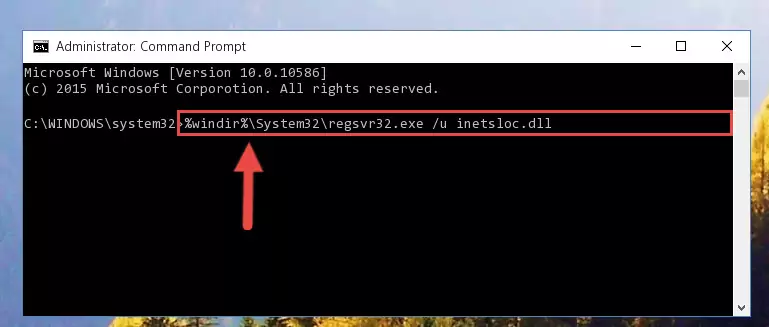
Step 1:Extracting the Inetsloc.dll library from the .zip file - Copy the "Inetsloc.dll" library and paste it into the "C:\Windows\System32" directory.
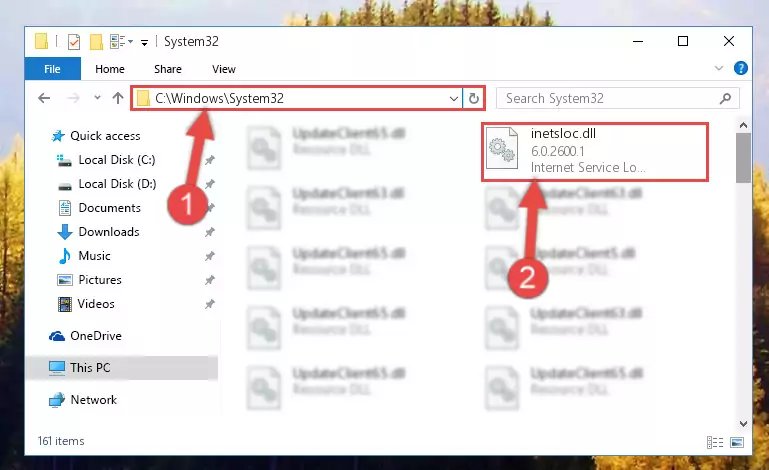
Step 2:Copying the Inetsloc.dll library into the Windows/System32 directory - If your system is 64 Bit, copy the "Inetsloc.dll" library and paste it into "C:\Windows\sysWOW64" directory.
NOTE! On 64 Bit systems, you must copy the dynamic link library to both the "sysWOW64" and "System32" directories. In other words, both directories need the "Inetsloc.dll" library.
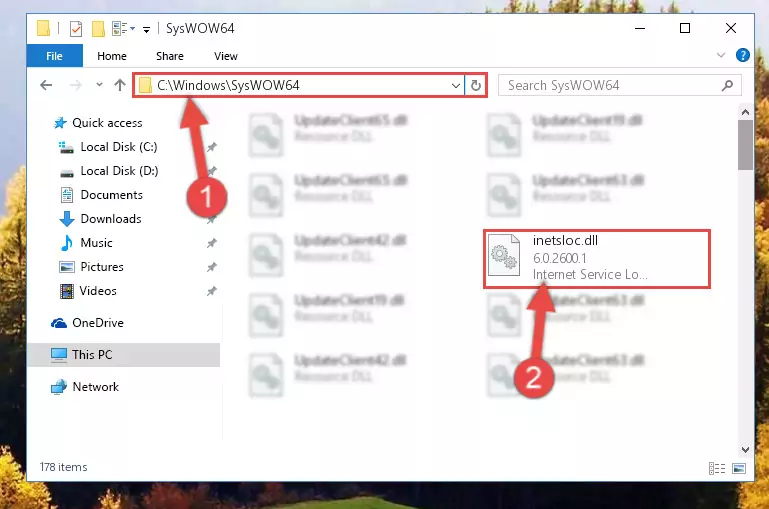
Step 3:Copying the Inetsloc.dll library to the Windows/sysWOW64 directory - First, we must run the Windows Command Prompt as an administrator.
NOTE! We ran the Command Prompt on Windows 10. If you are using Windows 8.1, Windows 8, Windows 7, Windows Vista or Windows XP, you can use the same methods to run the Command Prompt as an administrator.
- Open the Start Menu and type in "cmd", but don't press Enter. Doing this, you will have run a search of your computer through the Start Menu. In other words, typing in "cmd" we did a search for the Command Prompt.
- When you see the "Command Prompt" option among the search results, push the "CTRL" + "SHIFT" + "ENTER " keys on your keyboard.
- A verification window will pop up asking, "Do you want to run the Command Prompt as with administrative permission?" Approve this action by saying, "Yes".

%windir%\System32\regsvr32.exe /u Inetsloc.dll
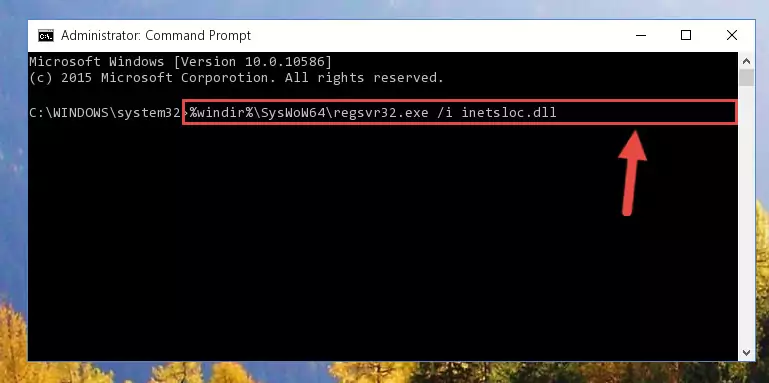
%windir%\SysWoW64\regsvr32.exe /u Inetsloc.dll
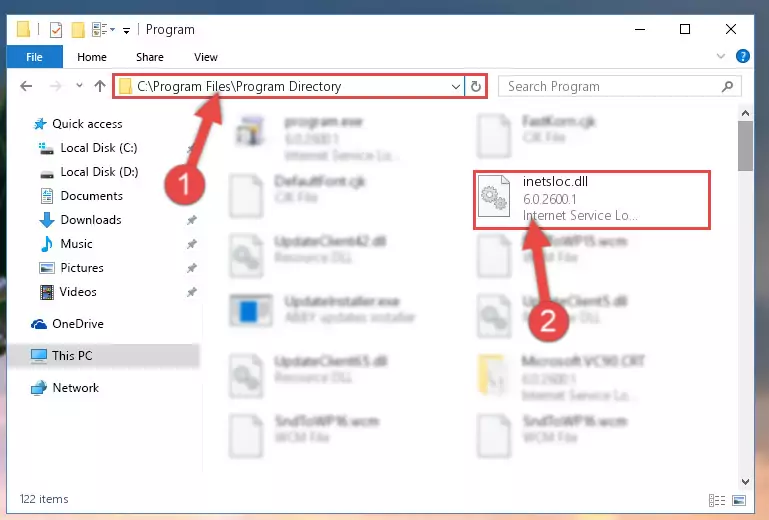
%windir%\System32\regsvr32.exe /i Inetsloc.dll
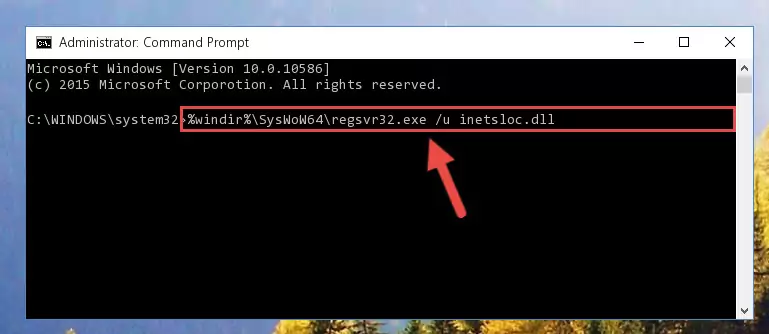
%windir%\SysWoW64\regsvr32.exe /i Inetsloc.dll
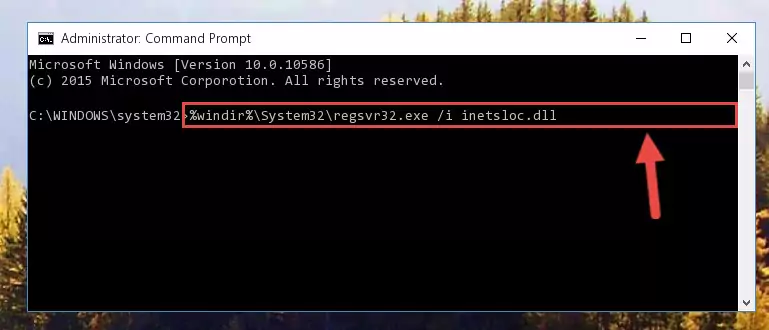
Method 2: Copying The Inetsloc.dll Library Into The Program Installation Directory
- First, you must find the installation directory of the program (the program giving the dll error) you are going to install the dynamic link library to. In order to find this directory, "Right-Click > Properties" on the program's shortcut.

Step 1:Opening the program's shortcut properties window - Open the program installation directory by clicking the Open File Location button in the "Properties" window that comes up.

Step 2:Finding the program's installation directory - Copy the Inetsloc.dll library into the directory we opened up.
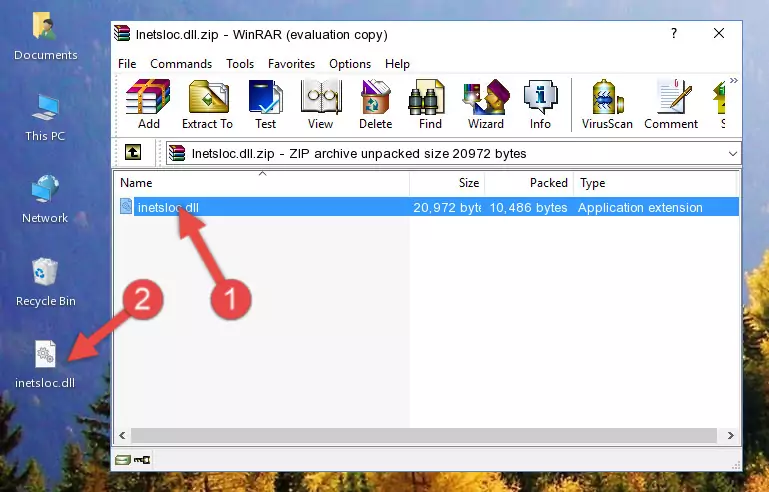
Step 3:Copying the Inetsloc.dll library into the program's installation directory - That's all there is to the installation process. Run the program giving the dll error again. If the dll error is still continuing, completing the 3rd Method may help fix your issue.
Method 3: Uninstalling and Reinstalling the Program That Is Giving the Inetsloc.dll Error
- Press the "Windows" + "R" keys at the same time to open the Run tool. Paste the command below into the text field titled "Open" in the Run window that opens and press the Enter key on your keyboard. This command will open the "Programs and Features" tool.
appwiz.cpl

Step 1:Opening the Programs and Features tool with the Appwiz.cpl command - On the Programs and Features screen that will come up, you will see the list of programs on your computer. Find the program that gives you the dll error and with your mouse right-click it. The right-click menu will open. Click the "Uninstall" option in this menu to start the uninstall process.

Step 2:Uninstalling the program that gives you the dll error - You will see a "Do you want to uninstall this program?" confirmation window. Confirm the process and wait for the program to be completely uninstalled. The uninstall process can take some time. This time will change according to your computer's performance and the size of the program. After the program is uninstalled, restart your computer.

Step 3:Confirming the uninstall process - After restarting your computer, reinstall the program that was giving the error.
- This process may help the dll problem you are experiencing. If you are continuing to get the same dll error, the problem is most likely with Windows. In order to fix dll problems relating to Windows, complete the 4th Method and 5th Method.
Method 4: Fixing the Inetsloc.dll error with the Windows System File Checker
- First, we must run the Windows Command Prompt as an administrator.
NOTE! We ran the Command Prompt on Windows 10. If you are using Windows 8.1, Windows 8, Windows 7, Windows Vista or Windows XP, you can use the same methods to run the Command Prompt as an administrator.
- Open the Start Menu and type in "cmd", but don't press Enter. Doing this, you will have run a search of your computer through the Start Menu. In other words, typing in "cmd" we did a search for the Command Prompt.
- When you see the "Command Prompt" option among the search results, push the "CTRL" + "SHIFT" + "ENTER " keys on your keyboard.
- A verification window will pop up asking, "Do you want to run the Command Prompt as with administrative permission?" Approve this action by saying, "Yes".

sfc /scannow

Method 5: Fixing the Inetsloc.dll Error by Updating Windows
Some programs need updated dynamic link libraries. When your operating system is not updated, it cannot fulfill this need. In some situations, updating your operating system can solve the dll errors you are experiencing.
In order to check the update status of your operating system and, if available, to install the latest update packs, we need to begin this process manually.
Depending on which Windows version you use, manual update processes are different. Because of this, we have prepared a special article for each Windows version. You can get our articles relating to the manual update of the Windows version you use from the links below.
Guides to Manually Update the Windows Operating System
Common Inetsloc.dll Errors
If the Inetsloc.dll library is missing or the program using this library has not been installed correctly, you can get errors related to the Inetsloc.dll library. Dynamic link libraries being missing can sometimes cause basic Windows programs to also give errors. You can even receive an error when Windows is loading. You can find the error messages that are caused by the Inetsloc.dll library.
If you don't know how to install the Inetsloc.dll library you will download from our site, you can browse the methods above. Above we explained all the processes you can do to fix the dll error you are receiving. If the error is continuing after you have completed all these methods, please use the comment form at the bottom of the page to contact us. Our editor will respond to your comment shortly.
- "Inetsloc.dll not found." error
- "The file Inetsloc.dll is missing." error
- "Inetsloc.dll access violation." error
- "Cannot register Inetsloc.dll." error
- "Cannot find Inetsloc.dll." error
- "This application failed to start because Inetsloc.dll was not found. Re-installing the application may fix this problem." error
