- Download Price:
- Free
- Dll Description:
- igfxsrvc Module
- Versions:
- Size:
- 0.06 MB
- Operating Systems:
- Developers:
- Directory:
- I
- Downloads:
- 1849 times.
What is Igfxsrvc.dll? What Does It Do?
The Igfxsrvc.dll library is a dynamic link library developed by Intel. This library includes important functions that may be needed by programs, games or other basic Windows tools.
The size of this dynamic link library is 0.06 MB and its download links are healthy. It has been downloaded 1849 times already.
Table of Contents
- What is Igfxsrvc.dll? What Does It Do?
- Operating Systems Compatible with the Igfxsrvc.dll Library
- All Versions of the Igfxsrvc.dll Library
- How to Download Igfxsrvc.dll Library?
- How to Install Igfxsrvc.dll? How to Fix Igfxsrvc.dll Errors?
- Method 1: Fixing the DLL Error by Copying the Igfxsrvc.dll Library to the Windows System Directory
- Method 2: Copying The Igfxsrvc.dll Library Into The Program Installation Directory
- Method 3: Doing a Clean Reinstall of the Program That Is Giving the Igfxsrvc.dll Error
- Method 4: Fixing the Igfxsrvc.dll Error Using the Windows System File Checker
- Method 5: Fixing the Igfxsrvc.dll Errors by Manually Updating Windows
- The Most Seen Igfxsrvc.dll Errors
- Dynamic Link Libraries Related to Igfxsrvc.dll
Operating Systems Compatible with the Igfxsrvc.dll Library
All Versions of the Igfxsrvc.dll Library
The last version of the Igfxsrvc.dll library is the 8.15.10.3316 version released on 2013-10-31. There have been 1 versions previously released. All versions of the Dynamic link library are listed below from newest to oldest.
- 8.15.10.3316 - 32 Bit (x86) (2013-10-31) Download directly this version
- 3.0.0.1757 - 32 Bit (x86) Download directly this version
How to Download Igfxsrvc.dll Library?
- Click on the green-colored "Download" button (The button marked in the picture below).

Step 1:Starting the download process for Igfxsrvc.dll - After clicking the "Download" button at the top of the page, the "Downloading" page will open up and the download process will begin. Definitely do not close this page until the download begins. Our site will connect you to the closest DLL Downloader.com download server in order to offer you the fastest downloading performance. Connecting you to the server can take a few seconds.
How to Install Igfxsrvc.dll? How to Fix Igfxsrvc.dll Errors?
ATTENTION! Before starting the installation, the Igfxsrvc.dll library needs to be downloaded. If you have not downloaded it, download the library before continuing with the installation steps. If you don't know how to download it, you can immediately browse the dll download guide above.
Method 1: Fixing the DLL Error by Copying the Igfxsrvc.dll Library to the Windows System Directory
- The file you downloaded is a compressed file with the ".zip" extension. In order to install it, first, double-click the ".zip" file and open the file. You will see the library named "Igfxsrvc.dll" in the window that opens up. This is the library you need to install. Drag this library to the desktop with your mouse's left button.
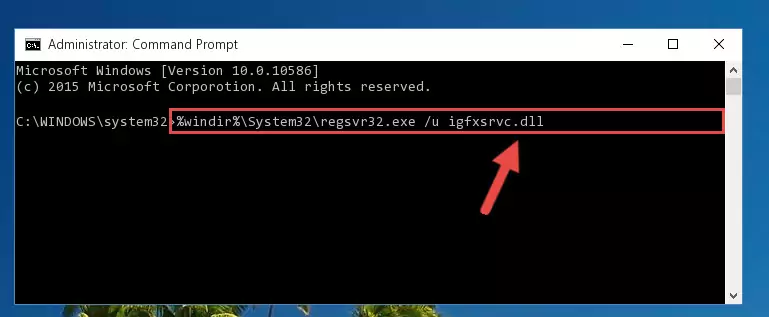
Step 1:Extracting the Igfxsrvc.dll library - Copy the "Igfxsrvc.dll" library and paste it into the "C:\Windows\System32" directory.
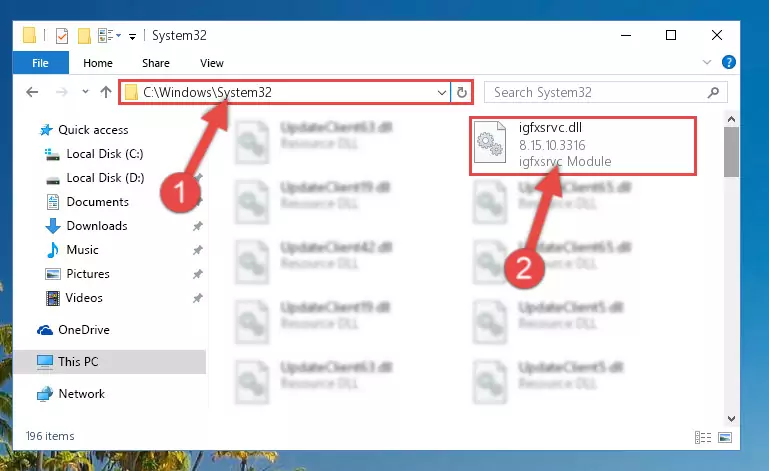
Step 2:Copying the Igfxsrvc.dll library into the Windows/System32 directory - If your operating system has a 64 Bit architecture, copy the "Igfxsrvc.dll" library and paste it also into the "C:\Windows\sysWOW64" directory.
NOTE! On 64 Bit systems, the dynamic link library must be in both the "sysWOW64" directory as well as the "System32" directory. In other words, you must copy the "Igfxsrvc.dll" library into both directories.
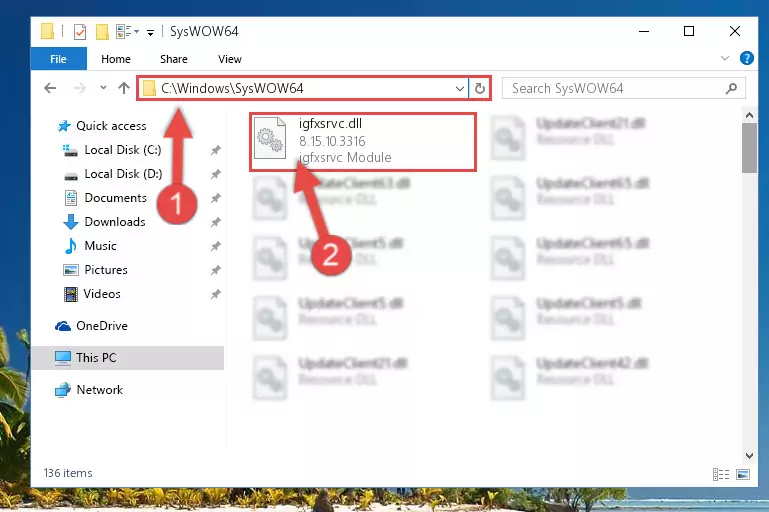
Step 3:Pasting the Igfxsrvc.dll library into the Windows/sysWOW64 directory - In order to run the Command Line as an administrator, complete the following steps.
NOTE! In this explanation, we ran the Command Line on Windows 10. If you are using one of the Windows 8.1, Windows 8, Windows 7, Windows Vista or Windows XP operating systems, you can use the same methods to run the Command Line as an administrator. Even though the pictures are taken from Windows 10, the processes are similar.
- First, open the Start Menu and before clicking anywhere, type "cmd" but do not press Enter.
- When you see the "Command Line" option among the search results, hit the "CTRL" + "SHIFT" + "ENTER" keys on your keyboard.
- A window will pop up asking, "Do you want to run this process?". Confirm it by clicking to "Yes" button.

Step 4:Running the Command Line as an administrator - Paste the command below into the Command Line window that opens up and press Enter key. This command will delete the problematic registry of the Igfxsrvc.dll library (Nothing will happen to the library we pasted in the System32 directory, it just deletes the registry from the Windows Registry Editor. The library we pasted in the System32 directory will not be damaged).
%windir%\System32\regsvr32.exe /u Igfxsrvc.dll
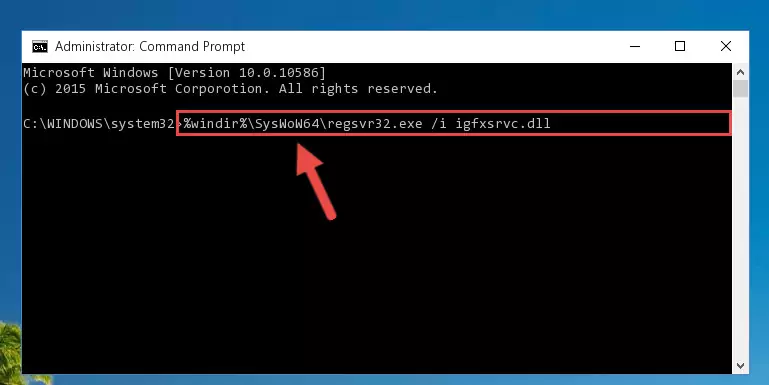
Step 5:Cleaning the problematic registry of the Igfxsrvc.dll library from the Windows Registry Editor - If the Windows you use has 64 Bit architecture, after running the command above, you must run the command below. This command will clean the broken registry of the Igfxsrvc.dll library from the 64 Bit architecture (The Cleaning process is only with registries in the Windows Registry Editor. In other words, the dynamic link library that we pasted into the SysWoW64 directory will stay as it is).
%windir%\SysWoW64\regsvr32.exe /u Igfxsrvc.dll
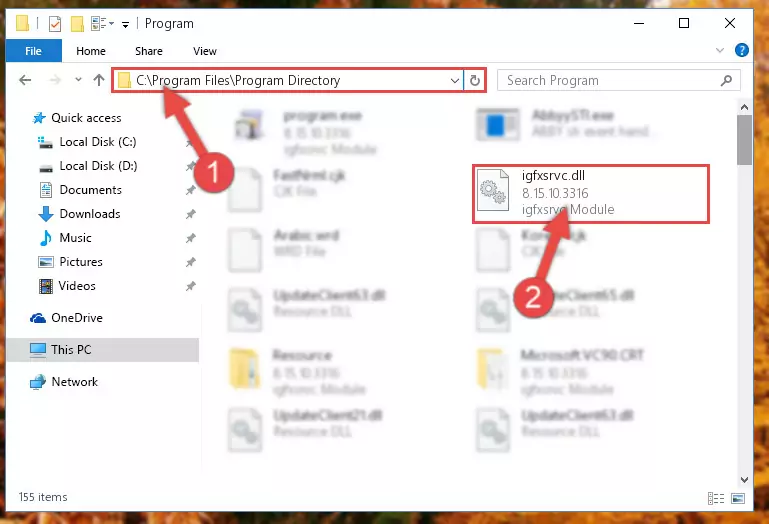
Step 6:Uninstalling the broken registry of the Igfxsrvc.dll library from the Windows Registry Editor (for 64 Bit) - We need to make a new registry for the dynamic link library in place of the one we deleted from the Windows Registry Editor. In order to do this process, copy the command below and after pasting it in the Command Line, press Enter.
%windir%\System32\regsvr32.exe /i Igfxsrvc.dll
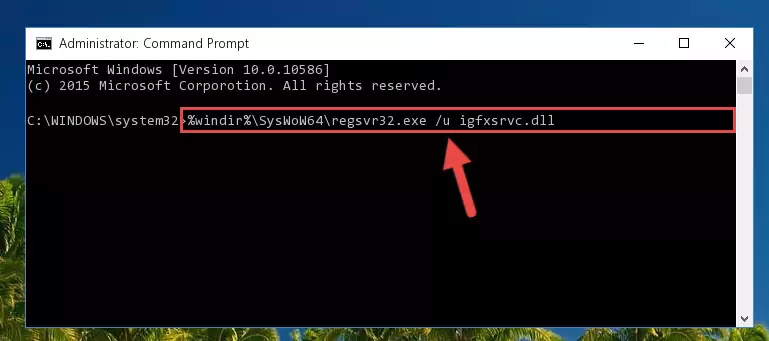
Step 7:Creating a new registry for the Igfxsrvc.dll library in the Windows Registry Editor - Windows 64 Bit users must run the command below after running the previous command. With this command, we will create a clean and good registry for the Igfxsrvc.dll library we deleted.
%windir%\SysWoW64\regsvr32.exe /i Igfxsrvc.dll
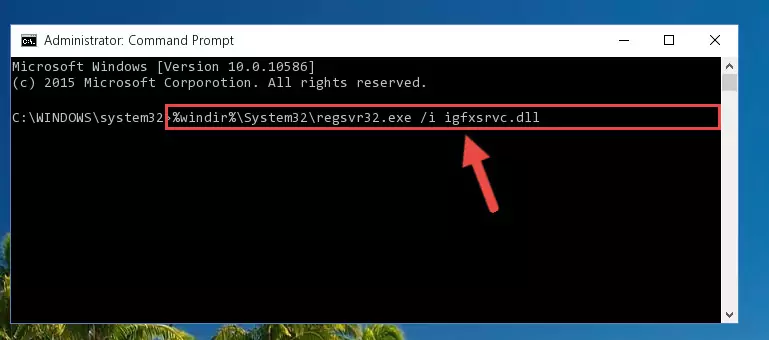
Step 8:Creating a clean and good registry for the Igfxsrvc.dll library (64 Bit için) - If you did the processes in full, the installation should have finished successfully. If you received an error from the command line, you don't need to be anxious. Even if the Igfxsrvc.dll library was installed successfully, you can still receive error messages like these due to some incompatibilities. In order to test whether your dll issue was fixed or not, try running the program giving the error message again. If the error is continuing, try the 2nd Method to fix this issue.
Method 2: Copying The Igfxsrvc.dll Library Into The Program Installation Directory
- First, you need to find the installation directory for the program you are receiving the "Igfxsrvc.dll not found", "Igfxsrvc.dll is missing" or other similar dll errors. In order to do this, right-click on the shortcut for the program and click the Properties option from the options that come up.

Step 1:Opening program properties - Open the program's installation directory by clicking on the Open File Location button in the Properties window that comes up.

Step 2:Opening the program's installation directory - Copy the Igfxsrvc.dll library into the directory we opened up.
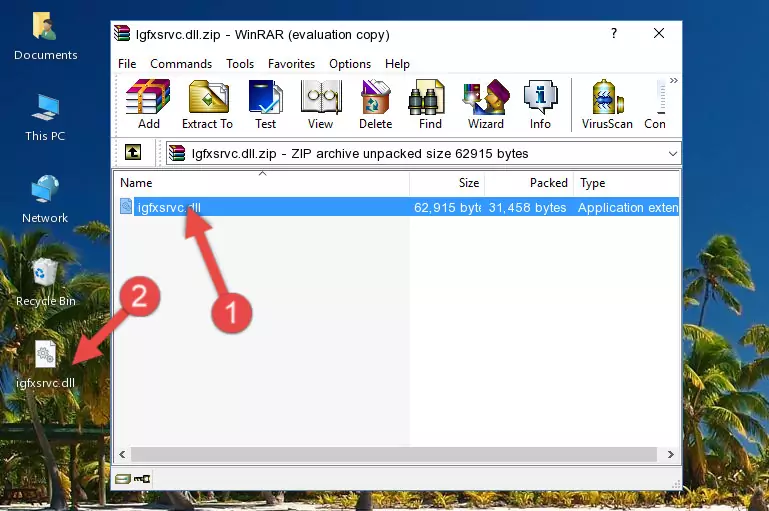
Step 3:Copying the Igfxsrvc.dll library into the program's installation directory - That's all there is to the installation process. Run the program giving the dll error again. If the dll error is still continuing, completing the 3rd Method may help fix your issue.
Method 3: Doing a Clean Reinstall of the Program That Is Giving the Igfxsrvc.dll Error
- Open the Run window by pressing the "Windows" + "R" keys on your keyboard at the same time. Type in the command below into the Run window and push Enter to run it. This command will open the "Programs and Features" window.
appwiz.cpl

Step 1:Opening the Programs and Features window using the appwiz.cpl command - On the Programs and Features screen that will come up, you will see the list of programs on your computer. Find the program that gives you the dll error and with your mouse right-click it. The right-click menu will open. Click the "Uninstall" option in this menu to start the uninstall process.

Step 2:Uninstalling the program that gives you the dll error - You will see a "Do you want to uninstall this program?" confirmation window. Confirm the process and wait for the program to be completely uninstalled. The uninstall process can take some time. This time will change according to your computer's performance and the size of the program. After the program is uninstalled, restart your computer.

Step 3:Confirming the uninstall process - After restarting your computer, reinstall the program.
- You can fix the error you are expericing with this method. If the dll error is continuing in spite of the solution methods you are using, the source of the problem is the Windows operating system. In order to fix dll errors in Windows you will need to complete the 4th Method and the 5th Method in the list.
Method 4: Fixing the Igfxsrvc.dll Error Using the Windows System File Checker
- In order to run the Command Line as an administrator, complete the following steps.
NOTE! In this explanation, we ran the Command Line on Windows 10. If you are using one of the Windows 8.1, Windows 8, Windows 7, Windows Vista or Windows XP operating systems, you can use the same methods to run the Command Line as an administrator. Even though the pictures are taken from Windows 10, the processes are similar.
- First, open the Start Menu and before clicking anywhere, type "cmd" but do not press Enter.
- When you see the "Command Line" option among the search results, hit the "CTRL" + "SHIFT" + "ENTER" keys on your keyboard.
- A window will pop up asking, "Do you want to run this process?". Confirm it by clicking to "Yes" button.

Step 1:Running the Command Line as an administrator - After typing the command below into the Command Line, push Enter.
sfc /scannow

Step 2:Getting rid of dll errors using Windows's sfc /scannow command - Depending on your computer's performance and the amount of errors on your system, this process can take some time. You can see the progress on the Command Line. Wait for this process to end. After the scan and repair processes are finished, try running the program giving you errors again.
Method 5: Fixing the Igfxsrvc.dll Errors by Manually Updating Windows
Some programs need updated dynamic link libraries. When your operating system is not updated, it cannot fulfill this need. In some situations, updating your operating system can solve the dll errors you are experiencing.
In order to check the update status of your operating system and, if available, to install the latest update packs, we need to begin this process manually.
Depending on which Windows version you use, manual update processes are different. Because of this, we have prepared a special article for each Windows version. You can get our articles relating to the manual update of the Windows version you use from the links below.
Guides to Manually Update for All Windows Versions
The Most Seen Igfxsrvc.dll Errors
The Igfxsrvc.dll library being damaged or for any reason being deleted can cause programs or Windows system tools (Windows Media Player, Paint, etc.) that use this library to produce an error. Below you can find a list of errors that can be received when the Igfxsrvc.dll library is missing.
If you have come across one of these errors, you can download the Igfxsrvc.dll library by clicking on the "Download" button on the top-left of this page. We explained to you how to use the library you'll download in the above sections of this writing. You can see the suggestions we gave on how to solve your problem by scrolling up on the page.
- "Igfxsrvc.dll not found." error
- "The file Igfxsrvc.dll is missing." error
- "Igfxsrvc.dll access violation." error
- "Cannot register Igfxsrvc.dll." error
- "Cannot find Igfxsrvc.dll." error
- "This application failed to start because Igfxsrvc.dll was not found. Re-installing the application may fix this problem." error
