- Download Price:
- Free
- Dll Description:
- CoInstaller for HSF on W2K
- Versions:
- Size:
- 0.1 MB
- Operating Systems:
- Directory:
- H
- Downloads:
- 789 times.
What is Hsf_inst.dll?
The size of this dynamic link library is 0.1 MB and its download links are healthy. It has been downloaded 789 times already.
Table of Contents
- What is Hsf_inst.dll?
- Operating Systems Compatible with the Hsf_inst.dll Library
- All Versions of the Hsf_inst.dll Library
- How to Download Hsf_inst.dll
- How to Fix Hsf_inst.dll Errors?
- Method 1: Installing the Hsf_inst.dll Library to the Windows System Directory
- Method 2: Copying The Hsf_inst.dll Library Into The Program Installation Directory
- Method 3: Doing a Clean Install of the program That Is Giving the Hsf_inst.dll Error
- Method 4: Fixing the Hsf_inst.dll Issue by Using the Windows System File Checker (scf scannow)
- Method 5: Fixing the Hsf_inst.dll Error by Manually Updating Windows
- Most Seen Hsf_inst.dll Errors
- Dynamic Link Libraries Related to Hsf_inst.dll
Operating Systems Compatible with the Hsf_inst.dll Library
All Versions of the Hsf_inst.dll Library
The last version of the Hsf_inst.dll library is the 3.05.12.04 version.This dynamic link library only has one version. There is no other version that can be downloaded.
- 3.05.12.04 - 32 Bit (x86) Download directly this version
How to Download Hsf_inst.dll
- Click on the green-colored "Download" button on the top left side of the page.

Step 1:Download process of the Hsf_inst.dll library's - When you click the "Download" button, the "Downloading" window will open. Don't close this window until the download process begins. The download process will begin in a few seconds based on your Internet speed and computer.
How to Fix Hsf_inst.dll Errors?
ATTENTION! In order to install the Hsf_inst.dll library, you must first download it. If you haven't downloaded it, before continuing on with the installation, download the library. If you don't know how to download it, all you need to do is look at the dll download guide found on the top line.
Method 1: Installing the Hsf_inst.dll Library to the Windows System Directory
- The file you are going to download is a compressed file with the ".zip" extension. You cannot directly install the ".zip" file. First, you need to extract the dynamic link library from inside it. So, double-click the file with the ".zip" extension that you downloaded and open the file.
- You will see the library named "Hsf_inst.dll" in the window that opens up. This is the library we are going to install. Click the library once with the left mouse button. By doing this you will have chosen the library.
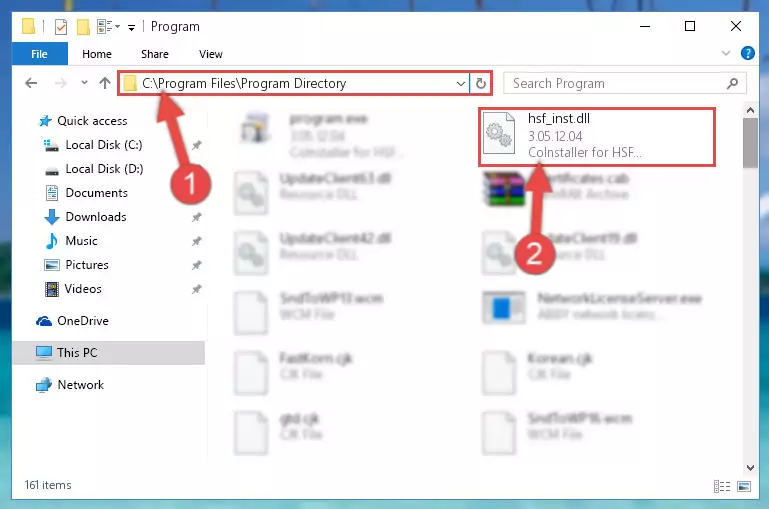
Step 2:Choosing the Hsf_inst.dll library - Click the "Extract To" symbol marked in the picture. To extract the dynamic link library, it will want you to choose the desired location. Choose the "Desktop" location and click "OK" to extract the library to the desktop. In order to do this, you need to use the Winrar program. If you do not have this program, you can find and download it through a quick search on the Internet.
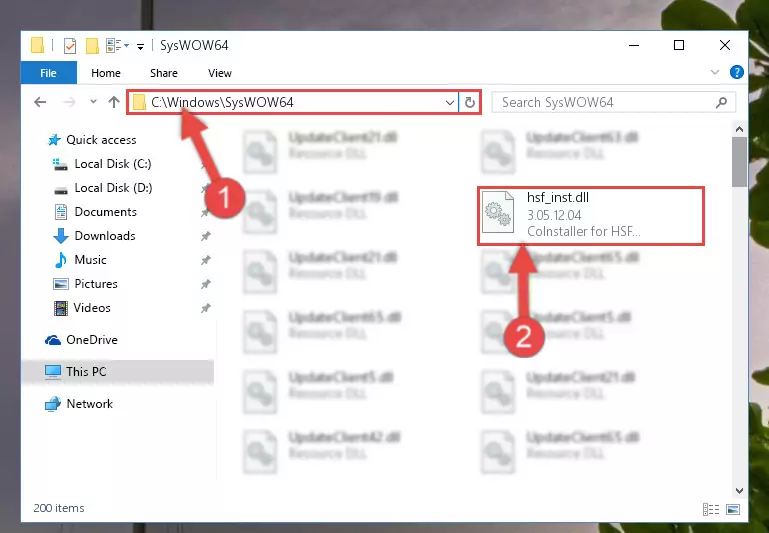
Step 3:Extracting the Hsf_inst.dll library to the desktop - Copy the "Hsf_inst.dll" library you extracted and paste it into the "C:\Windows\System32" directory.
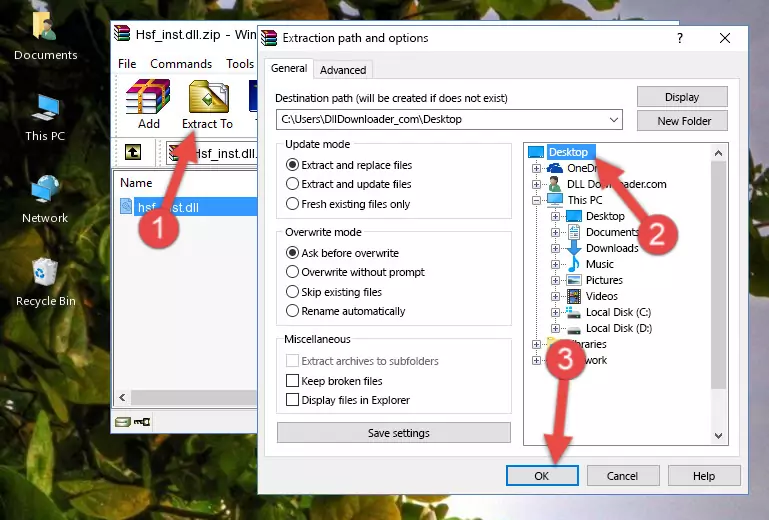
Step 4:Copying the Hsf_inst.dll library into the Windows/System32 directory - If you are using a 64 Bit operating system, copy the "Hsf_inst.dll" library and paste it into the "C:\Windows\sysWOW64" as well.
NOTE! On Windows operating systems with 64 Bit architecture, the dynamic link library must be in both the "sysWOW64" directory as well as the "System32" directory. In other words, you must copy the "Hsf_inst.dll" library into both directories.
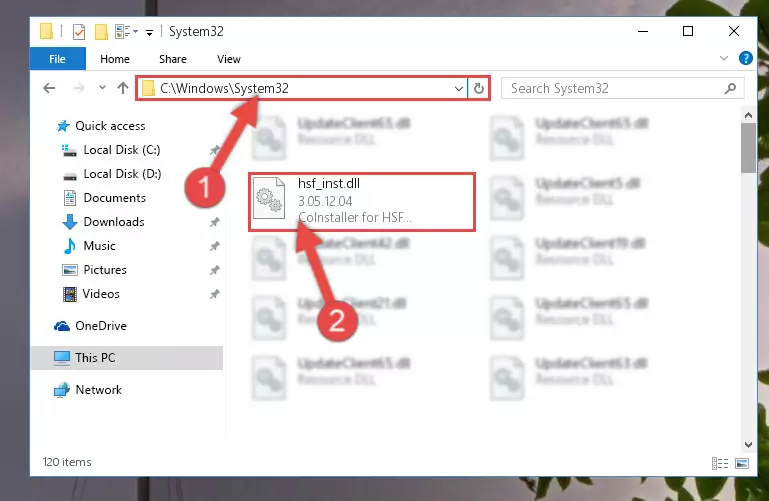
Step 5:Pasting the Hsf_inst.dll library into the Windows/sysWOW64 directory - In order to run the Command Line as an administrator, complete the following steps.
NOTE! In this explanation, we ran the Command Line on Windows 10. If you are using one of the Windows 8.1, Windows 8, Windows 7, Windows Vista or Windows XP operating systems, you can use the same methods to run the Command Line as an administrator. Even though the pictures are taken from Windows 10, the processes are similar.
- First, open the Start Menu and before clicking anywhere, type "cmd" but do not press Enter.
- When you see the "Command Line" option among the search results, hit the "CTRL" + "SHIFT" + "ENTER" keys on your keyboard.
- A window will pop up asking, "Do you want to run this process?". Confirm it by clicking to "Yes" button.

Step 6:Running the Command Line as an administrator - Paste the command below into the Command Line window that opens up and press Enter key. This command will delete the problematic registry of the Hsf_inst.dll library (Nothing will happen to the library we pasted in the System32 directory, it just deletes the registry from the Windows Registry Editor. The library we pasted in the System32 directory will not be damaged).
%windir%\System32\regsvr32.exe /u Hsf_inst.dll
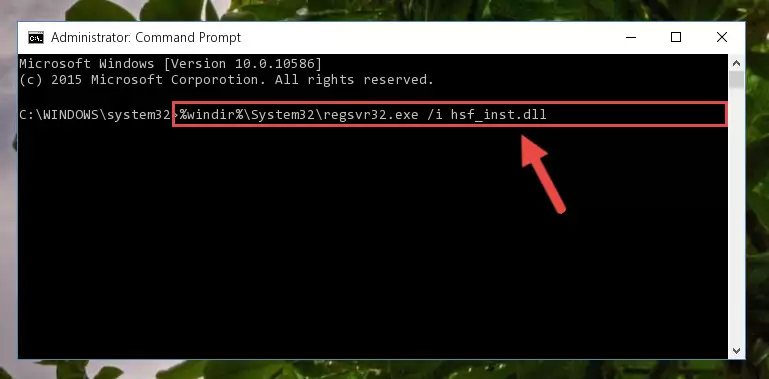
Step 7:Cleaning the problematic registry of the Hsf_inst.dll library from the Windows Registry Editor - If you are using a Windows version that has 64 Bit architecture, after running the above command, you need to run the command below. With this command, we will clean the problematic Hsf_inst.dll registry for 64 Bit (The cleaning process only involves the registries in Regedit. In other words, the dynamic link library you pasted into the SysWoW64 will not be damaged).
%windir%\SysWoW64\regsvr32.exe /u Hsf_inst.dll
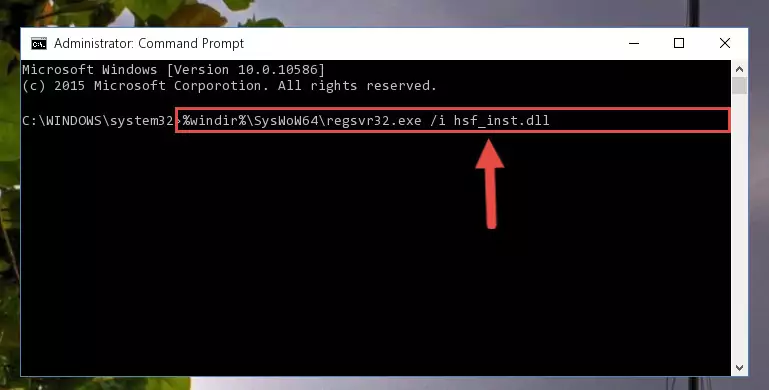
Step 8:Uninstalling the Hsf_inst.dll library's problematic registry from Regedit (for 64 Bit) - We need to make a clean registry for the dll library's registry that we deleted from Regedit (Windows Registry Editor). In order to accomplish this, copy and paste the command below into the Command Line and press Enter key.
%windir%\System32\regsvr32.exe /i Hsf_inst.dll
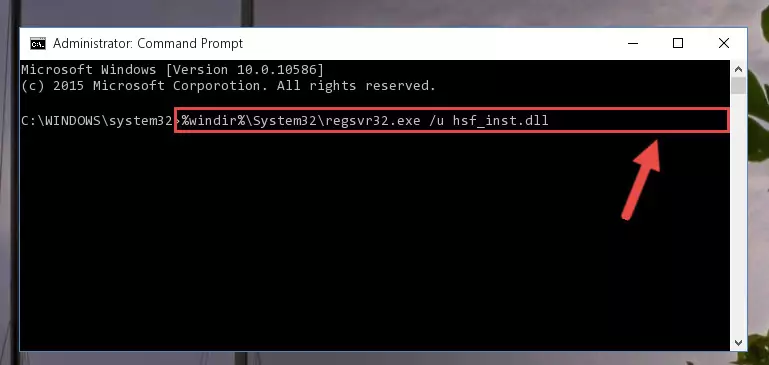
Step 9:Making a clean registry for the Hsf_inst.dll library in Regedit (Windows Registry Editor) - If the Windows version you use has 64 Bit architecture, after running the command above, you must run the command below. With this command, you will create a clean registry for the problematic registry of the Hsf_inst.dll library that we deleted.
%windir%\SysWoW64\regsvr32.exe /i Hsf_inst.dll
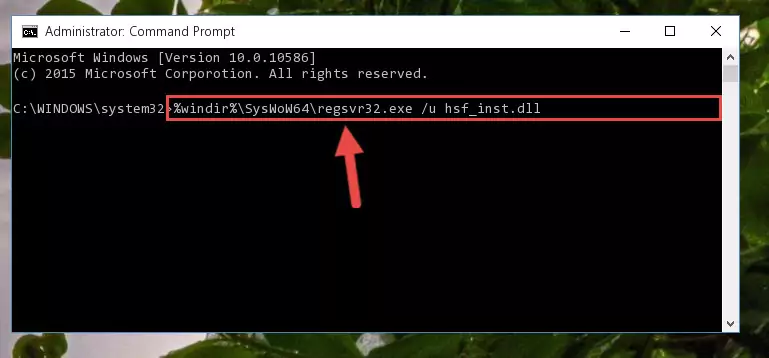
Step 10:Creating a clean registry for the Hsf_inst.dll library (for 64 Bit) - If you did all the processes correctly, the missing dll file will have been installed. You may have made some mistakes when running the Command Line processes. Generally, these errors will not prevent the Hsf_inst.dll library from being installed. In other words, the installation will be completed, but it may give an error due to some incompatibility issues. You can try running the program that was giving you this dll file error after restarting your computer. If you are still getting the dll file error when running the program, please try the 2nd method.
Method 2: Copying The Hsf_inst.dll Library Into The Program Installation Directory
- In order to install the dynamic link library, you need to find the installation directory for the program that was giving you errors such as "Hsf_inst.dll is missing", "Hsf_inst.dll not found" or similar error messages. In order to do that, Right-click the program's shortcut and click the Properties item in the right-click menu that appears.

Step 1:Opening the program shortcut properties window - Click on the Open File Location button that is found in the Properties window that opens up and choose the folder where the application is installed.

Step 2:Opening the installation directory of the program - Copy the Hsf_inst.dll library into the directory we opened.
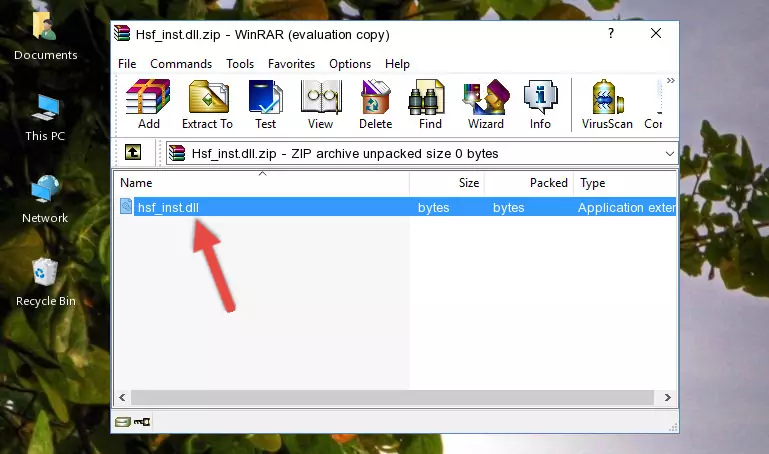
Step 3:Copying the Hsf_inst.dll library into the installation directory of the program. - The installation is complete. Run the program that is giving you the error. If the error is continuing, you may benefit from trying the 3rd Method as an alternative.
Method 3: Doing a Clean Install of the program That Is Giving the Hsf_inst.dll Error
- Push the "Windows" + "R" keys at the same time to open the Run window. Type the command below into the Run window that opens up and hit Enter. This process will open the "Programs and Features" window.
appwiz.cpl

Step 1:Opening the Programs and Features window using the appwiz.cpl command - The Programs and Features screen will come up. You can see all the programs installed on your computer in the list on this screen. Find the program giving you the dll error in the list and right-click it. Click the "Uninstall" item in the right-click menu that appears and begin the uninstall process.

Step 2:Starting the uninstall process for the program that is giving the error - A window will open up asking whether to confirm or deny the uninstall process for the program. Confirm the process and wait for the uninstall process to finish. Restart your computer after the program has been uninstalled from your computer.

Step 3:Confirming the removal of the program - 4. After restarting your computer, reinstall the program that was giving you the error.
- This method may provide the solution to the dll error you're experiencing. If the dll error is continuing, the problem is most likely deriving from the Windows operating system. In order to fix dll errors deriving from the Windows operating system, complete the 4th Method and the 5th Method.
Method 4: Fixing the Hsf_inst.dll Issue by Using the Windows System File Checker (scf scannow)
- In order to run the Command Line as an administrator, complete the following steps.
NOTE! In this explanation, we ran the Command Line on Windows 10. If you are using one of the Windows 8.1, Windows 8, Windows 7, Windows Vista or Windows XP operating systems, you can use the same methods to run the Command Line as an administrator. Even though the pictures are taken from Windows 10, the processes are similar.
- First, open the Start Menu and before clicking anywhere, type "cmd" but do not press Enter.
- When you see the "Command Line" option among the search results, hit the "CTRL" + "SHIFT" + "ENTER" keys on your keyboard.
- A window will pop up asking, "Do you want to run this process?". Confirm it by clicking to "Yes" button.

Step 1:Running the Command Line as an administrator - Type the command below into the Command Line page that comes up and run it by pressing Enter on your keyboard.
sfc /scannow

Step 2:Getting rid of Windows Dll errors by running the sfc /scannow command - The process can take some time depending on your computer and the condition of the errors in the system. Before the process is finished, don't close the command line! When the process is finished, try restarting the program that you are experiencing the errors in after closing the command line.
Method 5: Fixing the Hsf_inst.dll Error by Manually Updating Windows
Some programs require updated dynamic link libraries from the operating system. If your operating system is not updated, this requirement is not met and you will receive dll errors. Because of this, updating your operating system may solve the dll errors you are experiencing.
Most of the time, operating systems are automatically updated. However, in some situations, the automatic updates may not work. For situations like this, you may need to check for updates manually.
For every Windows version, the process of manually checking for updates is different. Because of this, we prepared a special guide for each Windows version. You can get our guides to manually check for updates based on the Windows version you use through the links below.
Explanations on Updating Windows Manually
Most Seen Hsf_inst.dll Errors
It's possible that during the programs' installation or while using them, the Hsf_inst.dll library was damaged or deleted. You can generally see error messages listed below or similar ones in situations like this.
These errors we see are not unsolvable. If you've also received an error message like this, first you must download the Hsf_inst.dll library by clicking the "Download" button in this page's top section. After downloading the library, you should install the library and complete the solution methods explained a little bit above on this page and mount it in Windows. If you do not have a hardware issue, one of the methods explained in this article will fix your issue.
- "Hsf_inst.dll not found." error
- "The file Hsf_inst.dll is missing." error
- "Hsf_inst.dll access violation." error
- "Cannot register Hsf_inst.dll." error
- "Cannot find Hsf_inst.dll." error
- "This application failed to start because Hsf_inst.dll was not found. Re-installing the application may fix this problem." error
