- Download Price:
- Free
- Dll Description:
- Zone Game DLL - Hearts
- Versions:
- Size:
- 0.03 MB
- Operating Systems:
- Directory:
- H
- Downloads:
- 812 times.
Hrtz.dll Explanation
The size of this dynamic link library is 0.03 MB and its download links are healthy. It has been downloaded 812 times already.
Table of Contents
- Hrtz.dll Explanation
- Operating Systems Compatible with the Hrtz.dll Library
- Other Versions of the Hrtz.dll Library
- Steps to Download the Hrtz.dll Library
- Methods for Fixing Hrtz.dll
- Method 1: Copying the Hrtz.dll Library to the Windows System Directory
- Method 2: Copying The Hrtz.dll Library Into The Program Installation Directory
- Method 3: Uninstalling and Reinstalling the Program that Gives You the Hrtz.dll Error
- Method 4: Fixing the Hrtz.dll Error Using the Windows System File Checker
- Method 5: Fixing the Hrtz.dll Error by Manually Updating Windows
- Most Seen Hrtz.dll Errors
- Dynamic Link Libraries Similar to Hrtz.dll
Operating Systems Compatible with the Hrtz.dll Library
Other Versions of the Hrtz.dll Library
The latest version of the Hrtz.dll library is 1.2.626.1 version. This dynamic link library only has one version. There is no other version that can be downloaded.
- 1.2.626.1 - 32 Bit (x86) Download directly this version now
Steps to Download the Hrtz.dll Library
- First, click the "Download" button with the green background (The button marked in the picture).

Step 1:Download the Hrtz.dll library - The downloading page will open after clicking the Download button. After the page opens, in order to download the Hrtz.dll library the best server will be found and the download process will begin within a few seconds. In the meantime, you shouldn't close the page.
Methods for Fixing Hrtz.dll
ATTENTION! Before continuing on to install the Hrtz.dll library, you need to download the library. If you have not downloaded it yet, download it before continuing on to the installation steps. If you are having a problem while downloading the library, you can browse the download guide a few lines above.
Method 1: Copying the Hrtz.dll Library to the Windows System Directory
- The file you will download is a compressed file with the ".zip" extension. You cannot directly install the ".zip" file. Because of this, first, double-click this file and open the file. You will see the library named "Hrtz.dll" in the window that opens. Drag this library to the desktop with the left mouse button. This is the library you need.
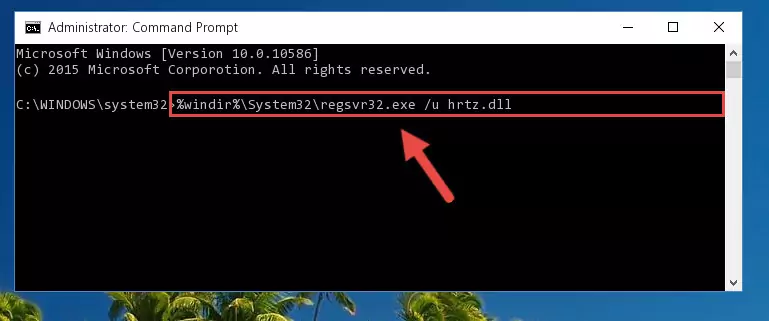
Step 1:Extracting the Hrtz.dll library from the .zip file - Copy the "Hrtz.dll" library you extracted and paste it into the "C:\Windows\System32" directory.

Step 2:Copying the Hrtz.dll library into the Windows/System32 directory - If your operating system has a 64 Bit architecture, copy the "Hrtz.dll" library and paste it also into the "C:\Windows\sysWOW64" directory.
NOTE! On 64 Bit systems, the dynamic link library must be in both the "sysWOW64" directory as well as the "System32" directory. In other words, you must copy the "Hrtz.dll" library into both directories.
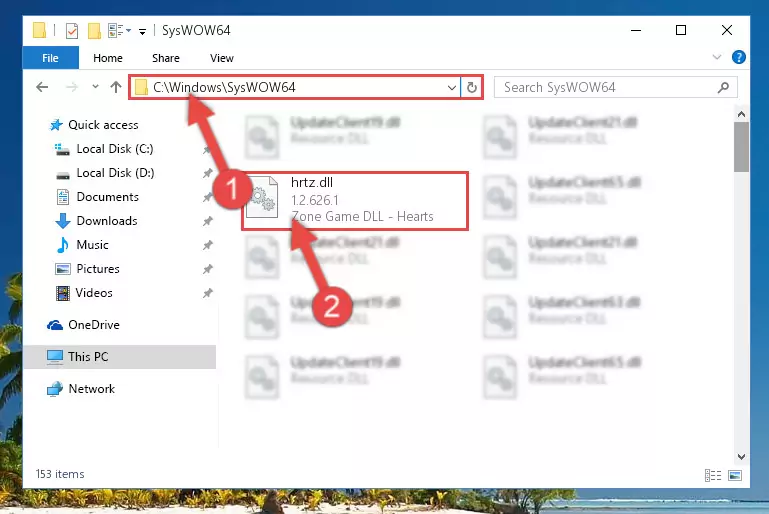
Step 3:Pasting the Hrtz.dll library into the Windows/sysWOW64 directory - In order to complete this step, you must run the Command Prompt as administrator. In order to do this, all you have to do is follow the steps below.
NOTE! We ran the Command Prompt using Windows 10. If you are using Windows 8.1, Windows 8, Windows 7, Windows Vista or Windows XP, you can use the same method to run the Command Prompt as administrator.
- Open the Start Menu and before clicking anywhere, type "cmd" on your keyboard. This process will enable you to run a search through the Start Menu. We also typed in "cmd" to bring up the Command Prompt.
- Right-click the "Command Prompt" search result that comes up and click the Run as administrator" option.

Step 4:Running the Command Prompt as administrator - Paste the command below into the Command Line that will open up and hit Enter. This command will delete the damaged registry of the Hrtz.dll library (It will not delete the file we pasted into the System32 directory; it will delete the registry in Regedit. The file we pasted into the System32 directory will not be damaged).
%windir%\System32\regsvr32.exe /u Hrtz.dll
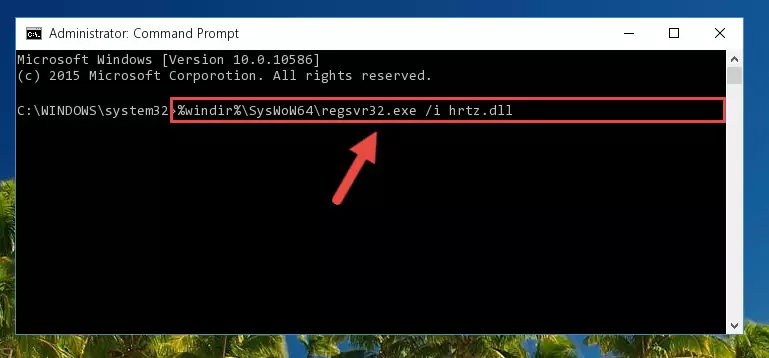
Step 5:Deleting the damaged registry of the Hrtz.dll - If you are using a 64 Bit operating system, after doing the commands above, you also need to run the command below. With this command, we will also delete the Hrtz.dll library's damaged registry for 64 Bit (The deleting process will be only for the registries in Regedit. In other words, the dll file you pasted into the SysWoW64 folder will not be damaged at all).
%windir%\SysWoW64\regsvr32.exe /u Hrtz.dll
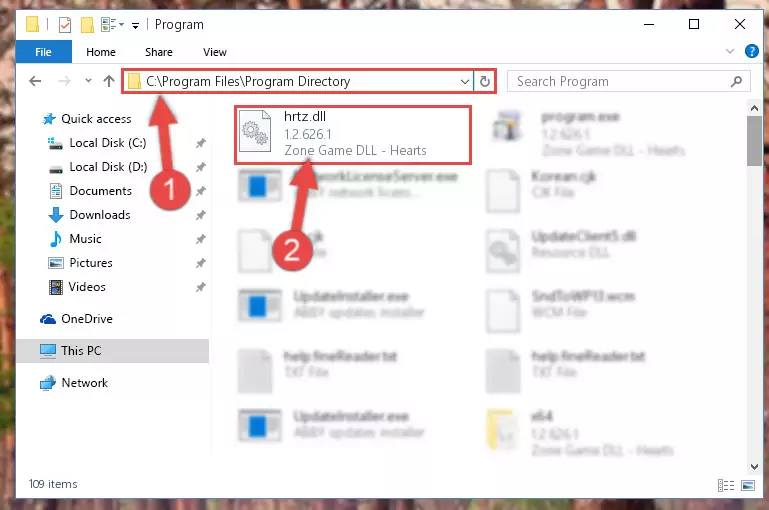
Step 6:Uninstalling the damaged Hrtz.dll library's registry from the system (for 64 Bit) - We need to make a clean registry for the dll library's registry that we deleted from Regedit (Windows Registry Editor). In order to accomplish this, copy and paste the command below into the Command Line and press Enter key.
%windir%\System32\regsvr32.exe /i Hrtz.dll
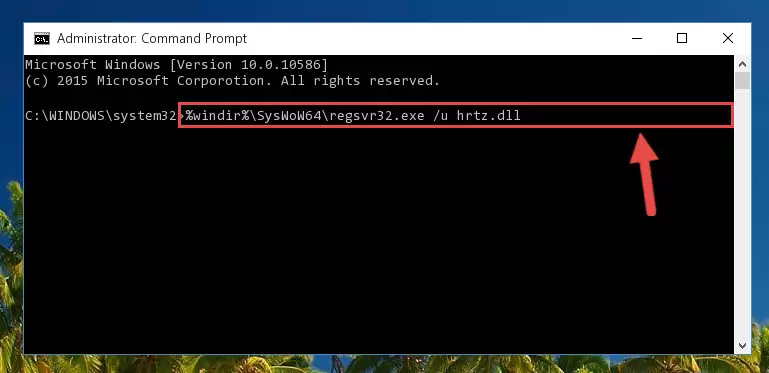
Step 7:Making a clean registry for the Hrtz.dll library in Regedit (Windows Registry Editor) - If you are using a Windows with 64 Bit architecture, after running the previous command, you need to run the command below. By running this command, we will have created a clean registry for the Hrtz.dll library (We deleted the damaged registry with the previous command).
%windir%\SysWoW64\regsvr32.exe /i Hrtz.dll

Step 8:Creating a clean registry for the Hrtz.dll library (for 64 Bit) - If you did all the processes correctly, the missing dll file will have been installed. You may have made some mistakes when running the Command Line processes. Generally, these errors will not prevent the Hrtz.dll library from being installed. In other words, the installation will be completed, but it may give an error due to some incompatibility issues. You can try running the program that was giving you this dll file error after restarting your computer. If you are still getting the dll file error when running the program, please try the 2nd method.
Method 2: Copying The Hrtz.dll Library Into The Program Installation Directory
- First, you need to find the installation directory for the program you are receiving the "Hrtz.dll not found", "Hrtz.dll is missing" or other similar dll errors. In order to do this, right-click on the shortcut for the program and click the Properties option from the options that come up.

Step 1:Opening program properties - Open the program's installation directory by clicking on the Open File Location button in the Properties window that comes up.

Step 2:Opening the program's installation directory - Copy the Hrtz.dll library into the directory we opened up.
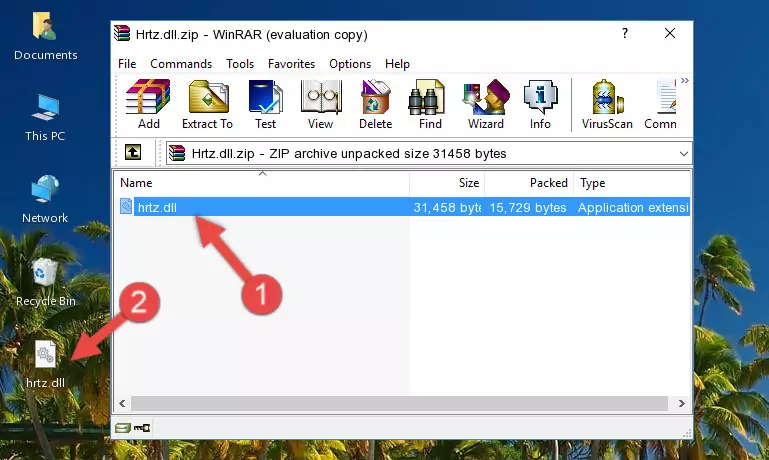
Step 3:Copying the Hrtz.dll library into the program's installation directory - That's all there is to the installation process. Run the program giving the dll error again. If the dll error is still continuing, completing the 3rd Method may help fix your issue.
Method 3: Uninstalling and Reinstalling the Program that Gives You the Hrtz.dll Error
- Open the Run tool by pushing the "Windows" + "R" keys found on your keyboard. Type the command below into the "Open" field of the Run window that opens up and press Enter. This command will open the "Programs and Features" tool.
appwiz.cpl

Step 1:Opening the Programs and Features tool with the appwiz.cpl command - The Programs and Features window will open up. Find the program that is giving you the dll error in this window that lists all the programs on your computer and "Right-Click > Uninstall" on this program.

Step 2:Uninstalling the program that is giving you the error message from your computer. - Uninstall the program from your computer by following the steps that come up and restart your computer.

Step 3:Following the confirmation and steps of the program uninstall process - 4. After restarting your computer, reinstall the program that was giving you the error.
- You can fix the error you are expericing with this method. If the dll error is continuing in spite of the solution methods you are using, the source of the problem is the Windows operating system. In order to fix dll errors in Windows you will need to complete the 4th Method and the 5th Method in the list.
Method 4: Fixing the Hrtz.dll Error Using the Windows System File Checker
- In order to complete this step, you must run the Command Prompt as administrator. In order to do this, all you have to do is follow the steps below.
NOTE! We ran the Command Prompt using Windows 10. If you are using Windows 8.1, Windows 8, Windows 7, Windows Vista or Windows XP, you can use the same method to run the Command Prompt as administrator.
- Open the Start Menu and before clicking anywhere, type "cmd" on your keyboard. This process will enable you to run a search through the Start Menu. We also typed in "cmd" to bring up the Command Prompt.
- Right-click the "Command Prompt" search result that comes up and click the Run as administrator" option.

Step 1:Running the Command Prompt as administrator - Paste the command in the line below into the Command Line that opens up and press Enter key.
sfc /scannow

Step 2:fixing Windows system errors using the sfc /scannow command - The scan and repair process can take some time depending on your hardware and amount of system errors. Wait for the process to complete. After the repair process finishes, try running the program that is giving you're the error.
Method 5: Fixing the Hrtz.dll Error by Manually Updating Windows
Most of the time, programs have been programmed to use the most recent dynamic link libraries. If your operating system is not updated, these files cannot be provided and dll errors appear. So, we will try to fix the dll errors by updating the operating system.
Since the methods to update Windows versions are different from each other, we found it appropriate to prepare a separate article for each Windows version. You can get our update article that relates to your operating system version by using the links below.
Windows Update Guides
Most Seen Hrtz.dll Errors
When the Hrtz.dll library is damaged or missing, the programs that use this dynamic link library will give an error. Not only external programs, but also basic Windows programs and tools use dynamic link libraries. Because of this, when you try to use basic Windows programs and tools (For example, when you open Internet Explorer or Windows Media Player), you may come across errors. We have listed the most common Hrtz.dll errors below.
You will get rid of the errors listed below when you download the Hrtz.dll library from DLL Downloader.com and follow the steps we explained above.
- "Hrtz.dll not found." error
- "The file Hrtz.dll is missing." error
- "Hrtz.dll access violation." error
- "Cannot register Hrtz.dll." error
- "Cannot find Hrtz.dll." error
- "This application failed to start because Hrtz.dll was not found. Re-installing the application may fix this problem." error
