- Download Price:
- Free
- Dll Description:
- CapsAndNumKeyNotify, CapsAndNumNotifyDll
- Versions:
- Size:
- 0.09 MB
- Operating Systems:
- Directory:
- H
- Downloads:
- 4673 times.
What is Hook.dll?
The size of this dll file is 0.09 MB and its download links are healthy. It has been downloaded 4673 times already.
Table of Contents
- What is Hook.dll?
- Operating Systems Compatible with the Hook.dll File
- Other Versions of the Hook.dll File
- Steps to Download the Hook.dll File
- How to Fix Hook.dll Errors?
- Method 1: Solving the DLL Error by Copying the Hook.dll File to the Windows System Folder
- Method 2: Copying the Hook.dll File to the Software File Folder
- Method 3: Uninstalling and Reinstalling the Software That Is Giving the Hook.dll Error
- Method 4: Solving the Hook.dll error with the Windows System File Checker
- Method 5: Getting Rid of Hook.dll Errors by Updating the Windows Operating System
- Our Most Common Hook.dll Error Messages
- Dll Files Similar to Hook.dll
Operating Systems Compatible with the Hook.dll File
Other Versions of the Hook.dll File
The newest version of the Hook.dll file is the 1.0.0.2 version. This dll file only has one version. No other version has been released.
- 1.0.0.2 - 32 Bit (x86) Download this version
Steps to Download the Hook.dll File
- Click on the green-colored "Download" button on the top left side of the page.

Step 1:Download process of the Hook.dll file's - "After clicking the Download" button, wait for the download process to begin in the "Downloading" page that opens up. Depending on your Internet speed, the download process will begin in approximately 4 -5 seconds.
How to Fix Hook.dll Errors?
ATTENTION! Before beginning the installation of the Hook.dll file, you must download the file. If you don't know how to download the file or if you are having a problem while downloading, you can look at our download guide a few lines above.
Method 1: Solving the DLL Error by Copying the Hook.dll File to the Windows System Folder
- The file you downloaded is a compressed file with the extension ".zip". This file cannot be installed. To be able to install it, first you need to extract the dll file from within it. So, first double-click the file with the ".zip" extension and open the file.
- You will see the file named "Hook.dll" in the window that opens. This is the file you need to install. Click on the dll file with the left button of the mouse. By doing this, you select the file.
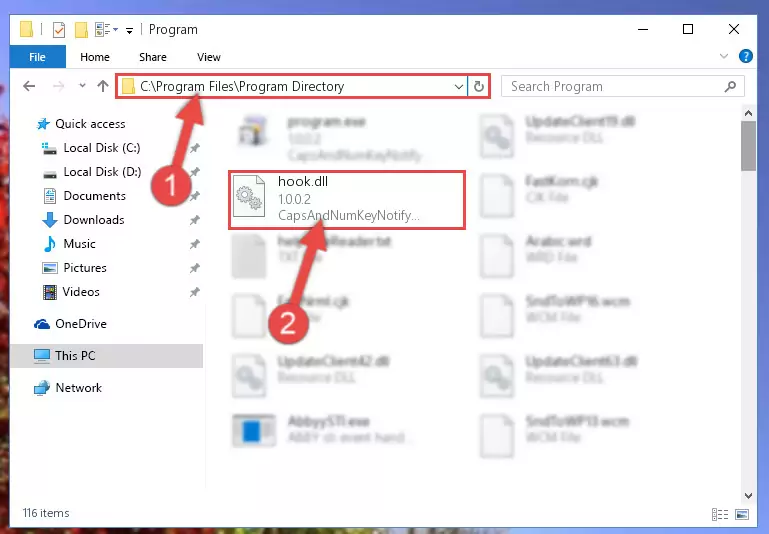
Step 2:Choosing the Hook.dll file - Click on the "Extract To" button, which is marked in the picture. In order to do this, you will need the Winrar software. If you don't have the software, it can be found doing a quick search on the Internet and you can download it (The Winrar software is free).
- After clicking the "Extract to" button, a window where you can choose the location you want will open. Choose the "Desktop" location in this window and extract the dll file to the desktop by clicking the "Ok" button.
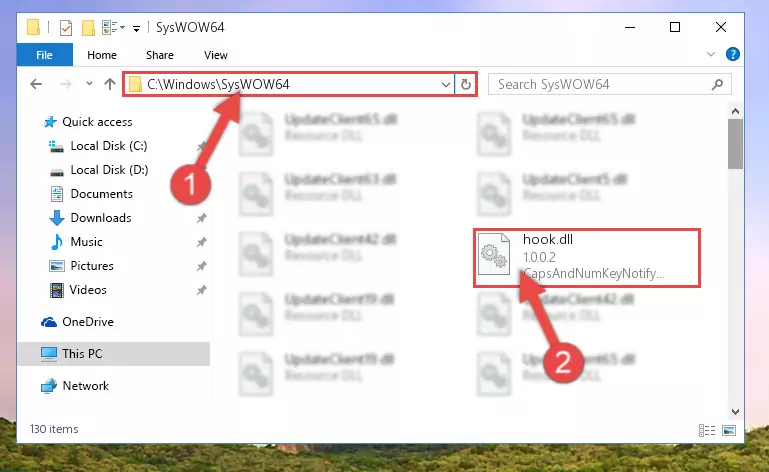
Step 3:Extracting the Hook.dll file to the desktop - Copy the "Hook.dll" file file you extracted.
- Paste the dll file you copied into the "C:\Windows\System32" folder.
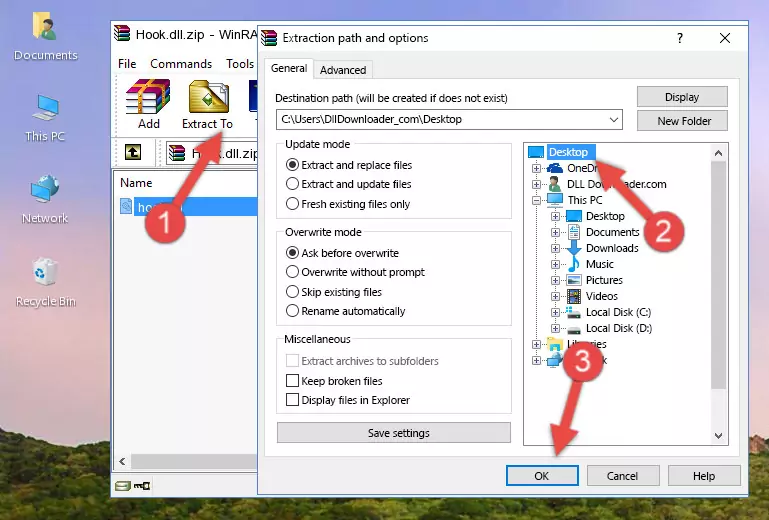
Step 4:Pasting the Hook.dll file into the Windows/System32 folder - If you are using a 64 Bit operating system, copy the "Hook.dll" file and paste it into the "C:\Windows\sysWOW64" as well.
NOTE! On Windows operating systems with 64 Bit architecture, the dll file must be in both the "sysWOW64" folder as well as the "System32" folder. In other words, you must copy the "Hook.dll" file into both folders.
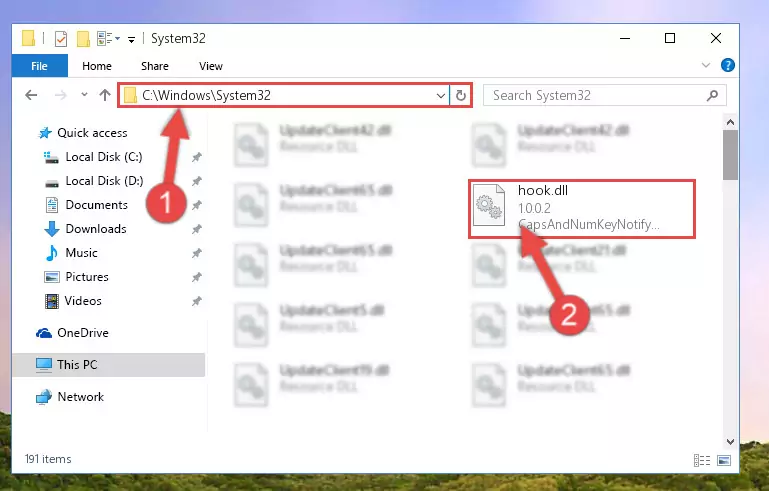
Step 5:Pasting the Hook.dll file into the Windows/sysWOW64 folder - First, we must run the Windows Command Prompt as an administrator.
NOTE! We ran the Command Prompt on Windows 10. If you are using Windows 8.1, Windows 8, Windows 7, Windows Vista or Windows XP, you can use the same methods to run the Command Prompt as an administrator.
- Open the Start Menu and type in "cmd", but don't press Enter. Doing this, you will have run a search of your computer through the Start Menu. In other words, typing in "cmd" we did a search for the Command Prompt.
- When you see the "Command Prompt" option among the search results, push the "CTRL" + "SHIFT" + "ENTER " keys on your keyboard.
- A verification window will pop up asking, "Do you want to run the Command Prompt as with administrative permission?" Approve this action by saying, "Yes".

%windir%\System32\regsvr32.exe /u Hook.dll
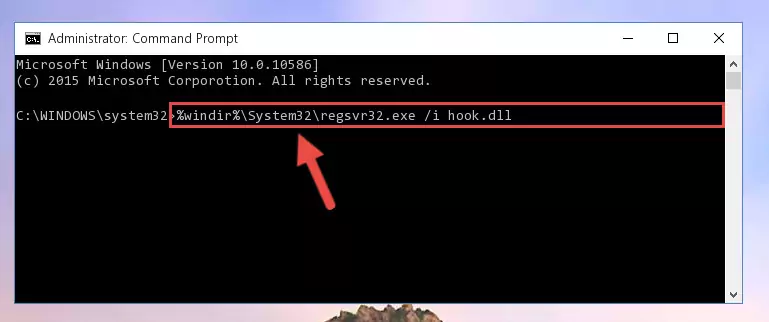
%windir%\SysWoW64\regsvr32.exe /u Hook.dll
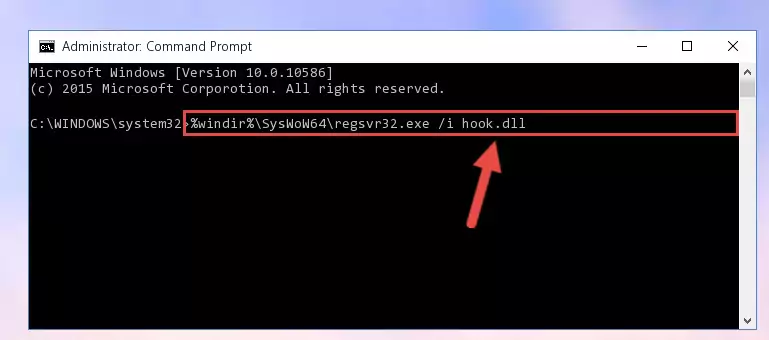
%windir%\System32\regsvr32.exe /i Hook.dll
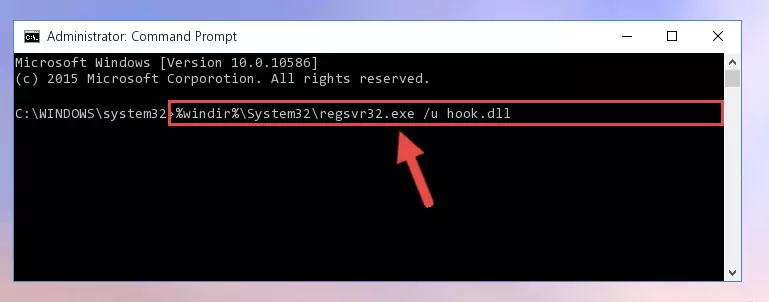
%windir%\SysWoW64\regsvr32.exe /i Hook.dll
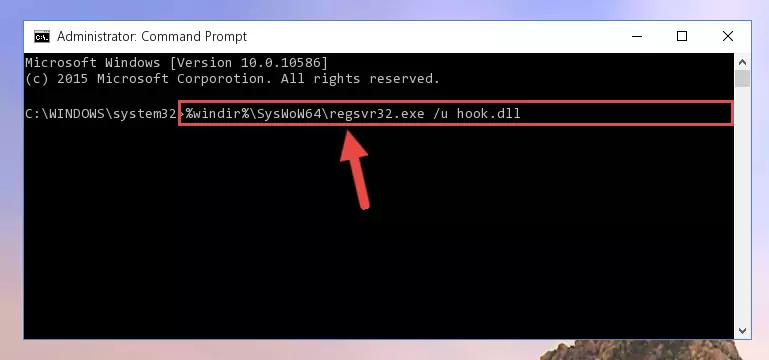
Method 2: Copying the Hook.dll File to the Software File Folder
- First, you need to find the file folder for the software you are receiving the "Hook.dll not found", "Hook.dll is missing" or other similar dll errors. In order to do this, right-click on the shortcut for the software and click the Properties option from the options that come up.

Step 1:Opening software properties - Open the software's file folder by clicking on the Open File Location button in the Properties window that comes up.

Step 2:Opening the software's file folder - Copy the Hook.dll file into this folder that opens.
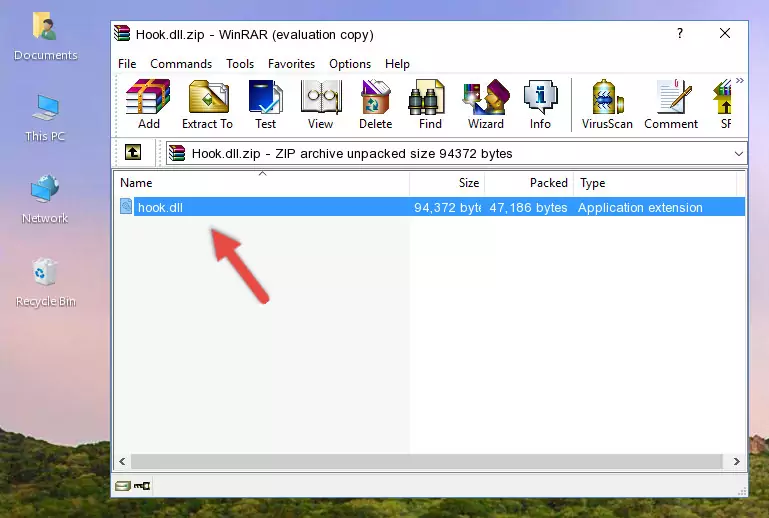
Step 3:Copying the Hook.dll file into the software's file folder - This is all there is to the process. Now, try to run the software again. If the problem still is not solved, you can try the 3rd Method.
Method 3: Uninstalling and Reinstalling the Software That Is Giving the Hook.dll Error
- Open the Run window by pressing the "Windows" + "R" keys on your keyboard at the same time. Type in the command below into the Run window and push Enter to run it. This command will open the "Programs and Features" window.
appwiz.cpl

Step 1:Opening the Programs and Features window using the appwiz.cpl command - The Programs and Features screen will come up. You can see all the softwares installed on your computer in the list on this screen. Find the software giving you the dll error in the list and right-click it. Click the "Uninstall" item in the right-click menu that appears and begin the uninstall process.

Step 2:Starting the uninstall process for the software that is giving the error - A window will open up asking whether to confirm or deny the uninstall process for the software. Confirm the process and wait for the uninstall process to finish. Restart your computer after the software has been uninstalled from your computer.

Step 3:Confirming the removal of the software - After restarting your computer, reinstall the software.
- You may be able to solve the dll error you are experiencing by using this method. If the error messages are continuing despite all these processes, we may have a problem deriving from Windows. To solve dll errors deriving from Windows, you need to complete the 4th Method and the 5th Method in the list.
Method 4: Solving the Hook.dll error with the Windows System File Checker
- First, we must run the Windows Command Prompt as an administrator.
NOTE! We ran the Command Prompt on Windows 10. If you are using Windows 8.1, Windows 8, Windows 7, Windows Vista or Windows XP, you can use the same methods to run the Command Prompt as an administrator.
- Open the Start Menu and type in "cmd", but don't press Enter. Doing this, you will have run a search of your computer through the Start Menu. In other words, typing in "cmd" we did a search for the Command Prompt.
- When you see the "Command Prompt" option among the search results, push the "CTRL" + "SHIFT" + "ENTER " keys on your keyboard.
- A verification window will pop up asking, "Do you want to run the Command Prompt as with administrative permission?" Approve this action by saying, "Yes".

sfc /scannow

Method 5: Getting Rid of Hook.dll Errors by Updating the Windows Operating System
Some softwares require updated dll files from the operating system. If your operating system is not updated, this requirement is not met and you will receive dll errors. Because of this, updating your operating system may solve the dll errors you are experiencing.
Most of the time, operating systems are automatically updated. However, in some situations, the automatic updates may not work. For situations like this, you may need to check for updates manually.
For every Windows version, the process of manually checking for updates is different. Because of this, we prepared a special guide for each Windows version. You can get our guides to manually check for updates based on the Windows version you use through the links below.
Guides to Manually Update the Windows Operating System
Our Most Common Hook.dll Error Messages
It's possible that during the softwares' installation or while using them, the Hook.dll file was damaged or deleted. You can generally see error messages listed below or similar ones in situations like this.
These errors we see are not unsolvable. If you've also received an error message like this, first you must download the Hook.dll file by clicking the "Download" button in this page's top section. After downloading the file, you should install the file and complete the solution methods explained a little bit above on this page and mount it in Windows. If you do not have a hardware problem, one of the methods explained in this article will solve your problem.
- "Hook.dll not found." error
- "The file Hook.dll is missing." error
- "Hook.dll access violation." error
- "Cannot register Hook.dll." error
- "Cannot find Hook.dll." error
- "This application failed to start because Hook.dll was not found. Re-installing the application may fix this problem." error
