- Download Price:
- Free
- Dll Description:
- Microsoft FrontPage Server Extensions
- Versions:
- Size:
- 0.1 MB
- Operating Systems:
- Directory:
- F
- Downloads:
- 716 times.
About Fpexedll.dll
The Fpexedll.dll file is 0.1 MB. The download links are current and no negative feedback has been received by users. It has been downloaded 716 times since release.
Table of Contents
- About Fpexedll.dll
- Operating Systems That Can Use the Fpexedll.dll File
- All Versions of the Fpexedll.dll File
- How to Download Fpexedll.dll File?
- How to Fix Fpexedll.dll Errors?
- Method 1: Copying the Fpexedll.dll File to the Windows System Folder
- Method 2: Copying the Fpexedll.dll File to the Software File Folder
- Method 3: Uninstalling and Reinstalling the Software that Gives You the Fpexedll.dll Error
- Method 4: Solving the Fpexedll.dll Error using the Windows System File Checker (sfc /scannow)
- Method 5: Getting Rid of Fpexedll.dll Errors by Updating the Windows Operating System
- Most Seen Fpexedll.dll Errors
- Other Dll Files Used with Fpexedll.dll
Operating Systems That Can Use the Fpexedll.dll File
All Versions of the Fpexedll.dll File
The last version of the Fpexedll.dll file is the 4.0.2.7523 version.This dll file only has one version. There is no other version that can be downloaded.
- 4.0.2.7523 - 32 Bit (x86) Download directly this version
How to Download Fpexedll.dll File?
- First, click the "Download" button with the green background (The button marked in the picture).

Step 1:Download the Fpexedll.dll file - "After clicking the Download" button, wait for the download process to begin in the "Downloading" page that opens up. Depending on your Internet speed, the download process will begin in approximately 4 -5 seconds.
How to Fix Fpexedll.dll Errors?
ATTENTION! In order to install the Fpexedll.dll file, you must first download it. If you haven't downloaded it, before continuing on with the installation, download the file. If you don't know how to download it, all you need to do is look at the dll download guide found on the top line.
Method 1: Copying the Fpexedll.dll File to the Windows System Folder
- The file you downloaded is a compressed file with the ".zip" extension. In order to install it, first, double-click the ".zip" file and open the file. You will see the file named "Fpexedll.dll" in the window that opens up. This is the file you need to install. Drag this file to the desktop with your mouse's left button.
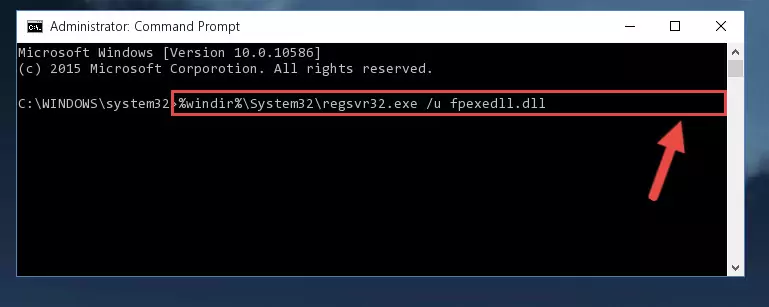
Step 1:Extracting the Fpexedll.dll file - Copy the "Fpexedll.dll" file you extracted and paste it into the "C:\Windows\System32" folder.
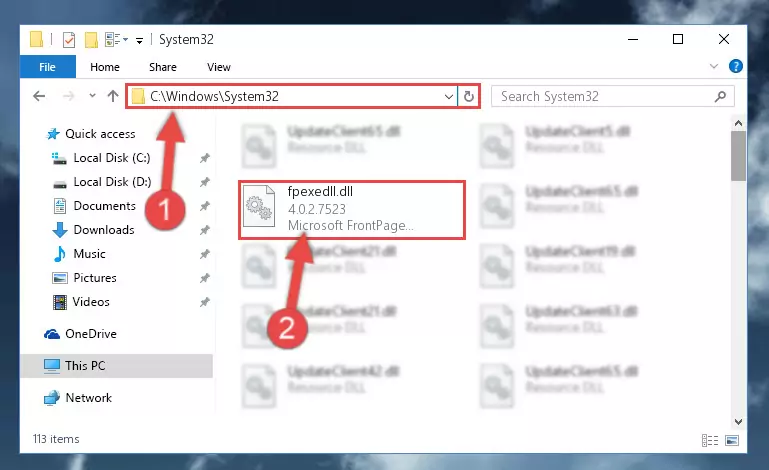
Step 2:Copying the Fpexedll.dll file into the Windows/System32 folder - If your operating system has a 64 Bit architecture, copy the "Fpexedll.dll" file and paste it also into the "C:\Windows\sysWOW64" folder.
NOTE! On 64 Bit systems, the dll file must be in both the "sysWOW64" folder as well as the "System32" folder. In other words, you must copy the "Fpexedll.dll" file into both folders.
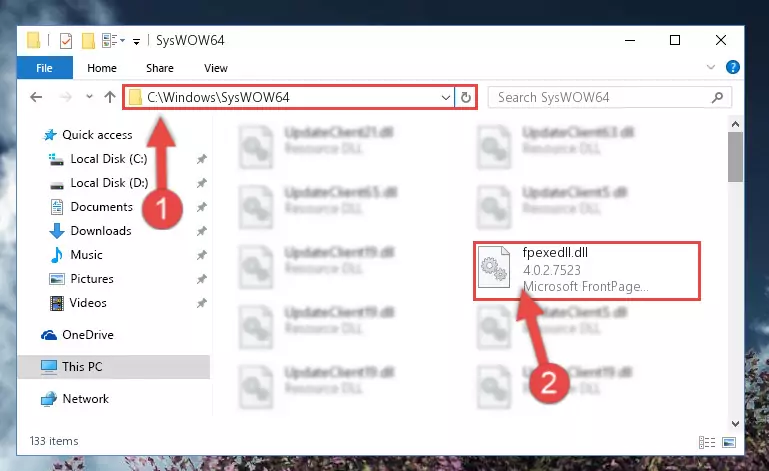
Step 3:Pasting the Fpexedll.dll file into the Windows/sysWOW64 folder - In order to run the Command Line as an administrator, complete the following steps.
NOTE! In this explanation, we ran the Command Line on Windows 10. If you are using one of the Windows 8.1, Windows 8, Windows 7, Windows Vista or Windows XP operating systems, you can use the same methods to run the Command Line as an administrator. Even though the pictures are taken from Windows 10, the processes are similar.
- First, open the Start Menu and before clicking anywhere, type "cmd" but do not press Enter.
- When you see the "Command Line" option among the search results, hit the "CTRL" + "SHIFT" + "ENTER" keys on your keyboard.
- A window will pop up asking, "Do you want to run this process?". Confirm it by clicking to "Yes" button.

Step 4:Running the Command Line as an administrator - Paste the command below into the Command Line window that opens up and press Enter key. This command will delete the problematic registry of the Fpexedll.dll file (Nothing will happen to the file we pasted in the System32 folder, it just deletes the registry from the Windows Registry Editor. The file we pasted in the System32 folder will not be damaged).
%windir%\System32\regsvr32.exe /u Fpexedll.dll
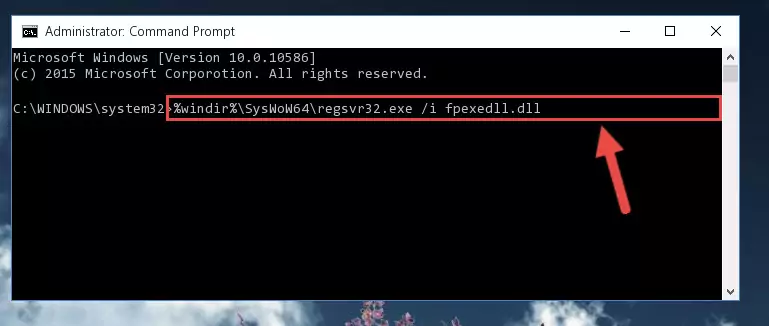
Step 5:Cleaning the problematic registry of the Fpexedll.dll file from the Windows Registry Editor - If you are using a Windows version that has 64 Bit architecture, after running the above command, you need to run the command below. With this command, we will clean the problematic Fpexedll.dll registry for 64 Bit (The cleaning process only involves the registries in Regedit. In other words, the dll file you pasted into the SysWoW64 will not be damaged).
%windir%\SysWoW64\regsvr32.exe /u Fpexedll.dll
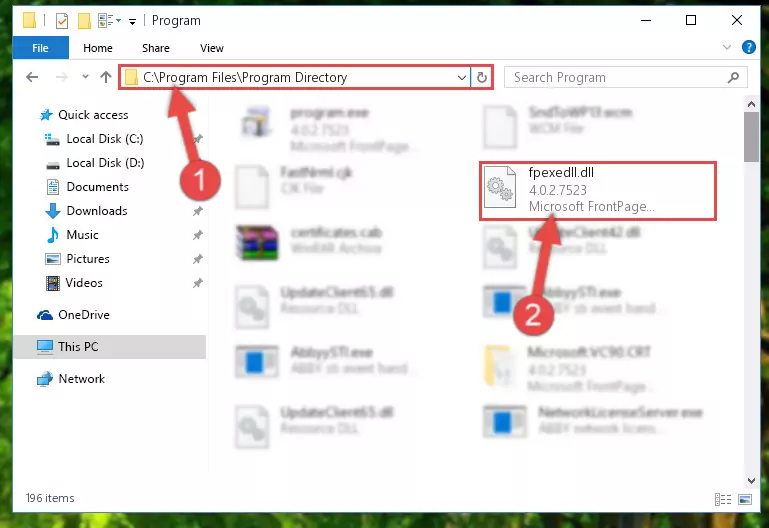
Step 6:Uninstalling the Fpexedll.dll file's problematic registry from Regedit (for 64 Bit) - You must create a new registry for the dll file that you deleted from the registry editor. In order to do this, copy the command below and paste it into the Command Line and hit Enter.
%windir%\System32\regsvr32.exe /i Fpexedll.dll
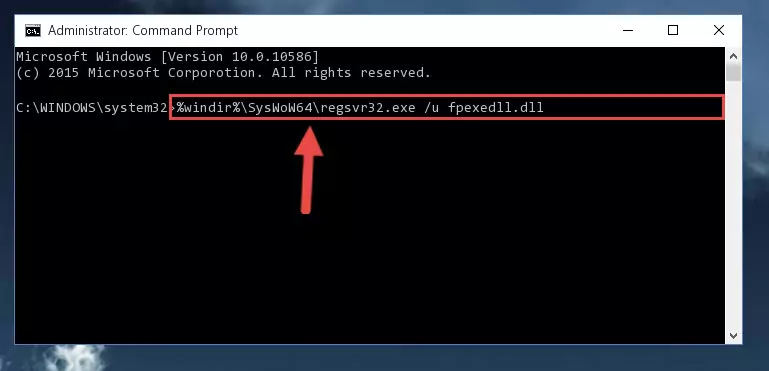
Step 7:Creating a new registry for the Fpexedll.dll file - If the Windows version you use has 64 Bit architecture, after running the command above, you must run the command below. With this command, you will create a clean registry for the problematic registry of the Fpexedll.dll file that we deleted.
%windir%\SysWoW64\regsvr32.exe /i Fpexedll.dll
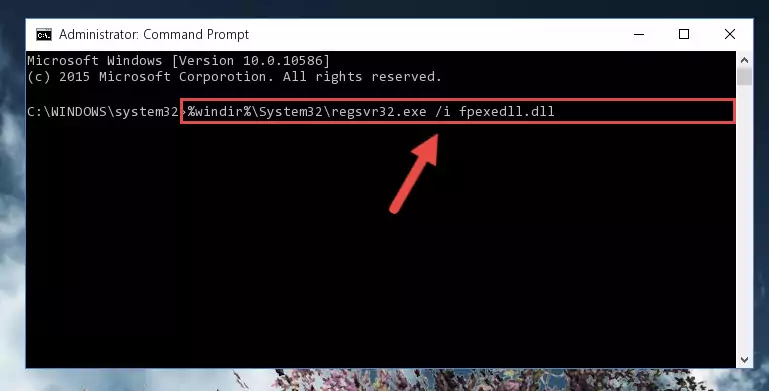
Step 8:Creating a clean registry for the Fpexedll.dll file (for 64 Bit) - You may see certain error messages when running the commands from the command line. These errors will not prevent the installation of the Fpexedll.dll file. In other words, the installation will finish, but it may give some errors because of certain incompatibilities. After restarting your computer, to see if the installation was successful or not, try running the software that was giving the dll error again. If you continue to get the errors when running the software after the installation, you can try the 2nd Method as an alternative.
Method 2: Copying the Fpexedll.dll File to the Software File Folder
- First, you need to find the file folder for the software you are receiving the "Fpexedll.dll not found", "Fpexedll.dll is missing" or other similar dll errors. In order to do this, right-click on the shortcut for the software and click the Properties option from the options that come up.

Step 1:Opening software properties - Open the software's file folder by clicking on the Open File Location button in the Properties window that comes up.

Step 2:Opening the software's file folder - Copy the Fpexedll.dll file into the folder we opened up.
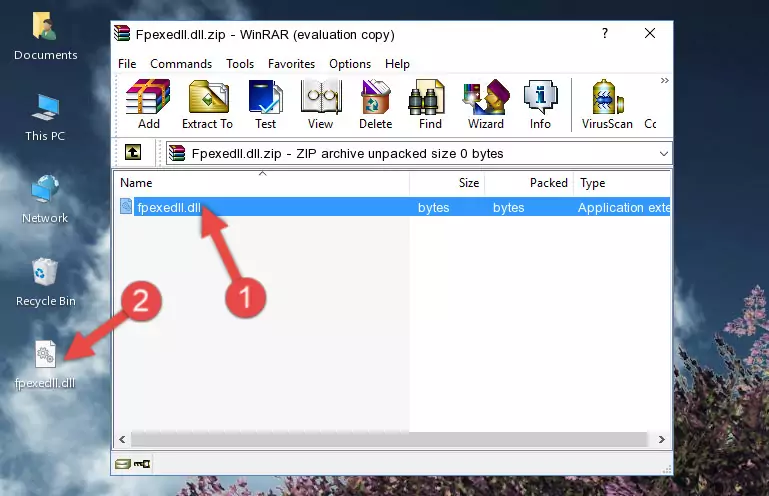
Step 3:Copying the Fpexedll.dll file into the software's file folder - That's all there is to the installation process. Run the software giving the dll error again. If the dll error is still continuing, completing the 3rd Method may help solve your problem.
Method 3: Uninstalling and Reinstalling the Software that Gives You the Fpexedll.dll Error
- Open the Run tool by pushing the "Windows" + "R" keys found on your keyboard. Type the command below into the "Open" field of the Run window that opens up and press Enter. This command will open the "Programs and Features" tool.
appwiz.cpl

Step 1:Opening the Programs and Features tool with the appwiz.cpl command - On the Programs and Features screen that will come up, you will see the list of softwares on your computer. Find the software that gives you the dll error and with your mouse right-click it. The right-click menu will open. Click the "Uninstall" option in this menu to start the uninstall process.

Step 2:Uninstalling the software that gives you the dll error - You will see a "Do you want to uninstall this software?" confirmation window. Confirm the process and wait for the software to be completely uninstalled. The uninstall process can take some time. This time will change according to your computer's performance and the size of the software. After the software is uninstalled, restart your computer.

Step 3:Confirming the uninstall process - 4. After restarting your computer, reinstall the software that was giving you the error.
- You can solve the error you are expericing with this method. If the dll error is continuing in spite of the solution methods you are using, the source of the problem is the Windows operating system. In order to solve dll errors in Windows you will need to complete the 4th Method and the 5th Method in the list.
Method 4: Solving the Fpexedll.dll Error using the Windows System File Checker (sfc /scannow)
- In order to run the Command Line as an administrator, complete the following steps.
NOTE! In this explanation, we ran the Command Line on Windows 10. If you are using one of the Windows 8.1, Windows 8, Windows 7, Windows Vista or Windows XP operating systems, you can use the same methods to run the Command Line as an administrator. Even though the pictures are taken from Windows 10, the processes are similar.
- First, open the Start Menu and before clicking anywhere, type "cmd" but do not press Enter.
- When you see the "Command Line" option among the search results, hit the "CTRL" + "SHIFT" + "ENTER" keys on your keyboard.
- A window will pop up asking, "Do you want to run this process?". Confirm it by clicking to "Yes" button.

Step 1:Running the Command Line as an administrator - Paste the command in the line below into the Command Line that opens up and press Enter key.
sfc /scannow

Step 2:solving Windows system errors using the sfc /scannow command - The scan and repair process can take some time depending on your hardware and amount of system errors. Wait for the process to complete. After the repair process finishes, try running the software that is giving you're the error.
Method 5: Getting Rid of Fpexedll.dll Errors by Updating the Windows Operating System
Some softwares require updated dll files from the operating system. If your operating system is not updated, this requirement is not met and you will receive dll errors. Because of this, updating your operating system may solve the dll errors you are experiencing.
Most of the time, operating systems are automatically updated. However, in some situations, the automatic updates may not work. For situations like this, you may need to check for updates manually.
For every Windows version, the process of manually checking for updates is different. Because of this, we prepared a special guide for each Windows version. You can get our guides to manually check for updates based on the Windows version you use through the links below.
Guides to Manually Update the Windows Operating System
Most Seen Fpexedll.dll Errors
The Fpexedll.dll file being damaged or for any reason being deleted can cause softwares or Windows system tools (Windows Media Player, Paint, etc.) that use this file to produce an error. Below you can find a list of errors that can be received when the Fpexedll.dll file is missing.
If you have come across one of these errors, you can download the Fpexedll.dll file by clicking on the "Download" button on the top-left of this page. We explained to you how to use the file you'll download in the above sections of this writing. You can see the suggestions we gave on how to solve your problem by scrolling up on the page.
- "Fpexedll.dll not found." error
- "The file Fpexedll.dll is missing." error
- "Fpexedll.dll access violation." error
- "Cannot register Fpexedll.dll." error
- "Cannot find Fpexedll.dll." error
- "This application failed to start because Fpexedll.dll was not found. Re-installing the application may fix this problem." error
