- Download Price:
- Free
- Dll Description:
- SMTP Server Perfmon DLL
- Versions:
- Size:
- 0.01 MB
- Operating Systems:
- Directory:
- E
- Downloads:
- 635 times.
Exch_smtpctrs.dll Explanation
The Exch_smtpctrs.dll file is 0.01 MB. The download links for this file are clean and no user has given any negative feedback. From the time it was offered for download, it has been downloaded 635 times.
Table of Contents
- Exch_smtpctrs.dll Explanation
- Operating Systems That Can Use the Exch_smtpctrs.dll File
- All Versions of the Exch_smtpctrs.dll File
- Guide to Download Exch_smtpctrs.dll
- How to Fix Exch_smtpctrs.dll Errors?
- Method 1: Solving the DLL Error by Copying the Exch_smtpctrs.dll File to the Windows System Folder
- Method 2: Copying The Exch_smtpctrs.dll File Into The Software File Folder
- Method 3: Doing a Clean Install of the software That Is Giving the Exch_smtpctrs.dll Error
- Method 4: Solving the Exch_smtpctrs.dll Problem by Using the Windows System File Checker (scf scannow)
- Method 5: Fixing the Exch_smtpctrs.dll Error by Manually Updating Windows
- Common Exch_smtpctrs.dll Errors
- Other Dll Files Used with Exch_smtpctrs.dll
Operating Systems That Can Use the Exch_smtpctrs.dll File
All Versions of the Exch_smtpctrs.dll File
The last version of the Exch_smtpctrs.dll file is the 6.0.2600.1 version.This dll file only has one version. There is no other version that can be downloaded.
- 6.0.2600.1 - 32 Bit (x86) Download directly this version
Guide to Download Exch_smtpctrs.dll
- Click on the green-colored "Download" button (The button marked in the picture below).

Step 1:Starting the download process for Exch_smtpctrs.dll - The downloading page will open after clicking the Download button. After the page opens, in order to download the Exch_smtpctrs.dll file the best server will be found and the download process will begin within a few seconds. In the meantime, you shouldn't close the page.
How to Fix Exch_smtpctrs.dll Errors?
ATTENTION! Before beginning the installation of the Exch_smtpctrs.dll file, you must download the file. If you don't know how to download the file or if you are having a problem while downloading, you can look at our download guide a few lines above.
Method 1: Solving the DLL Error by Copying the Exch_smtpctrs.dll File to the Windows System Folder
- The file you are going to download is a compressed file with the ".zip" extension. You cannot directly install the ".zip" file. First, you need to extract the dll file from inside it. So, double-click the file with the ".zip" extension that you downloaded and open the file.
- You will see the file named "Exch_smtpctrs.dll" in the window that opens up. This is the file we are going to install. Click the file once with the left mouse button. By doing this you will have chosen the file.
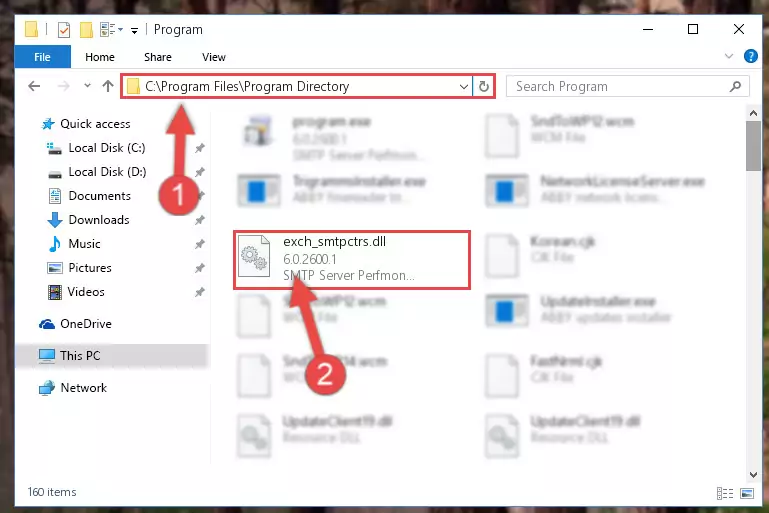
Step 2:Choosing the Exch_smtpctrs.dll file - Click the "Extract To" symbol marked in the picture. To extract the dll file, it will want you to choose the desired location. Choose the "Desktop" location and click "OK" to extract the file to the desktop. In order to do this, you need to use the Winrar software. If you do not have this software, you can find and download it through a quick search on the Internet.
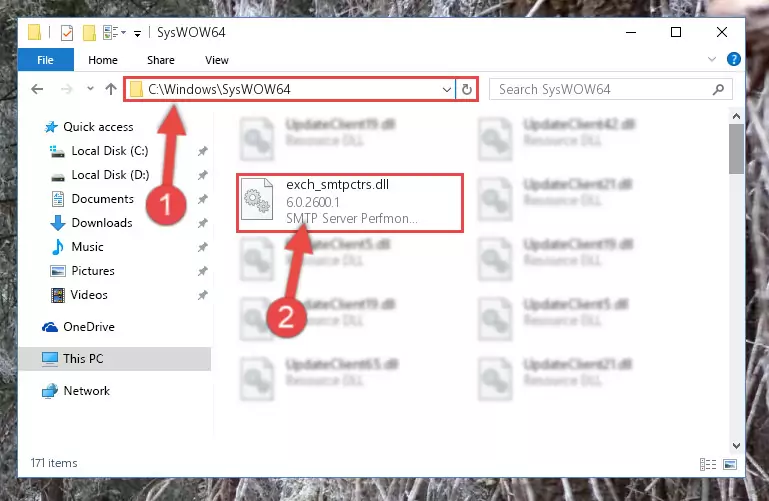
Step 3:Extracting the Exch_smtpctrs.dll file to the desktop - Copy the "Exch_smtpctrs.dll" file you extracted and paste it into the "C:\Windows\System32" folder.
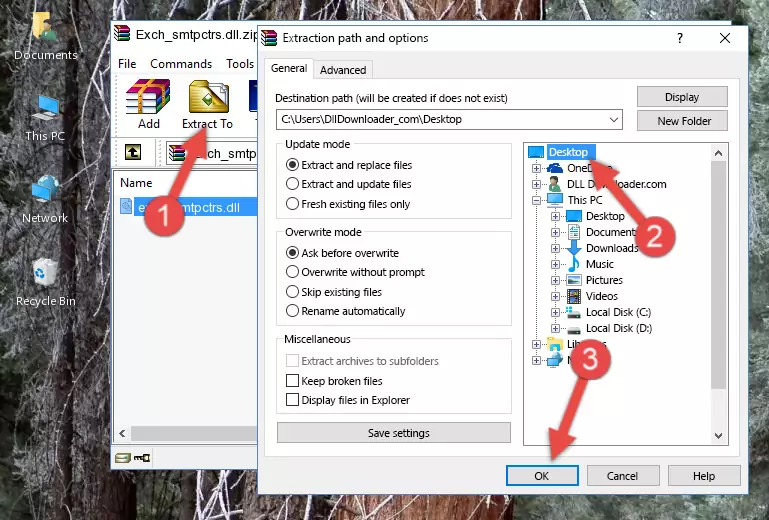
Step 4:Copying the Exch_smtpctrs.dll file into the Windows/System32 folder - If you are using a 64 Bit operating system, copy the "Exch_smtpctrs.dll" file and paste it into the "C:\Windows\sysWOW64" as well.
NOTE! On Windows operating systems with 64 Bit architecture, the dll file must be in both the "sysWOW64" folder as well as the "System32" folder. In other words, you must copy the "Exch_smtpctrs.dll" file into both folders.
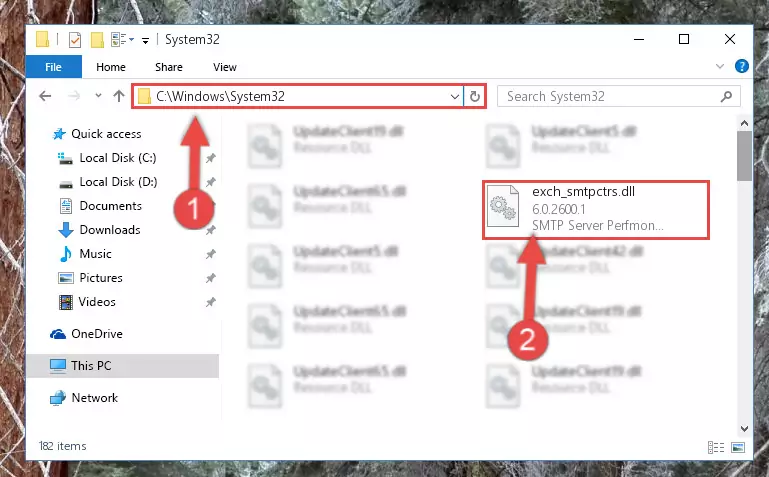
Step 5:Pasting the Exch_smtpctrs.dll file into the Windows/sysWOW64 folder - In order to run the Command Line as an administrator, complete the following steps.
NOTE! In this explanation, we ran the Command Line on Windows 10. If you are using one of the Windows 8.1, Windows 8, Windows 7, Windows Vista or Windows XP operating systems, you can use the same methods to run the Command Line as an administrator. Even though the pictures are taken from Windows 10, the processes are similar.
- First, open the Start Menu and before clicking anywhere, type "cmd" but do not press Enter.
- When you see the "Command Line" option among the search results, hit the "CTRL" + "SHIFT" + "ENTER" keys on your keyboard.
- A window will pop up asking, "Do you want to run this process?". Confirm it by clicking to "Yes" button.

Step 6:Running the Command Line as an administrator - Paste the command below into the Command Line that will open up and hit Enter. This command will delete the damaged registry of the Exch_smtpctrs.dll file (It will not delete the file we pasted into the System32 folder; it will delete the registry in Regedit. The file we pasted into the System32 folder will not be damaged).
%windir%\System32\regsvr32.exe /u Exch_smtpctrs.dll
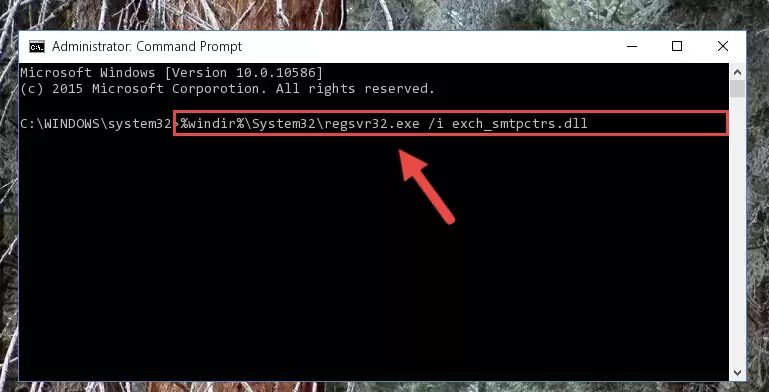
Step 7:Deleting the damaged registry of the Exch_smtpctrs.dll - If the Windows you use has 64 Bit architecture, after running the command above, you must run the command below. This command will clean the broken registry of the Exch_smtpctrs.dll file from the 64 Bit architecture (The Cleaning process is only with registries in the Windows Registry Editor. In other words, the dll file that we pasted into the SysWoW64 folder will stay as it is).
%windir%\SysWoW64\regsvr32.exe /u Exch_smtpctrs.dll
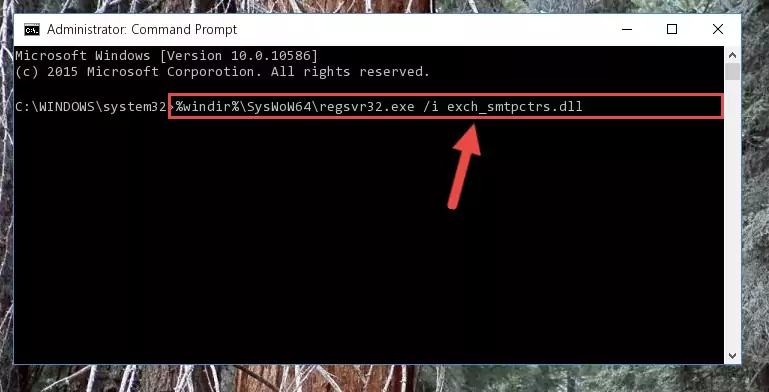
Step 8:Uninstalling the broken registry of the Exch_smtpctrs.dll file from the Windows Registry Editor (for 64 Bit) - We need to make a clean registry for the dll file's registry that we deleted from Regedit (Windows Registry Editor). In order to accomplish this, copy and paste the command below into the Command Line and press Enter key.
%windir%\System32\regsvr32.exe /i Exch_smtpctrs.dll
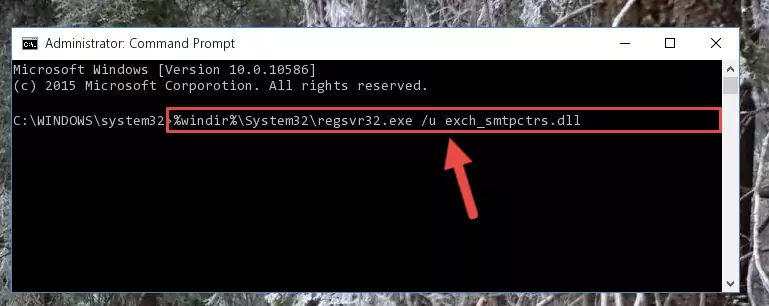
Step 9:Making a clean registry for the Exch_smtpctrs.dll file in Regedit (Windows Registry Editor) - If you are using a 64 Bit operating system, after running the command above, you also need to run the command below. With this command, we will have added a new file in place of the damaged Exch_smtpctrs.dll file that we deleted.
%windir%\SysWoW64\regsvr32.exe /i Exch_smtpctrs.dll
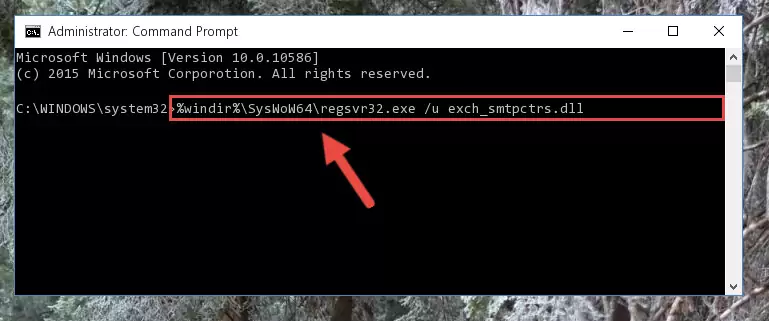
Step 10:Reregistering the Exch_smtpctrs.dll file in the system (for 64 Bit) - If you did all the processes correctly, the missing dll file will have been installed. You may have made some mistakes when running the Command Line processes. Generally, these errors will not prevent the Exch_smtpctrs.dll file from being installed. In other words, the installation will be completed, but it may give an error due to some incompatibility issues. You can try running the program that was giving you this dll file error after restarting your computer. If you are still getting the dll file error when running the program, please try the 2nd method.
Method 2: Copying The Exch_smtpctrs.dll File Into The Software File Folder
- In order to install the dll file, you need to find the file folder for the software that was giving you errors such as "Exch_smtpctrs.dll is missing", "Exch_smtpctrs.dll not found" or similar error messages. In order to do that, Right-click the software's shortcut and click the Properties item in the right-click menu that appears.

Step 1:Opening the software shortcut properties window - Click on the Open File Location button that is found in the Properties window that opens up and choose the folder where the application is installed.

Step 2:Opening the file folder of the software - Copy the Exch_smtpctrs.dll file into the folder we opened up.
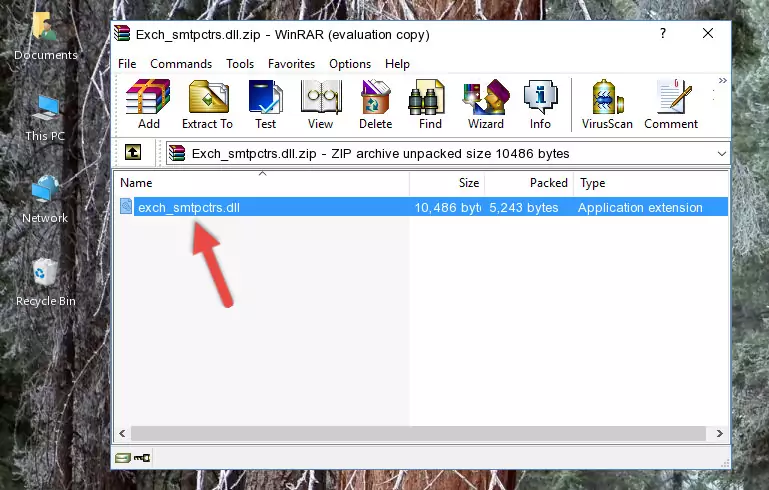
Step 3:Copying the Exch_smtpctrs.dll file into the software's file folder - That's all there is to the installation process. Run the software giving the dll error again. If the dll error is still continuing, completing the 3rd Method may help solve your problem.
Method 3: Doing a Clean Install of the software That Is Giving the Exch_smtpctrs.dll Error
- Press the "Windows" + "R" keys at the same time to open the Run tool. Paste the command below into the text field titled "Open" in the Run window that opens and press the Enter key on your keyboard. This command will open the "Programs and Features" tool.
appwiz.cpl

Step 1:Opening the Programs and Features tool with the Appwiz.cpl command - The softwares listed in the Programs and Features window that opens up are the softwares installed on your computer. Find the software that gives you the dll error and run the "Right-Click > Uninstall" command on this software.

Step 2:Uninstalling the software from your computer - Following the instructions that come up, uninstall the software from your computer and restart your computer.

Step 3:Following the verification and instructions for the software uninstall process - After restarting your computer, reinstall the software that was giving the error.
- You may be able to solve the dll error you are experiencing by using this method. If the error messages are continuing despite all these processes, we may have a problem deriving from Windows. To solve dll errors deriving from Windows, you need to complete the 4th Method and the 5th Method in the list.
Method 4: Solving the Exch_smtpctrs.dll Problem by Using the Windows System File Checker (scf scannow)
- In order to run the Command Line as an administrator, complete the following steps.
NOTE! In this explanation, we ran the Command Line on Windows 10. If you are using one of the Windows 8.1, Windows 8, Windows 7, Windows Vista or Windows XP operating systems, you can use the same methods to run the Command Line as an administrator. Even though the pictures are taken from Windows 10, the processes are similar.
- First, open the Start Menu and before clicking anywhere, type "cmd" but do not press Enter.
- When you see the "Command Line" option among the search results, hit the "CTRL" + "SHIFT" + "ENTER" keys on your keyboard.
- A window will pop up asking, "Do you want to run this process?". Confirm it by clicking to "Yes" button.

Step 1:Running the Command Line as an administrator - Type the command below into the Command Line page that comes up and run it by pressing Enter on your keyboard.
sfc /scannow

Step 2:Getting rid of Windows Dll errors by running the sfc /scannow command - The process can take some time depending on your computer and the condition of the errors in the system. Before the process is finished, don't close the command line! When the process is finished, try restarting the software that you are experiencing the errors in after closing the command line.
Method 5: Fixing the Exch_smtpctrs.dll Error by Manually Updating Windows
Most of the time, softwares have been programmed to use the most recent dll files. If your operating system is not updated, these files cannot be provided and dll errors appear. So, we will try to solve the dll errors by updating the operating system.
Since the methods to update Windows versions are different from each other, we found it appropriate to prepare a separate article for each Windows version. You can get our update article that relates to your operating system version by using the links below.
Windows Update Guides
Common Exch_smtpctrs.dll Errors
It's possible that during the softwares' installation or while using them, the Exch_smtpctrs.dll file was damaged or deleted. You can generally see error messages listed below or similar ones in situations like this.
These errors we see are not unsolvable. If you've also received an error message like this, first you must download the Exch_smtpctrs.dll file by clicking the "Download" button in this page's top section. After downloading the file, you should install the file and complete the solution methods explained a little bit above on this page and mount it in Windows. If you do not have a hardware problem, one of the methods explained in this article will solve your problem.
- "Exch_smtpctrs.dll not found." error
- "The file Exch_smtpctrs.dll is missing." error
- "Exch_smtpctrs.dll access violation." error
- "Cannot register Exch_smtpctrs.dll." error
- "Cannot find Exch_smtpctrs.dll." error
- "This application failed to start because Exch_smtpctrs.dll was not found. Re-installing the application may fix this problem." error
