- Download Price:
- Free
- Dll Description:
- EventLogMessages.dll
- Versions:
-
- 2.0.50727.6387 (Latest) for 64 Bit (x64)
- 2.0.50727.4927 for 32 Bit (x86)
- 2.0.50727.4918 for 32 Bit (x86)
- 1.0.3705.6018 - for 32 Bit (x86)
- 1.1.4322.573 for 32 Bit (x86)
- Size:
- 0.76 MB for 32 Bit (x86)
- 0.76 MB for 64 Bit (x64)
- Operating Systems:
- Directory:
- E
- Downloads:
- 2113 times.
What is Eventlogmessages.dll?
The Eventlogmessages.dll library is 0.76 MB for 32 Bit and 0.76 MB for 64 Bit. The download links for this library are clean and no user has given any negative feedback. From the time it was offered for download, it has been downloaded 2113 times.
Table of Contents
- What is Eventlogmessages.dll?
- Operating Systems Compatible with the Eventlogmessages.dll Library
- All Versions of the Eventlogmessages.dll Library
- Guide to Download Eventlogmessages.dll
- How to Install Eventlogmessages.dll? How to Fix Eventlogmessages.dll Errors?
- Method 1: Fixing the DLL Error by Copying the Eventlogmessages.dll Library to the Windows System Directory
- Method 2: Copying The Eventlogmessages.dll Library Into The Program Installation Directory
- Method 3: Doing a Clean Install of the program That Is Giving the Eventlogmessages.dll Error
- Method 4: Fixing the Eventlogmessages.dll error with the Windows System File Checker
- Method 5: Fixing the Eventlogmessages.dll Error by Manually Updating Windows
- Our Most Common Eventlogmessages.dll Error Messages
- Other Dynamic Link Libraries Used with Eventlogmessages.dll
Operating Systems Compatible with the Eventlogmessages.dll Library
- Windows 10
- Windows 10 64 Bit
- Windows 8.1
- Windows 8.1 64 Bit
- Windows 8
- Windows 8 64 Bit
- Windows 7
- Windows 7 64 Bit
- Windows Vista
- Windows Vista 64 Bit
- Windows XP
- Windows XP 64 Bit
All Versions of the Eventlogmessages.dll Library
The last version of the Eventlogmessages.dll library is the 2.0.50727.4927 version for 32 Bit and the 2.0.50727.6387 version for 64 Bit. Before this version, there were 4 versions released. Downloadable Eventlogmessages.dll library versions have been listed below from newest to oldest.
- 2.0.50727.6387 - 64 Bit (x64) Download directly this version
- 2.0.50727.4927 - 32 Bit (x86) Download directly this version
- 2.0.50727.4918 - 32 Bit (x86) Download directly this version
- 1.0.3705.6018 - 32 Bit (x86) (2012-06-30) Download directly this version
- 1.1.4322.573 - 32 Bit (x86) Download directly this version
Guide to Download Eventlogmessages.dll
- Click on the green-colored "Download" button (The button marked in the picture below).

Step 1:Starting the download process for Eventlogmessages.dll - "After clicking the Download" button, wait for the download process to begin in the "Downloading" page that opens up. Depending on your Internet speed, the download process will begin in approximately 4 -5 seconds.
How to Install Eventlogmessages.dll? How to Fix Eventlogmessages.dll Errors?
ATTENTION! Before starting the installation, the Eventlogmessages.dll library needs to be downloaded. If you have not downloaded it, download the library before continuing with the installation steps. If you don't know how to download it, you can immediately browse the dll download guide above.
Method 1: Fixing the DLL Error by Copying the Eventlogmessages.dll Library to the Windows System Directory
- The file you are going to download is a compressed file with the ".zip" extension. You cannot directly install the ".zip" file. First, you need to extract the dynamic link library from inside it. So, double-click the file with the ".zip" extension that you downloaded and open the file.
- You will see the library named "Eventlogmessages.dll" in the window that opens up. This is the library we are going to install. Click the library once with the left mouse button. By doing this you will have chosen the library.
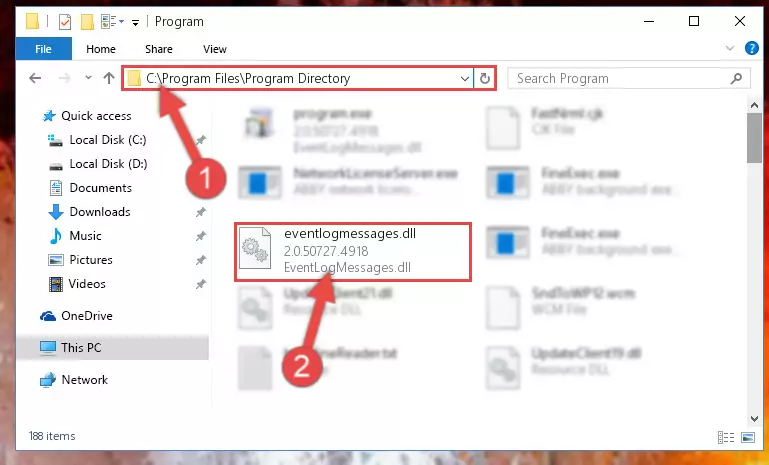
Step 2:Choosing the Eventlogmessages.dll library - Click the "Extract To" symbol marked in the picture. To extract the dynamic link library, it will want you to choose the desired location. Choose the "Desktop" location and click "OK" to extract the library to the desktop. In order to do this, you need to use the Winrar program. If you do not have this program, you can find and download it through a quick search on the Internet.

Step 3:Extracting the Eventlogmessages.dll library to the desktop - Copy the "Eventlogmessages.dll" library file you extracted.
- Paste the dynamic link library you copied into the "C:\Windows\System32" directory.
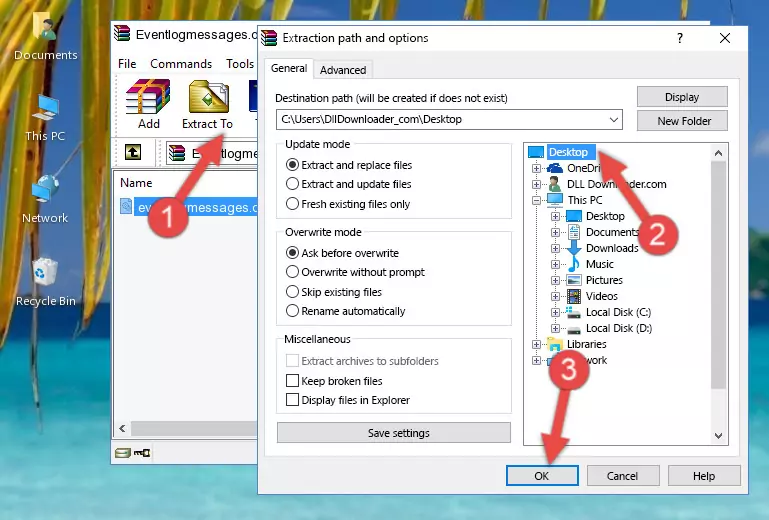
Step 5:Pasting the Eventlogmessages.dll library into the Windows/System32 directory - If your system is 64 Bit, copy the "Eventlogmessages.dll" library and paste it into "C:\Windows\sysWOW64" directory.
NOTE! On 64 Bit systems, you must copy the dynamic link library to both the "sysWOW64" and "System32" directories. In other words, both directories need the "Eventlogmessages.dll" library.
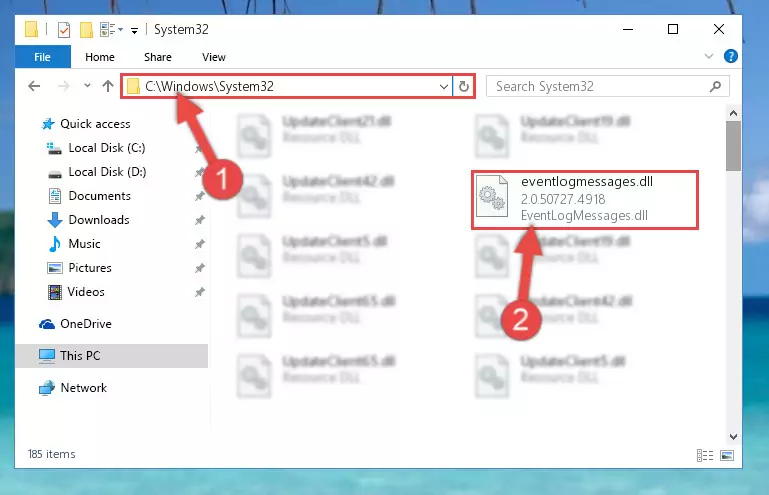
Step 6:Copying the Eventlogmessages.dll library to the Windows/sysWOW64 directory - In order to run the Command Line as an administrator, complete the following steps.
NOTE! In this explanation, we ran the Command Line on Windows 10. If you are using one of the Windows 8.1, Windows 8, Windows 7, Windows Vista or Windows XP operating systems, you can use the same methods to run the Command Line as an administrator. Even though the pictures are taken from Windows 10, the processes are similar.
- First, open the Start Menu and before clicking anywhere, type "cmd" but do not press Enter.
- When you see the "Command Line" option among the search results, hit the "CTRL" + "SHIFT" + "ENTER" keys on your keyboard.
- A window will pop up asking, "Do you want to run this process?". Confirm it by clicking to "Yes" button.

Step 7:Running the Command Line as an administrator - Paste the command below into the Command Line window that opens up and press Enter key. This command will delete the problematic registry of the Eventlogmessages.dll library (Nothing will happen to the library we pasted in the System32 directory, it just deletes the registry from the Windows Registry Editor. The library we pasted in the System32 directory will not be damaged).
%windir%\System32\regsvr32.exe /u Eventlogmessages.dll
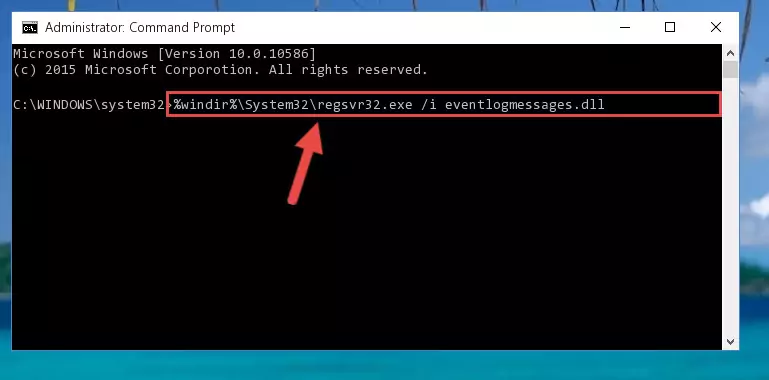
Step 8:Cleaning the problematic registry of the Eventlogmessages.dll library from the Windows Registry Editor - If the Windows you use has 64 Bit architecture, after running the command above, you must run the command below. This command will clean the broken registry of the Eventlogmessages.dll library from the 64 Bit architecture (The Cleaning process is only with registries in the Windows Registry Editor. In other words, the dynamic link library that we pasted into the SysWoW64 directory will stay as it is).
%windir%\SysWoW64\regsvr32.exe /u Eventlogmessages.dll
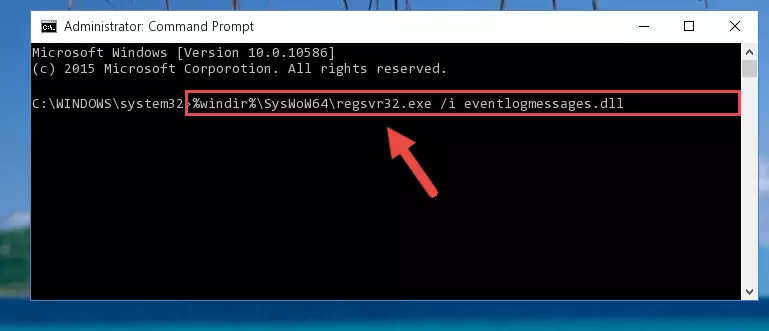
Step 9:Uninstalling the broken registry of the Eventlogmessages.dll library from the Windows Registry Editor (for 64 Bit) - You must create a new registry for the dynamic link library that you deleted from the registry editor. In order to do this, copy the command below and paste it into the Command Line and hit Enter.
%windir%\System32\regsvr32.exe /i Eventlogmessages.dll
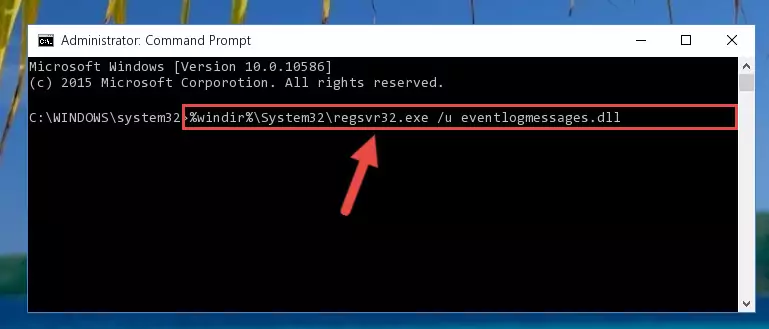
Step 10:Creating a new registry for the Eventlogmessages.dll library - If the Windows version you use has 64 Bit architecture, after running the command above, you must run the command below. With this command, you will create a clean registry for the problematic registry of the Eventlogmessages.dll library that we deleted.
%windir%\SysWoW64\regsvr32.exe /i Eventlogmessages.dll
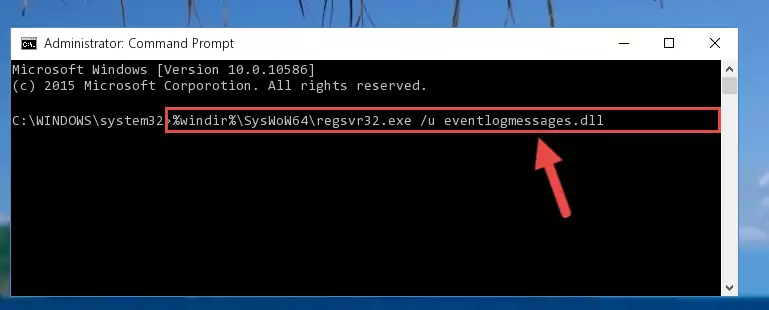
Step 11:Creating a clean registry for the Eventlogmessages.dll library (for 64 Bit) - If you did the processes in full, the installation should have finished successfully. If you received an error from the command line, you don't need to be anxious. Even if the Eventlogmessages.dll library was installed successfully, you can still receive error messages like these due to some incompatibilities. In order to test whether your dll issue was fixed or not, try running the program giving the error message again. If the error is continuing, try the 2nd Method to fix this issue.
Method 2: Copying The Eventlogmessages.dll Library Into The Program Installation Directory
- In order to install the dynamic link library, you need to find the installation directory for the program that was giving you errors such as "Eventlogmessages.dll is missing", "Eventlogmessages.dll not found" or similar error messages. In order to do that, Right-click the program's shortcut and click the Properties item in the right-click menu that appears.

Step 1:Opening the program shortcut properties window - Click on the Open File Location button that is found in the Properties window that opens up and choose the folder where the application is installed.

Step 2:Opening the installation directory of the program - Copy the Eventlogmessages.dll library into this directory that opens.
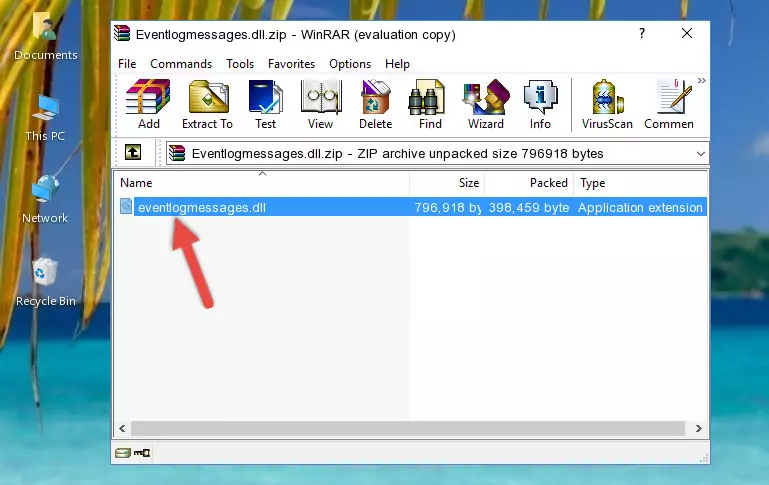
Step 3:Copying the Eventlogmessages.dll library into the program's installation directory - This is all there is to the process. Now, try to run the program again. If the problem still is not solved, you can try the 3rd Method.
Method 3: Doing a Clean Install of the program That Is Giving the Eventlogmessages.dll Error
- Open the Run window by pressing the "Windows" + "R" keys on your keyboard at the same time. Type in the command below into the Run window and push Enter to run it. This command will open the "Programs and Features" window.
appwiz.cpl

Step 1:Opening the Programs and Features window using the appwiz.cpl command - On the Programs and Features screen that will come up, you will see the list of programs on your computer. Find the program that gives you the dll error and with your mouse right-click it. The right-click menu will open. Click the "Uninstall" option in this menu to start the uninstall process.

Step 2:Uninstalling the program that gives you the dll error - You will see a "Do you want to uninstall this program?" confirmation window. Confirm the process and wait for the program to be completely uninstalled. The uninstall process can take some time. This time will change according to your computer's performance and the size of the program. After the program is uninstalled, restart your computer.

Step 3:Confirming the uninstall process - After restarting your computer, reinstall the program.
- You may be able to fix the dll error you are experiencing by using this method. If the error messages are continuing despite all these processes, we may have a issue deriving from Windows. To fix dll errors deriving from Windows, you need to complete the 4th Method and the 5th Method in the list.
Method 4: Fixing the Eventlogmessages.dll error with the Windows System File Checker
- In order to run the Command Line as an administrator, complete the following steps.
NOTE! In this explanation, we ran the Command Line on Windows 10. If you are using one of the Windows 8.1, Windows 8, Windows 7, Windows Vista or Windows XP operating systems, you can use the same methods to run the Command Line as an administrator. Even though the pictures are taken from Windows 10, the processes are similar.
- First, open the Start Menu and before clicking anywhere, type "cmd" but do not press Enter.
- When you see the "Command Line" option among the search results, hit the "CTRL" + "SHIFT" + "ENTER" keys on your keyboard.
- A window will pop up asking, "Do you want to run this process?". Confirm it by clicking to "Yes" button.

Step 1:Running the Command Line as an administrator - Paste the command in the line below into the Command Line that opens up and press Enter key.
sfc /scannow

Step 2:fixing Windows system errors using the sfc /scannow command - The scan and repair process can take some time depending on your hardware and amount of system errors. Wait for the process to complete. After the repair process finishes, try running the program that is giving you're the error.
Method 5: Fixing the Eventlogmessages.dll Error by Manually Updating Windows
Some programs need updated dynamic link libraries. When your operating system is not updated, it cannot fulfill this need. In some situations, updating your operating system can solve the dll errors you are experiencing.
In order to check the update status of your operating system and, if available, to install the latest update packs, we need to begin this process manually.
Depending on which Windows version you use, manual update processes are different. Because of this, we have prepared a special article for each Windows version. You can get our articles relating to the manual update of the Windows version you use from the links below.
Explanations on Updating Windows Manually
Our Most Common Eventlogmessages.dll Error Messages
It's possible that during the programs' installation or while using them, the Eventlogmessages.dll library was damaged or deleted. You can generally see error messages listed below or similar ones in situations like this.
These errors we see are not unsolvable. If you've also received an error message like this, first you must download the Eventlogmessages.dll library by clicking the "Download" button in this page's top section. After downloading the library, you should install the library and complete the solution methods explained a little bit above on this page and mount it in Windows. If you do not have a hardware issue, one of the methods explained in this article will fix your issue.
- "Eventlogmessages.dll not found." error
- "The file Eventlogmessages.dll is missing." error
- "Eventlogmessages.dll access violation." error
- "Cannot register Eventlogmessages.dll." error
- "Cannot find Eventlogmessages.dll." error
- "This application failed to start because Eventlogmessages.dll was not found. Re-installing the application may fix this problem." error
