- Download Price:
- Free
- Dll Description:
- Microsoft Exchange Configuration Library
- Versions:
- Size:
- 0.12 MB
- Operating Systems:
- Directory:
- E
- Downloads:
- 1248 times.
What is Emsui32.dll?
The Emsui32.dll file is 0.12 MB. The download links have been checked and there are no problems. You can download it without a problem. Currently, it has been downloaded 1248 times.
Table of Contents
- What is Emsui32.dll?
- Operating Systems Compatible with the Emsui32.dll File
- Other Versions of the Emsui32.dll File
- How to Download Emsui32.dll
- Methods to Solve the Emsui32.dll Errors
- Method 1: Solving the DLL Error by Copying the Emsui32.dll File to the Windows System Folder
- Method 2: Copying the Emsui32.dll File to the Software File Folder
- Method 3: Doing a Clean Reinstall of the Software That Is Giving the Emsui32.dll Error
- Method 4: Solving the Emsui32.dll Error Using the Windows System File Checker
- Method 5: Fixing the Emsui32.dll Error by Manually Updating Windows
- The Most Seen Emsui32.dll Errors
- Other Dll Files Used with Emsui32.dll
Operating Systems Compatible with the Emsui32.dll File
Other Versions of the Emsui32.dll File
The newest version of the Emsui32.dll file is the 5.5.2791.00 version released on 2012-06-30. There have been 2 versions released before this version. All versions of the Dll file have been listed below from most recent to oldest.
- 5.5.2791.00 - 32 Bit (x86) (2012-06-30) Download this version
- 10.0.2625.0 - 32 Bit (x86) Download this version
- 6.5.7888.0 - 32 Bit (x86) Download this version
How to Download Emsui32.dll
- Click on the green-colored "Download" button (The button marked in the picture below).

Step 1:Starting the download process for Emsui32.dll - After clicking the "Download" button at the top of the page, the "Downloading" page will open up and the download process will begin. Definitely do not close this page until the download begins. Our site will connect you to the closest DLL Downloader.com download server in order to offer you the fastest downloading performance. Connecting you to the server can take a few seconds.
Methods to Solve the Emsui32.dll Errors
ATTENTION! In order to install the Emsui32.dll file, you must first download it. If you haven't downloaded it, before continuing on with the installation, download the file. If you don't know how to download it, all you need to do is look at the dll download guide found on the top line.
Method 1: Solving the DLL Error by Copying the Emsui32.dll File to the Windows System Folder
- The file you downloaded is a compressed file with the ".zip" extension. In order to install it, first, double-click the ".zip" file and open the file. You will see the file named "Emsui32.dll" in the window that opens up. This is the file you need to install. Drag this file to the desktop with your mouse's left button.

Step 1:Extracting the Emsui32.dll file - Copy the "Emsui32.dll" file file you extracted.
- Paste the dll file you copied into the "C:\Windows\System32" folder.
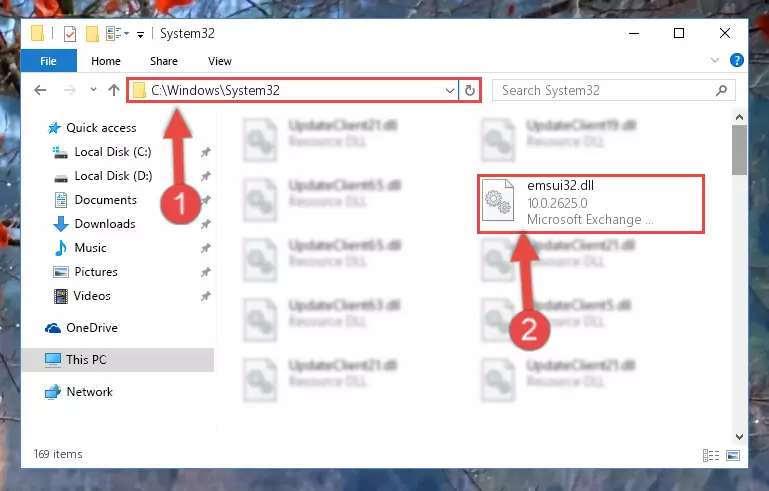
Step 3:Pasting the Emsui32.dll file into the Windows/System32 folder - If your system is 64 Bit, copy the "Emsui32.dll" file and paste it into "C:\Windows\sysWOW64" folder.
NOTE! On 64 Bit systems, you must copy the dll file to both the "sysWOW64" and "System32" folders. In other words, both folders need the "Emsui32.dll" file.
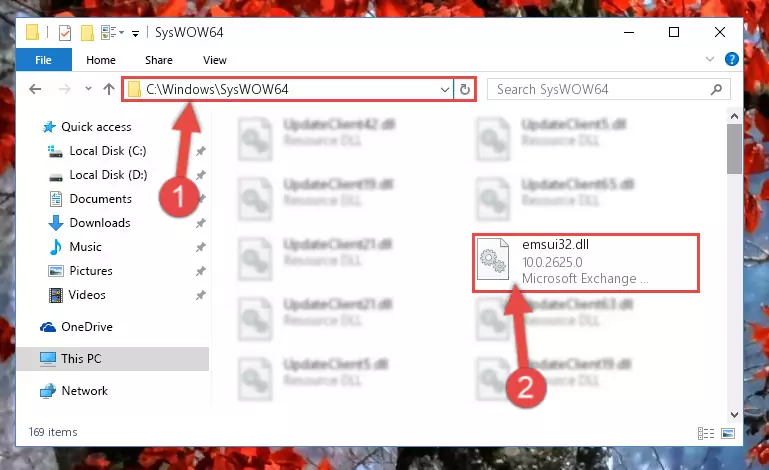
Step 4:Copying the Emsui32.dll file to the Windows/sysWOW64 folder - In order to run the Command Line as an administrator, complete the following steps.
NOTE! In this explanation, we ran the Command Line on Windows 10. If you are using one of the Windows 8.1, Windows 8, Windows 7, Windows Vista or Windows XP operating systems, you can use the same methods to run the Command Line as an administrator. Even though the pictures are taken from Windows 10, the processes are similar.
- First, open the Start Menu and before clicking anywhere, type "cmd" but do not press Enter.
- When you see the "Command Line" option among the search results, hit the "CTRL" + "SHIFT" + "ENTER" keys on your keyboard.
- A window will pop up asking, "Do you want to run this process?". Confirm it by clicking to "Yes" button.

Step 5:Running the Command Line as an administrator - Paste the command below into the Command Line window that opens up and press Enter key. This command will delete the problematic registry of the Emsui32.dll file (Nothing will happen to the file we pasted in the System32 folder, it just deletes the registry from the Windows Registry Editor. The file we pasted in the System32 folder will not be damaged).
%windir%\System32\regsvr32.exe /u Emsui32.dll
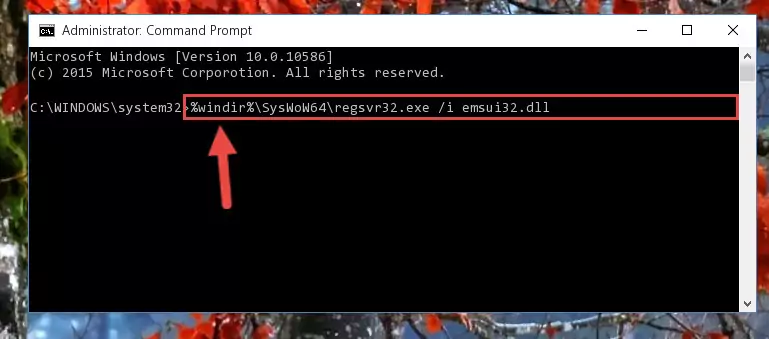
Step 6:Cleaning the problematic registry of the Emsui32.dll file from the Windows Registry Editor - If you have a 64 Bit operating system, after running the command above, you must run the command below. This command will clean the Emsui32.dll file's damaged registry in 64 Bit as well (The cleaning process will be in the registries in the Registry Editor< only. In other words, the dll file you paste into the SysWoW64 folder will stay as it).
%windir%\SysWoW64\regsvr32.exe /u Emsui32.dll
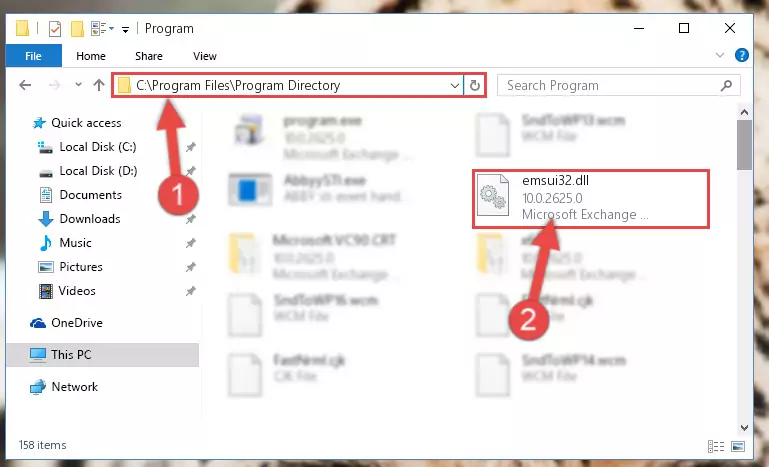
Step 7:Uninstalling the Emsui32.dll file's broken registry from the Registry Editor (for 64 Bit) - In order to cleanly recreate the dll file's registry that we deleted, copy the command below and paste it into the Command Line and hit Enter.
%windir%\System32\regsvr32.exe /i Emsui32.dll
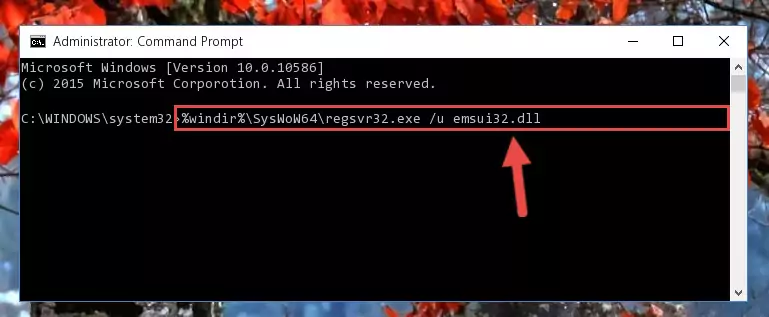
Step 8:Reregistering the Emsui32.dll file in the system - Windows 64 Bit users must run the command below after running the previous command. With this command, we will create a clean and good registry for the Emsui32.dll file we deleted.
%windir%\SysWoW64\regsvr32.exe /i Emsui32.dll
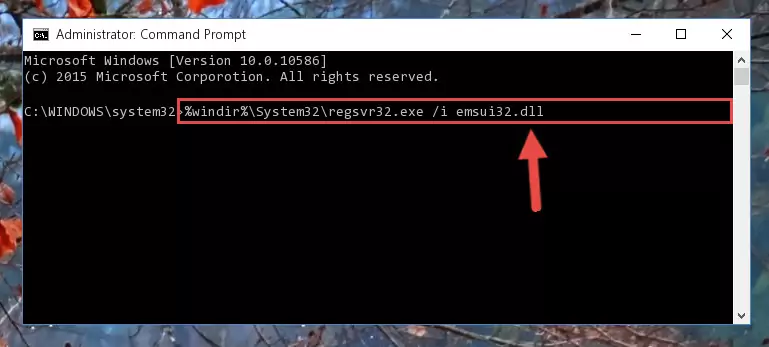
Step 9:Creating a clean and good registry for the Emsui32.dll file (64 Bit için) - You may see certain error messages when running the commands from the command line. These errors will not prevent the installation of the Emsui32.dll file. In other words, the installation will finish, but it may give some errors because of certain incompatibilities. After restarting your computer, to see if the installation was successful or not, try running the software that was giving the dll error again. If you continue to get the errors when running the software after the installation, you can try the 2nd Method as an alternative.
Method 2: Copying the Emsui32.dll File to the Software File Folder
- In order to install the dll file, you need to find the file folder for the software that was giving you errors such as "Emsui32.dll is missing", "Emsui32.dll not found" or similar error messages. In order to do that, Right-click the software's shortcut and click the Properties item in the right-click menu that appears.

Step 1:Opening the software shortcut properties window - Click on the Open File Location button that is found in the Properties window that opens up and choose the folder where the application is installed.

Step 2:Opening the file folder of the software - Copy the Emsui32.dll file into the folder we opened.
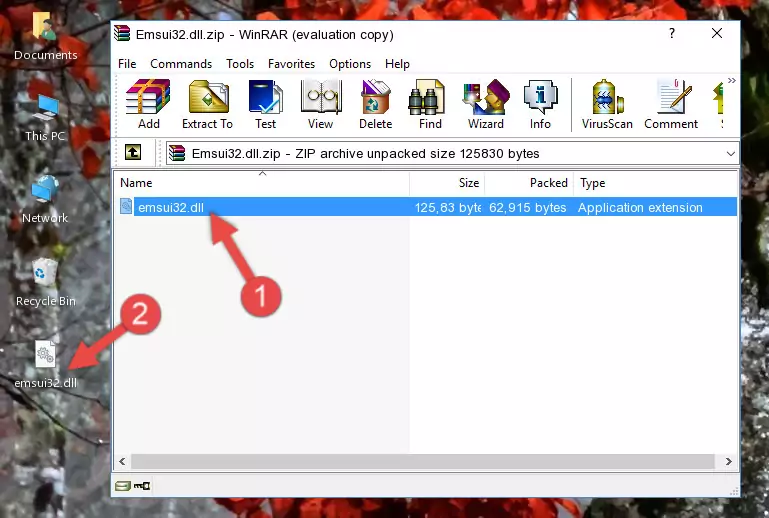
Step 3:Copying the Emsui32.dll file into the file folder of the software. - The installation is complete. Run the software that is giving you the error. If the error is continuing, you may benefit from trying the 3rd Method as an alternative.
Method 3: Doing a Clean Reinstall of the Software That Is Giving the Emsui32.dll Error
- Open the Run window by pressing the "Windows" + "R" keys on your keyboard at the same time. Type in the command below into the Run window and push Enter to run it. This command will open the "Programs and Features" window.
appwiz.cpl

Step 1:Opening the Programs and Features window using the appwiz.cpl command - The softwares listed in the Programs and Features window that opens up are the softwares installed on your computer. Find the software that gives you the dll error and run the "Right-Click > Uninstall" command on this software.

Step 2:Uninstalling the software from your computer - Following the instructions that come up, uninstall the software from your computer and restart your computer.

Step 3:Following the verification and instructions for the software uninstall process - After restarting your computer, reinstall the software that was giving the error.
- You may be able to solve the dll error you are experiencing by using this method. If the error messages are continuing despite all these processes, we may have a problem deriving from Windows. To solve dll errors deriving from Windows, you need to complete the 4th Method and the 5th Method in the list.
Method 4: Solving the Emsui32.dll Error Using the Windows System File Checker
- In order to run the Command Line as an administrator, complete the following steps.
NOTE! In this explanation, we ran the Command Line on Windows 10. If you are using one of the Windows 8.1, Windows 8, Windows 7, Windows Vista or Windows XP operating systems, you can use the same methods to run the Command Line as an administrator. Even though the pictures are taken from Windows 10, the processes are similar.
- First, open the Start Menu and before clicking anywhere, type "cmd" but do not press Enter.
- When you see the "Command Line" option among the search results, hit the "CTRL" + "SHIFT" + "ENTER" keys on your keyboard.
- A window will pop up asking, "Do you want to run this process?". Confirm it by clicking to "Yes" button.

Step 1:Running the Command Line as an administrator - Paste the command below into the Command Line that opens up and hit the Enter key.
sfc /scannow

Step 2:Scanning and fixing system errors with the sfc /scannow command - This process can take some time. You can follow its progress from the screen. Wait for it to finish and after it is finished try to run the software that was giving the dll error again.
Method 5: Fixing the Emsui32.dll Error by Manually Updating Windows
Some softwares require updated dll files from the operating system. If your operating system is not updated, this requirement is not met and you will receive dll errors. Because of this, updating your operating system may solve the dll errors you are experiencing.
Most of the time, operating systems are automatically updated. However, in some situations, the automatic updates may not work. For situations like this, you may need to check for updates manually.
For every Windows version, the process of manually checking for updates is different. Because of this, we prepared a special guide for each Windows version. You can get our guides to manually check for updates based on the Windows version you use through the links below.
Windows Update Guides
The Most Seen Emsui32.dll Errors
If the Emsui32.dll file is missing or the software using this file has not been installed correctly, you can get errors related to the Emsui32.dll file. Dll files being missing can sometimes cause basic Windows softwares to also give errors. You can even receive an error when Windows is loading. You can find the error messages that are caused by the Emsui32.dll file.
If you don't know how to install the Emsui32.dll file you will download from our site, you can browse the methods above. Above we explained all the processes you can do to solve the dll error you are receiving. If the error is continuing after you have completed all these methods, please use the comment form at the bottom of the page to contact us. Our editor will respond to your comment shortly.
- "Emsui32.dll not found." error
- "The file Emsui32.dll is missing." error
- "Emsui32.dll access violation." error
- "Cannot register Emsui32.dll." error
- "Cannot find Emsui32.dll." error
- "This application failed to start because Emsui32.dll was not found. Re-installing the application may fix this problem." error
