- Download Price:
- Free
- Dll Description:
- emagic Bulk Midi for USB
- Versions:
- Size:
- 0.01 MB
- Operating Systems:
- Developers:
- Directory:
- E
- Downloads:
- 564 times.
About Emgusbcp.dll
The Emgusbcp.dll library is a dynamic link library developed by EMAGIC. This library includes important functions that may be needed by programs, games or other basic Windows tools.
The Emgusbcp.dll library is 0.01 MB. The download links are current and no negative feedback has been received by users. It has been downloaded 564 times since release.
Table of Contents
- About Emgusbcp.dll
- Operating Systems Compatible with the Emgusbcp.dll Library
- Other Versions of the Emgusbcp.dll Library
- Steps to Download the Emgusbcp.dll Library
- Methods for Fixing Emgusbcp.dll
- Method 1: Copying the Emgusbcp.dll Library to the Windows System Directory
- Method 2: Copying The Emgusbcp.dll Library Into The Program Installation Directory
- Method 3: Doing a Clean Install of the program That Is Giving the Emgusbcp.dll Error
- Method 4: Fixing the Emgusbcp.dll Error Using the Windows System File Checker
- Method 5: Fixing the Emgusbcp.dll Errors by Manually Updating Windows
- Common Emgusbcp.dll Errors
- Other Dynamic Link Libraries Used with Emgusbcp.dll
Operating Systems Compatible with the Emgusbcp.dll Library
Other Versions of the Emgusbcp.dll Library
The latest version of the Emgusbcp.dll library is 2.25.0.0 version. This dynamic link library only has one version. There is no other version that can be downloaded.
- 2.25.0.0 - 32 Bit (x86) Download directly this version now
Steps to Download the Emgusbcp.dll Library
- Click on the green-colored "Download" button on the top left side of the page.

Step 1:Download process of the Emgusbcp.dll library's - When you click the "Download" button, the "Downloading" window will open. Don't close this window until the download process begins. The download process will begin in a few seconds based on your Internet speed and computer.
Methods for Fixing Emgusbcp.dll
ATTENTION! In order to install the Emgusbcp.dll library, you must first download it. If you haven't downloaded it, before continuing on with the installation, download the library. If you don't know how to download it, all you need to do is look at the dll download guide found on the top line.
Method 1: Copying the Emgusbcp.dll Library to the Windows System Directory
- The file you downloaded is a compressed file with the ".zip" extension. In order to install it, first, double-click the ".zip" file and open the file. You will see the library named "Emgusbcp.dll" in the window that opens up. This is the library you need to install. Drag this library to the desktop with your mouse's left button.

Step 1:Extracting the Emgusbcp.dll library - Copy the "Emgusbcp.dll" library and paste it into the "C:\Windows\System32" directory.
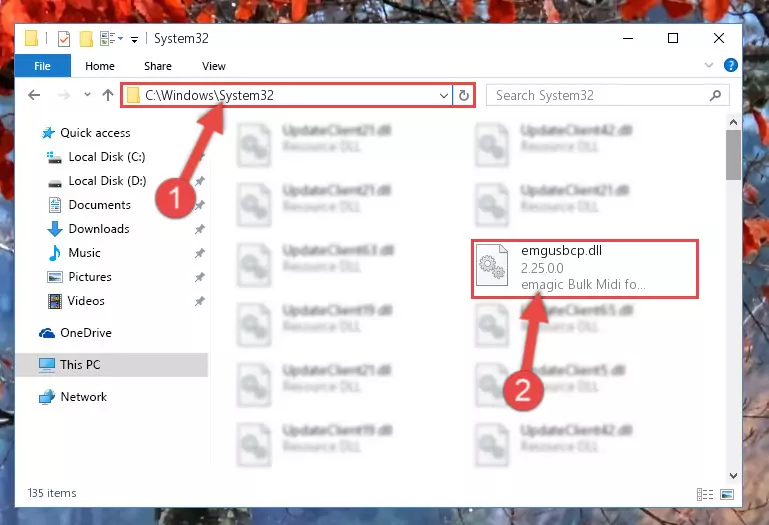
Step 2:Copying the Emgusbcp.dll library into the Windows/System32 directory - If your operating system has a 64 Bit architecture, copy the "Emgusbcp.dll" library and paste it also into the "C:\Windows\sysWOW64" directory.
NOTE! On 64 Bit systems, the dynamic link library must be in both the "sysWOW64" directory as well as the "System32" directory. In other words, you must copy the "Emgusbcp.dll" library into both directories.
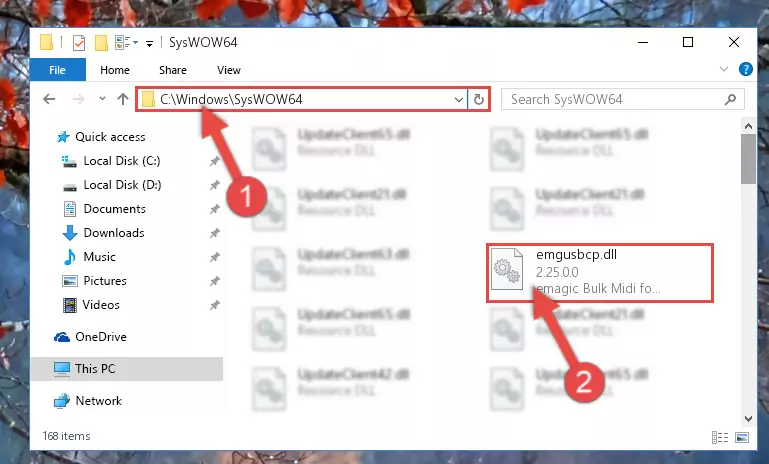
Step 3:Pasting the Emgusbcp.dll library into the Windows/sysWOW64 directory - First, we must run the Windows Command Prompt as an administrator.
NOTE! We ran the Command Prompt on Windows 10. If you are using Windows 8.1, Windows 8, Windows 7, Windows Vista or Windows XP, you can use the same methods to run the Command Prompt as an administrator.
- Open the Start Menu and type in "cmd", but don't press Enter. Doing this, you will have run a search of your computer through the Start Menu. In other words, typing in "cmd" we did a search for the Command Prompt.
- When you see the "Command Prompt" option among the search results, push the "CTRL" + "SHIFT" + "ENTER " keys on your keyboard.
- A verification window will pop up asking, "Do you want to run the Command Prompt as with administrative permission?" Approve this action by saying, "Yes".

%windir%\System32\regsvr32.exe /u Emgusbcp.dll
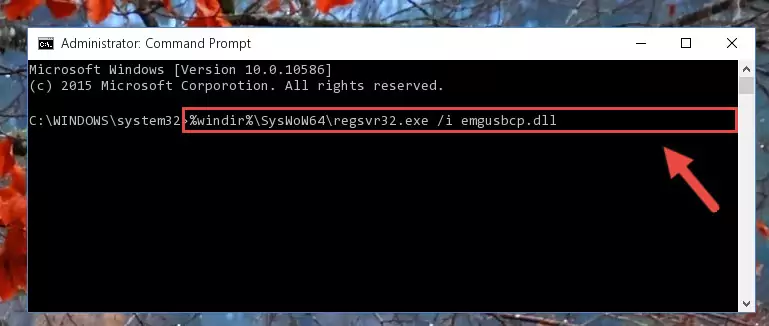
%windir%\SysWoW64\regsvr32.exe /u Emgusbcp.dll
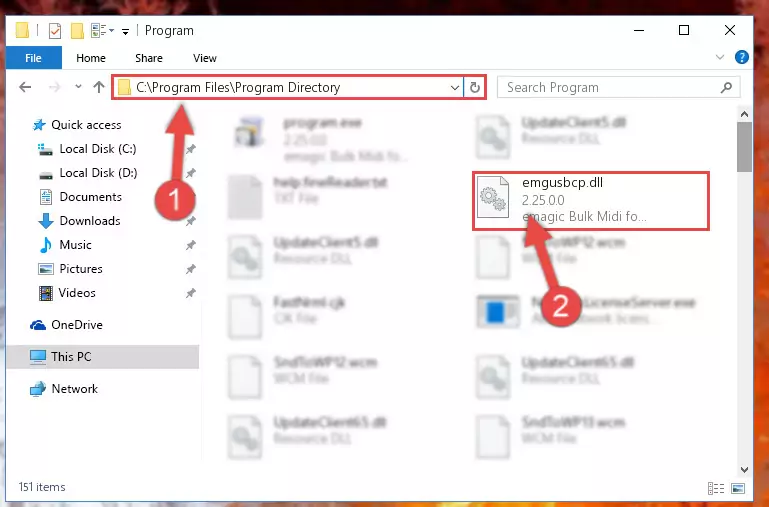
%windir%\System32\regsvr32.exe /i Emgusbcp.dll
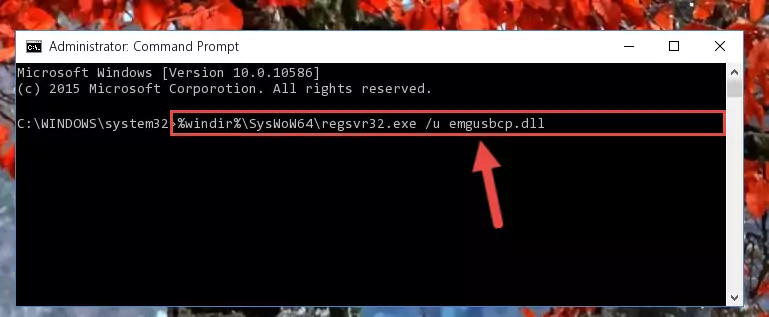
%windir%\SysWoW64\regsvr32.exe /i Emgusbcp.dll
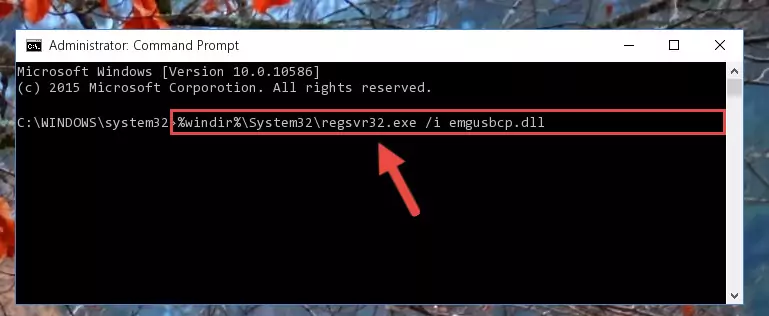
Method 2: Copying The Emgusbcp.dll Library Into The Program Installation Directory
- First, you need to find the installation directory for the program you are receiving the "Emgusbcp.dll not found", "Emgusbcp.dll is missing" or other similar dll errors. In order to do this, right-click on the shortcut for the program and click the Properties option from the options that come up.

Step 1:Opening program properties - Open the program's installation directory by clicking on the Open File Location button in the Properties window that comes up.

Step 2:Opening the program's installation directory - Copy the Emgusbcp.dll library into this directory that opens.
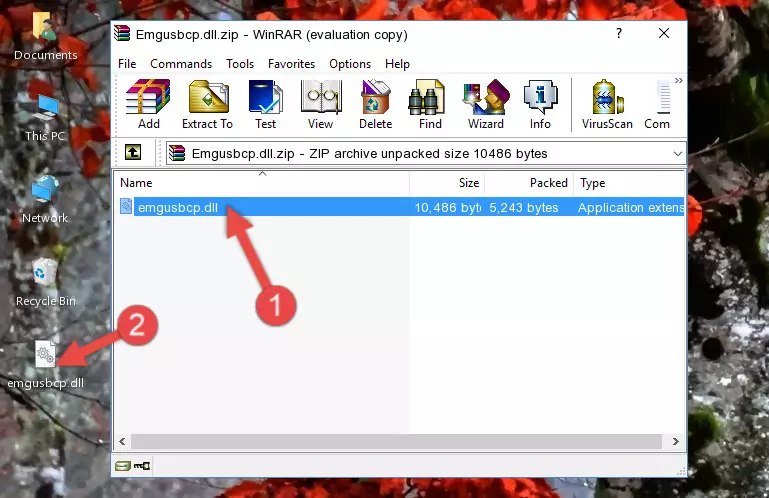
Step 3:Copying the Emgusbcp.dll library into the program's installation directory - This is all there is to the process. Now, try to run the program again. If the problem still is not solved, you can try the 3rd Method.
Method 3: Doing a Clean Install of the program That Is Giving the Emgusbcp.dll Error
- Push the "Windows" + "R" keys at the same time to open the Run window. Type the command below into the Run window that opens up and hit Enter. This process will open the "Programs and Features" window.
appwiz.cpl

Step 1:Opening the Programs and Features window using the appwiz.cpl command - The Programs and Features screen will come up. You can see all the programs installed on your computer in the list on this screen. Find the program giving you the dll error in the list and right-click it. Click the "Uninstall" item in the right-click menu that appears and begin the uninstall process.

Step 2:Starting the uninstall process for the program that is giving the error - A window will open up asking whether to confirm or deny the uninstall process for the program. Confirm the process and wait for the uninstall process to finish. Restart your computer after the program has been uninstalled from your computer.

Step 3:Confirming the removal of the program - After restarting your computer, reinstall the program.
- You may be able to fix the dll error you are experiencing by using this method. If the error messages are continuing despite all these processes, we may have a issue deriving from Windows. To fix dll errors deriving from Windows, you need to complete the 4th Method and the 5th Method in the list.
Method 4: Fixing the Emgusbcp.dll Error Using the Windows System File Checker
- First, we must run the Windows Command Prompt as an administrator.
NOTE! We ran the Command Prompt on Windows 10. If you are using Windows 8.1, Windows 8, Windows 7, Windows Vista or Windows XP, you can use the same methods to run the Command Prompt as an administrator.
- Open the Start Menu and type in "cmd", but don't press Enter. Doing this, you will have run a search of your computer through the Start Menu. In other words, typing in "cmd" we did a search for the Command Prompt.
- When you see the "Command Prompt" option among the search results, push the "CTRL" + "SHIFT" + "ENTER " keys on your keyboard.
- A verification window will pop up asking, "Do you want to run the Command Prompt as with administrative permission?" Approve this action by saying, "Yes".

sfc /scannow

Method 5: Fixing the Emgusbcp.dll Errors by Manually Updating Windows
Some programs need updated dynamic link libraries. When your operating system is not updated, it cannot fulfill this need. In some situations, updating your operating system can solve the dll errors you are experiencing.
In order to check the update status of your operating system and, if available, to install the latest update packs, we need to begin this process manually.
Depending on which Windows version you use, manual update processes are different. Because of this, we have prepared a special article for each Windows version. You can get our articles relating to the manual update of the Windows version you use from the links below.
Explanations on Updating Windows Manually
Common Emgusbcp.dll Errors
It's possible that during the programs' installation or while using them, the Emgusbcp.dll library was damaged or deleted. You can generally see error messages listed below or similar ones in situations like this.
These errors we see are not unsolvable. If you've also received an error message like this, first you must download the Emgusbcp.dll library by clicking the "Download" button in this page's top section. After downloading the library, you should install the library and complete the solution methods explained a little bit above on this page and mount it in Windows. If you do not have a hardware issue, one of the methods explained in this article will fix your issue.
- "Emgusbcp.dll not found." error
- "The file Emgusbcp.dll is missing." error
- "Emgusbcp.dll access violation." error
- "Cannot register Emgusbcp.dll." error
- "Cannot find Emgusbcp.dll." error
- "This application failed to start because Emgusbcp.dll was not found. Re-installing the application may fix this problem." error
