- Download Price:
- Free
- Dll Description:
- NPReal32 LiveConnectEnabled Plugin
- Versions:
- Size:
- 0.21 MB
- Operating Systems:
- Developers:
- Directory:
- E
- Downloads:
- 988 times.
What is Embd3260.dll? What Does It Do?
The Embd3260.dll file is a dynamic link library developed by Real Networks. This library includes important functions that may be needed by softwares, games or other basic Windows tools.
The Embd3260.dll file is 0.21 MB. The download links for this file are clean and no user has given any negative feedback. From the time it was offered for download, it has been downloaded 988 times.
Table of Contents
- What is Embd3260.dll? What Does It Do?
- Operating Systems That Can Use the Embd3260.dll File
- All Versions of the Embd3260.dll File
- How to Download Embd3260.dll
- Methods to Solve the Embd3260.dll Errors
- Method 1: Installing the Embd3260.dll File to the Windows System Folder
- Method 2: Copying The Embd3260.dll File Into The Software File Folder
- Method 3: Doing a Clean Reinstall of the Software That Is Giving the Embd3260.dll Error
- Method 4: Solving the Embd3260.dll Problem by Using the Windows System File Checker (scf scannow)
- Method 5: Getting Rid of Embd3260.dll Errors by Updating the Windows Operating System
- Most Seen Embd3260.dll Errors
- Other Dll Files Used with Embd3260.dll
Operating Systems That Can Use the Embd3260.dll File
All Versions of the Embd3260.dll File
The last version of the Embd3260.dll file is the 6.0.8.1024 version that was released on 2012-06-30. Before this version, there were 1 versions released. Downloadable Embd3260.dll file versions have been listed below from newest to oldest.
- 6.0.8.1024 - 32 Bit (x86) (2012-06-30) Download directly this version
- 6.0.8.1024 - 32 Bit (x86) Download directly this version
How to Download Embd3260.dll
- Click on the green-colored "Download" button (The button marked in the picture below).

Step 1:Starting the download process for Embd3260.dll - After clicking the "Download" button at the top of the page, the "Downloading" page will open up and the download process will begin. Definitely do not close this page until the download begins. Our site will connect you to the closest DLL Downloader.com download server in order to offer you the fastest downloading performance. Connecting you to the server can take a few seconds.
Methods to Solve the Embd3260.dll Errors
ATTENTION! In order to install the Embd3260.dll file, you must first download it. If you haven't downloaded it, before continuing on with the installation, download the file. If you don't know how to download it, all you need to do is look at the dll download guide found on the top line.
Method 1: Installing the Embd3260.dll File to the Windows System Folder
- The file you are going to download is a compressed file with the ".zip" extension. You cannot directly install the ".zip" file. First, you need to extract the dll file from inside it. So, double-click the file with the ".zip" extension that you downloaded and open the file.
- You will see the file named "Embd3260.dll" in the window that opens up. This is the file we are going to install. Click the file once with the left mouse button. By doing this you will have chosen the file.
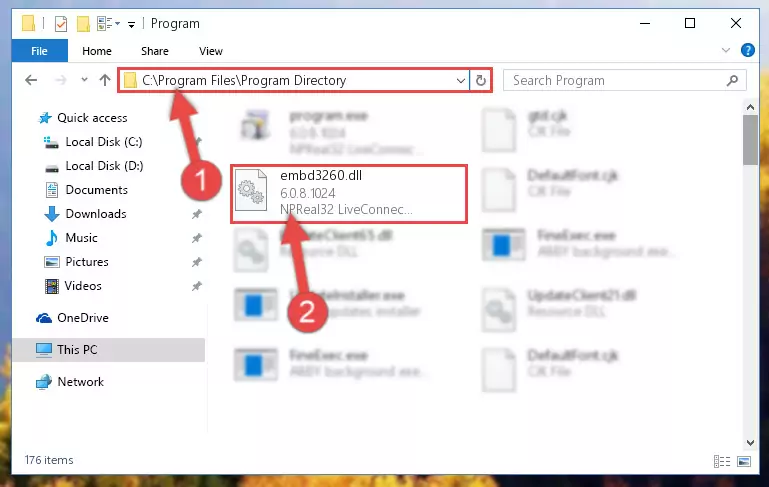
Step 2:Choosing the Embd3260.dll file - Click the "Extract To" symbol marked in the picture. To extract the dll file, it will want you to choose the desired location. Choose the "Desktop" location and click "OK" to extract the file to the desktop. In order to do this, you need to use the Winrar software. If you do not have this software, you can find and download it through a quick search on the Internet.
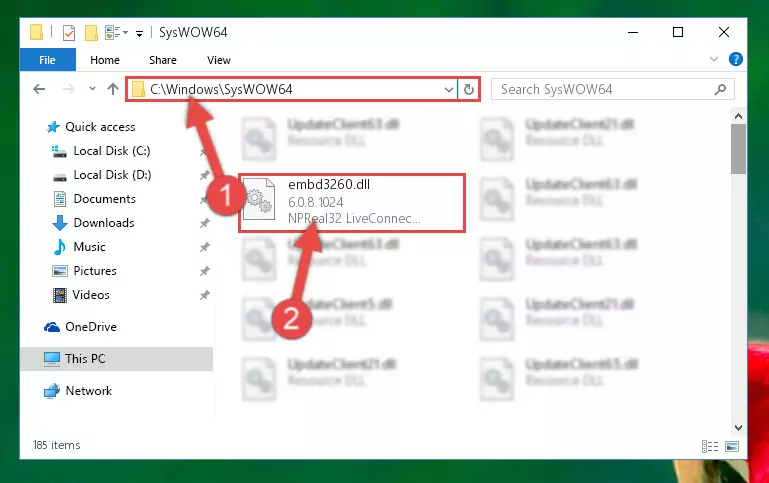
Step 3:Extracting the Embd3260.dll file to the desktop - Copy the "Embd3260.dll" file you extracted and paste it into the "C:\Windows\System32" folder.
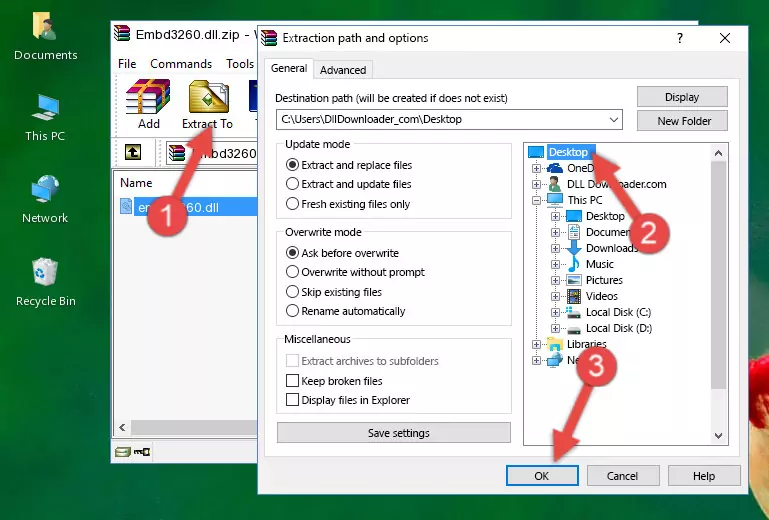
Step 4:Copying the Embd3260.dll file into the Windows/System32 folder - If your operating system has a 64 Bit architecture, copy the "Embd3260.dll" file and paste it also into the "C:\Windows\sysWOW64" folder.
NOTE! On 64 Bit systems, the dll file must be in both the "sysWOW64" folder as well as the "System32" folder. In other words, you must copy the "Embd3260.dll" file into both folders.
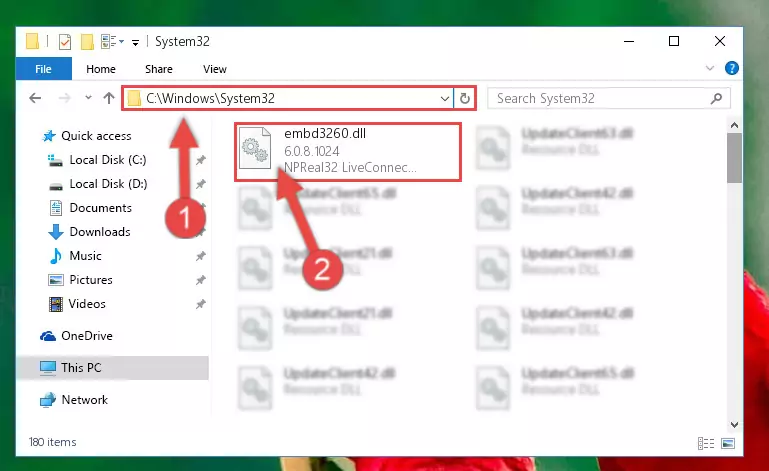
Step 5:Pasting the Embd3260.dll file into the Windows/sysWOW64 folder - In order to run the Command Line as an administrator, complete the following steps.
NOTE! In this explanation, we ran the Command Line on Windows 10. If you are using one of the Windows 8.1, Windows 8, Windows 7, Windows Vista or Windows XP operating systems, you can use the same methods to run the Command Line as an administrator. Even though the pictures are taken from Windows 10, the processes are similar.
- First, open the Start Menu and before clicking anywhere, type "cmd" but do not press Enter.
- When you see the "Command Line" option among the search results, hit the "CTRL" + "SHIFT" + "ENTER" keys on your keyboard.
- A window will pop up asking, "Do you want to run this process?". Confirm it by clicking to "Yes" button.

Step 6:Running the Command Line as an administrator - Paste the command below into the Command Line that will open up and hit Enter. This command will delete the damaged registry of the Embd3260.dll file (It will not delete the file we pasted into the System32 folder; it will delete the registry in Regedit. The file we pasted into the System32 folder will not be damaged).
%windir%\System32\regsvr32.exe /u Embd3260.dll
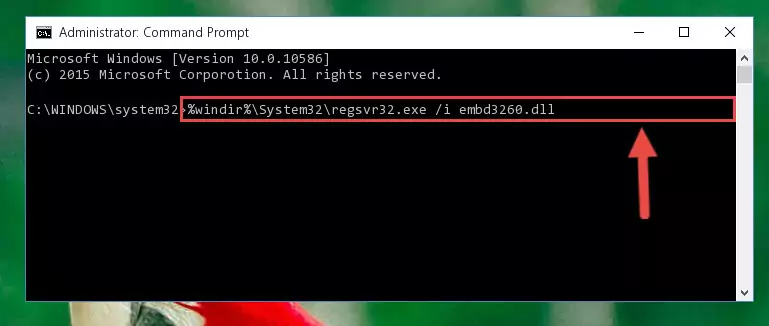
Step 7:Deleting the damaged registry of the Embd3260.dll - If you are using a 64 Bit operating system, after doing the commands above, you also need to run the command below. With this command, we will also delete the Embd3260.dll file's damaged registry for 64 Bit (The deleting process will be only for the registries in Regedit. In other words, the dll file you pasted into the SysWoW64 folder will not be damaged at all).
%windir%\SysWoW64\regsvr32.exe /u Embd3260.dll
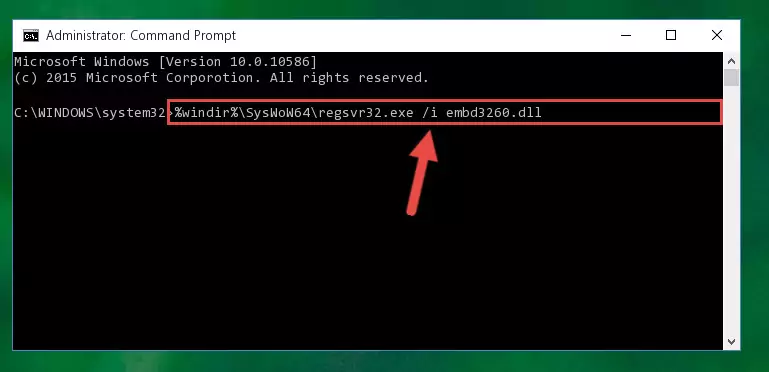
Step 8:Uninstalling the damaged Embd3260.dll file's registry from the system (for 64 Bit) - In order to cleanly recreate the dll file's registry that we deleted, copy the command below and paste it into the Command Line and hit Enter.
%windir%\System32\regsvr32.exe /i Embd3260.dll
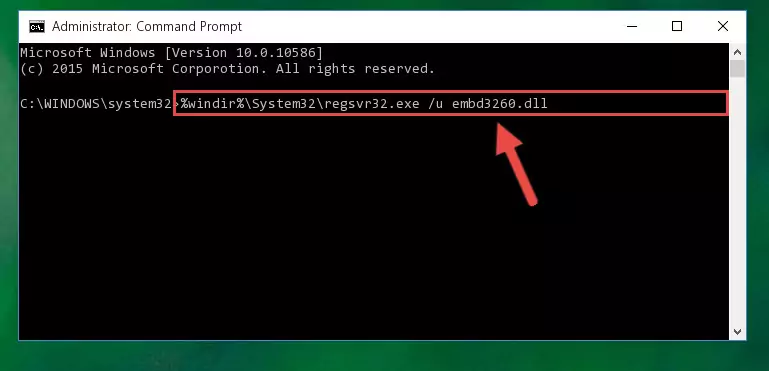
Step 9:Reregistering the Embd3260.dll file in the system - If the Windows version you use has 64 Bit architecture, after running the command above, you must run the command below. With this command, you will create a clean registry for the problematic registry of the Embd3260.dll file that we deleted.
%windir%\SysWoW64\regsvr32.exe /i Embd3260.dll
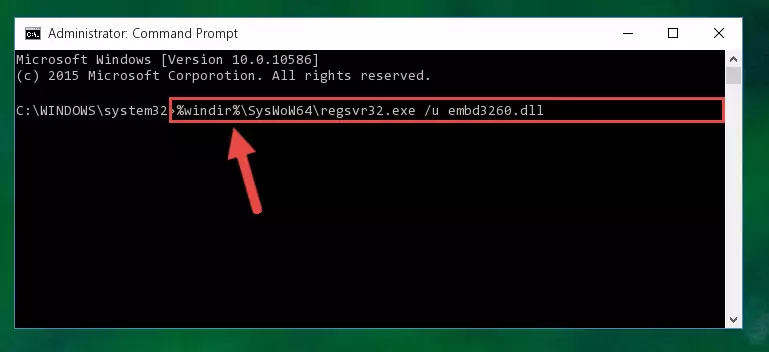
Step 10:Creating a clean registry for the Embd3260.dll file (for 64 Bit) - If you did the processes in full, the installation should have finished successfully. If you received an error from the command line, you don't need to be anxious. Even if the Embd3260.dll file was installed successfully, you can still receive error messages like these due to some incompatibilities. In order to test whether your dll problem was solved or not, try running the software giving the error message again. If the error is continuing, try the 2nd Method to solve this problem.
Method 2: Copying The Embd3260.dll File Into The Software File Folder
- First, you must find the installation folder of the software (the software giving the dll error) you are going to install the dll file to. In order to find this folder, "Right-Click > Properties" on the software's shortcut.

Step 1:Opening the software's shortcut properties window - Open the software file folder by clicking the Open File Location button in the "Properties" window that comes up.

Step 2:Finding the software's file folder - Copy the Embd3260.dll file into this folder that opens.
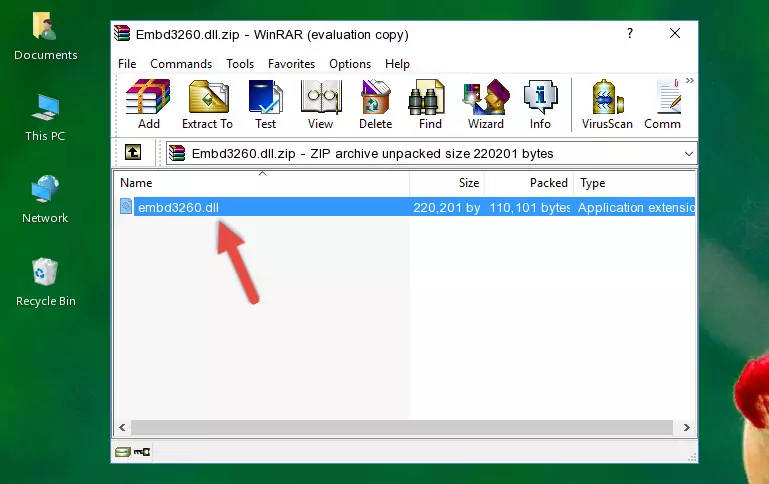
Step 3:Copying the Embd3260.dll file into the software's file folder - This is all there is to the process. Now, try to run the software again. If the problem still is not solved, you can try the 3rd Method.
Method 3: Doing a Clean Reinstall of the Software That Is Giving the Embd3260.dll Error
- Push the "Windows" + "R" keys at the same time to open the Run window. Type the command below into the Run window that opens up and hit Enter. This process will open the "Programs and Features" window.
appwiz.cpl

Step 1:Opening the Programs and Features window using the appwiz.cpl command - The Programs and Features screen will come up. You can see all the softwares installed on your computer in the list on this screen. Find the software giving you the dll error in the list and right-click it. Click the "Uninstall" item in the right-click menu that appears and begin the uninstall process.

Step 2:Starting the uninstall process for the software that is giving the error - A window will open up asking whether to confirm or deny the uninstall process for the software. Confirm the process and wait for the uninstall process to finish. Restart your computer after the software has been uninstalled from your computer.

Step 3:Confirming the removal of the software - 4. After restarting your computer, reinstall the software that was giving you the error.
- This process may help the dll problem you are experiencing. If you are continuing to get the same dll error, the problem is most likely with Windows. In order to fix dll problems relating to Windows, complete the 4th Method and 5th Method.
Method 4: Solving the Embd3260.dll Problem by Using the Windows System File Checker (scf scannow)
- In order to run the Command Line as an administrator, complete the following steps.
NOTE! In this explanation, we ran the Command Line on Windows 10. If you are using one of the Windows 8.1, Windows 8, Windows 7, Windows Vista or Windows XP operating systems, you can use the same methods to run the Command Line as an administrator. Even though the pictures are taken from Windows 10, the processes are similar.
- First, open the Start Menu and before clicking anywhere, type "cmd" but do not press Enter.
- When you see the "Command Line" option among the search results, hit the "CTRL" + "SHIFT" + "ENTER" keys on your keyboard.
- A window will pop up asking, "Do you want to run this process?". Confirm it by clicking to "Yes" button.

Step 1:Running the Command Line as an administrator - After typing the command below into the Command Line, push Enter.
sfc /scannow

Step 2:Getting rid of dll errors using Windows's sfc /scannow command - Depending on your computer's performance and the amount of errors on your system, this process can take some time. You can see the progress on the Command Line. Wait for this process to end. After the scan and repair processes are finished, try running the software giving you errors again.
Method 5: Getting Rid of Embd3260.dll Errors by Updating the Windows Operating System
Some softwares require updated dll files from the operating system. If your operating system is not updated, this requirement is not met and you will receive dll errors. Because of this, updating your operating system may solve the dll errors you are experiencing.
Most of the time, operating systems are automatically updated. However, in some situations, the automatic updates may not work. For situations like this, you may need to check for updates manually.
For every Windows version, the process of manually checking for updates is different. Because of this, we prepared a special guide for each Windows version. You can get our guides to manually check for updates based on the Windows version you use through the links below.
Guides to Manually Update the Windows Operating System
Most Seen Embd3260.dll Errors
When the Embd3260.dll file is damaged or missing, the softwares that use this dll file will give an error. Not only external softwares, but also basic Windows softwares and tools use dll files. Because of this, when you try to use basic Windows softwares and tools (For example, when you open Internet Explorer or Windows Media Player), you may come across errors. We have listed the most common Embd3260.dll errors below.
You will get rid of the errors listed below when you download the Embd3260.dll file from DLL Downloader.com and follow the steps we explained above.
- "Embd3260.dll not found." error
- "The file Embd3260.dll is missing." error
- "Embd3260.dll access violation." error
- "Cannot register Embd3260.dll." error
- "Cannot find Embd3260.dll." error
- "This application failed to start because Embd3260.dll was not found. Re-installing the application may fix this problem." error
