- Download Price:
- Free
- Dll Description:
- Expression Evaluator (ANSI C++) for Debugger
- Versions:
- Size:
- 0.18 MB
- Operating Systems:
- Directory:
- E
- Downloads:
- 594 times.
What is Eesh4.dll?
The Eesh4.dll library is 0.18 MB. The download links for this library are clean and no user has given any negative feedback. From the time it was offered for download, it has been downloaded 594 times.
Table of Contents
- What is Eesh4.dll?
- Operating Systems Compatible with the Eesh4.dll Library
- Other Versions of the Eesh4.dll Library
- How to Download Eesh4.dll
- How to Install Eesh4.dll? How to Fix Eesh4.dll Errors?
- Method 1: Installing the Eesh4.dll Library to the Windows System Directory
- Method 2: Copying the Eesh4.dll Library to the Program Installation Directory
- Method 3: Doing a Clean Install of the program That Is Giving the Eesh4.dll Error
- Method 4: Fixing the Eesh4.dll Error Using the Windows System File Checker
- Method 5: Fixing the Eesh4.dll Error by Updating Windows
- Most Seen Eesh4.dll Errors
- Dynamic Link Libraries Similar to Eesh4.dll
Operating Systems Compatible with the Eesh4.dll Library
Other Versions of the Eesh4.dll Library
The latest version of the Eesh4.dll library is 4.0.714.0 version. This dynamic link library only has one version. There is no other version that can be downloaded.
- 4.0.714.0 - 32 Bit (x86) Download directly this version now
How to Download Eesh4.dll
- Click on the green-colored "Download" button on the top left side of the page.

Step 1:Download process of the Eesh4.dll library's - The downloading page will open after clicking the Download button. After the page opens, in order to download the Eesh4.dll library the best server will be found and the download process will begin within a few seconds. In the meantime, you shouldn't close the page.
How to Install Eesh4.dll? How to Fix Eesh4.dll Errors?
ATTENTION! Before continuing on to install the Eesh4.dll library, you need to download the library. If you have not downloaded it yet, download it before continuing on to the installation steps. If you are having a problem while downloading the library, you can browse the download guide a few lines above.
Method 1: Installing the Eesh4.dll Library to the Windows System Directory
- The file you will download is a compressed file with the ".zip" extension. You cannot directly install the ".zip" file. Because of this, first, double-click this file and open the file. You will see the library named "Eesh4.dll" in the window that opens. Drag this library to the desktop with the left mouse button. This is the library you need.
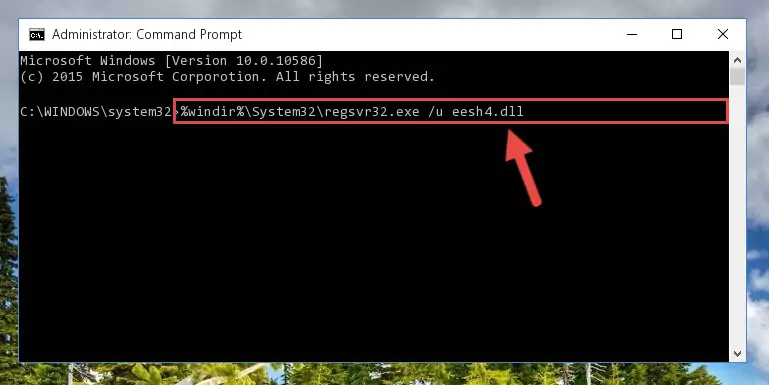
Step 1:Extracting the Eesh4.dll library from the .zip file - Copy the "Eesh4.dll" library you extracted and paste it into the "C:\Windows\System32" directory.
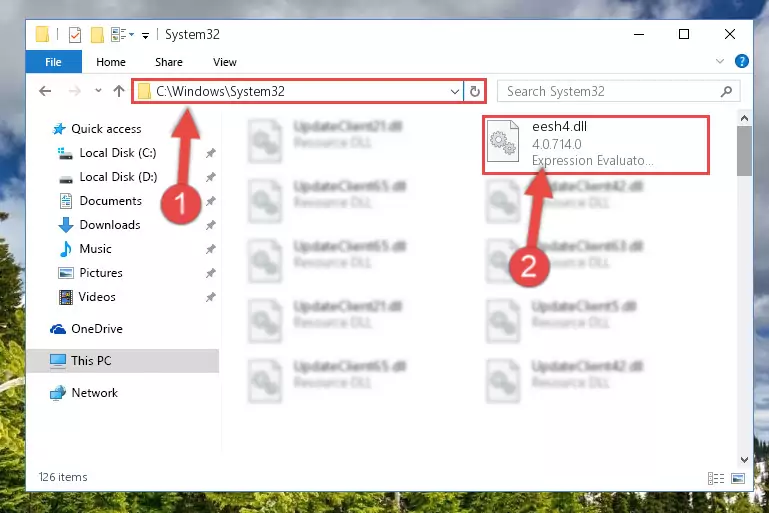
Step 2:Copying the Eesh4.dll library into the Windows/System32 directory - If your system is 64 Bit, copy the "Eesh4.dll" library and paste it into "C:\Windows\sysWOW64" directory.
NOTE! On 64 Bit systems, you must copy the dynamic link library to both the "sysWOW64" and "System32" directories. In other words, both directories need the "Eesh4.dll" library.
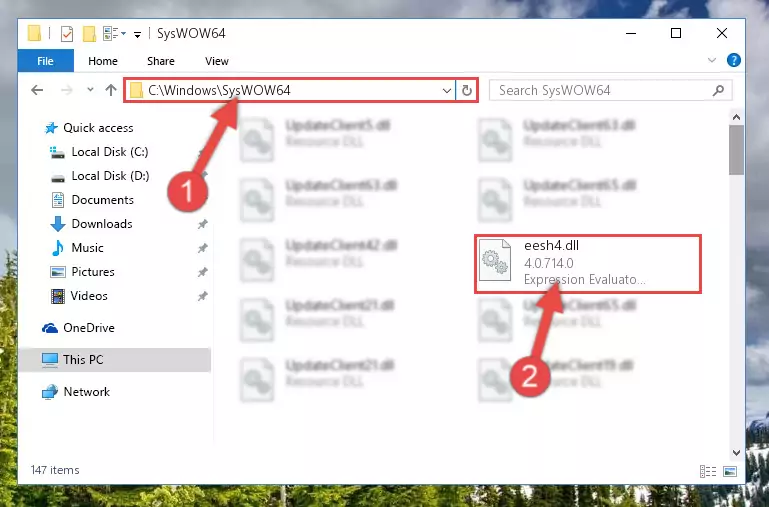
Step 3:Copying the Eesh4.dll library to the Windows/sysWOW64 directory - First, we must run the Windows Command Prompt as an administrator.
NOTE! We ran the Command Prompt on Windows 10. If you are using Windows 8.1, Windows 8, Windows 7, Windows Vista or Windows XP, you can use the same methods to run the Command Prompt as an administrator.
- Open the Start Menu and type in "cmd", but don't press Enter. Doing this, you will have run a search of your computer through the Start Menu. In other words, typing in "cmd" we did a search for the Command Prompt.
- When you see the "Command Prompt" option among the search results, push the "CTRL" + "SHIFT" + "ENTER " keys on your keyboard.
- A verification window will pop up asking, "Do you want to run the Command Prompt as with administrative permission?" Approve this action by saying, "Yes".

%windir%\System32\regsvr32.exe /u Eesh4.dll
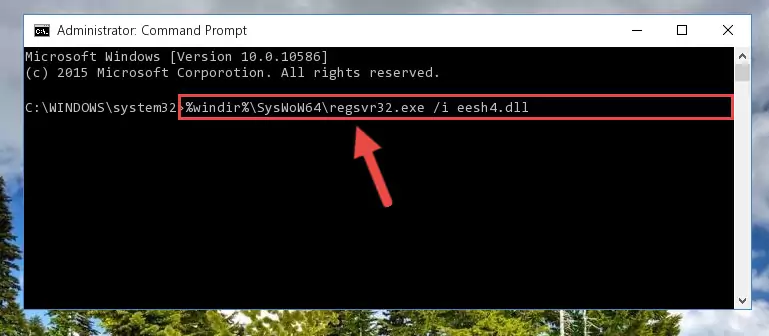
%windir%\SysWoW64\regsvr32.exe /u Eesh4.dll
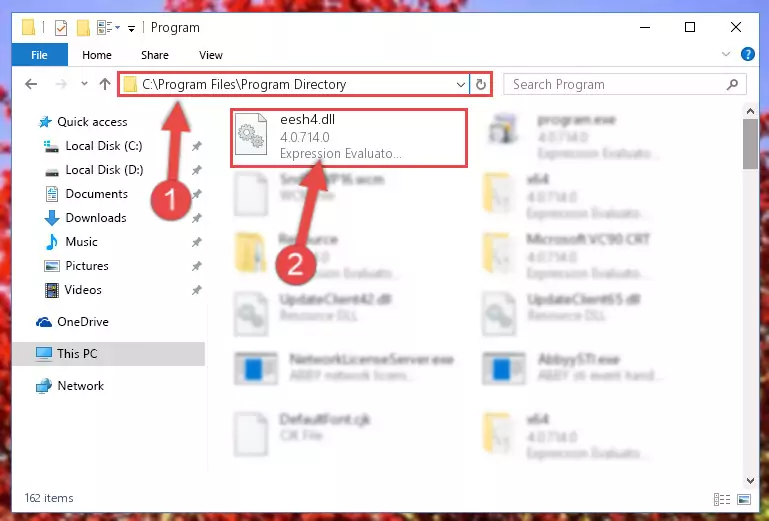
%windir%\System32\regsvr32.exe /i Eesh4.dll
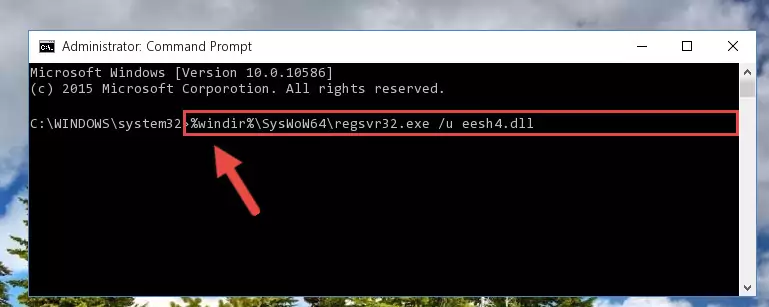
%windir%\SysWoW64\regsvr32.exe /i Eesh4.dll

Method 2: Copying the Eesh4.dll Library to the Program Installation Directory
- First, you need to find the installation directory for the program you are receiving the "Eesh4.dll not found", "Eesh4.dll is missing" or other similar dll errors. In order to do this, right-click on the shortcut for the program and click the Properties option from the options that come up.

Step 1:Opening program properties - Open the program's installation directory by clicking on the Open File Location button in the Properties window that comes up.

Step 2:Opening the program's installation directory - Copy the Eesh4.dll library into the directory we opened up.
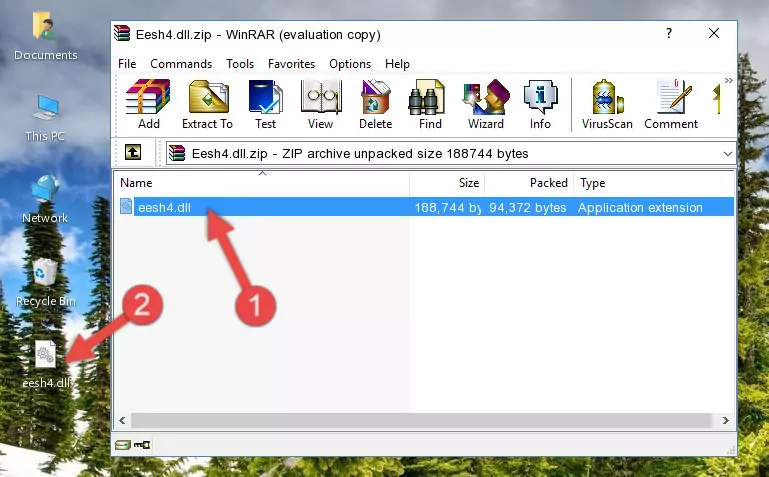
Step 3:Copying the Eesh4.dll library into the program's installation directory - That's all there is to the installation process. Run the program giving the dll error again. If the dll error is still continuing, completing the 3rd Method may help fix your issue.
Method 3: Doing a Clean Install of the program That Is Giving the Eesh4.dll Error
- Press the "Windows" + "R" keys at the same time to open the Run tool. Paste the command below into the text field titled "Open" in the Run window that opens and press the Enter key on your keyboard. This command will open the "Programs and Features" tool.
appwiz.cpl

Step 1:Opening the Programs and Features tool with the Appwiz.cpl command - The programs listed in the Programs and Features window that opens up are the programs installed on your computer. Find the program that gives you the dll error and run the "Right-Click > Uninstall" command on this program.

Step 2:Uninstalling the program from your computer - Following the instructions that come up, uninstall the program from your computer and restart your computer.

Step 3:Following the verification and instructions for the program uninstall process - After restarting your computer, reinstall the program that was giving the error.
- You may be able to fix the dll error you are experiencing by using this method. If the error messages are continuing despite all these processes, we may have a issue deriving from Windows. To fix dll errors deriving from Windows, you need to complete the 4th Method and the 5th Method in the list.
Method 4: Fixing the Eesh4.dll Error Using the Windows System File Checker
- First, we must run the Windows Command Prompt as an administrator.
NOTE! We ran the Command Prompt on Windows 10. If you are using Windows 8.1, Windows 8, Windows 7, Windows Vista or Windows XP, you can use the same methods to run the Command Prompt as an administrator.
- Open the Start Menu and type in "cmd", but don't press Enter. Doing this, you will have run a search of your computer through the Start Menu. In other words, typing in "cmd" we did a search for the Command Prompt.
- When you see the "Command Prompt" option among the search results, push the "CTRL" + "SHIFT" + "ENTER " keys on your keyboard.
- A verification window will pop up asking, "Do you want to run the Command Prompt as with administrative permission?" Approve this action by saying, "Yes".

sfc /scannow

Method 5: Fixing the Eesh4.dll Error by Updating Windows
Most of the time, programs have been programmed to use the most recent dynamic link libraries. If your operating system is not updated, these files cannot be provided and dll errors appear. So, we will try to fix the dll errors by updating the operating system.
Since the methods to update Windows versions are different from each other, we found it appropriate to prepare a separate article for each Windows version. You can get our update article that relates to your operating system version by using the links below.
Guides to Manually Update the Windows Operating System
Most Seen Eesh4.dll Errors
It's possible that during the programs' installation or while using them, the Eesh4.dll library was damaged or deleted. You can generally see error messages listed below or similar ones in situations like this.
These errors we see are not unsolvable. If you've also received an error message like this, first you must download the Eesh4.dll library by clicking the "Download" button in this page's top section. After downloading the library, you should install the library and complete the solution methods explained a little bit above on this page and mount it in Windows. If you do not have a hardware issue, one of the methods explained in this article will fix your issue.
- "Eesh4.dll not found." error
- "The file Eesh4.dll is missing." error
- "Eesh4.dll access violation." error
- "Cannot register Eesh4.dll." error
- "Cannot find Eesh4.dll." error
- "This application failed to start because Eesh4.dll was not found. Re-installing the application may fix this problem." error
