- Download Price:
- Free
- Dll Description:
- Expression Evaluator (ANSI C++) for Debugger
- Versions:
- Size:
- 0.18 MB
- Operating Systems:
- Directory:
- E
- Downloads:
- 569 times.
Eemips4.dll Explanation
The Eemips4.dll library is 0.18 MB. The download links are current and no negative feedback has been received by users. It has been downloaded 569 times since release.
Table of Contents
- Eemips4.dll Explanation
- Operating Systems That Can Use the Eemips4.dll Library
- All Versions of the Eemips4.dll Library
- Guide to Download Eemips4.dll
- How to Fix Eemips4.dll Errors?
- Method 1: Installing the Eemips4.dll Library to the Windows System Directory
- Method 2: Copying the Eemips4.dll Library to the Program Installation Directory
- Method 3: Uninstalling and Reinstalling the Program that Gives You the Eemips4.dll Error
- Method 4: Fixing the Eemips4.dll error with the Windows System File Checker
- Method 5: Fixing the Eemips4.dll Errors by Manually Updating Windows
- Our Most Common Eemips4.dll Error Messages
- Dynamic Link Libraries Similar to the Eemips4.dll Library
Operating Systems That Can Use the Eemips4.dll Library
All Versions of the Eemips4.dll Library
The last version of the Eemips4.dll library is the 4.0.714.0 version. Outside of this version, there is no other version released
- 4.0.714.0 - 32 Bit (x86) Download directly this version
Guide to Download Eemips4.dll
- First, click on the green-colored "Download" button in the top left section of this page (The button that is marked in the picture).

Step 1:Start downloading the Eemips4.dll library - When you click the "Download" button, the "Downloading" window will open. Don't close this window until the download process begins. The download process will begin in a few seconds based on your Internet speed and computer.
How to Fix Eemips4.dll Errors?
ATTENTION! Before starting the installation, the Eemips4.dll library needs to be downloaded. If you have not downloaded it, download the library before continuing with the installation steps. If you don't know how to download it, you can immediately browse the dll download guide above.
Method 1: Installing the Eemips4.dll Library to the Windows System Directory
- The file you will download is a compressed file with the ".zip" extension. You cannot directly install the ".zip" file. Because of this, first, double-click this file and open the file. You will see the library named "Eemips4.dll" in the window that opens. Drag this library to the desktop with the left mouse button. This is the library you need.
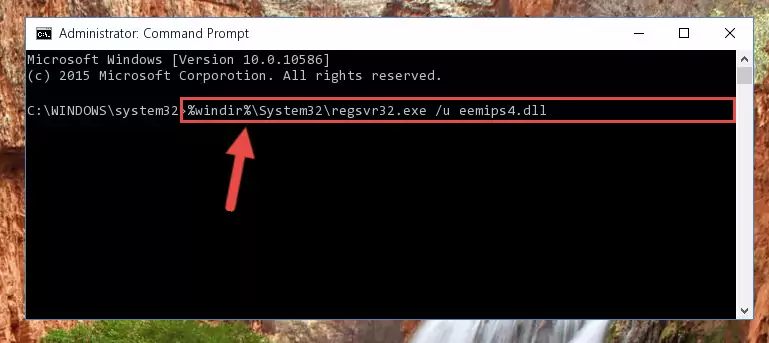
Step 1:Extracting the Eemips4.dll library from the .zip file - Copy the "Eemips4.dll" library and paste it into the "C:\Windows\System32" directory.
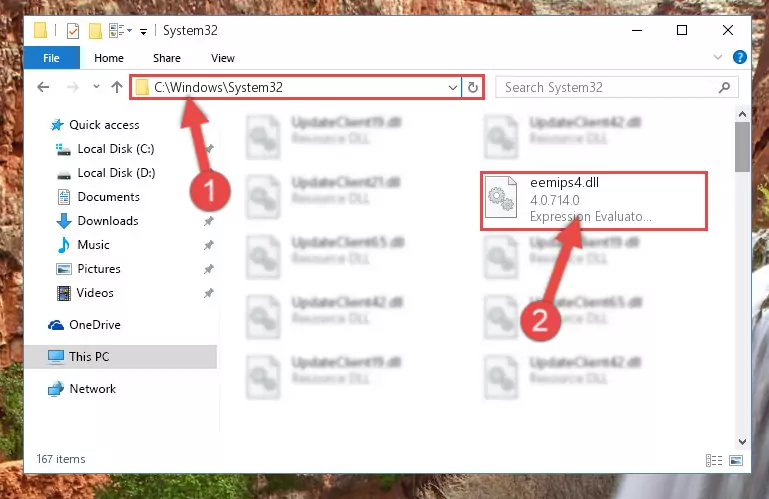
Step 2:Copying the Eemips4.dll library into the Windows/System32 directory - If your operating system has a 64 Bit architecture, copy the "Eemips4.dll" library and paste it also into the "C:\Windows\sysWOW64" directory.
NOTE! On 64 Bit systems, the dynamic link library must be in both the "sysWOW64" directory as well as the "System32" directory. In other words, you must copy the "Eemips4.dll" library into both directories.
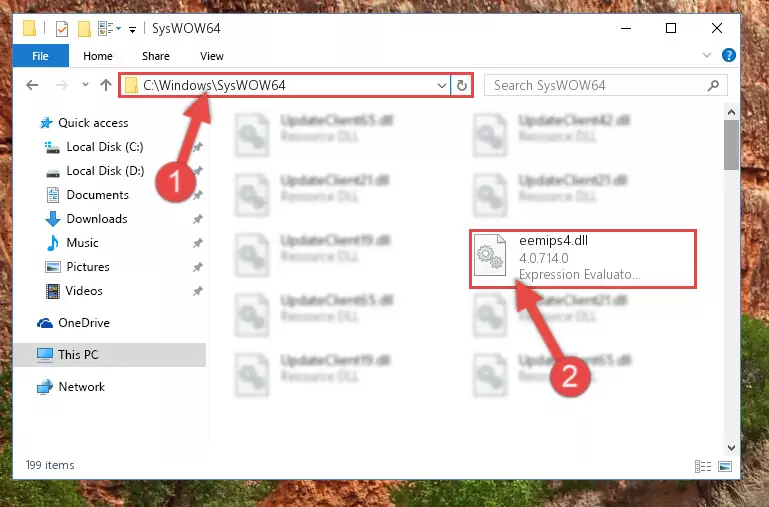
Step 3:Pasting the Eemips4.dll library into the Windows/sysWOW64 directory - First, we must run the Windows Command Prompt as an administrator.
NOTE! We ran the Command Prompt on Windows 10. If you are using Windows 8.1, Windows 8, Windows 7, Windows Vista or Windows XP, you can use the same methods to run the Command Prompt as an administrator.
- Open the Start Menu and type in "cmd", but don't press Enter. Doing this, you will have run a search of your computer through the Start Menu. In other words, typing in "cmd" we did a search for the Command Prompt.
- When you see the "Command Prompt" option among the search results, push the "CTRL" + "SHIFT" + "ENTER " keys on your keyboard.
- A verification window will pop up asking, "Do you want to run the Command Prompt as with administrative permission?" Approve this action by saying, "Yes".

%windir%\System32\regsvr32.exe /u Eemips4.dll
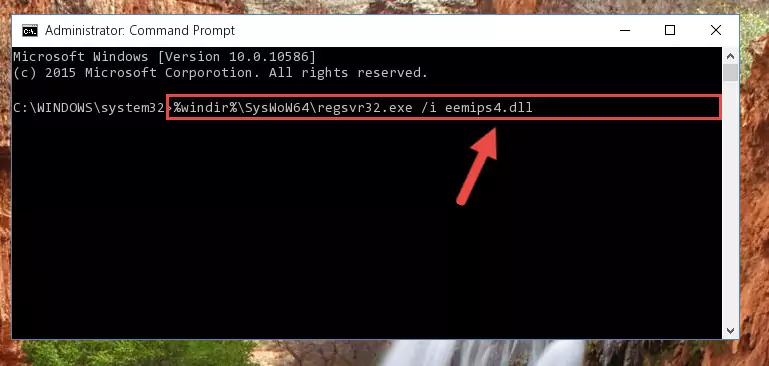
%windir%\SysWoW64\regsvr32.exe /u Eemips4.dll
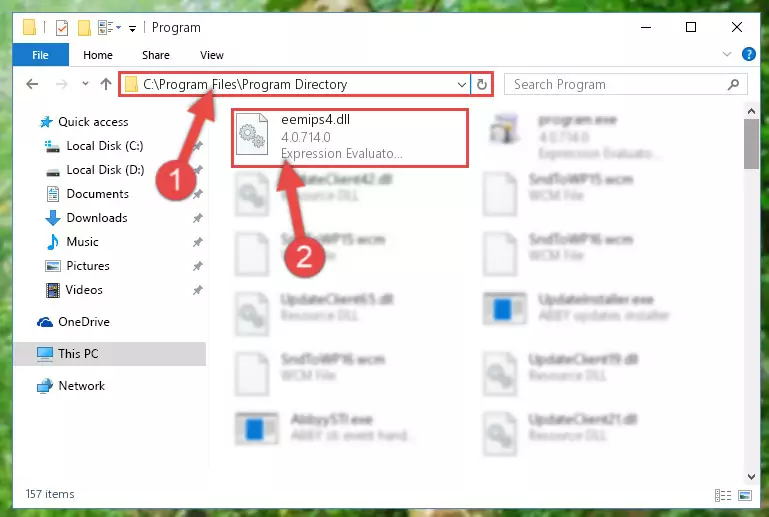
%windir%\System32\regsvr32.exe /i Eemips4.dll
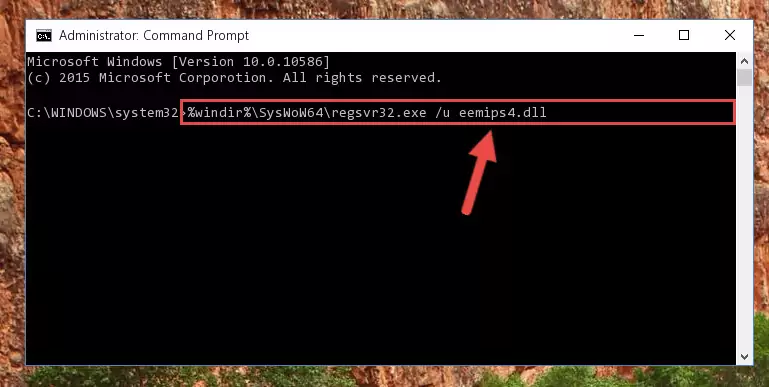
%windir%\SysWoW64\regsvr32.exe /i Eemips4.dll
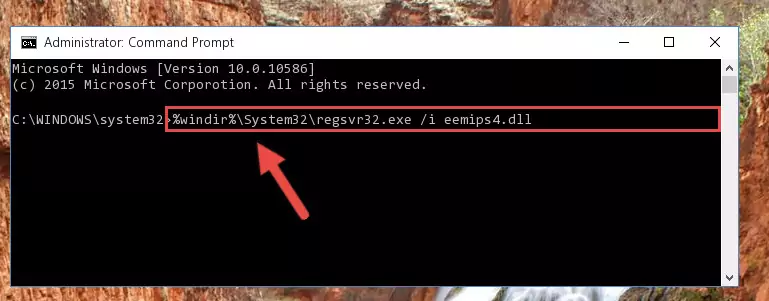
Method 2: Copying the Eemips4.dll Library to the Program Installation Directory
- First, you need to find the installation directory for the program you are receiving the "Eemips4.dll not found", "Eemips4.dll is missing" or other similar dll errors. In order to do this, right-click on the shortcut for the program and click the Properties option from the options that come up.

Step 1:Opening program properties - Open the program's installation directory by clicking on the Open File Location button in the Properties window that comes up.

Step 2:Opening the program's installation directory - Copy the Eemips4.dll library.
- Paste the dynamic link library you copied into the program's installation directory that we just opened.
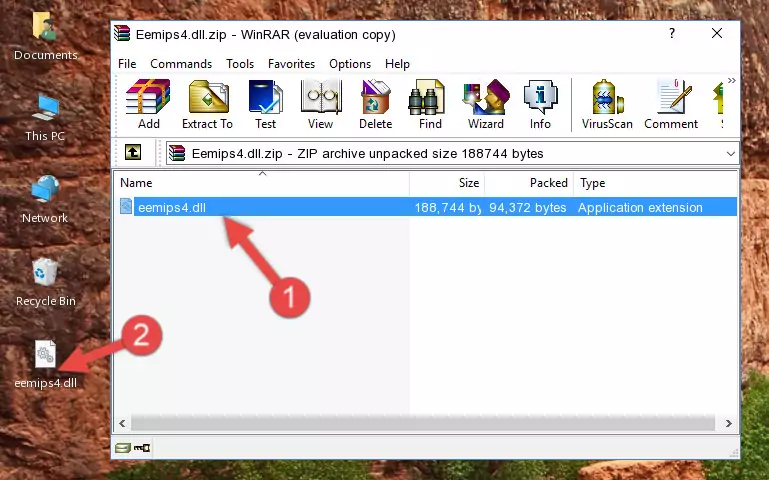
Step 3:Pasting the Eemips4.dll library into the program's installation directory - When the dynamic link library is moved to the program installation directory, it means that the process is completed. Check to see if the issue was fixed by running the program giving the error message again. If you are still receiving the error message, you can complete the 3rd Method as an alternative.
Method 3: Uninstalling and Reinstalling the Program that Gives You the Eemips4.dll Error
- Open the Run tool by pushing the "Windows" + "R" keys found on your keyboard. Type the command below into the "Open" field of the Run window that opens up and press Enter. This command will open the "Programs and Features" tool.
appwiz.cpl

Step 1:Opening the Programs and Features tool with the appwiz.cpl command - The Programs and Features window will open up. Find the program that is giving you the dll error in this window that lists all the programs on your computer and "Right-Click > Uninstall" on this program.

Step 2:Uninstalling the program that is giving you the error message from your computer. - Uninstall the program from your computer by following the steps that come up and restart your computer.

Step 3:Following the confirmation and steps of the program uninstall process - After restarting your computer, reinstall the program that was giving the error.
- You may be able to fix the dll error you are experiencing by using this method. If the error messages are continuing despite all these processes, we may have a issue deriving from Windows. To fix dll errors deriving from Windows, you need to complete the 4th Method and the 5th Method in the list.
Method 4: Fixing the Eemips4.dll error with the Windows System File Checker
- First, we must run the Windows Command Prompt as an administrator.
NOTE! We ran the Command Prompt on Windows 10. If you are using Windows 8.1, Windows 8, Windows 7, Windows Vista or Windows XP, you can use the same methods to run the Command Prompt as an administrator.
- Open the Start Menu and type in "cmd", but don't press Enter. Doing this, you will have run a search of your computer through the Start Menu. In other words, typing in "cmd" we did a search for the Command Prompt.
- When you see the "Command Prompt" option among the search results, push the "CTRL" + "SHIFT" + "ENTER " keys on your keyboard.
- A verification window will pop up asking, "Do you want to run the Command Prompt as with administrative permission?" Approve this action by saying, "Yes".

sfc /scannow

Method 5: Fixing the Eemips4.dll Errors by Manually Updating Windows
Some programs need updated dynamic link libraries. When your operating system is not updated, it cannot fulfill this need. In some situations, updating your operating system can solve the dll errors you are experiencing.
In order to check the update status of your operating system and, if available, to install the latest update packs, we need to begin this process manually.
Depending on which Windows version you use, manual update processes are different. Because of this, we have prepared a special article for each Windows version. You can get our articles relating to the manual update of the Windows version you use from the links below.
Explanations on Updating Windows Manually
Our Most Common Eemips4.dll Error Messages
The Eemips4.dll library being damaged or for any reason being deleted can cause programs or Windows system tools (Windows Media Player, Paint, etc.) that use this library to produce an error. Below you can find a list of errors that can be received when the Eemips4.dll library is missing.
If you have come across one of these errors, you can download the Eemips4.dll library by clicking on the "Download" button on the top-left of this page. We explained to you how to use the library you'll download in the above sections of this writing. You can see the suggestions we gave on how to solve your problem by scrolling up on the page.
- "Eemips4.dll not found." error
- "The file Eemips4.dll is missing." error
- "Eemips4.dll access violation." error
- "Cannot register Eemips4.dll." error
- "Cannot find Eemips4.dll." error
- "This application failed to start because Eemips4.dll was not found. Re-installing the application may fix this problem." error
