- Download Price:
- Free
- Dll Description:
- Microsoft Exchange Database Storage Engine
- Versions:
- Size:
- 0.49 MB
- Operating Systems:
- Directory:
- E
- Downloads:
- 958 times.
About Edb500.dll
The Edb500.dll file is 0.49 MB. The download links are current and no negative feedback has been received by users. It has been downloaded 958 times since release.
Table of Contents
- About Edb500.dll
- Operating Systems Compatible with the Edb500.dll File
- Other Versions of the Edb500.dll File
- Steps to Download the Edb500.dll File
- How to Fix Edb500.dll Errors?
- Method 1: Solving the DLL Error by Copying the Edb500.dll File to the Windows System Folder
- Method 2: Copying the Edb500.dll File to the Software File Folder
- Method 3: Uninstalling and Reinstalling the Software that Gives You the Edb500.dll Error
- Method 4: Solving the Edb500.dll Error using the Windows System File Checker (sfc /scannow)
- Method 5: Solving the Edb500.dll Error by Updating Windows
- The Most Seen Edb500.dll Errors
- Dll Files Similar to the Edb500.dll File
Operating Systems Compatible with the Edb500.dll File
Other Versions of the Edb500.dll File
The newest version of the Edb500.dll file is the 5.5.1960.3 version released on 2001-08-31. There have been 1 versions released before this version. All versions of the Dll file have been listed below from most recent to oldest.
- 5.5.1960.3 - 32 Bit (x86) (2001-08-31) Download this version
- 5.5.1960.3 - 32 Bit (x86) Download this version
Steps to Download the Edb500.dll File
- Click on the green-colored "Download" button (The button marked in the picture below).

Step 1:Starting the download process for Edb500.dll - After clicking the "Download" button at the top of the page, the "Downloading" page will open up and the download process will begin. Definitely do not close this page until the download begins. Our site will connect you to the closest DLL Downloader.com download server in order to offer you the fastest downloading performance. Connecting you to the server can take a few seconds.
How to Fix Edb500.dll Errors?
ATTENTION! Before beginning the installation of the Edb500.dll file, you must download the file. If you don't know how to download the file or if you are having a problem while downloading, you can look at our download guide a few lines above.
Method 1: Solving the DLL Error by Copying the Edb500.dll File to the Windows System Folder
- The file you downloaded is a compressed file with the extension ".zip". This file cannot be installed. To be able to install it, first you need to extract the dll file from within it. So, first double-click the file with the ".zip" extension and open the file.
- You will see the file named "Edb500.dll" in the window that opens. This is the file you need to install. Click on the dll file with the left button of the mouse. By doing this, you select the file.
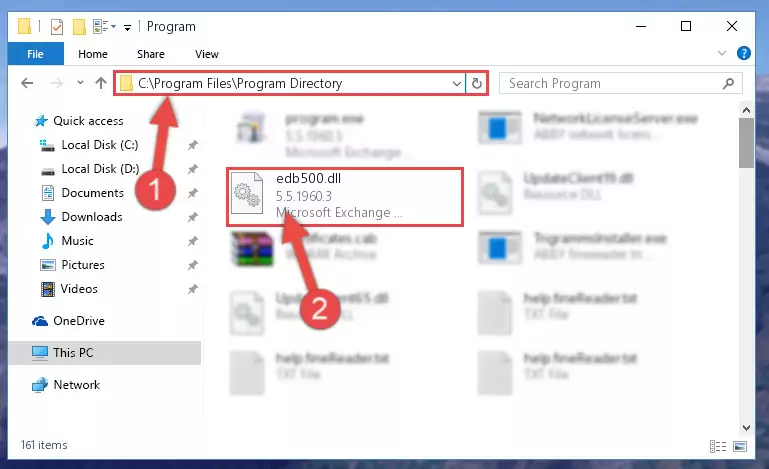
Step 2:Choosing the Edb500.dll file - Click on the "Extract To" button, which is marked in the picture. In order to do this, you will need the Winrar software. If you don't have the software, it can be found doing a quick search on the Internet and you can download it (The Winrar software is free).
- After clicking the "Extract to" button, a window where you can choose the location you want will open. Choose the "Desktop" location in this window and extract the dll file to the desktop by clicking the "Ok" button.
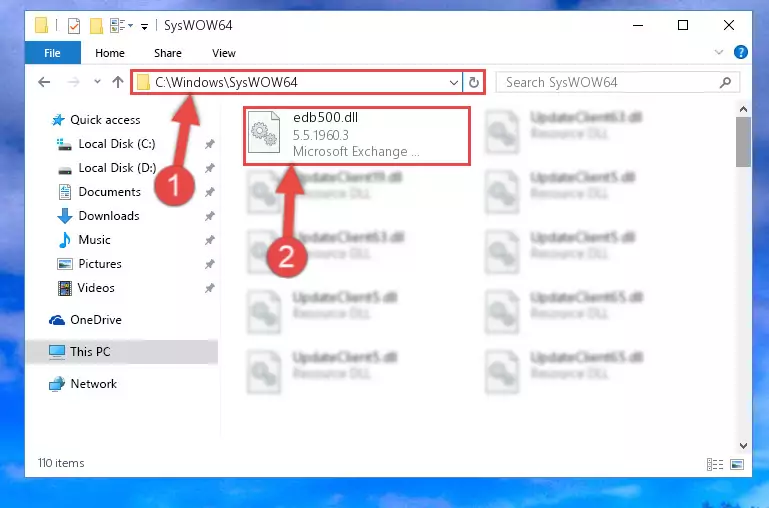
Step 3:Extracting the Edb500.dll file to the desktop - Copy the "Edb500.dll" file you extracted and paste it into the "C:\Windows\System32" folder.
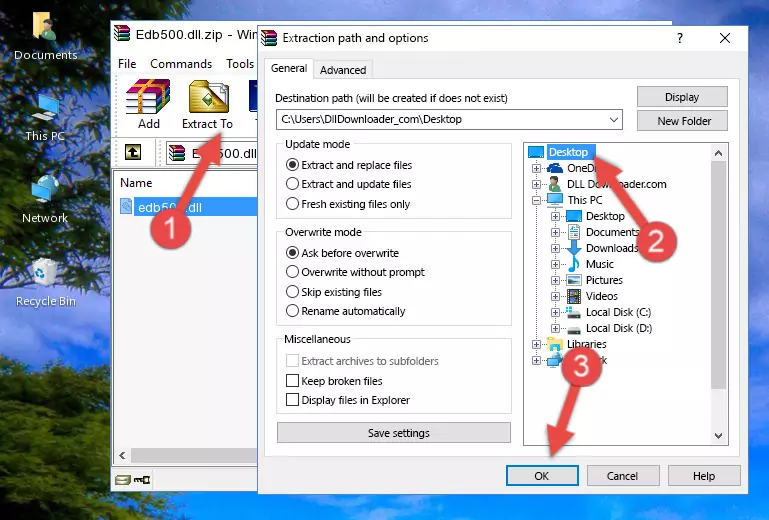
Step 3:Copying the Edb500.dll file into the Windows/System32 folder - If your operating system has a 64 Bit architecture, copy the "Edb500.dll" file and paste it also into the "C:\Windows\sysWOW64" folder.
NOTE! On 64 Bit systems, the dll file must be in both the "sysWOW64" folder as well as the "System32" folder. In other words, you must copy the "Edb500.dll" file into both folders.
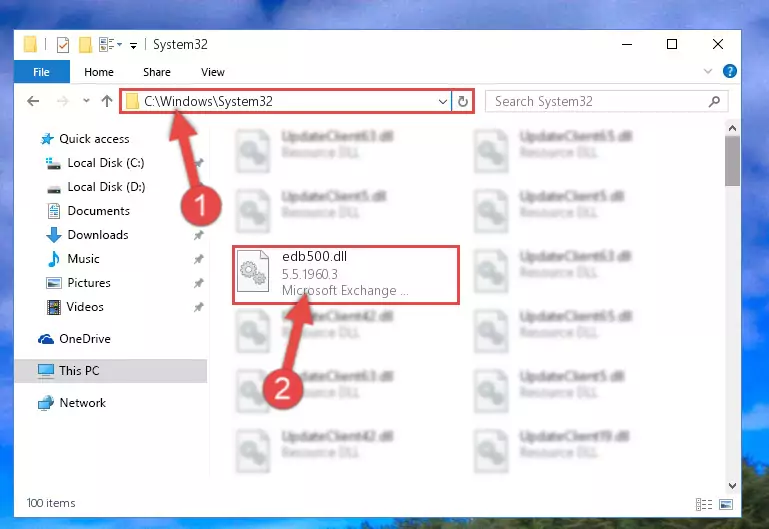
Step 4:Pasting the Edb500.dll file into the Windows/sysWOW64 folder - In order to complete this step, you must run the Command Prompt as administrator. In order to do this, all you have to do is follow the steps below.
NOTE! We ran the Command Prompt using Windows 10. If you are using Windows 8.1, Windows 8, Windows 7, Windows Vista or Windows XP, you can use the same method to run the Command Prompt as administrator.
- Open the Start Menu and before clicking anywhere, type "cmd" on your keyboard. This process will enable you to run a search through the Start Menu. We also typed in "cmd" to bring up the Command Prompt.
- Right-click the "Command Prompt" search result that comes up and click the Run as administrator" option.

Step 5:Running the Command Prompt as administrator - Paste the command below into the Command Line window that opens up and press Enter key. This command will delete the problematic registry of the Edb500.dll file (Nothing will happen to the file we pasted in the System32 folder, it just deletes the registry from the Windows Registry Editor. The file we pasted in the System32 folder will not be damaged).
%windir%\System32\regsvr32.exe /u Edb500.dll
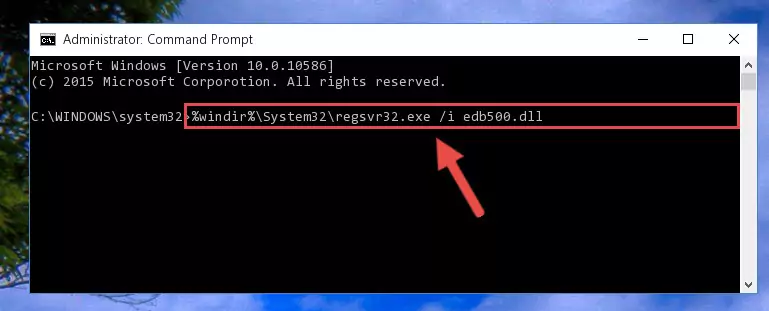
Step 6:Cleaning the problematic registry of the Edb500.dll file from the Windows Registry Editor - If you are using a 64 Bit operating system, after doing the commands above, you also need to run the command below. With this command, we will also delete the Edb500.dll file's damaged registry for 64 Bit (The deleting process will be only for the registries in Regedit. In other words, the dll file you pasted into the SysWoW64 folder will not be damaged at all).
%windir%\SysWoW64\regsvr32.exe /u Edb500.dll
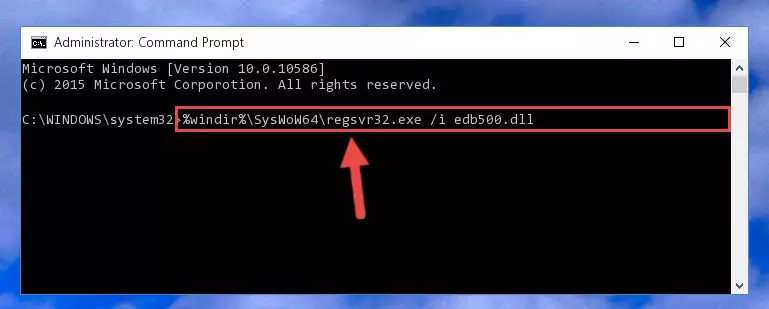
Step 7:Uninstalling the damaged Edb500.dll file's registry from the system (for 64 Bit) - In order to cleanly recreate the dll file's registry that we deleted, copy the command below and paste it into the Command Line and hit Enter.
%windir%\System32\regsvr32.exe /i Edb500.dll
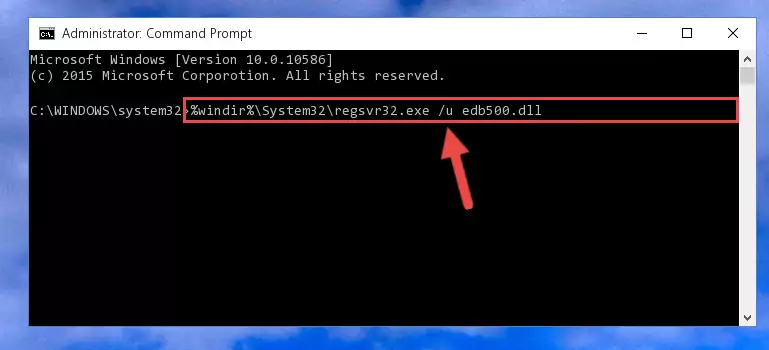
Step 8:Reregistering the Edb500.dll file in the system - If the Windows version you use has 64 Bit architecture, after running the command above, you must run the command below. With this command, you will create a clean registry for the problematic registry of the Edb500.dll file that we deleted.
%windir%\SysWoW64\regsvr32.exe /i Edb500.dll
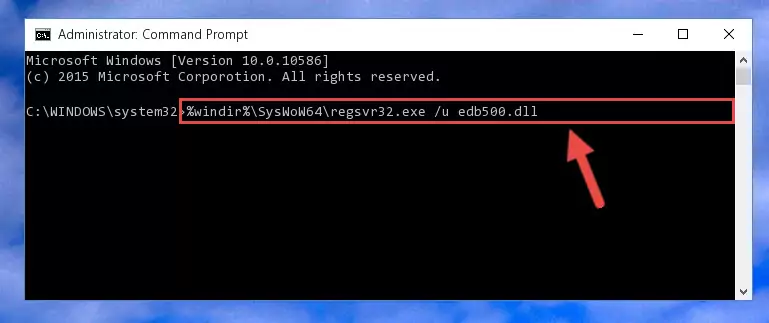
Step 9:Creating a clean registry for the Edb500.dll file (for 64 Bit) - If you did the processes in full, the installation should have finished successfully. If you received an error from the command line, you don't need to be anxious. Even if the Edb500.dll file was installed successfully, you can still receive error messages like these due to some incompatibilities. In order to test whether your dll problem was solved or not, try running the software giving the error message again. If the error is continuing, try the 2nd Method to solve this problem.
Method 2: Copying the Edb500.dll File to the Software File Folder
- In order to install the dll file, you need to find the file folder for the software that was giving you errors such as "Edb500.dll is missing", "Edb500.dll not found" or similar error messages. In order to do that, Right-click the software's shortcut and click the Properties item in the right-click menu that appears.

Step 1:Opening the software shortcut properties window - Click on the Open File Location button that is found in the Properties window that opens up and choose the folder where the application is installed.

Step 2:Opening the file folder of the software - Copy the Edb500.dll file into the folder we opened up.
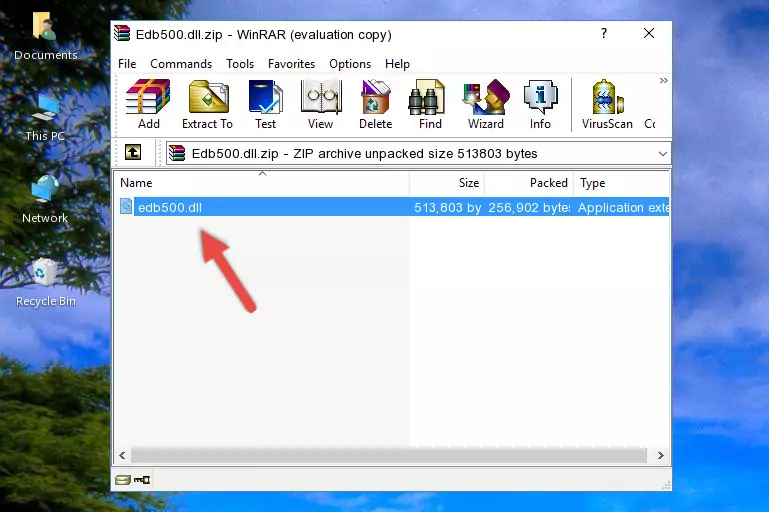
Step 3:Copying the Edb500.dll file into the software's file folder - That's all there is to the installation process. Run the software giving the dll error again. If the dll error is still continuing, completing the 3rd Method may help solve your problem.
Method 3: Uninstalling and Reinstalling the Software that Gives You the Edb500.dll Error
- Press the "Windows" + "R" keys at the same time to open the Run tool. Paste the command below into the text field titled "Open" in the Run window that opens and press the Enter key on your keyboard. This command will open the "Programs and Features" tool.
appwiz.cpl

Step 1:Opening the Programs and Features tool with the Appwiz.cpl command - The softwares listed in the Programs and Features window that opens up are the softwares installed on your computer. Find the software that gives you the dll error and run the "Right-Click > Uninstall" command on this software.

Step 2:Uninstalling the software from your computer - Following the instructions that come up, uninstall the software from your computer and restart your computer.

Step 3:Following the verification and instructions for the software uninstall process - After restarting your computer, reinstall the software that was giving the error.
- You may be able to solve the dll error you are experiencing by using this method. If the error messages are continuing despite all these processes, we may have a problem deriving from Windows. To solve dll errors deriving from Windows, you need to complete the 4th Method and the 5th Method in the list.
Method 4: Solving the Edb500.dll Error using the Windows System File Checker (sfc /scannow)
- In order to complete this step, you must run the Command Prompt as administrator. In order to do this, all you have to do is follow the steps below.
NOTE! We ran the Command Prompt using Windows 10. If you are using Windows 8.1, Windows 8, Windows 7, Windows Vista or Windows XP, you can use the same method to run the Command Prompt as administrator.
- Open the Start Menu and before clicking anywhere, type "cmd" on your keyboard. This process will enable you to run a search through the Start Menu. We also typed in "cmd" to bring up the Command Prompt.
- Right-click the "Command Prompt" search result that comes up and click the Run as administrator" option.

Step 1:Running the Command Prompt as administrator - Paste the command below into the Command Line that opens up and hit the Enter key.
sfc /scannow

Step 2:Scanning and fixing system errors with the sfc /scannow command - This process can take some time. You can follow its progress from the screen. Wait for it to finish and after it is finished try to run the software that was giving the dll error again.
Method 5: Solving the Edb500.dll Error by Updating Windows
Some softwares need updated dll files. When your operating system is not updated, it cannot fulfill this need. In some situations, updating your operating system can solve the dll errors you are experiencing.
In order to check the update status of your operating system and, if available, to install the latest update packs, we need to begin this process manually.
Depending on which Windows version you use, manual update processes are different. Because of this, we have prepared a special article for each Windows version. You can get our articles relating to the manual update of the Windows version you use from the links below.
Explanations on Updating Windows Manually
The Most Seen Edb500.dll Errors
It's possible that during the softwares' installation or while using them, the Edb500.dll file was damaged or deleted. You can generally see error messages listed below or similar ones in situations like this.
These errors we see are not unsolvable. If you've also received an error message like this, first you must download the Edb500.dll file by clicking the "Download" button in this page's top section. After downloading the file, you should install the file and complete the solution methods explained a little bit above on this page and mount it in Windows. If you do not have a hardware problem, one of the methods explained in this article will solve your problem.
- "Edb500.dll not found." error
- "The file Edb500.dll is missing." error
- "Edb500.dll access violation." error
- "Cannot register Edb500.dll." error
- "Cannot find Edb500.dll." error
- "This application failed to start because Edb500.dll was not found. Re-installing the application may fix this problem." error
