- Download Price:
- Free
- Dll Description:
- DVD Region-Free System Module
- Versions:
- Size:
- 0.1 MB
- Operating Systems:
- Developers:
- Directory:
- D
- Downloads:
- 1177 times.
About Dvdsys.dll
The Dvdsys.dll library was developed by Fengtao Software.
The Dvdsys.dll library is 0.1 MB. The download links for this library are clean and no user has given any negative feedback. From the time it was offered for download, it has been downloaded 1177 times.
Table of Contents
- About Dvdsys.dll
- Operating Systems That Can Use the Dvdsys.dll Library
- All Versions of the Dvdsys.dll Library
- Guide to Download Dvdsys.dll
- How to Fix Dvdsys.dll Errors?
- Method 1: Installing the Dvdsys.dll Library to the Windows System Directory
- Method 2: Copying the Dvdsys.dll Library to the Program Installation Directory
- Method 3: Doing a Clean Reinstall of the Program That Is Giving the Dvdsys.dll Error
- Method 4: Fixing the Dvdsys.dll Error Using the Windows System File Checker
- Method 5: Fixing the Dvdsys.dll Error by Manually Updating Windows
- Most Seen Dvdsys.dll Errors
- Dynamic Link Libraries Similar to the Dvdsys.dll Library
Operating Systems That Can Use the Dvdsys.dll Library
All Versions of the Dvdsys.dll Library
The last version of the Dvdsys.dll library is the 3.0.2.0 version. There have been 1 versions previously released. All versions of the Dynamic link library are listed below from newest to oldest.
- 3.0.2.0 - 32 Bit (x86) Download directly this version
- Unknown - 32 Bit (x86) (2012-07-31) Download directly this version
Guide to Download Dvdsys.dll
- Click on the green-colored "Download" button (The button marked in the picture below).

Step 1:Starting the download process for Dvdsys.dll - After clicking the "Download" button at the top of the page, the "Downloading" page will open up and the download process will begin. Definitely do not close this page until the download begins. Our site will connect you to the closest DLL Downloader.com download server in order to offer you the fastest downloading performance. Connecting you to the server can take a few seconds.
How to Fix Dvdsys.dll Errors?
ATTENTION! Before continuing on to install the Dvdsys.dll library, you need to download the library. If you have not downloaded it yet, download it before continuing on to the installation steps. If you are having a problem while downloading the library, you can browse the download guide a few lines above.
Method 1: Installing the Dvdsys.dll Library to the Windows System Directory
- The file you will download is a compressed file with the ".zip" extension. You cannot directly install the ".zip" file. Because of this, first, double-click this file and open the file. You will see the library named "Dvdsys.dll" in the window that opens. Drag this library to the desktop with the left mouse button. This is the library you need.
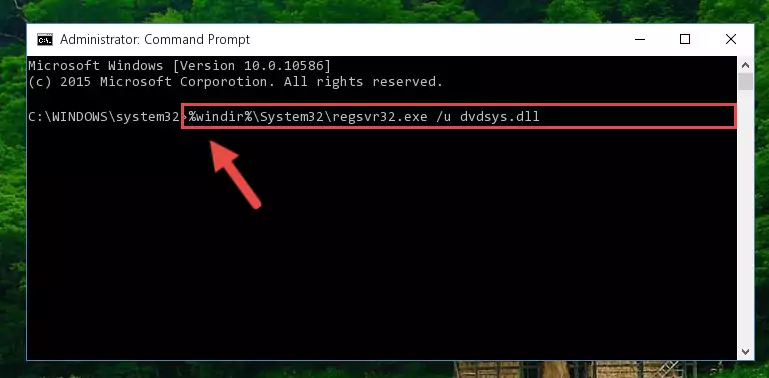
Step 1:Extracting the Dvdsys.dll library from the .zip file - Copy the "Dvdsys.dll" library you extracted and paste it into the "C:\Windows\System32" directory.
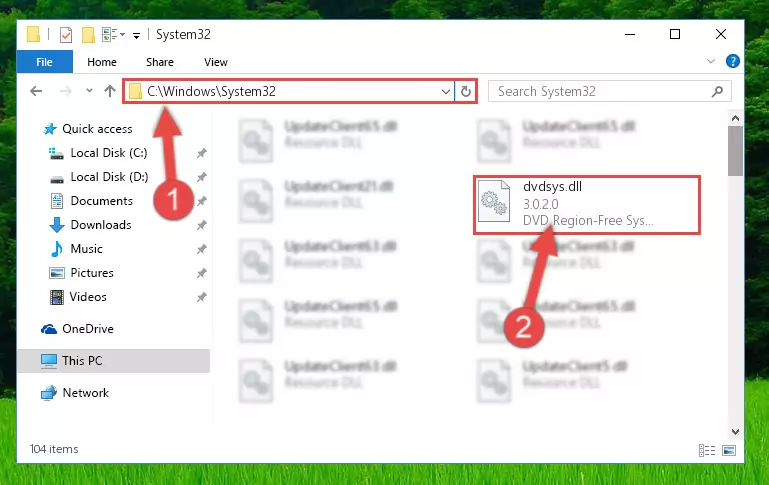
Step 2:Copying the Dvdsys.dll library into the Windows/System32 directory - If you are using a 64 Bit operating system, copy the "Dvdsys.dll" library and paste it into the "C:\Windows\sysWOW64" as well.
NOTE! On Windows operating systems with 64 Bit architecture, the dynamic link library must be in both the "sysWOW64" directory as well as the "System32" directory. In other words, you must copy the "Dvdsys.dll" library into both directories.
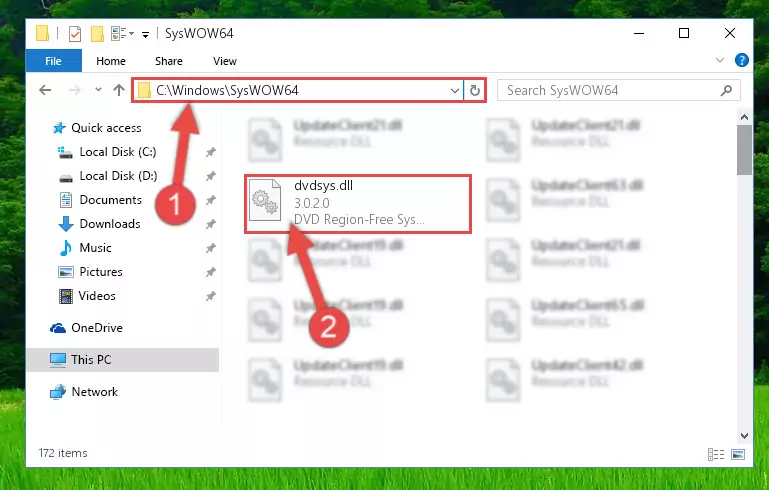
Step 3:Pasting the Dvdsys.dll library into the Windows/sysWOW64 directory - In order to run the Command Line as an administrator, complete the following steps.
NOTE! In this explanation, we ran the Command Line on Windows 10. If you are using one of the Windows 8.1, Windows 8, Windows 7, Windows Vista or Windows XP operating systems, you can use the same methods to run the Command Line as an administrator. Even though the pictures are taken from Windows 10, the processes are similar.
- First, open the Start Menu and before clicking anywhere, type "cmd" but do not press Enter.
- When you see the "Command Line" option among the search results, hit the "CTRL" + "SHIFT" + "ENTER" keys on your keyboard.
- A window will pop up asking, "Do you want to run this process?". Confirm it by clicking to "Yes" button.

Step 4:Running the Command Line as an administrator - Let's copy the command below and paste it in the Command Line that comes up, then let's press Enter. This command deletes the Dvdsys.dll library's problematic registry in the Windows Registry Editor (The library that we copied to the System32 directory does not perform any action with the library, it just deletes the registry in the Windows Registry Editor. The library that we pasted into the System32 directory will not be damaged).
%windir%\System32\regsvr32.exe /u Dvdsys.dll
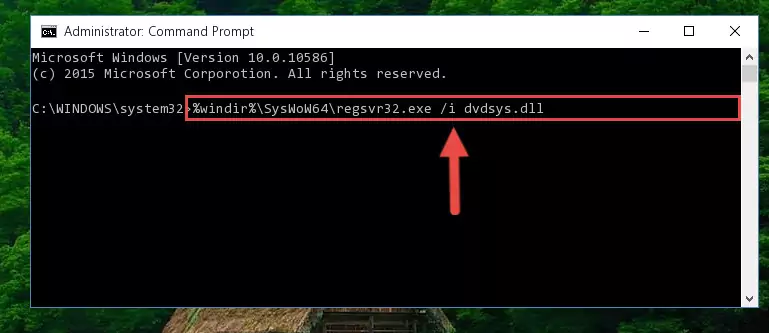
Step 5:Deleting the Dvdsys.dll library's problematic registry in the Windows Registry Editor - If the Windows you use has 64 Bit architecture, after running the command above, you must run the command below. This command will clean the broken registry of the Dvdsys.dll library from the 64 Bit architecture (The Cleaning process is only with registries in the Windows Registry Editor. In other words, the dynamic link library that we pasted into the SysWoW64 directory will stay as it is).
%windir%\SysWoW64\regsvr32.exe /u Dvdsys.dll
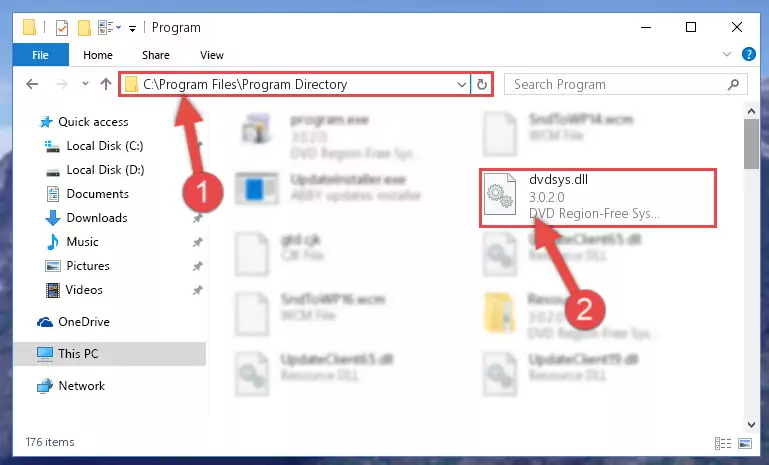
Step 6:Uninstalling the broken registry of the Dvdsys.dll library from the Windows Registry Editor (for 64 Bit) - You must create a new registry for the dynamic link library that you deleted from the registry editor. In order to do this, copy the command below and paste it into the Command Line and hit Enter.
%windir%\System32\regsvr32.exe /i Dvdsys.dll
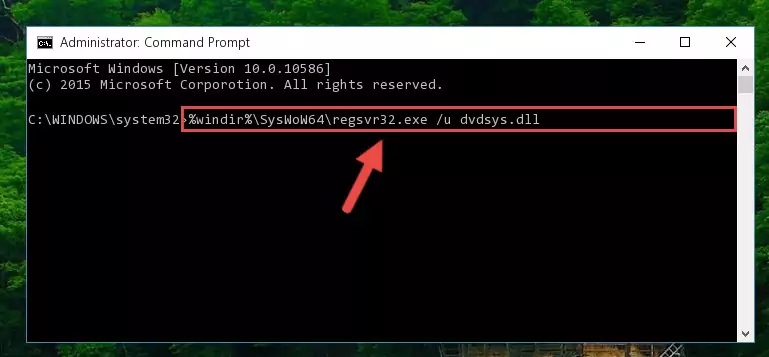
Step 7:Creating a new registry for the Dvdsys.dll library - Windows 64 Bit users must run the command below after running the previous command. With this command, we will create a clean and good registry for the Dvdsys.dll library we deleted.
%windir%\SysWoW64\regsvr32.exe /i Dvdsys.dll
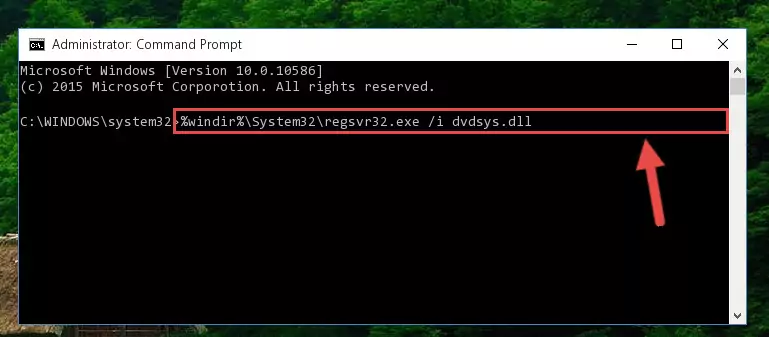
Step 8:Creating a clean and good registry for the Dvdsys.dll library (64 Bit için) - You may see certain error messages when running the commands from the command line. These errors will not prevent the installation of the Dvdsys.dll library. In other words, the installation will finish, but it may give some errors because of certain incompatibilities. After restarting your computer, to see if the installation was successful or not, try running the program that was giving the dll error again. If you continue to get the errors when running the program after the installation, you can try the 2nd Method as an alternative.
Method 2: Copying the Dvdsys.dll Library to the Program Installation Directory
- First, you must find the installation directory of the program (the program giving the dll error) you are going to install the dynamic link library to. In order to find this directory, "Right-Click > Properties" on the program's shortcut.

Step 1:Opening the program's shortcut properties window - Open the program installation directory by clicking the Open File Location button in the "Properties" window that comes up.

Step 2:Finding the program's installation directory - Copy the Dvdsys.dll library into this directory that opens.
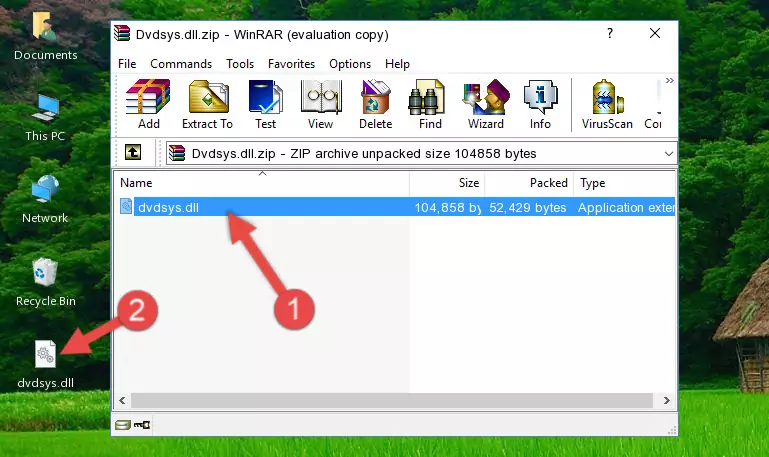
Step 3:Copying the Dvdsys.dll library into the program's installation directory - This is all there is to the process. Now, try to run the program again. If the problem still is not solved, you can try the 3rd Method.
Method 3: Doing a Clean Reinstall of the Program That Is Giving the Dvdsys.dll Error
- Press the "Windows" + "R" keys at the same time to open the Run tool. Paste the command below into the text field titled "Open" in the Run window that opens and press the Enter key on your keyboard. This command will open the "Programs and Features" tool.
appwiz.cpl

Step 1:Opening the Programs and Features tool with the Appwiz.cpl command - The Programs and Features screen will come up. You can see all the programs installed on your computer in the list on this screen. Find the program giving you the dll error in the list and right-click it. Click the "Uninstall" item in the right-click menu that appears and begin the uninstall process.

Step 2:Starting the uninstall process for the program that is giving the error - A window will open up asking whether to confirm or deny the uninstall process for the program. Confirm the process and wait for the uninstall process to finish. Restart your computer after the program has been uninstalled from your computer.

Step 3:Confirming the removal of the program - After restarting your computer, reinstall the program that was giving the error.
- This process may help the dll problem you are experiencing. If you are continuing to get the same dll error, the problem is most likely with Windows. In order to fix dll problems relating to Windows, complete the 4th Method and 5th Method.
Method 4: Fixing the Dvdsys.dll Error Using the Windows System File Checker
- In order to run the Command Line as an administrator, complete the following steps.
NOTE! In this explanation, we ran the Command Line on Windows 10. If you are using one of the Windows 8.1, Windows 8, Windows 7, Windows Vista or Windows XP operating systems, you can use the same methods to run the Command Line as an administrator. Even though the pictures are taken from Windows 10, the processes are similar.
- First, open the Start Menu and before clicking anywhere, type "cmd" but do not press Enter.
- When you see the "Command Line" option among the search results, hit the "CTRL" + "SHIFT" + "ENTER" keys on your keyboard.
- A window will pop up asking, "Do you want to run this process?". Confirm it by clicking to "Yes" button.

Step 1:Running the Command Line as an administrator - Paste the command below into the Command Line that opens up and hit the Enter key.
sfc /scannow

Step 2:Scanning and fixing system errors with the sfc /scannow command - This process can take some time. You can follow its progress from the screen. Wait for it to finish and after it is finished try to run the program that was giving the dll error again.
Method 5: Fixing the Dvdsys.dll Error by Manually Updating Windows
Some programs require updated dynamic link libraries from the operating system. If your operating system is not updated, this requirement is not met and you will receive dll errors. Because of this, updating your operating system may solve the dll errors you are experiencing.
Most of the time, operating systems are automatically updated. However, in some situations, the automatic updates may not work. For situations like this, you may need to check for updates manually.
For every Windows version, the process of manually checking for updates is different. Because of this, we prepared a special guide for each Windows version. You can get our guides to manually check for updates based on the Windows version you use through the links below.
Explanations on Updating Windows Manually
Most Seen Dvdsys.dll Errors
When the Dvdsys.dll library is damaged or missing, the programs that use this dynamic link library will give an error. Not only external programs, but also basic Windows programs and tools use dynamic link libraries. Because of this, when you try to use basic Windows programs and tools (For example, when you open Internet Explorer or Windows Media Player), you may come across errors. We have listed the most common Dvdsys.dll errors below.
You will get rid of the errors listed below when you download the Dvdsys.dll library from DLL Downloader.com and follow the steps we explained above.
- "Dvdsys.dll not found." error
- "The file Dvdsys.dll is missing." error
- "Dvdsys.dll access violation." error
- "Cannot register Dvdsys.dll." error
- "Cannot find Dvdsys.dll." error
- "This application failed to start because Dvdsys.dll was not found. Re-installing the application may fix this problem." error
