- Download Price:
- Free
- Dll Description:
- DVBInterface
- Versions:
- Size:
- 0.04 MB
- Operating Systems:
- Directory:
- D
- Downloads:
- 599 times.
What is Dvbinterface.dll?
The Dvbinterface.dll file is 0.04 MB. The download links have been checked and there are no problems. You can download it without a problem. Currently, it has been downloaded 599 times.
Table of Contents
- What is Dvbinterface.dll?
- Operating Systems Compatible with the Dvbinterface.dll File
- All Versions of the Dvbinterface.dll File
- How to Download Dvbinterface.dll
- How to Install Dvbinterface.dll? How to Fix Dvbinterface.dll Errors?
- Method 1: Copying the Dvbinterface.dll File to the Windows System Folder
- Method 2: Copying the Dvbinterface.dll File to the Software File Folder
- Method 3: Doing a Clean Reinstall of the Software That Is Giving the Dvbinterface.dll Error
- Method 4: Solving the Dvbinterface.dll Error Using the Windows System File Checker
- Method 5: Fixing the Dvbinterface.dll Error by Manually Updating Windows
- The Most Seen Dvbinterface.dll Errors
- Dll Files Related to Dvbinterface.dll
Operating Systems Compatible with the Dvbinterface.dll File
All Versions of the Dvbinterface.dll File
The last version of the Dvbinterface.dll file is the 1.0.2.3 version.This dll file only has one version. There is no other version that can be downloaded.
- 1.0.2.3 - 32 Bit (x86) Download directly this version
How to Download Dvbinterface.dll
- First, click on the green-colored "Download" button in the top left section of this page (The button that is marked in the picture).

Step 1:Start downloading the Dvbinterface.dll file - When you click the "Download" button, the "Downloading" window will open. Don't close this window until the download process begins. The download process will begin in a few seconds based on your Internet speed and computer.
How to Install Dvbinterface.dll? How to Fix Dvbinterface.dll Errors?
ATTENTION! Before beginning the installation of the Dvbinterface.dll file, you must download the file. If you don't know how to download the file or if you are having a problem while downloading, you can look at our download guide a few lines above.
Method 1: Copying the Dvbinterface.dll File to the Windows System Folder
- The file you will download is a compressed file with the ".zip" extension. You cannot directly install the ".zip" file. Because of this, first, double-click this file and open the file. You will see the file named "Dvbinterface.dll" in the window that opens. Drag this file to the desktop with the left mouse button. This is the file you need.
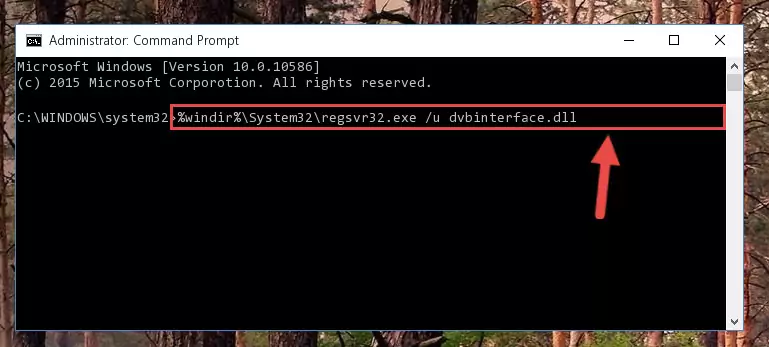
Step 1:Extracting the Dvbinterface.dll file from the .zip file - Copy the "Dvbinterface.dll" file you extracted and paste it into the "C:\Windows\System32" folder.
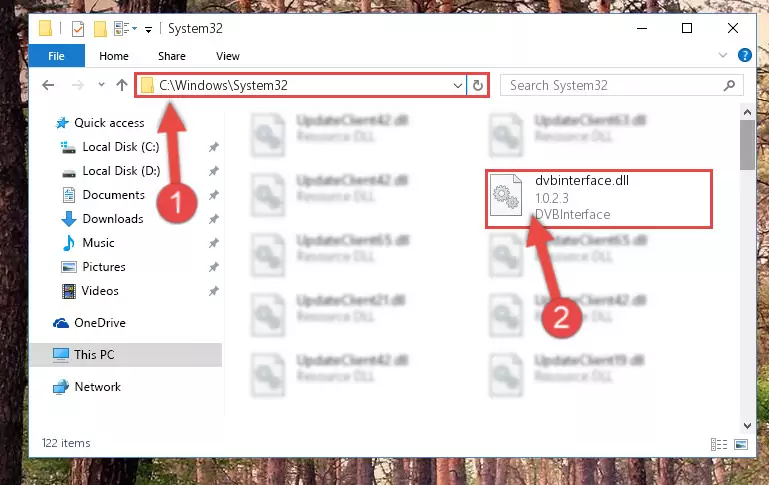
Step 2:Copying the Dvbinterface.dll file into the Windows/System32 folder - If your system is 64 Bit, copy the "Dvbinterface.dll" file and paste it into "C:\Windows\sysWOW64" folder.
NOTE! On 64 Bit systems, you must copy the dll file to both the "sysWOW64" and "System32" folders. In other words, both folders need the "Dvbinterface.dll" file.
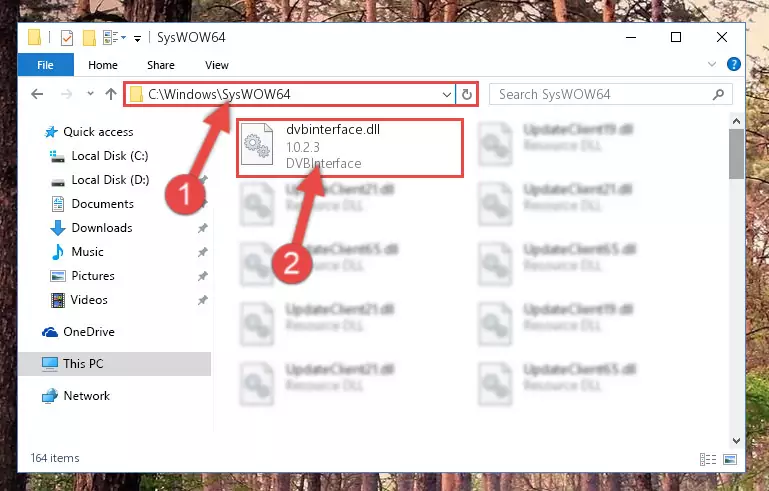
Step 3:Copying the Dvbinterface.dll file to the Windows/sysWOW64 folder - In order to complete this step, you must run the Command Prompt as administrator. In order to do this, all you have to do is follow the steps below.
NOTE! We ran the Command Prompt using Windows 10. If you are using Windows 8.1, Windows 8, Windows 7, Windows Vista or Windows XP, you can use the same method to run the Command Prompt as administrator.
- Open the Start Menu and before clicking anywhere, type "cmd" on your keyboard. This process will enable you to run a search through the Start Menu. We also typed in "cmd" to bring up the Command Prompt.
- Right-click the "Command Prompt" search result that comes up and click the Run as administrator" option.

Step 4:Running the Command Prompt as administrator - Let's copy the command below and paste it in the Command Line that comes up, then let's press Enter. This command deletes the Dvbinterface.dll file's problematic registry in the Windows Registry Editor (The file that we copied to the System32 folder does not perform any action with the file, it just deletes the registry in the Windows Registry Editor. The file that we pasted into the System32 folder will not be damaged).
%windir%\System32\regsvr32.exe /u Dvbinterface.dll
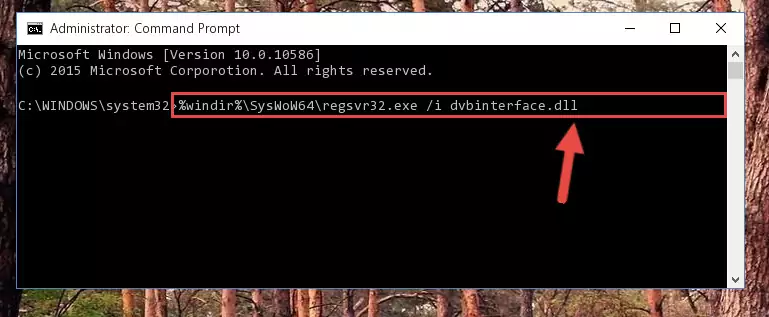
Step 5:Deleting the Dvbinterface.dll file's problematic registry in the Windows Registry Editor - If you have a 64 Bit operating system, after running the command above, you must run the command below. This command will clean the Dvbinterface.dll file's damaged registry in 64 Bit as well (The cleaning process will be in the registries in the Registry Editor< only. In other words, the dll file you paste into the SysWoW64 folder will stay as it).
%windir%\SysWoW64\regsvr32.exe /u Dvbinterface.dll
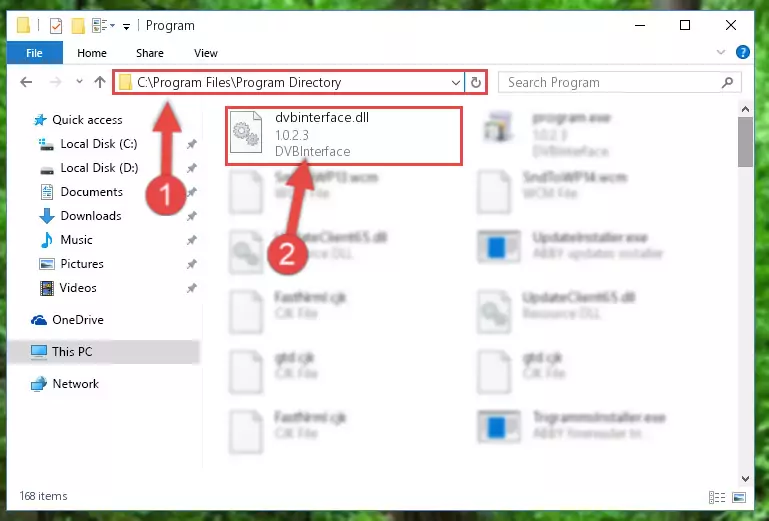
Step 6:Uninstalling the Dvbinterface.dll file's broken registry from the Registry Editor (for 64 Bit) - We need to make a clean registry for the dll file's registry that we deleted from Regedit (Windows Registry Editor). In order to accomplish this, copy and paste the command below into the Command Line and press Enter key.
%windir%\System32\regsvr32.exe /i Dvbinterface.dll
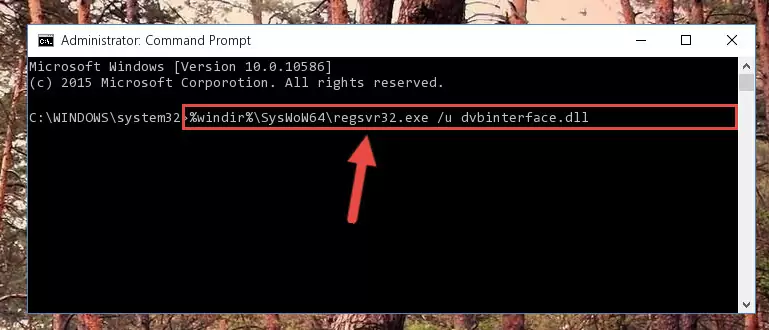
Step 7:Making a clean registry for the Dvbinterface.dll file in Regedit (Windows Registry Editor) - If the Windows version you use has 64 Bit architecture, after running the command above, you must run the command below. With this command, you will create a clean registry for the problematic registry of the Dvbinterface.dll file that we deleted.
%windir%\SysWoW64\regsvr32.exe /i Dvbinterface.dll
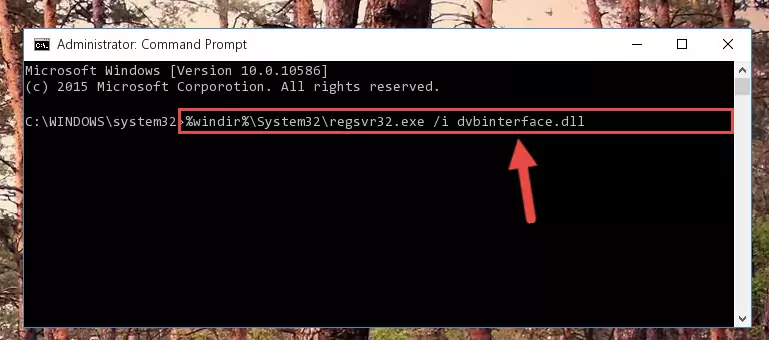
Step 8:Creating a clean registry for the Dvbinterface.dll file (for 64 Bit) - You may see certain error messages when running the commands from the command line. These errors will not prevent the installation of the Dvbinterface.dll file. In other words, the installation will finish, but it may give some errors because of certain incompatibilities. After restarting your computer, to see if the installation was successful or not, try running the software that was giving the dll error again. If you continue to get the errors when running the software after the installation, you can try the 2nd Method as an alternative.
Method 2: Copying the Dvbinterface.dll File to the Software File Folder
- First, you need to find the file folder for the software you are receiving the "Dvbinterface.dll not found", "Dvbinterface.dll is missing" or other similar dll errors. In order to do this, right-click on the shortcut for the software and click the Properties option from the options that come up.

Step 1:Opening software properties - Open the software's file folder by clicking on the Open File Location button in the Properties window that comes up.

Step 2:Opening the software's file folder - Copy the Dvbinterface.dll file into this folder that opens.
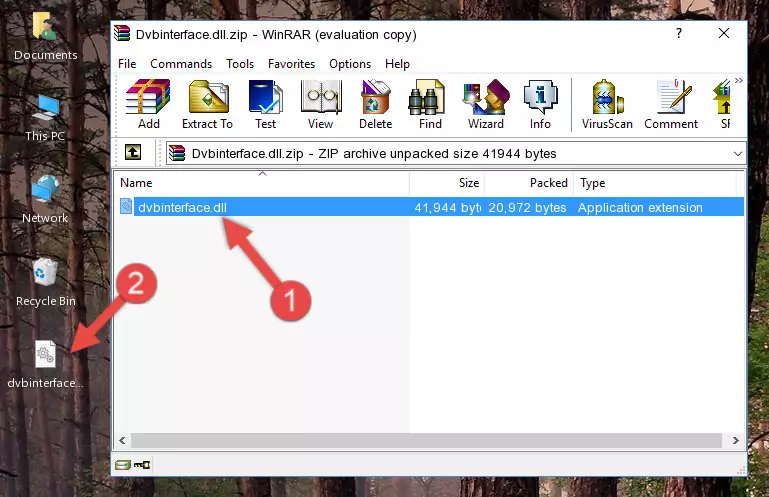
Step 3:Copying the Dvbinterface.dll file into the software's file folder - This is all there is to the process. Now, try to run the software again. If the problem still is not solved, you can try the 3rd Method.
Method 3: Doing a Clean Reinstall of the Software That Is Giving the Dvbinterface.dll Error
- Press the "Windows" + "R" keys at the same time to open the Run tool. Paste the command below into the text field titled "Open" in the Run window that opens and press the Enter key on your keyboard. This command will open the "Programs and Features" tool.
appwiz.cpl

Step 1:Opening the Programs and Features tool with the Appwiz.cpl command - The Programs and Features screen will come up. You can see all the softwares installed on your computer in the list on this screen. Find the software giving you the dll error in the list and right-click it. Click the "Uninstall" item in the right-click menu that appears and begin the uninstall process.

Step 2:Starting the uninstall process for the software that is giving the error - A window will open up asking whether to confirm or deny the uninstall process for the software. Confirm the process and wait for the uninstall process to finish. Restart your computer after the software has been uninstalled from your computer.

Step 3:Confirming the removal of the software - After restarting your computer, reinstall the software.
- You can solve the error you are expericing with this method. If the dll error is continuing in spite of the solution methods you are using, the source of the problem is the Windows operating system. In order to solve dll errors in Windows you will need to complete the 4th Method and the 5th Method in the list.
Method 4: Solving the Dvbinterface.dll Error Using the Windows System File Checker
- In order to complete this step, you must run the Command Prompt as administrator. In order to do this, all you have to do is follow the steps below.
NOTE! We ran the Command Prompt using Windows 10. If you are using Windows 8.1, Windows 8, Windows 7, Windows Vista or Windows XP, you can use the same method to run the Command Prompt as administrator.
- Open the Start Menu and before clicking anywhere, type "cmd" on your keyboard. This process will enable you to run a search through the Start Menu. We also typed in "cmd" to bring up the Command Prompt.
- Right-click the "Command Prompt" search result that comes up and click the Run as administrator" option.

Step 1:Running the Command Prompt as administrator - Paste the command below into the Command Line that opens up and hit the Enter key.
sfc /scannow

Step 2:Scanning and fixing system errors with the sfc /scannow command - This process can take some time. You can follow its progress from the screen. Wait for it to finish and after it is finished try to run the software that was giving the dll error again.
Method 5: Fixing the Dvbinterface.dll Error by Manually Updating Windows
Some softwares require updated dll files from the operating system. If your operating system is not updated, this requirement is not met and you will receive dll errors. Because of this, updating your operating system may solve the dll errors you are experiencing.
Most of the time, operating systems are automatically updated. However, in some situations, the automatic updates may not work. For situations like this, you may need to check for updates manually.
For every Windows version, the process of manually checking for updates is different. Because of this, we prepared a special guide for each Windows version. You can get our guides to manually check for updates based on the Windows version you use through the links below.
Windows Update Guides
The Most Seen Dvbinterface.dll Errors
The Dvbinterface.dll file being damaged or for any reason being deleted can cause softwares or Windows system tools (Windows Media Player, Paint, etc.) that use this file to produce an error. Below you can find a list of errors that can be received when the Dvbinterface.dll file is missing.
If you have come across one of these errors, you can download the Dvbinterface.dll file by clicking on the "Download" button on the top-left of this page. We explained to you how to use the file you'll download in the above sections of this writing. You can see the suggestions we gave on how to solve your problem by scrolling up on the page.
- "Dvbinterface.dll not found." error
- "The file Dvbinterface.dll is missing." error
- "Dvbinterface.dll access violation." error
- "Cannot register Dvbinterface.dll." error
- "Cannot find Dvbinterface.dll." error
- "This application failed to start because Dvbinterface.dll was not found. Re-installing the application may fix this problem." error
