- Download Price:
- Free
- Dll Description:
- DTSTaskUI - UI Provider for all internal Custom Tasks
- Versions:
- Size:
- 1.48 MB
- Operating Systems:
- Directory:
- D
- Downloads:
- 789 times.
About Dtsui.dll
The size of this dll file is 1.48 MB and its download links are healthy. It has been downloaded 789 times already.
Table of Contents
- About Dtsui.dll
- Operating Systems Compatible with the Dtsui.dll File
- All Versions of the Dtsui.dll File
- How to Download Dtsui.dll File?
- Methods for Solving Dtsui.dll
- Method 1: Solving the DLL Error by Copying the Dtsui.dll File to the Windows System Folder
- Method 2: Copying The Dtsui.dll File Into The Software File Folder
- Method 3: Doing a Clean Reinstall of the Software That Is Giving the Dtsui.dll Error
- Method 4: Solving the Dtsui.dll Problem by Using the Windows System File Checker (scf scannow)
- Method 5: Solving the Dtsui.dll Error by Updating Windows
- The Most Seen Dtsui.dll Errors
- Dll Files Related to Dtsui.dll
Operating Systems Compatible with the Dtsui.dll File
All Versions of the Dtsui.dll File
The last version of the Dtsui.dll file is the 2000.80.194.0 version.This dll file only has one version. There is no other version that can be downloaded.
- 2000.80.194.0 - 32 Bit (x86) Download directly this version
How to Download Dtsui.dll File?
- Click on the green-colored "Download" button (The button marked in the picture below).

Step 1:Starting the download process for Dtsui.dll - After clicking the "Download" button at the top of the page, the "Downloading" page will open up and the download process will begin. Definitely do not close this page until the download begins. Our site will connect you to the closest DLL Downloader.com download server in order to offer you the fastest downloading performance. Connecting you to the server can take a few seconds.
Methods for Solving Dtsui.dll
ATTENTION! In order to install the Dtsui.dll file, you must first download it. If you haven't downloaded it, before continuing on with the installation, download the file. If you don't know how to download it, all you need to do is look at the dll download guide found on the top line.
Method 1: Solving the DLL Error by Copying the Dtsui.dll File to the Windows System Folder
- The file you are going to download is a compressed file with the ".zip" extension. You cannot directly install the ".zip" file. First, you need to extract the dll file from inside it. So, double-click the file with the ".zip" extension that you downloaded and open the file.
- You will see the file named "Dtsui.dll" in the window that opens up. This is the file we are going to install. Click the file once with the left mouse button. By doing this you will have chosen the file.
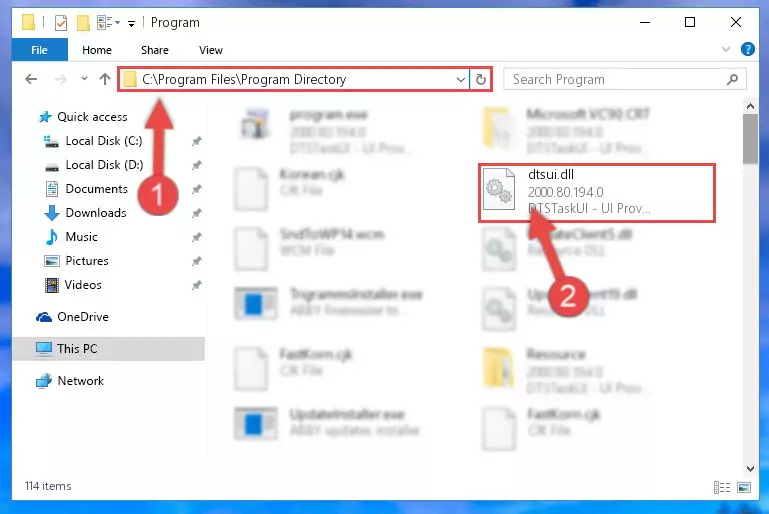
Step 2:Choosing the Dtsui.dll file - Click the "Extract To" symbol marked in the picture. To extract the dll file, it will want you to choose the desired location. Choose the "Desktop" location and click "OK" to extract the file to the desktop. In order to do this, you need to use the Winrar software. If you do not have this software, you can find and download it through a quick search on the Internet.
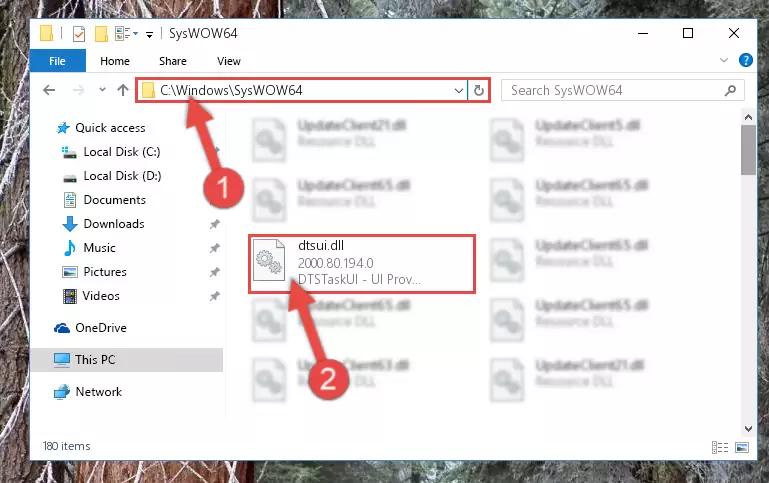
Step 3:Extracting the Dtsui.dll file to the desktop - Copy the "Dtsui.dll" file you extracted and paste it into the "C:\Windows\System32" folder.
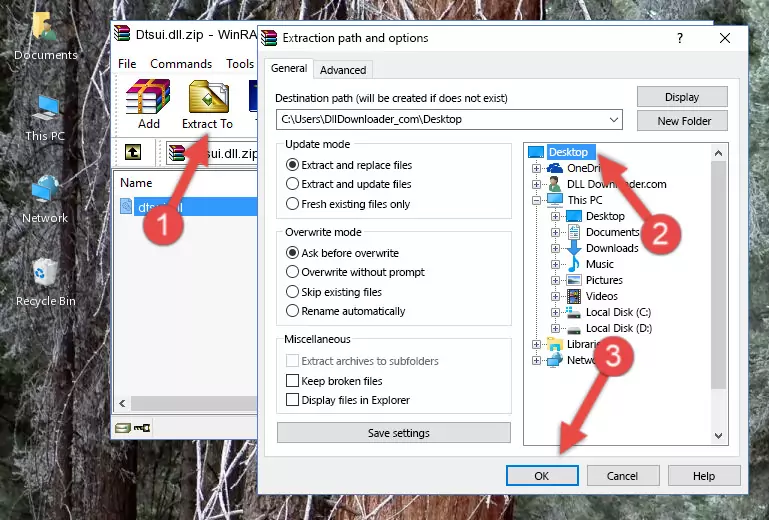
Step 4:Copying the Dtsui.dll file into the Windows/System32 folder - If your system is 64 Bit, copy the "Dtsui.dll" file and paste it into "C:\Windows\sysWOW64" folder.
NOTE! On 64 Bit systems, you must copy the dll file to both the "sysWOW64" and "System32" folders. In other words, both folders need the "Dtsui.dll" file.
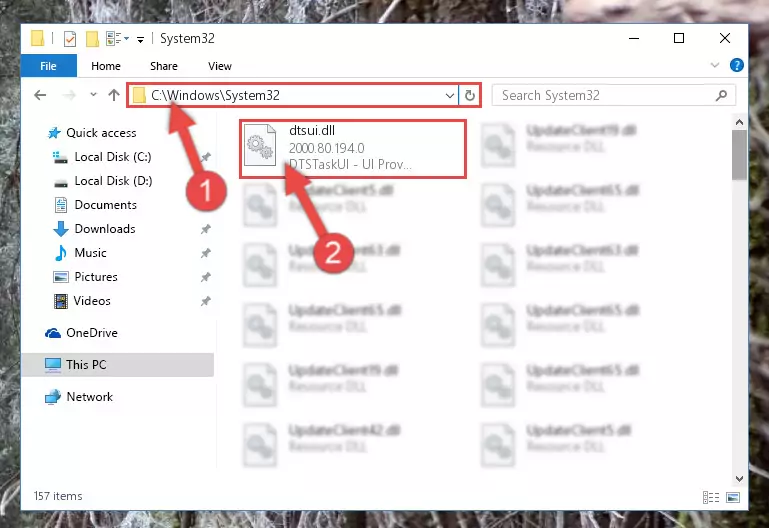
Step 5:Copying the Dtsui.dll file to the Windows/sysWOW64 folder - First, we must run the Windows Command Prompt as an administrator.
NOTE! We ran the Command Prompt on Windows 10. If you are using Windows 8.1, Windows 8, Windows 7, Windows Vista or Windows XP, you can use the same methods to run the Command Prompt as an administrator.
- Open the Start Menu and type in "cmd", but don't press Enter. Doing this, you will have run a search of your computer through the Start Menu. In other words, typing in "cmd" we did a search for the Command Prompt.
- When you see the "Command Prompt" option among the search results, push the "CTRL" + "SHIFT" + "ENTER " keys on your keyboard.
- A verification window will pop up asking, "Do you want to run the Command Prompt as with administrative permission?" Approve this action by saying, "Yes".

%windir%\System32\regsvr32.exe /u Dtsui.dll
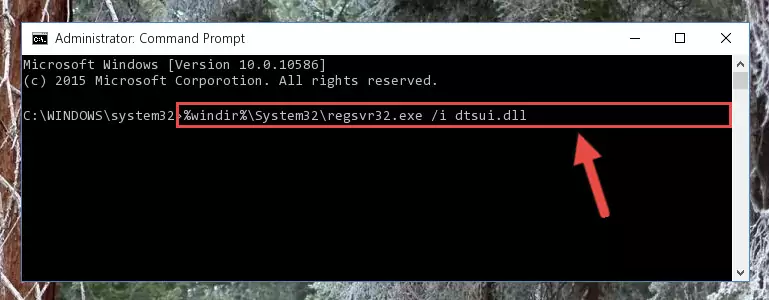
%windir%\SysWoW64\regsvr32.exe /u Dtsui.dll
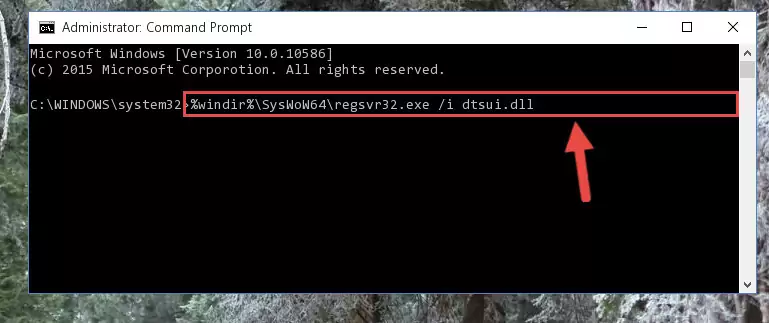
%windir%\System32\regsvr32.exe /i Dtsui.dll
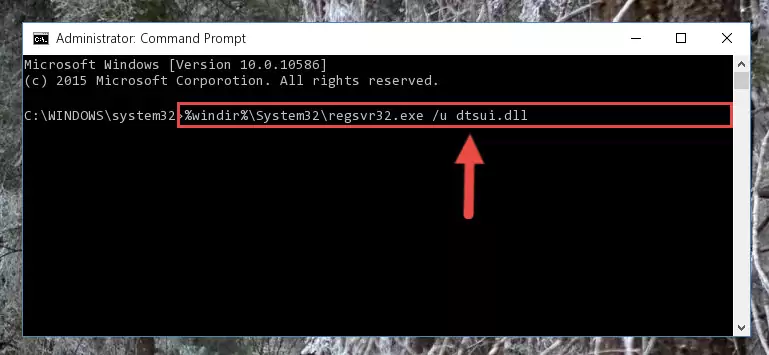
%windir%\SysWoW64\regsvr32.exe /i Dtsui.dll
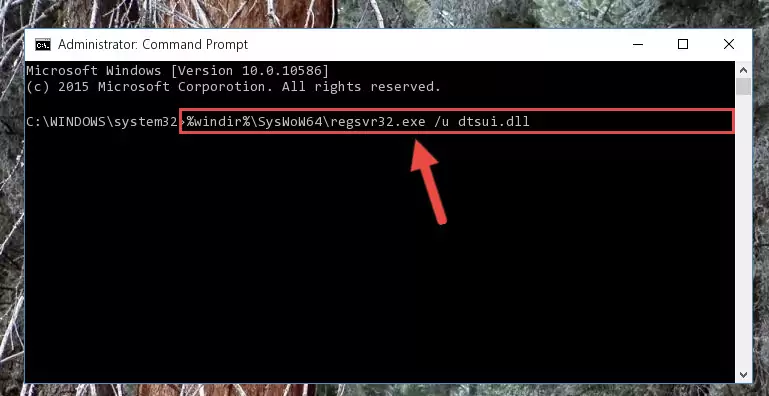
Method 2: Copying The Dtsui.dll File Into The Software File Folder
- First, you need to find the file folder for the software you are receiving the "Dtsui.dll not found", "Dtsui.dll is missing" or other similar dll errors. In order to do this, right-click on the shortcut for the software and click the Properties option from the options that come up.

Step 1:Opening software properties - Open the software's file folder by clicking on the Open File Location button in the Properties window that comes up.

Step 2:Opening the software's file folder - Copy the Dtsui.dll file into the folder we opened.
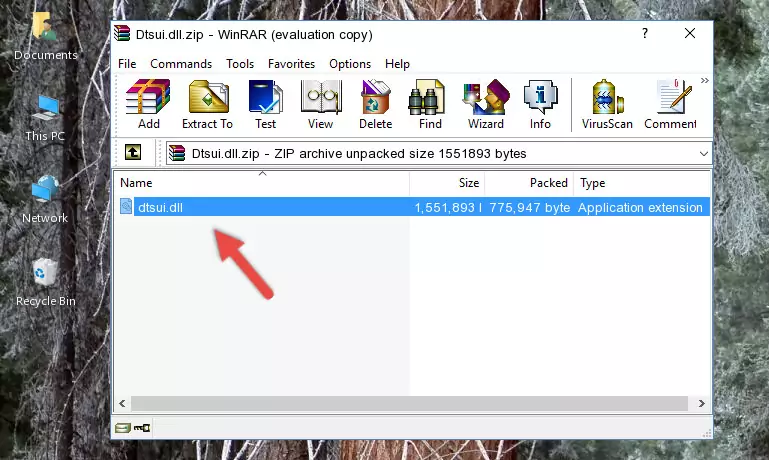
Step 3:Copying the Dtsui.dll file into the file folder of the software. - The installation is complete. Run the software that is giving you the error. If the error is continuing, you may benefit from trying the 3rd Method as an alternative.
Method 3: Doing a Clean Reinstall of the Software That Is Giving the Dtsui.dll Error
- Press the "Windows" + "R" keys at the same time to open the Run tool. Paste the command below into the text field titled "Open" in the Run window that opens and press the Enter key on your keyboard. This command will open the "Programs and Features" tool.
appwiz.cpl

Step 1:Opening the Programs and Features tool with the Appwiz.cpl command - The Programs and Features window will open up. Find the software that is giving you the dll error in this window that lists all the softwares on your computer and "Right-Click > Uninstall" on this software.

Step 2:Uninstalling the software that is giving you the error message from your computer. - Uninstall the software from your computer by following the steps that come up and restart your computer.

Step 3:Following the confirmation and steps of the software uninstall process - After restarting your computer, reinstall the software.
- This method may provide the solution to the dll error you're experiencing. If the dll error is continuing, the problem is most likely deriving from the Windows operating system. In order to fix dll errors deriving from the Windows operating system, complete the 4th Method and the 5th Method.
Method 4: Solving the Dtsui.dll Problem by Using the Windows System File Checker (scf scannow)
- First, we must run the Windows Command Prompt as an administrator.
NOTE! We ran the Command Prompt on Windows 10. If you are using Windows 8.1, Windows 8, Windows 7, Windows Vista or Windows XP, you can use the same methods to run the Command Prompt as an administrator.
- Open the Start Menu and type in "cmd", but don't press Enter. Doing this, you will have run a search of your computer through the Start Menu. In other words, typing in "cmd" we did a search for the Command Prompt.
- When you see the "Command Prompt" option among the search results, push the "CTRL" + "SHIFT" + "ENTER " keys on your keyboard.
- A verification window will pop up asking, "Do you want to run the Command Prompt as with administrative permission?" Approve this action by saying, "Yes".

sfc /scannow

Method 5: Solving the Dtsui.dll Error by Updating Windows
Most of the time, softwares have been programmed to use the most recent dll files. If your operating system is not updated, these files cannot be provided and dll errors appear. So, we will try to solve the dll errors by updating the operating system.
Since the methods to update Windows versions are different from each other, we found it appropriate to prepare a separate article for each Windows version. You can get our update article that relates to your operating system version by using the links below.
Guides to Manually Update for All Windows Versions
The Most Seen Dtsui.dll Errors
It's possible that during the softwares' installation or while using them, the Dtsui.dll file was damaged or deleted. You can generally see error messages listed below or similar ones in situations like this.
These errors we see are not unsolvable. If you've also received an error message like this, first you must download the Dtsui.dll file by clicking the "Download" button in this page's top section. After downloading the file, you should install the file and complete the solution methods explained a little bit above on this page and mount it in Windows. If you do not have a hardware problem, one of the methods explained in this article will solve your problem.
- "Dtsui.dll not found." error
- "The file Dtsui.dll is missing." error
- "Dtsui.dll access violation." error
- "Cannot register Dtsui.dll." error
- "Cannot find Dtsui.dll." error
- "This application failed to start because Dtsui.dll was not found. Re-installing the application may fix this problem." error
