- Download Price:
- Free
- Dll Description:
- CorelDRAW Rectangle Tool Library
- Versions:
- Size:
- 0.13 MB
- Operating Systems:
- Directory:
- D
- Downloads:
- 582 times.
What is Drwrectangletool110.dll? What Does It Do?
The size of this dll file is 0.13 MB and its download links are healthy. It has been downloaded 582 times already.
Table of Contents
- What is Drwrectangletool110.dll? What Does It Do?
- Operating Systems Compatible with the Drwrectangletool110.dll File
- Other Versions of the Drwrectangletool110.dll File
- Guide to Download Drwrectangletool110.dll
- Methods to Solve the Drwrectangletool110.dll Errors
- Method 1: Solving the DLL Error by Copying the Drwrectangletool110.dll File to the Windows System Folder
- Method 2: Copying The Drwrectangletool110.dll File Into The Software File Folder
- Method 3: Doing a Clean Install of the software That Is Giving the Drwrectangletool110.dll Error
- Method 4: Solving the Drwrectangletool110.dll Error using the Windows System File Checker (sfc /scannow)
- Method 5: Fixing the Drwrectangletool110.dll Errors by Manually Updating Windows
- Most Seen Drwrectangletool110.dll Errors
- Dll Files Related to Drwrectangletool110.dll
Operating Systems Compatible with the Drwrectangletool110.dll File
Other Versions of the Drwrectangletool110.dll File
The newest version of the Drwrectangletool110.dll file is the 11.633.0.0 version. This dll file only has one version. No other version has been released.
- 11.633.0.0 - 32 Bit (x86) Download this version
Guide to Download Drwrectangletool110.dll
- Click on the green-colored "Download" button (The button marked in the picture below).

Step 1:Starting the download process for Drwrectangletool110.dll - When you click the "Download" button, the "Downloading" window will open. Don't close this window until the download process begins. The download process will begin in a few seconds based on your Internet speed and computer.
Methods to Solve the Drwrectangletool110.dll Errors
ATTENTION! Before starting the installation, the Drwrectangletool110.dll file needs to be downloaded. If you have not downloaded it, download the file before continuing with the installation steps. If you don't know how to download it, you can immediately browse the dll download guide above.
Method 1: Solving the DLL Error by Copying the Drwrectangletool110.dll File to the Windows System Folder
- The file you will download is a compressed file with the ".zip" extension. You cannot directly install the ".zip" file. Because of this, first, double-click this file and open the file. You will see the file named "Drwrectangletool110.dll" in the window that opens. Drag this file to the desktop with the left mouse button. This is the file you need.
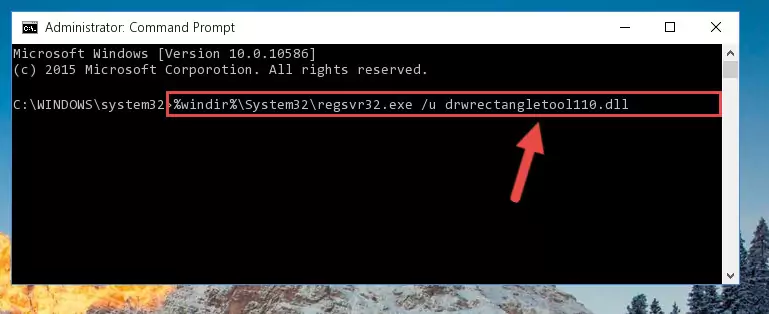
Step 1:Extracting the Drwrectangletool110.dll file from the .zip file - Copy the "Drwrectangletool110.dll" file and paste it into the "C:\Windows\System32" folder.
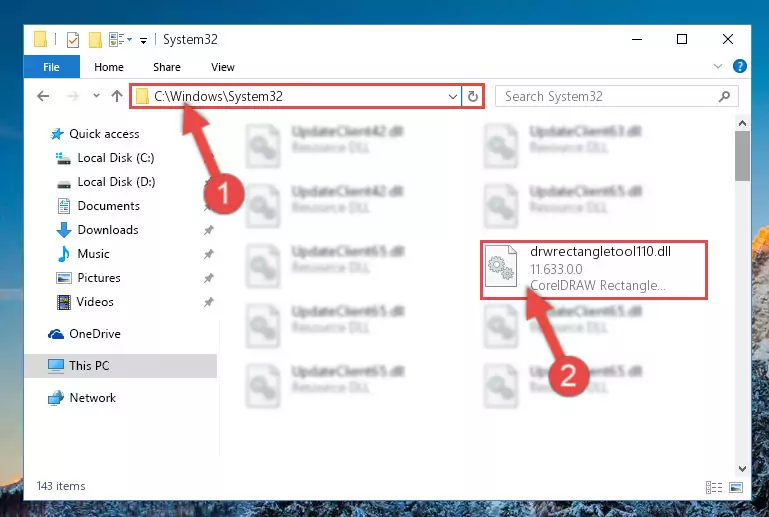
Step 2:Copying the Drwrectangletool110.dll file into the Windows/System32 folder - If your operating system has a 64 Bit architecture, copy the "Drwrectangletool110.dll" file and paste it also into the "C:\Windows\sysWOW64" folder.
NOTE! On 64 Bit systems, the dll file must be in both the "sysWOW64" folder as well as the "System32" folder. In other words, you must copy the "Drwrectangletool110.dll" file into both folders.
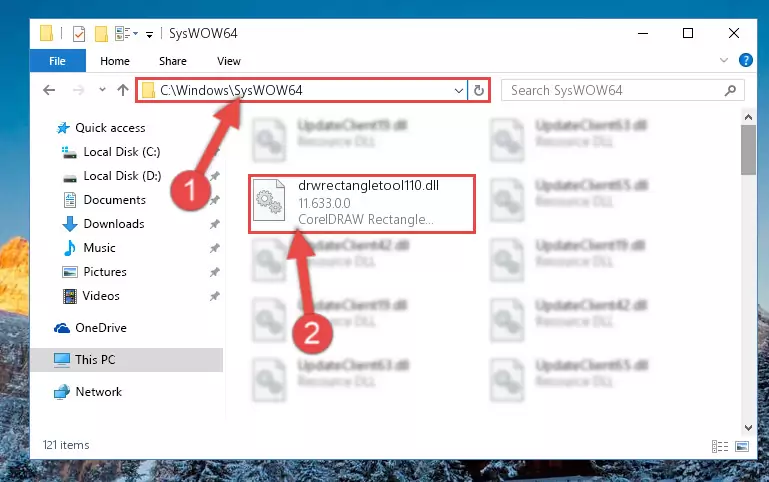
Step 3:Pasting the Drwrectangletool110.dll file into the Windows/sysWOW64 folder - In order to run the Command Line as an administrator, complete the following steps.
NOTE! In this explanation, we ran the Command Line on Windows 10. If you are using one of the Windows 8.1, Windows 8, Windows 7, Windows Vista or Windows XP operating systems, you can use the same methods to run the Command Line as an administrator. Even though the pictures are taken from Windows 10, the processes are similar.
- First, open the Start Menu and before clicking anywhere, type "cmd" but do not press Enter.
- When you see the "Command Line" option among the search results, hit the "CTRL" + "SHIFT" + "ENTER" keys on your keyboard.
- A window will pop up asking, "Do you want to run this process?". Confirm it by clicking to "Yes" button.

Step 4:Running the Command Line as an administrator - Paste the command below into the Command Line window that opens and hit the Enter key on your keyboard. This command will delete the Drwrectangletool110.dll file's damaged registry (It will not delete the file you pasted into the System32 folder, but will delete the registry in Regedit. The file you pasted in the System32 folder will not be damaged in any way).
%windir%\System32\regsvr32.exe /u Drwrectangletool110.dll
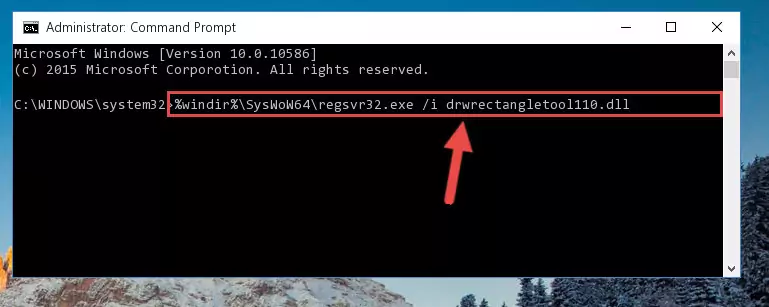
Step 5:Uninstalling the Drwrectangletool110.dll file from the system registry - If you are using a 64 Bit operating system, after doing the commands above, you also need to run the command below. With this command, we will also delete the Drwrectangletool110.dll file's damaged registry for 64 Bit (The deleting process will be only for the registries in Regedit. In other words, the dll file you pasted into the SysWoW64 folder will not be damaged at all).
%windir%\SysWoW64\regsvr32.exe /u Drwrectangletool110.dll
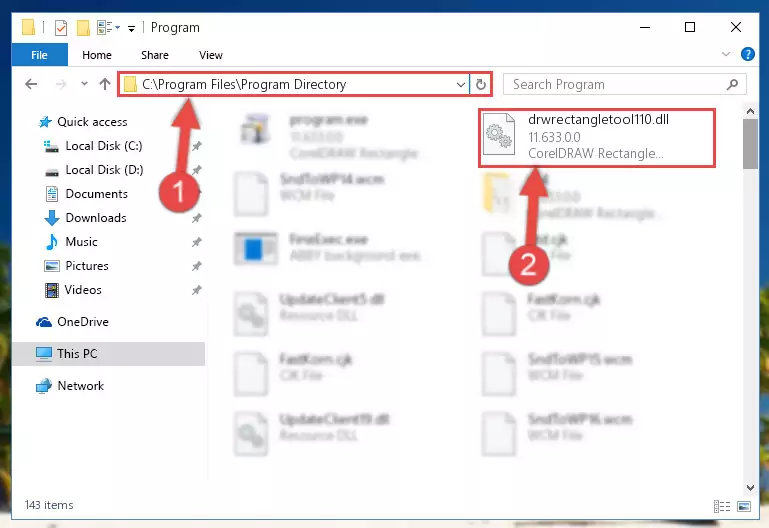
Step 6:Uninstalling the damaged Drwrectangletool110.dll file's registry from the system (for 64 Bit) - You must create a new registry for the dll file that you deleted from the registry editor. In order to do this, copy the command below and paste it into the Command Line and hit Enter.
%windir%\System32\regsvr32.exe /i Drwrectangletool110.dll
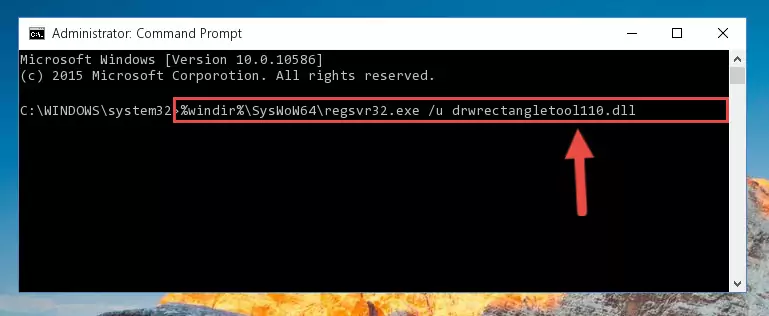
Step 7:Creating a new registry for the Drwrectangletool110.dll file - If the Windows version you use has 64 Bit architecture, after running the command above, you must run the command below. With this command, you will create a clean registry for the problematic registry of the Drwrectangletool110.dll file that we deleted.
%windir%\SysWoW64\regsvr32.exe /i Drwrectangletool110.dll
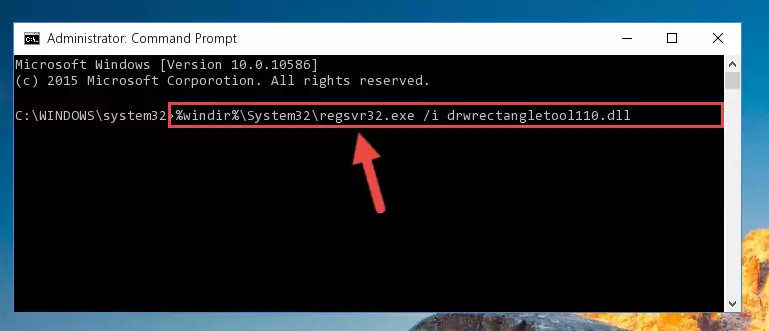
Step 8:Creating a clean registry for the Drwrectangletool110.dll file (for 64 Bit) - If you did the processes in full, the installation should have finished successfully. If you received an error from the command line, you don't need to be anxious. Even if the Drwrectangletool110.dll file was installed successfully, you can still receive error messages like these due to some incompatibilities. In order to test whether your dll problem was solved or not, try running the software giving the error message again. If the error is continuing, try the 2nd Method to solve this problem.
Method 2: Copying The Drwrectangletool110.dll File Into The Software File Folder
- First, you must find the installation folder of the software (the software giving the dll error) you are going to install the dll file to. In order to find this folder, "Right-Click > Properties" on the software's shortcut.

Step 1:Opening the software's shortcut properties window - Open the software file folder by clicking the Open File Location button in the "Properties" window that comes up.

Step 2:Finding the software's file folder - Copy the Drwrectangletool110.dll file into the folder we opened up.
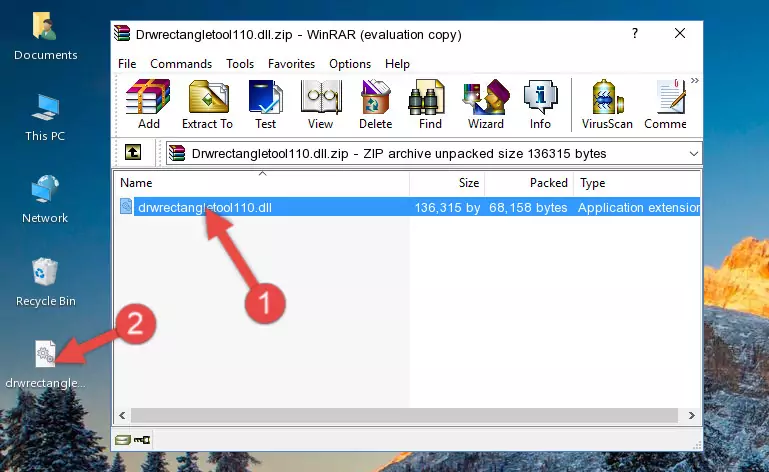
Step 3:Copying the Drwrectangletool110.dll file into the software's file folder - That's all there is to the installation process. Run the software giving the dll error again. If the dll error is still continuing, completing the 3rd Method may help solve your problem.
Method 3: Doing a Clean Install of the software That Is Giving the Drwrectangletool110.dll Error
- Push the "Windows" + "R" keys at the same time to open the Run window. Type the command below into the Run window that opens up and hit Enter. This process will open the "Programs and Features" window.
appwiz.cpl

Step 1:Opening the Programs and Features window using the appwiz.cpl command - The softwares listed in the Programs and Features window that opens up are the softwares installed on your computer. Find the software that gives you the dll error and run the "Right-Click > Uninstall" command on this software.

Step 2:Uninstalling the software from your computer - Following the instructions that come up, uninstall the software from your computer and restart your computer.

Step 3:Following the verification and instructions for the software uninstall process - After restarting your computer, reinstall the software.
- You may be able to solve the dll error you are experiencing by using this method. If the error messages are continuing despite all these processes, we may have a problem deriving from Windows. To solve dll errors deriving from Windows, you need to complete the 4th Method and the 5th Method in the list.
Method 4: Solving the Drwrectangletool110.dll Error using the Windows System File Checker (sfc /scannow)
- In order to run the Command Line as an administrator, complete the following steps.
NOTE! In this explanation, we ran the Command Line on Windows 10. If you are using one of the Windows 8.1, Windows 8, Windows 7, Windows Vista or Windows XP operating systems, you can use the same methods to run the Command Line as an administrator. Even though the pictures are taken from Windows 10, the processes are similar.
- First, open the Start Menu and before clicking anywhere, type "cmd" but do not press Enter.
- When you see the "Command Line" option among the search results, hit the "CTRL" + "SHIFT" + "ENTER" keys on your keyboard.
- A window will pop up asking, "Do you want to run this process?". Confirm it by clicking to "Yes" button.

Step 1:Running the Command Line as an administrator - Paste the command in the line below into the Command Line that opens up and press Enter key.
sfc /scannow

Step 2:solving Windows system errors using the sfc /scannow command - The scan and repair process can take some time depending on your hardware and amount of system errors. Wait for the process to complete. After the repair process finishes, try running the software that is giving you're the error.
Method 5: Fixing the Drwrectangletool110.dll Errors by Manually Updating Windows
Some softwares require updated dll files from the operating system. If your operating system is not updated, this requirement is not met and you will receive dll errors. Because of this, updating your operating system may solve the dll errors you are experiencing.
Most of the time, operating systems are automatically updated. However, in some situations, the automatic updates may not work. For situations like this, you may need to check for updates manually.
For every Windows version, the process of manually checking for updates is different. Because of this, we prepared a special guide for each Windows version. You can get our guides to manually check for updates based on the Windows version you use through the links below.
Guides to Manually Update for All Windows Versions
Most Seen Drwrectangletool110.dll Errors
The Drwrectangletool110.dll file being damaged or for any reason being deleted can cause softwares or Windows system tools (Windows Media Player, Paint, etc.) that use this file to produce an error. Below you can find a list of errors that can be received when the Drwrectangletool110.dll file is missing.
If you have come across one of these errors, you can download the Drwrectangletool110.dll file by clicking on the "Download" button on the top-left of this page. We explained to you how to use the file you'll download in the above sections of this writing. You can see the suggestions we gave on how to solve your problem by scrolling up on the page.
- "Drwrectangletool110.dll not found." error
- "The file Drwrectangletool110.dll is missing." error
- "Drwrectangletool110.dll access violation." error
- "Cannot register Drwrectangletool110.dll." error
- "Cannot find Drwrectangletool110.dll." error
- "This application failed to start because Drwrectangletool110.dll was not found. Re-installing the application may fix this problem." error
