- Download Price:
- Free
- Dll Description:
- CorelDRAW Polygon Tool Core Library
- Versions:
- Size:
- 0.04 MB
- Operating Systems:
- Directory:
- D
- Downloads:
- 691 times.
About Drwpolygontoolcore110.dll
The size of this dll file is 0.04 MB and its download links are healthy. It has been downloaded 691 times already.
Table of Contents
- About Drwpolygontoolcore110.dll
- Operating Systems That Can Use the Drwpolygontoolcore110.dll File
- Other Versions of the Drwpolygontoolcore110.dll File
- Steps to Download the Drwpolygontoolcore110.dll File
- How to Fix Drwpolygontoolcore110.dll Errors?
- Method 1: Copying the Drwpolygontoolcore110.dll File to the Windows System Folder
- Method 2: Copying the Drwpolygontoolcore110.dll File to the Software File Folder
- Method 3: Doing a Clean Reinstall of the Software That Is Giving the Drwpolygontoolcore110.dll Error
- Method 4: Solving the Drwpolygontoolcore110.dll Error Using the Windows System File Checker
- Method 5: Solving the Drwpolygontoolcore110.dll Error by Updating Windows
- Our Most Common Drwpolygontoolcore110.dll Error Messages
- Dll Files Similar to the Drwpolygontoolcore110.dll File
Operating Systems That Can Use the Drwpolygontoolcore110.dll File
Other Versions of the Drwpolygontoolcore110.dll File
The newest version of the Drwpolygontoolcore110.dll file is the 11.633.0.0 version. This dll file only has one version. No other version has been released.
- 11.633.0.0 - 32 Bit (x86) Download this version
Steps to Download the Drwpolygontoolcore110.dll File
- First, click on the green-colored "Download" button in the top left section of this page (The button that is marked in the picture).

Step 1:Start downloading the Drwpolygontoolcore110.dll file - After clicking the "Download" button at the top of the page, the "Downloading" page will open up and the download process will begin. Definitely do not close this page until the download begins. Our site will connect you to the closest DLL Downloader.com download server in order to offer you the fastest downloading performance. Connecting you to the server can take a few seconds.
How to Fix Drwpolygontoolcore110.dll Errors?
ATTENTION! Before continuing on to install the Drwpolygontoolcore110.dll file, you need to download the file. If you have not downloaded it yet, download it before continuing on to the installation steps. If you are having a problem while downloading the file, you can browse the download guide a few lines above.
Method 1: Copying the Drwpolygontoolcore110.dll File to the Windows System Folder
- The file you downloaded is a compressed file with the ".zip" extension. In order to install it, first, double-click the ".zip" file and open the file. You will see the file named "Drwpolygontoolcore110.dll" in the window that opens up. This is the file you need to install. Drag this file to the desktop with your mouse's left button.
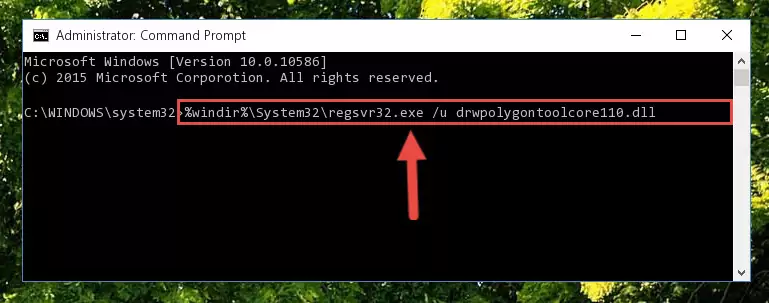
Step 1:Extracting the Drwpolygontoolcore110.dll file - Copy the "Drwpolygontoolcore110.dll" file and paste it into the "C:\Windows\System32" folder.
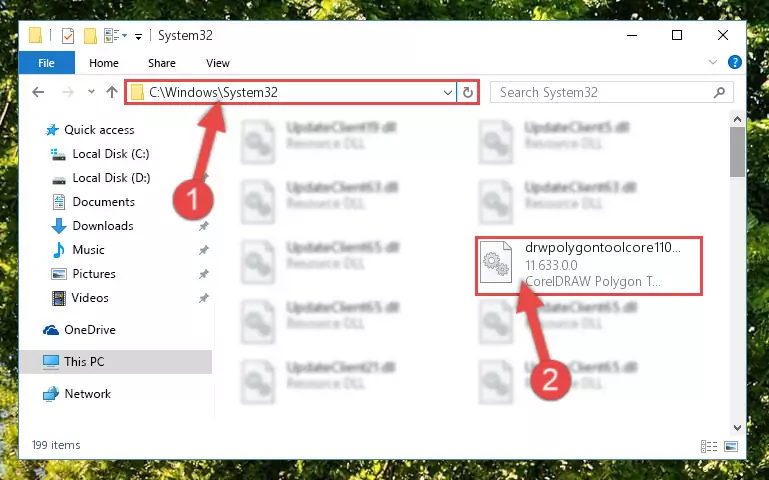
Step 2:Copying the Drwpolygontoolcore110.dll file into the Windows/System32 folder - If your system is 64 Bit, copy the "Drwpolygontoolcore110.dll" file and paste it into "C:\Windows\sysWOW64" folder.
NOTE! On 64 Bit systems, you must copy the dll file to both the "sysWOW64" and "System32" folders. In other words, both folders need the "Drwpolygontoolcore110.dll" file.
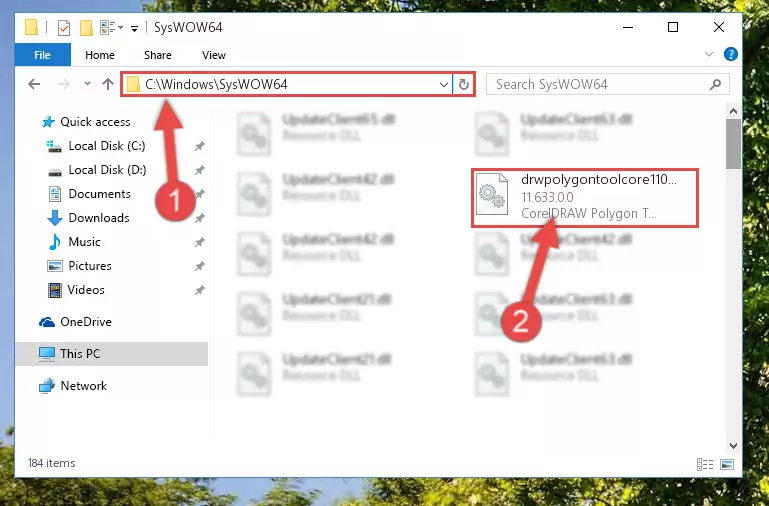
Step 3:Copying the Drwpolygontoolcore110.dll file to the Windows/sysWOW64 folder - In order to complete this step, you must run the Command Prompt as administrator. In order to do this, all you have to do is follow the steps below.
NOTE! We ran the Command Prompt using Windows 10. If you are using Windows 8.1, Windows 8, Windows 7, Windows Vista or Windows XP, you can use the same method to run the Command Prompt as administrator.
- Open the Start Menu and before clicking anywhere, type "cmd" on your keyboard. This process will enable you to run a search through the Start Menu. We also typed in "cmd" to bring up the Command Prompt.
- Right-click the "Command Prompt" search result that comes up and click the Run as administrator" option.

Step 4:Running the Command Prompt as administrator - Paste the command below into the Command Line window that opens up and press Enter key. This command will delete the problematic registry of the Drwpolygontoolcore110.dll file (Nothing will happen to the file we pasted in the System32 folder, it just deletes the registry from the Windows Registry Editor. The file we pasted in the System32 folder will not be damaged).
%windir%\System32\regsvr32.exe /u Drwpolygontoolcore110.dll
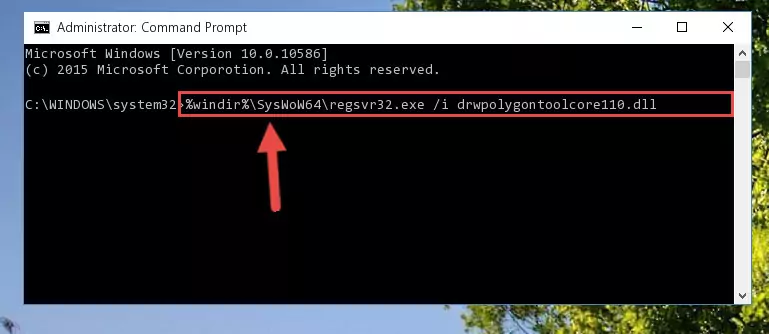
Step 5:Cleaning the problematic registry of the Drwpolygontoolcore110.dll file from the Windows Registry Editor - If you are using a Windows version that has 64 Bit architecture, after running the above command, you need to run the command below. With this command, we will clean the problematic Drwpolygontoolcore110.dll registry for 64 Bit (The cleaning process only involves the registries in Regedit. In other words, the dll file you pasted into the SysWoW64 will not be damaged).
%windir%\SysWoW64\regsvr32.exe /u Drwpolygontoolcore110.dll
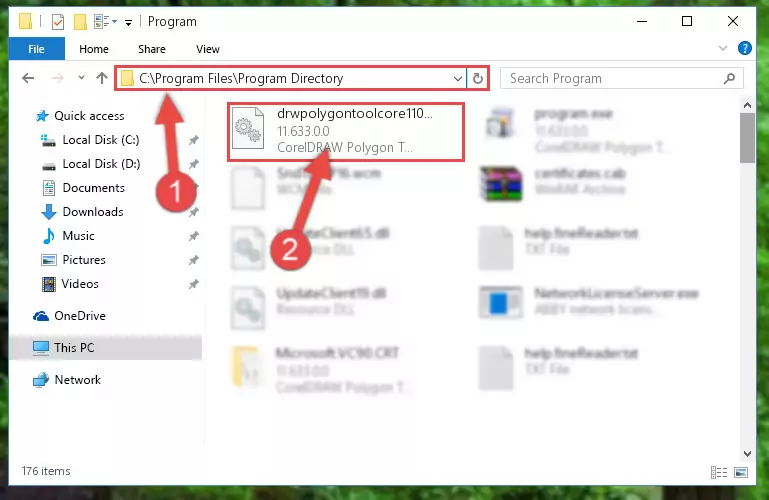
Step 6:Uninstalling the Drwpolygontoolcore110.dll file's problematic registry from Regedit (for 64 Bit) - In order to cleanly recreate the dll file's registry that we deleted, copy the command below and paste it into the Command Line and hit Enter.
%windir%\System32\regsvr32.exe /i Drwpolygontoolcore110.dll
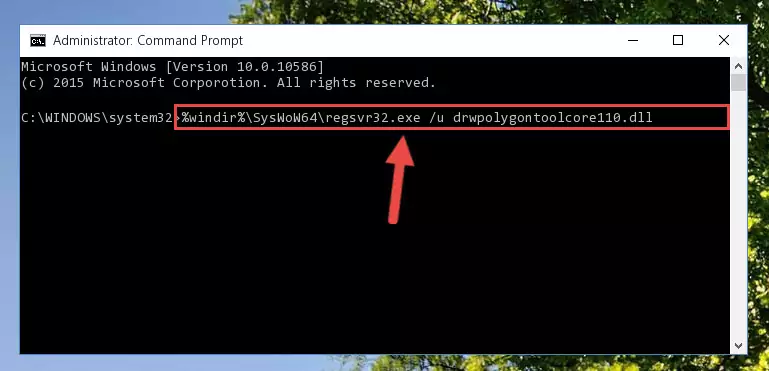
Step 7:Reregistering the Drwpolygontoolcore110.dll file in the system - If you are using a 64 Bit operating system, after running the command above, you also need to run the command below. With this command, we will have added a new file in place of the damaged Drwpolygontoolcore110.dll file that we deleted.
%windir%\SysWoW64\regsvr32.exe /i Drwpolygontoolcore110.dll
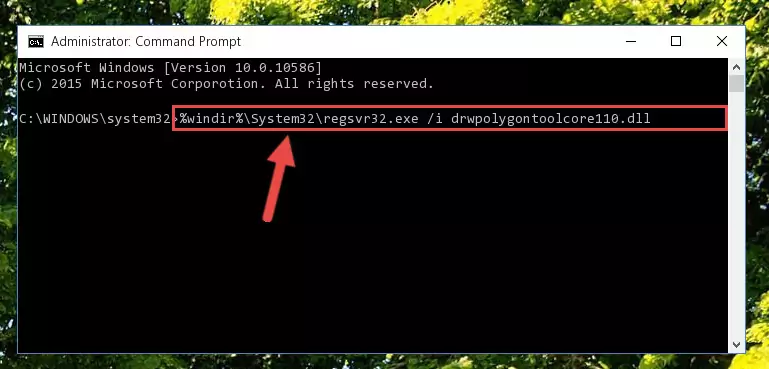
Step 8:Reregistering the Drwpolygontoolcore110.dll file in the system (for 64 Bit) - If you did the processes in full, the installation should have finished successfully. If you received an error from the command line, you don't need to be anxious. Even if the Drwpolygontoolcore110.dll file was installed successfully, you can still receive error messages like these due to some incompatibilities. In order to test whether your dll problem was solved or not, try running the software giving the error message again. If the error is continuing, try the 2nd Method to solve this problem.
Method 2: Copying the Drwpolygontoolcore110.dll File to the Software File Folder
- In order to install the dll file, you need to find the file folder for the software that was giving you errors such as "Drwpolygontoolcore110.dll is missing", "Drwpolygontoolcore110.dll not found" or similar error messages. In order to do that, Right-click the software's shortcut and click the Properties item in the right-click menu that appears.

Step 1:Opening the software shortcut properties window - Click on the Open File Location button that is found in the Properties window that opens up and choose the folder where the application is installed.

Step 2:Opening the file folder of the software - Copy the Drwpolygontoolcore110.dll file.
- Paste the dll file you copied into the software's file folder that we just opened.
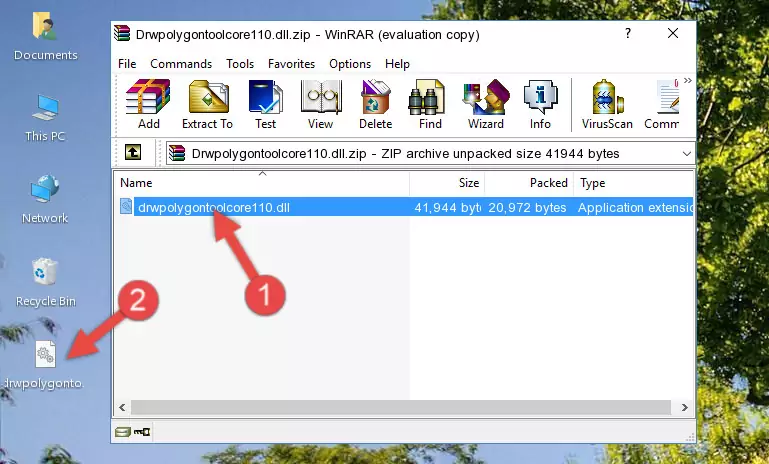
Step 3:Pasting the Drwpolygontoolcore110.dll file into the software's file folder - When the dll file is moved to the software file folder, it means that the process is completed. Check to see if the problem was solved by running the software giving the error message again. If you are still receiving the error message, you can complete the 3rd Method as an alternative.
Method 3: Doing a Clean Reinstall of the Software That Is Giving the Drwpolygontoolcore110.dll Error
- Open the Run window by pressing the "Windows" + "R" keys on your keyboard at the same time. Type in the command below into the Run window and push Enter to run it. This command will open the "Programs and Features" window.
appwiz.cpl

Step 1:Opening the Programs and Features window using the appwiz.cpl command - The Programs and Features window will open up. Find the software that is giving you the dll error in this window that lists all the softwares on your computer and "Right-Click > Uninstall" on this software.

Step 2:Uninstalling the software that is giving you the error message from your computer. - Uninstall the software from your computer by following the steps that come up and restart your computer.

Step 3:Following the confirmation and steps of the software uninstall process - After restarting your computer, reinstall the software that was giving the error.
- You may be able to solve the dll error you are experiencing by using this method. If the error messages are continuing despite all these processes, we may have a problem deriving from Windows. To solve dll errors deriving from Windows, you need to complete the 4th Method and the 5th Method in the list.
Method 4: Solving the Drwpolygontoolcore110.dll Error Using the Windows System File Checker
- In order to complete this step, you must run the Command Prompt as administrator. In order to do this, all you have to do is follow the steps below.
NOTE! We ran the Command Prompt using Windows 10. If you are using Windows 8.1, Windows 8, Windows 7, Windows Vista or Windows XP, you can use the same method to run the Command Prompt as administrator.
- Open the Start Menu and before clicking anywhere, type "cmd" on your keyboard. This process will enable you to run a search through the Start Menu. We also typed in "cmd" to bring up the Command Prompt.
- Right-click the "Command Prompt" search result that comes up and click the Run as administrator" option.

Step 1:Running the Command Prompt as administrator - Paste the command below into the Command Line that opens up and hit the Enter key.
sfc /scannow

Step 2:Scanning and fixing system errors with the sfc /scannow command - This process can take some time. You can follow its progress from the screen. Wait for it to finish and after it is finished try to run the software that was giving the dll error again.
Method 5: Solving the Drwpolygontoolcore110.dll Error by Updating Windows
Some softwares need updated dll files. When your operating system is not updated, it cannot fulfill this need. In some situations, updating your operating system can solve the dll errors you are experiencing.
In order to check the update status of your operating system and, if available, to install the latest update packs, we need to begin this process manually.
Depending on which Windows version you use, manual update processes are different. Because of this, we have prepared a special article for each Windows version. You can get our articles relating to the manual update of the Windows version you use from the links below.
Guides to Manually Update the Windows Operating System
Our Most Common Drwpolygontoolcore110.dll Error Messages
When the Drwpolygontoolcore110.dll file is damaged or missing, the softwares that use this dll file will give an error. Not only external softwares, but also basic Windows softwares and tools use dll files. Because of this, when you try to use basic Windows softwares and tools (For example, when you open Internet Explorer or Windows Media Player), you may come across errors. We have listed the most common Drwpolygontoolcore110.dll errors below.
You will get rid of the errors listed below when you download the Drwpolygontoolcore110.dll file from DLL Downloader.com and follow the steps we explained above.
- "Drwpolygontoolcore110.dll not found." error
- "The file Drwpolygontoolcore110.dll is missing." error
- "Drwpolygontoolcore110.dll access violation." error
- "Cannot register Drwpolygontoolcore110.dll." error
- "Cannot find Drwpolygontoolcore110.dll." error
- "This application failed to start because Drwpolygontoolcore110.dll was not found. Re-installing the application may fix this problem." error
