- Download Price:
- Free
- Dll Description:
- CorelDRAW Freehand Transform Tool Library
- Versions:
- Size:
- 0.08 MB
- Operating Systems:
- Directory:
- D
- Downloads:
- 636 times.
Drwfhtransformtool110.dll Explanation
The size of this dll file is 0.08 MB and its download links are healthy. It has been downloaded 636 times already.
Table of Contents
- Drwfhtransformtool110.dll Explanation
- Operating Systems Compatible with the Drwfhtransformtool110.dll File
- Other Versions of the Drwfhtransformtool110.dll File
- How to Download Drwfhtransformtool110.dll File?
- Methods to Solve the Drwfhtransformtool110.dll Errors
- Method 1: Copying the Drwfhtransformtool110.dll File to the Windows System Folder
- Method 2: Copying The Drwfhtransformtool110.dll File Into The Software File Folder
- Method 3: Doing a Clean Install of the software That Is Giving the Drwfhtransformtool110.dll Error
- Method 4: Solving the Drwfhtransformtool110.dll Error using the Windows System File Checker (sfc /scannow)
- Method 5: Solving the Drwfhtransformtool110.dll Error by Updating Windows
- Common Drwfhtransformtool110.dll Errors
- Other Dll Files Used with Drwfhtransformtool110.dll
Operating Systems Compatible with the Drwfhtransformtool110.dll File
Other Versions of the Drwfhtransformtool110.dll File
The latest version of the Drwfhtransformtool110.dll file is 11.633.0.0 version. This dll file only has one version. There is no other version that can be downloaded.
- 11.633.0.0 - 32 Bit (x86) Download directly this version now
How to Download Drwfhtransformtool110.dll File?
- First, click the "Download" button with the green background (The button marked in the picture).

Step 1:Download the Drwfhtransformtool110.dll file - "After clicking the Download" button, wait for the download process to begin in the "Downloading" page that opens up. Depending on your Internet speed, the download process will begin in approximately 4 -5 seconds.
Methods to Solve the Drwfhtransformtool110.dll Errors
ATTENTION! Before starting the installation, the Drwfhtransformtool110.dll file needs to be downloaded. If you have not downloaded it, download the file before continuing with the installation steps. If you don't know how to download it, you can immediately browse the dll download guide above.
Method 1: Copying the Drwfhtransformtool110.dll File to the Windows System Folder
- The file you downloaded is a compressed file with the extension ".zip". This file cannot be installed. To be able to install it, first you need to extract the dll file from within it. So, first double-click the file with the ".zip" extension and open the file.
- You will see the file named "Drwfhtransformtool110.dll" in the window that opens. This is the file you need to install. Click on the dll file with the left button of the mouse. By doing this, you select the file.
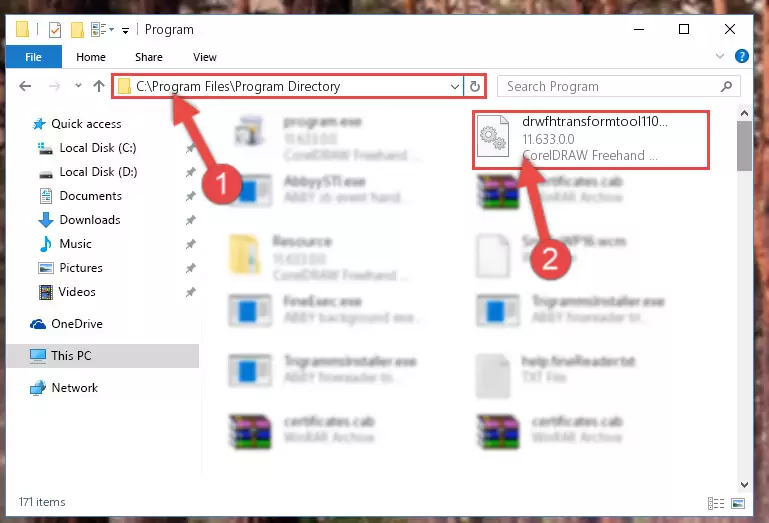
Step 2:Choosing the Drwfhtransformtool110.dll file - Click on the "Extract To" button, which is marked in the picture. In order to do this, you will need the Winrar software. If you don't have the software, it can be found doing a quick search on the Internet and you can download it (The Winrar software is free).
- After clicking the "Extract to" button, a window where you can choose the location you want will open. Choose the "Desktop" location in this window and extract the dll file to the desktop by clicking the "Ok" button.
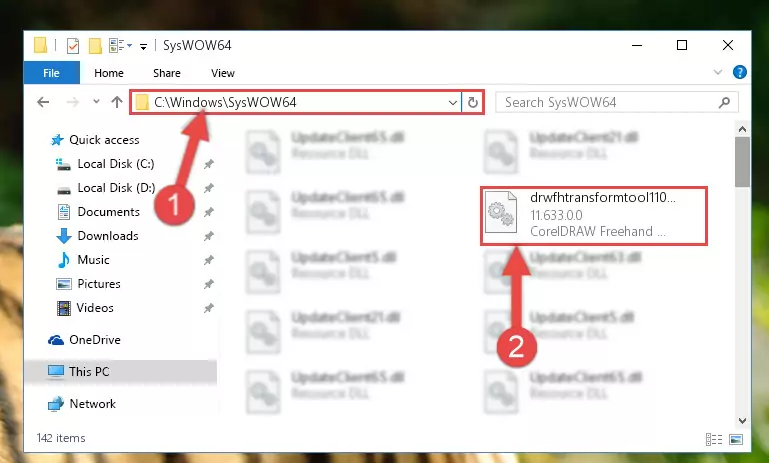
Step 3:Extracting the Drwfhtransformtool110.dll file to the desktop - Copy the "Drwfhtransformtool110.dll" file and paste it into the "C:\Windows\System32" folder.
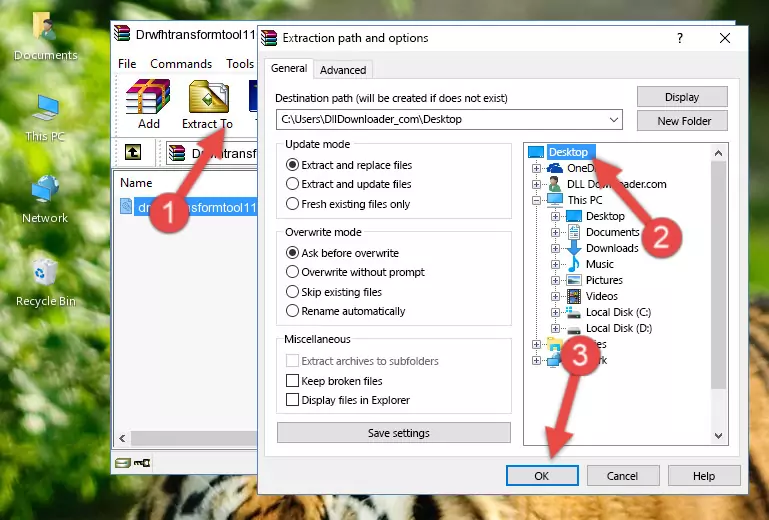
Step 3:Copying the Drwfhtransformtool110.dll file into the Windows/System32 folder - If your operating system has a 64 Bit architecture, copy the "Drwfhtransformtool110.dll" file and paste it also into the "C:\Windows\sysWOW64" folder.
NOTE! On 64 Bit systems, the dll file must be in both the "sysWOW64" folder as well as the "System32" folder. In other words, you must copy the "Drwfhtransformtool110.dll" file into both folders.
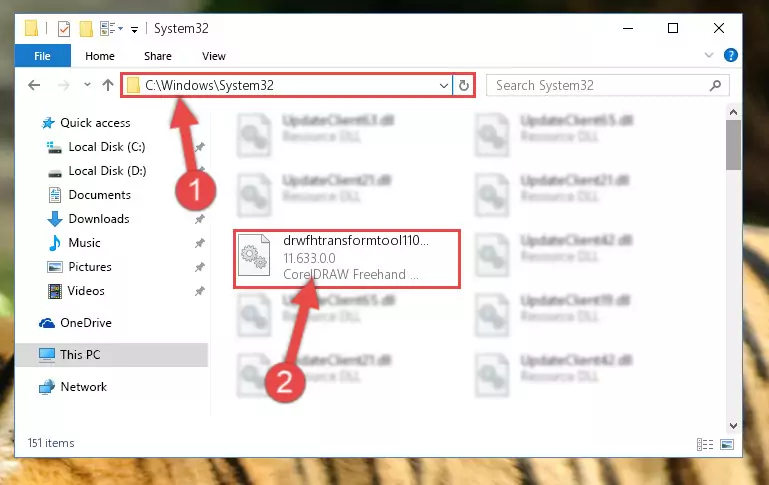
Step 4:Pasting the Drwfhtransformtool110.dll file into the Windows/sysWOW64 folder - In order to run the Command Line as an administrator, complete the following steps.
NOTE! In this explanation, we ran the Command Line on Windows 10. If you are using one of the Windows 8.1, Windows 8, Windows 7, Windows Vista or Windows XP operating systems, you can use the same methods to run the Command Line as an administrator. Even though the pictures are taken from Windows 10, the processes are similar.
- First, open the Start Menu and before clicking anywhere, type "cmd" but do not press Enter.
- When you see the "Command Line" option among the search results, hit the "CTRL" + "SHIFT" + "ENTER" keys on your keyboard.
- A window will pop up asking, "Do you want to run this process?". Confirm it by clicking to "Yes" button.

Step 5:Running the Command Line as an administrator - Let's copy the command below and paste it in the Command Line that comes up, then let's press Enter. This command deletes the Drwfhtransformtool110.dll file's problematic registry in the Windows Registry Editor (The file that we copied to the System32 folder does not perform any action with the file, it just deletes the registry in the Windows Registry Editor. The file that we pasted into the System32 folder will not be damaged).
%windir%\System32\regsvr32.exe /u Drwfhtransformtool110.dll
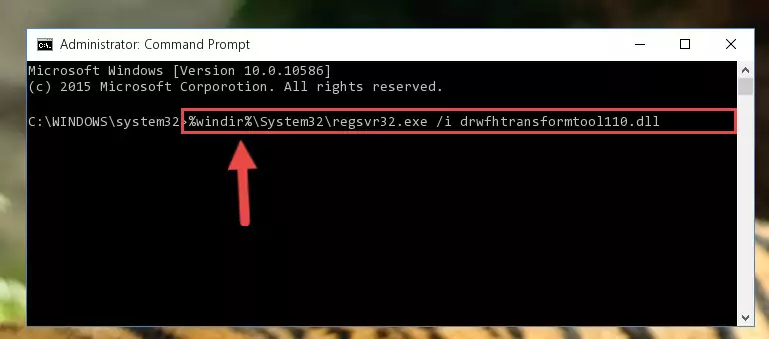
Step 6:Deleting the Drwfhtransformtool110.dll file's problematic registry in the Windows Registry Editor - If you are using a 64 Bit operating system, after doing the commands above, you also need to run the command below. With this command, we will also delete the Drwfhtransformtool110.dll file's damaged registry for 64 Bit (The deleting process will be only for the registries in Regedit. In other words, the dll file you pasted into the SysWoW64 folder will not be damaged at all).
%windir%\SysWoW64\regsvr32.exe /u Drwfhtransformtool110.dll
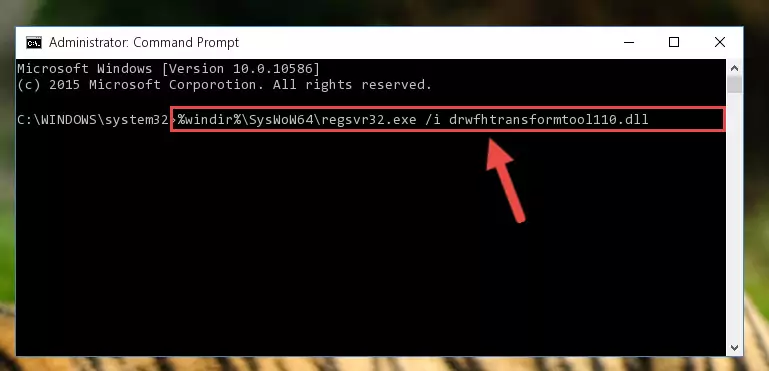
Step 7:Uninstalling the damaged Drwfhtransformtool110.dll file's registry from the system (for 64 Bit) - We need to make a new registry for the dll file in place of the one we deleted from the Windows Registry Editor. In order to do this process, copy the command below and after pasting it in the Command Line, press Enter.
%windir%\System32\regsvr32.exe /i Drwfhtransformtool110.dll
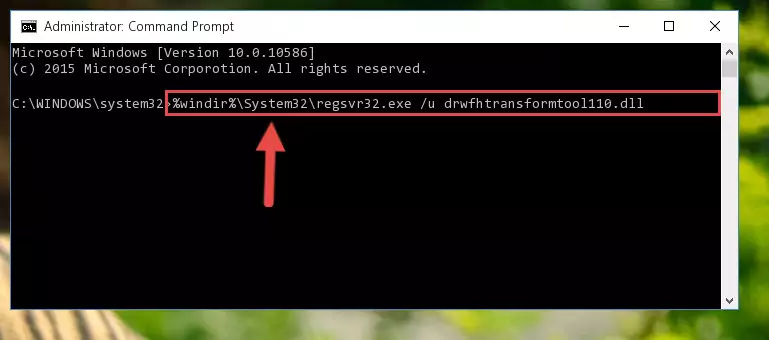
Step 8:Creating a new registry for the Drwfhtransformtool110.dll file in the Windows Registry Editor - If you are using a Windows with 64 Bit architecture, after running the previous command, you need to run the command below. By running this command, we will have created a clean registry for the Drwfhtransformtool110.dll file (We deleted the damaged registry with the previous command).
%windir%\SysWoW64\regsvr32.exe /i Drwfhtransformtool110.dll

Step 9:Creating a clean registry for the Drwfhtransformtool110.dll file (for 64 Bit) - If you did all the processes correctly, the missing dll file will have been installed. You may have made some mistakes when running the Command Line processes. Generally, these errors will not prevent the Drwfhtransformtool110.dll file from being installed. In other words, the installation will be completed, but it may give an error due to some incompatibility issues. You can try running the program that was giving you this dll file error after restarting your computer. If you are still getting the dll file error when running the program, please try the 2nd method.
Method 2: Copying The Drwfhtransformtool110.dll File Into The Software File Folder
- In order to install the dll file, you need to find the file folder for the software that was giving you errors such as "Drwfhtransformtool110.dll is missing", "Drwfhtransformtool110.dll not found" or similar error messages. In order to do that, Right-click the software's shortcut and click the Properties item in the right-click menu that appears.

Step 1:Opening the software shortcut properties window - Click on the Open File Location button that is found in the Properties window that opens up and choose the folder where the application is installed.

Step 2:Opening the file folder of the software - Copy the Drwfhtransformtool110.dll file.
- Paste the dll file you copied into the software's file folder that we just opened.
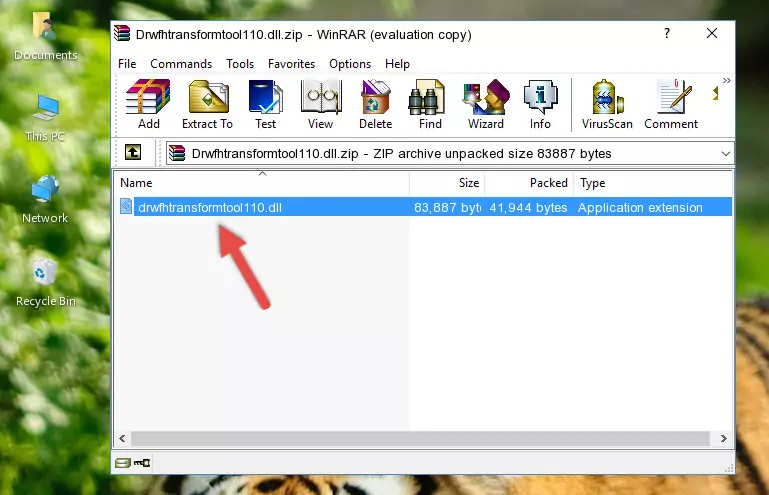
Step 3:Pasting the Drwfhtransformtool110.dll file into the software's file folder - When the dll file is moved to the software file folder, it means that the process is completed. Check to see if the problem was solved by running the software giving the error message again. If you are still receiving the error message, you can complete the 3rd Method as an alternative.
Method 3: Doing a Clean Install of the software That Is Giving the Drwfhtransformtool110.dll Error
- Press the "Windows" + "R" keys at the same time to open the Run tool. Paste the command below into the text field titled "Open" in the Run window that opens and press the Enter key on your keyboard. This command will open the "Programs and Features" tool.
appwiz.cpl

Step 1:Opening the Programs and Features tool with the Appwiz.cpl command - The Programs and Features window will open up. Find the software that is giving you the dll error in this window that lists all the softwares on your computer and "Right-Click > Uninstall" on this software.

Step 2:Uninstalling the software that is giving you the error message from your computer. - Uninstall the software from your computer by following the steps that come up and restart your computer.

Step 3:Following the confirmation and steps of the software uninstall process - After restarting your computer, reinstall the software.
- This method may provide the solution to the dll error you're experiencing. If the dll error is continuing, the problem is most likely deriving from the Windows operating system. In order to fix dll errors deriving from the Windows operating system, complete the 4th Method and the 5th Method.
Method 4: Solving the Drwfhtransformtool110.dll Error using the Windows System File Checker (sfc /scannow)
- In order to run the Command Line as an administrator, complete the following steps.
NOTE! In this explanation, we ran the Command Line on Windows 10. If you are using one of the Windows 8.1, Windows 8, Windows 7, Windows Vista or Windows XP operating systems, you can use the same methods to run the Command Line as an administrator. Even though the pictures are taken from Windows 10, the processes are similar.
- First, open the Start Menu and before clicking anywhere, type "cmd" but do not press Enter.
- When you see the "Command Line" option among the search results, hit the "CTRL" + "SHIFT" + "ENTER" keys on your keyboard.
- A window will pop up asking, "Do you want to run this process?". Confirm it by clicking to "Yes" button.

Step 1:Running the Command Line as an administrator - Paste the command below into the Command Line that opens up and hit the Enter key.
sfc /scannow

Step 2:Scanning and fixing system errors with the sfc /scannow command - This process can take some time. You can follow its progress from the screen. Wait for it to finish and after it is finished try to run the software that was giving the dll error again.
Method 5: Solving the Drwfhtransformtool110.dll Error by Updating Windows
Some softwares need updated dll files. When your operating system is not updated, it cannot fulfill this need. In some situations, updating your operating system can solve the dll errors you are experiencing.
In order to check the update status of your operating system and, if available, to install the latest update packs, we need to begin this process manually.
Depending on which Windows version you use, manual update processes are different. Because of this, we have prepared a special article for each Windows version. You can get our articles relating to the manual update of the Windows version you use from the links below.
Guides to Manually Update for All Windows Versions
Common Drwfhtransformtool110.dll Errors
It's possible that during the softwares' installation or while using them, the Drwfhtransformtool110.dll file was damaged or deleted. You can generally see error messages listed below or similar ones in situations like this.
These errors we see are not unsolvable. If you've also received an error message like this, first you must download the Drwfhtransformtool110.dll file by clicking the "Download" button in this page's top section. After downloading the file, you should install the file and complete the solution methods explained a little bit above on this page and mount it in Windows. If you do not have a hardware problem, one of the methods explained in this article will solve your problem.
- "Drwfhtransformtool110.dll not found." error
- "The file Drwfhtransformtool110.dll is missing." error
- "Drwfhtransformtool110.dll access violation." error
- "Cannot register Drwfhtransformtool110.dll." error
- "Cannot find Drwfhtransformtool110.dll." error
- "This application failed to start because Drwfhtransformtool110.dll was not found. Re-installing the application may fix this problem." error
