- Download Price:
- Free
- Dll Description:
- Microsoft DirectPlay Local Net Service Provider
- Versions:
- Size:
- 0.04 MB
- Operating Systems:
- Directory:
- D
- Downloads:
- 2022 times.
What is Dpwsock.dll?
The size of this dynamic link library is 0.04 MB and its download links are healthy. It has been downloaded 2022 times already and it has received 5.0 out of 5 stars.
Table of Contents
- What is Dpwsock.dll?
- Operating Systems Compatible with the Dpwsock.dll Library
- All Versions of the Dpwsock.dll Library
- Steps to Download the Dpwsock.dll Library
- Methods for Fixing Dpwsock.dll
- Method 1: Fixing the DLL Error by Copying the Dpwsock.dll Library to the Windows System Directory
- Method 2: Copying The Dpwsock.dll Library Into The Program Installation Directory
- Method 3: Doing a Clean Reinstall of the Program That Is Giving the Dpwsock.dll Error
- Method 4: Fixing the Dpwsock.dll Issue by Using the Windows System File Checker (scf scannow)
- Method 5: Fixing the Dpwsock.dll Error by Updating Windows
- Our Most Common Dpwsock.dll Error Messages
- Other Dynamic Link Libraries Used with Dpwsock.dll
Operating Systems Compatible with the Dpwsock.dll Library
All Versions of the Dpwsock.dll Library
The last version of the Dpwsock.dll library is the 5.00.2134.10 version that was released on 2012-07-31. Before this version, there were 2 versions released. Downloadable Dpwsock.dll library versions have been listed below from newest to oldest.
- 5.00.2134.10 - 32 Bit (x86) (2012-07-31) Download directly this version
- 5.0.2134.1 - 32 Bit (x86) Download directly this version
- 5.0.2134.1 - 32 Bit (x86) Download directly this version
Steps to Download the Dpwsock.dll Library
- Click on the green-colored "Download" button on the top left side of the page.

Step 1:Download process of the Dpwsock.dll library's - The downloading page will open after clicking the Download button. After the page opens, in order to download the Dpwsock.dll library the best server will be found and the download process will begin within a few seconds. In the meantime, you shouldn't close the page.
Methods for Fixing Dpwsock.dll
ATTENTION! Before starting the installation, the Dpwsock.dll library needs to be downloaded. If you have not downloaded it, download the library before continuing with the installation steps. If you don't know how to download it, you can immediately browse the dll download guide above.
Method 1: Fixing the DLL Error by Copying the Dpwsock.dll Library to the Windows System Directory
- The file you are going to download is a compressed file with the ".zip" extension. You cannot directly install the ".zip" file. First, you need to extract the dynamic link library from inside it. So, double-click the file with the ".zip" extension that you downloaded and open the file.
- You will see the library named "Dpwsock.dll" in the window that opens up. This is the library we are going to install. Click the library once with the left mouse button. By doing this you will have chosen the library.
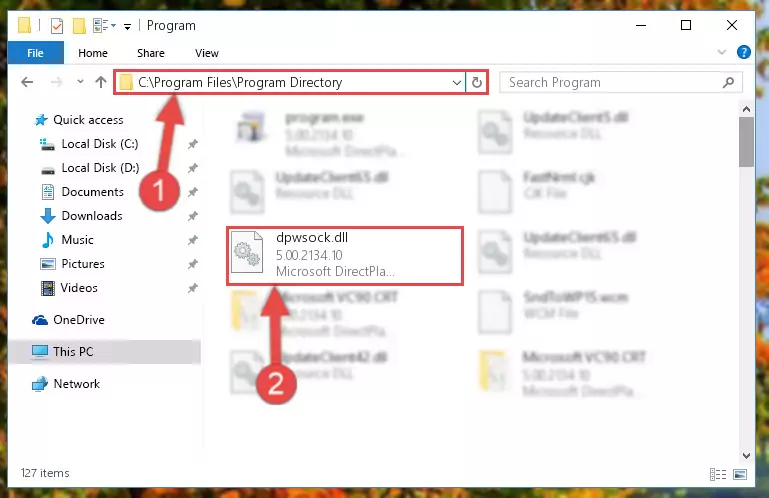
Step 2:Choosing the Dpwsock.dll library - Click the "Extract To" symbol marked in the picture. To extract the dynamic link library, it will want you to choose the desired location. Choose the "Desktop" location and click "OK" to extract the library to the desktop. In order to do this, you need to use the Winrar program. If you do not have this program, you can find and download it through a quick search on the Internet.
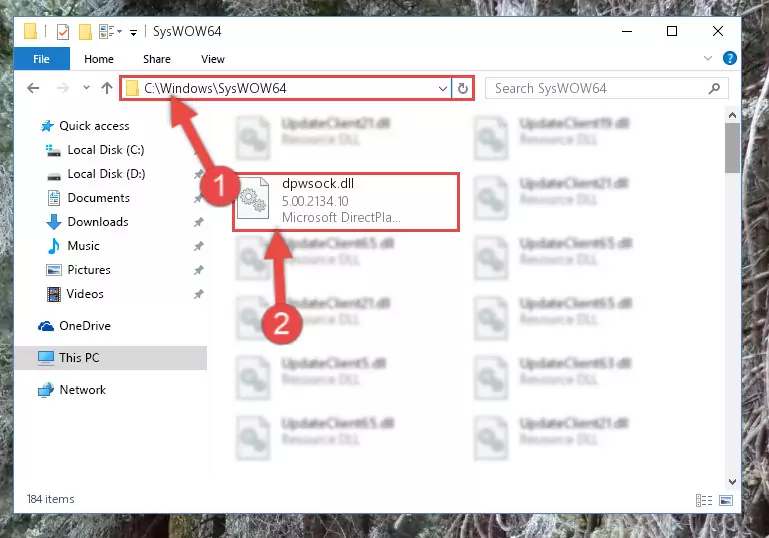
Step 3:Extracting the Dpwsock.dll library to the desktop - Copy the "Dpwsock.dll" library file you extracted.
- Paste the dynamic link library you copied into the "C:\Windows\System32" directory.
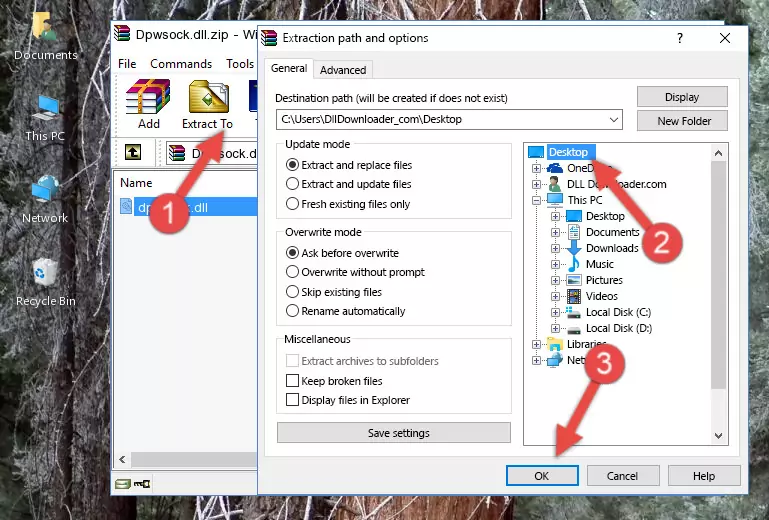
Step 5:Pasting the Dpwsock.dll library into the Windows/System32 directory - If you are using a 64 Bit operating system, copy the "Dpwsock.dll" library and paste it into the "C:\Windows\sysWOW64" as well.
NOTE! On Windows operating systems with 64 Bit architecture, the dynamic link library must be in both the "sysWOW64" directory as well as the "System32" directory. In other words, you must copy the "Dpwsock.dll" library into both directories.
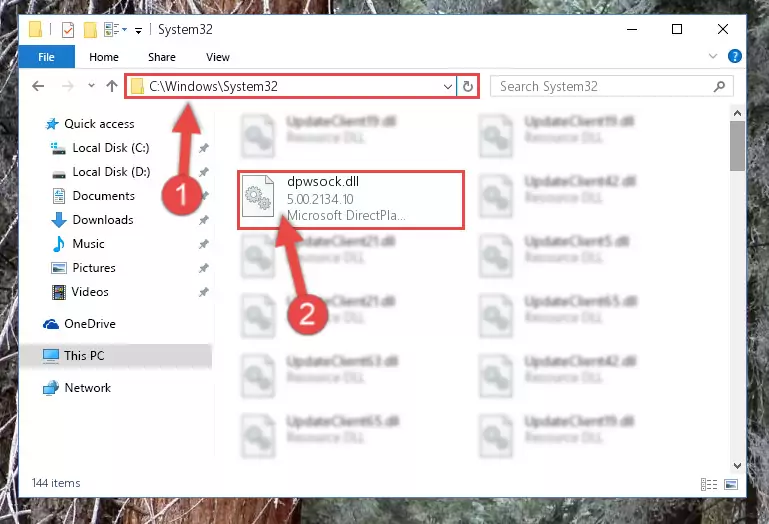
Step 6:Pasting the Dpwsock.dll library into the Windows/sysWOW64 directory - First, we must run the Windows Command Prompt as an administrator.
NOTE! We ran the Command Prompt on Windows 10. If you are using Windows 8.1, Windows 8, Windows 7, Windows Vista or Windows XP, you can use the same methods to run the Command Prompt as an administrator.
- Open the Start Menu and type in "cmd", but don't press Enter. Doing this, you will have run a search of your computer through the Start Menu. In other words, typing in "cmd" we did a search for the Command Prompt.
- When you see the "Command Prompt" option among the search results, push the "CTRL" + "SHIFT" + "ENTER " keys on your keyboard.
- A verification window will pop up asking, "Do you want to run the Command Prompt as with administrative permission?" Approve this action by saying, "Yes".

%windir%\System32\regsvr32.exe /u Dpwsock.dll
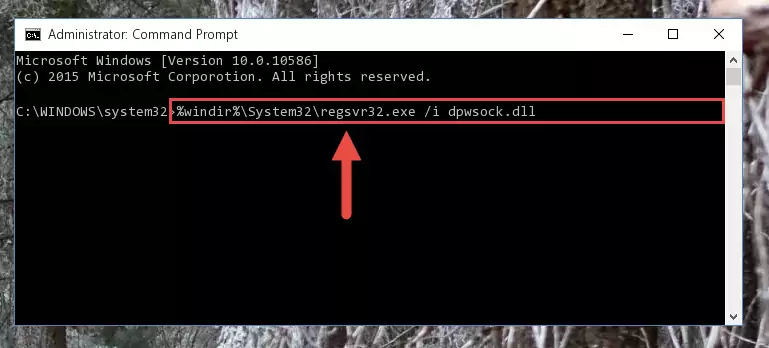
%windir%\SysWoW64\regsvr32.exe /u Dpwsock.dll
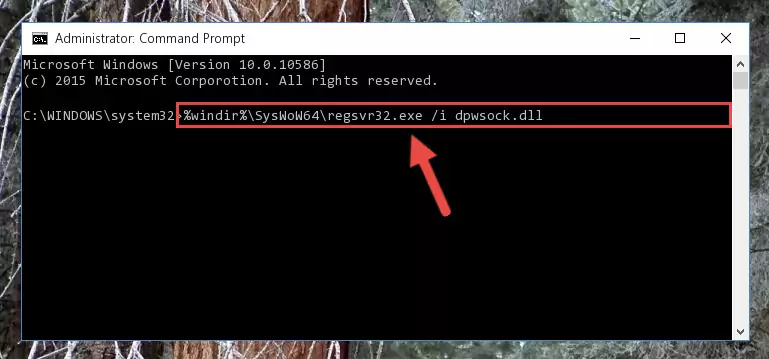
%windir%\System32\regsvr32.exe /i Dpwsock.dll
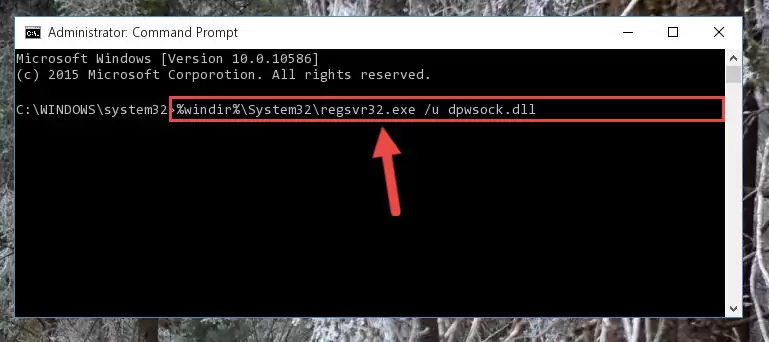
%windir%\SysWoW64\regsvr32.exe /i Dpwsock.dll
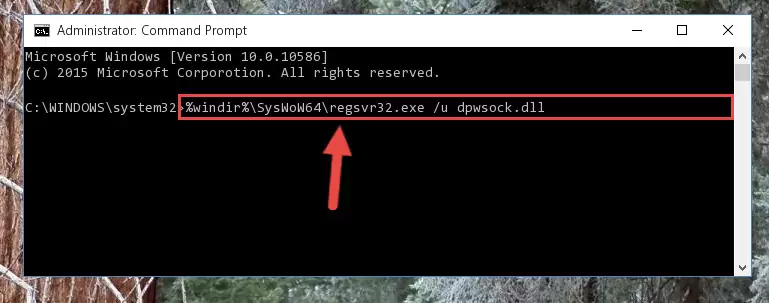
Method 2: Copying The Dpwsock.dll Library Into The Program Installation Directory
- In order to install the dynamic link library, you need to find the installation directory for the program that was giving you errors such as "Dpwsock.dll is missing", "Dpwsock.dll not found" or similar error messages. In order to do that, Right-click the program's shortcut and click the Properties item in the right-click menu that appears.

Step 1:Opening the program shortcut properties window - Click on the Open File Location button that is found in the Properties window that opens up and choose the folder where the application is installed.

Step 2:Opening the installation directory of the program - Copy the Dpwsock.dll library into the directory we opened.
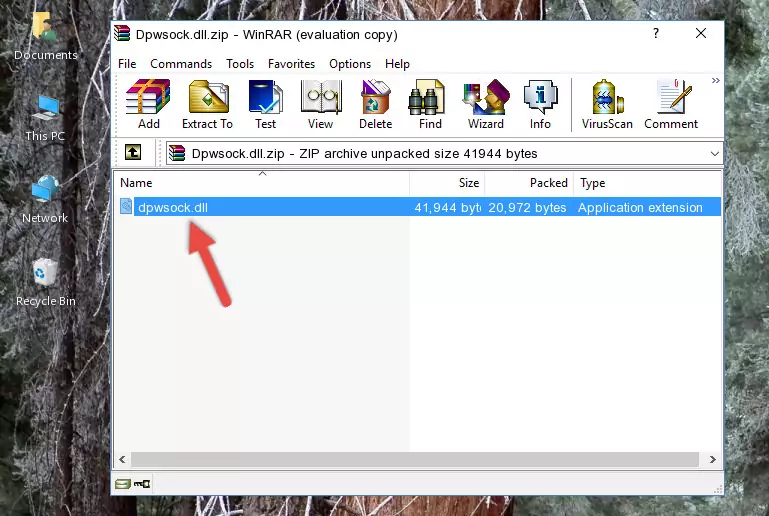
Step 3:Copying the Dpwsock.dll library into the installation directory of the program. - The installation is complete. Run the program that is giving you the error. If the error is continuing, you may benefit from trying the 3rd Method as an alternative.
Method 3: Doing a Clean Reinstall of the Program That Is Giving the Dpwsock.dll Error
- Open the Run window by pressing the "Windows" + "R" keys on your keyboard at the same time. Type in the command below into the Run window and push Enter to run it. This command will open the "Programs and Features" window.
appwiz.cpl

Step 1:Opening the Programs and Features window using the appwiz.cpl command - On the Programs and Features screen that will come up, you will see the list of programs on your computer. Find the program that gives you the dll error and with your mouse right-click it. The right-click menu will open. Click the "Uninstall" option in this menu to start the uninstall process.

Step 2:Uninstalling the program that gives you the dll error - You will see a "Do you want to uninstall this program?" confirmation window. Confirm the process and wait for the program to be completely uninstalled. The uninstall process can take some time. This time will change according to your computer's performance and the size of the program. After the program is uninstalled, restart your computer.

Step 3:Confirming the uninstall process - After restarting your computer, reinstall the program that was giving the error.
- You may be able to fix the dll error you are experiencing by using this method. If the error messages are continuing despite all these processes, we may have a issue deriving from Windows. To fix dll errors deriving from Windows, you need to complete the 4th Method and the 5th Method in the list.
Method 4: Fixing the Dpwsock.dll Issue by Using the Windows System File Checker (scf scannow)
- First, we must run the Windows Command Prompt as an administrator.
NOTE! We ran the Command Prompt on Windows 10. If you are using Windows 8.1, Windows 8, Windows 7, Windows Vista or Windows XP, you can use the same methods to run the Command Prompt as an administrator.
- Open the Start Menu and type in "cmd", but don't press Enter. Doing this, you will have run a search of your computer through the Start Menu. In other words, typing in "cmd" we did a search for the Command Prompt.
- When you see the "Command Prompt" option among the search results, push the "CTRL" + "SHIFT" + "ENTER " keys on your keyboard.
- A verification window will pop up asking, "Do you want to run the Command Prompt as with administrative permission?" Approve this action by saying, "Yes".

sfc /scannow

Method 5: Fixing the Dpwsock.dll Error by Updating Windows
Some programs require updated dynamic link libraries from the operating system. If your operating system is not updated, this requirement is not met and you will receive dll errors. Because of this, updating your operating system may solve the dll errors you are experiencing.
Most of the time, operating systems are automatically updated. However, in some situations, the automatic updates may not work. For situations like this, you may need to check for updates manually.
For every Windows version, the process of manually checking for updates is different. Because of this, we prepared a special guide for each Windows version. You can get our guides to manually check for updates based on the Windows version you use through the links below.
Windows Update Guides
Our Most Common Dpwsock.dll Error Messages
When the Dpwsock.dll library is damaged or missing, the programs that use this dynamic link library will give an error. Not only external programs, but also basic Windows programs and tools use dynamic link libraries. Because of this, when you try to use basic Windows programs and tools (For example, when you open Internet Explorer or Windows Media Player), you may come across errors. We have listed the most common Dpwsock.dll errors below.
You will get rid of the errors listed below when you download the Dpwsock.dll library from DLL Downloader.com and follow the steps we explained above.
- "Dpwsock.dll not found." error
- "The file Dpwsock.dll is missing." error
- "Dpwsock.dll access violation." error
- "Cannot register Dpwsock.dll." error
- "Cannot find Dpwsock.dll." error
- "This application failed to start because Dpwsock.dll was not found. Re-installing the application may fix this problem." error
