- Download Price:
- Free
- Dll Description:
- Microsoft DirectPlay Voice Voxware Provider
- Versions:
- Size:
- 0.12 MB
- Operating Systems:
- Directory:
- D
- Downloads:
- 1990 times.
Dpvvox.dll Explanation
The Dpvvox.dll file is 0.12 MB. The download links have been checked and there are no problems. You can download it without a problem. Currently, it has been downloaded 1990 times.
Table of Contents
- Dpvvox.dll Explanation
- Operating Systems Compatible with the Dpvvox.dll File
- All Versions of the Dpvvox.dll File
- How to Download Dpvvox.dll
- How to Fix Dpvvox.dll Errors?
- Method 1: Copying the Dpvvox.dll File to the Windows System Folder
- Method 2: Copying The Dpvvox.dll File Into The Software File Folder
- Method 3: Doing a Clean Install of the software That Is Giving the Dpvvox.dll Error
- Method 4: Solving the Dpvvox.dll Problem by Using the Windows System File Checker (scf scannow)
- Method 5: Fixing the Dpvvox.dll Errors by Manually Updating Windows
- Our Most Common Dpvvox.dll Error Messages
- Dll Files Similar to Dpvvox.dll
Operating Systems Compatible with the Dpvvox.dll File
All Versions of the Dpvvox.dll File
The last version of the Dpvvox.dll file is the 5.03.2600.2180 version released on 2012-07-31. There have been 4 versions previously released. All versions of the Dll file are listed below from newest to oldest.
- 5.03.2600.2180 - 32 Bit (x86) (2012-07-31) Download directly this version
- 5.3.3790.3959 - 32 Bit (x86) Download directly this version
- 5.3.2600.5512 - 32 Bit (x86) Download directly this version
- 5.3.2600.2180 - 32 Bit (x86) Download directly this version
- 5.3.0.900 - 32 Bit (x86) Download directly this version
How to Download Dpvvox.dll
- Click on the green-colored "Download" button on the top left side of the page.

Step 1:Download process of the Dpvvox.dll file's - After clicking the "Download" button at the top of the page, the "Downloading" page will open up and the download process will begin. Definitely do not close this page until the download begins. Our site will connect you to the closest DLL Downloader.com download server in order to offer you the fastest downloading performance. Connecting you to the server can take a few seconds.
How to Fix Dpvvox.dll Errors?
ATTENTION! Before beginning the installation of the Dpvvox.dll file, you must download the file. If you don't know how to download the file or if you are having a problem while downloading, you can look at our download guide a few lines above.
Method 1: Copying the Dpvvox.dll File to the Windows System Folder
- The file you will download is a compressed file with the ".zip" extension. You cannot directly install the ".zip" file. Because of this, first, double-click this file and open the file. You will see the file named "Dpvvox.dll" in the window that opens. Drag this file to the desktop with the left mouse button. This is the file you need.
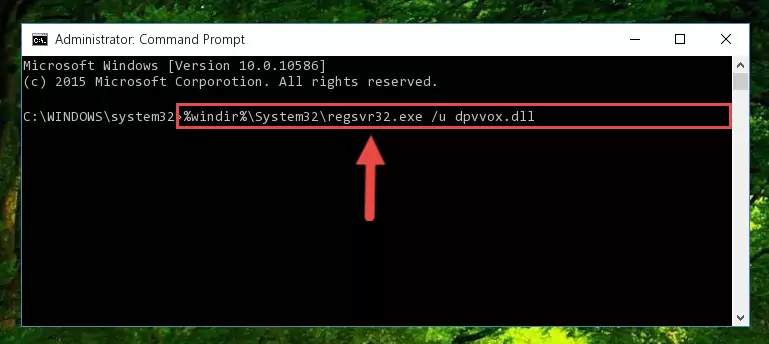
Step 1:Extracting the Dpvvox.dll file from the .zip file - Copy the "Dpvvox.dll" file file you extracted.
- Paste the dll file you copied into the "C:\Windows\System32" folder.
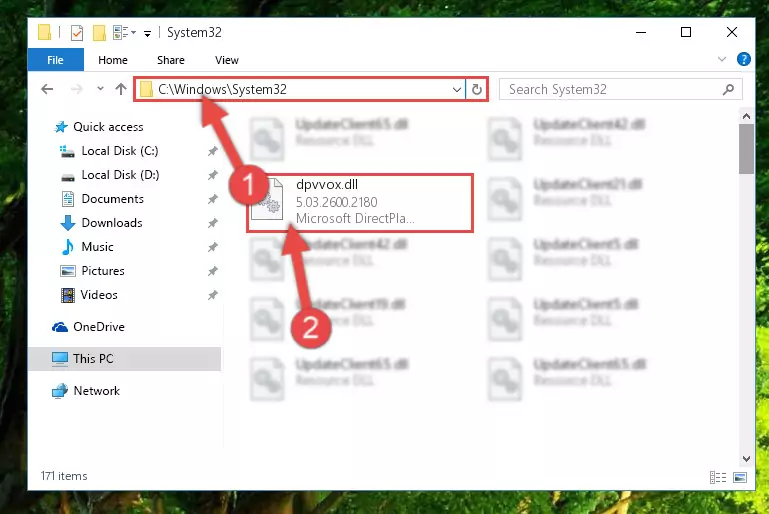
Step 3:Pasting the Dpvvox.dll file into the Windows/System32 folder - If your system is 64 Bit, copy the "Dpvvox.dll" file and paste it into "C:\Windows\sysWOW64" folder.
NOTE! On 64 Bit systems, you must copy the dll file to both the "sysWOW64" and "System32" folders. In other words, both folders need the "Dpvvox.dll" file.
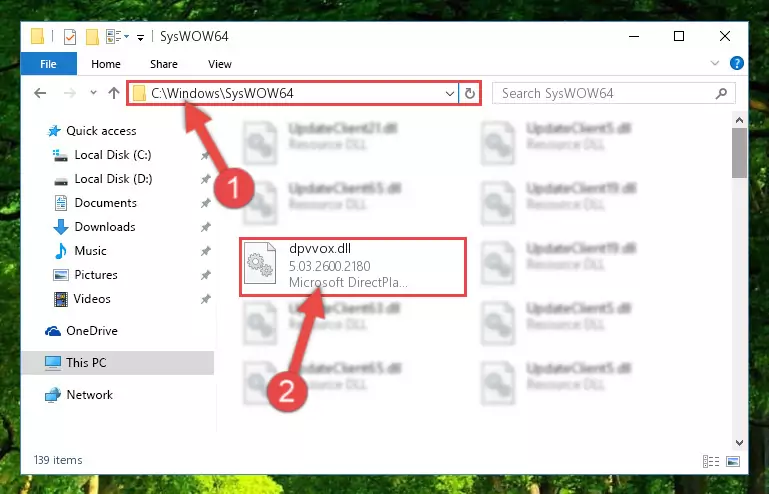
Step 4:Copying the Dpvvox.dll file to the Windows/sysWOW64 folder - In order to run the Command Line as an administrator, complete the following steps.
NOTE! In this explanation, we ran the Command Line on Windows 10. If you are using one of the Windows 8.1, Windows 8, Windows 7, Windows Vista or Windows XP operating systems, you can use the same methods to run the Command Line as an administrator. Even though the pictures are taken from Windows 10, the processes are similar.
- First, open the Start Menu and before clicking anywhere, type "cmd" but do not press Enter.
- When you see the "Command Line" option among the search results, hit the "CTRL" + "SHIFT" + "ENTER" keys on your keyboard.
- A window will pop up asking, "Do you want to run this process?". Confirm it by clicking to "Yes" button.

Step 5:Running the Command Line as an administrator - Let's copy the command below and paste it in the Command Line that comes up, then let's press Enter. This command deletes the Dpvvox.dll file's problematic registry in the Windows Registry Editor (The file that we copied to the System32 folder does not perform any action with the file, it just deletes the registry in the Windows Registry Editor. The file that we pasted into the System32 folder will not be damaged).
%windir%\System32\regsvr32.exe /u Dpvvox.dll
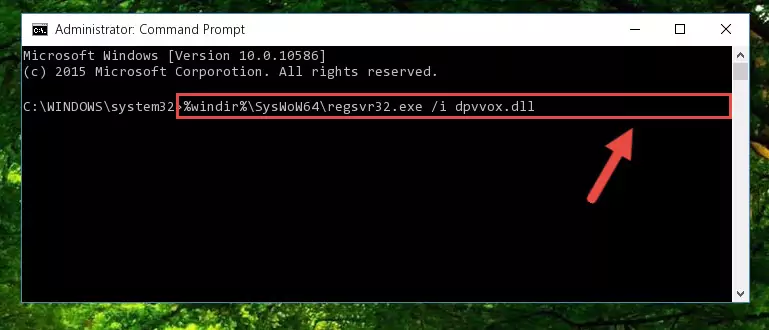
Step 6:Deleting the Dpvvox.dll file's problematic registry in the Windows Registry Editor - If you are using a Windows version that has 64 Bit architecture, after running the above command, you need to run the command below. With this command, we will clean the problematic Dpvvox.dll registry for 64 Bit (The cleaning process only involves the registries in Regedit. In other words, the dll file you pasted into the SysWoW64 will not be damaged).
%windir%\SysWoW64\regsvr32.exe /u Dpvvox.dll
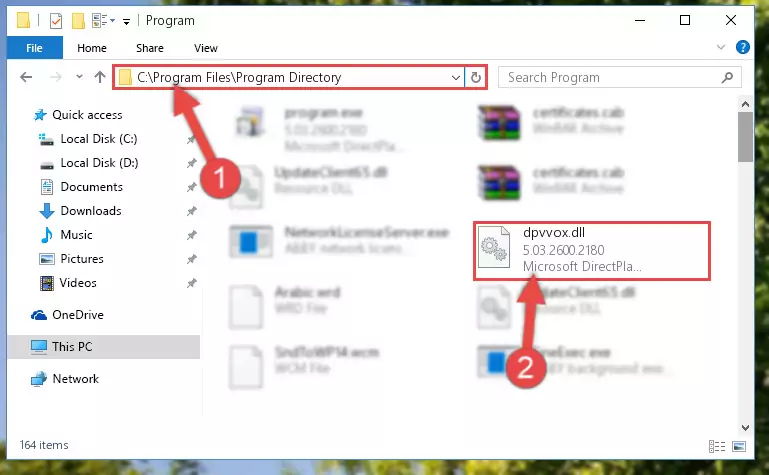
Step 7:Uninstalling the Dpvvox.dll file's problematic registry from Regedit (for 64 Bit) - In order to cleanly recreate the dll file's registry that we deleted, copy the command below and paste it into the Command Line and hit Enter.
%windir%\System32\regsvr32.exe /i Dpvvox.dll
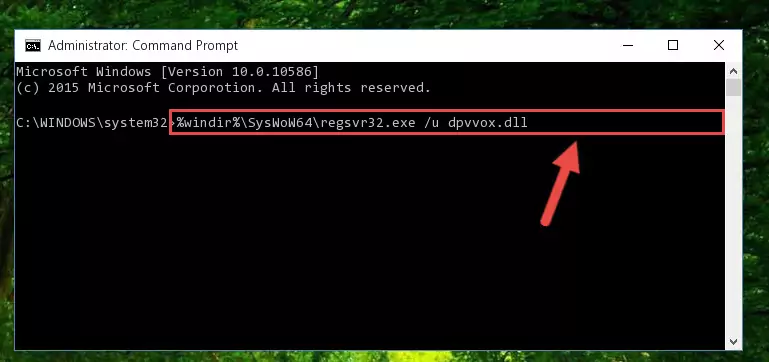
Step 8:Reregistering the Dpvvox.dll file in the system - Windows 64 Bit users must run the command below after running the previous command. With this command, we will create a clean and good registry for the Dpvvox.dll file we deleted.
%windir%\SysWoW64\regsvr32.exe /i Dpvvox.dll
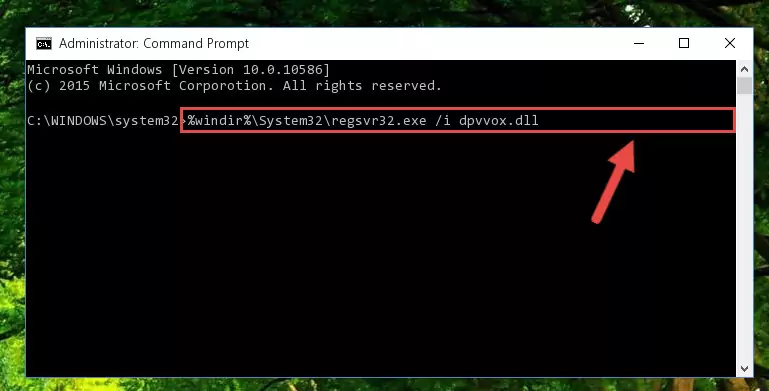
Step 9:Creating a clean and good registry for the Dpvvox.dll file (64 Bit için) - If you did the processes in full, the installation should have finished successfully. If you received an error from the command line, you don't need to be anxious. Even if the Dpvvox.dll file was installed successfully, you can still receive error messages like these due to some incompatibilities. In order to test whether your dll problem was solved or not, try running the software giving the error message again. If the error is continuing, try the 2nd Method to solve this problem.
Method 2: Copying The Dpvvox.dll File Into The Software File Folder
- In order to install the dll file, you need to find the file folder for the software that was giving you errors such as "Dpvvox.dll is missing", "Dpvvox.dll not found" or similar error messages. In order to do that, Right-click the software's shortcut and click the Properties item in the right-click menu that appears.

Step 1:Opening the software shortcut properties window - Click on the Open File Location button that is found in the Properties window that opens up and choose the folder where the application is installed.

Step 2:Opening the file folder of the software - Copy the Dpvvox.dll file into the folder we opened up.
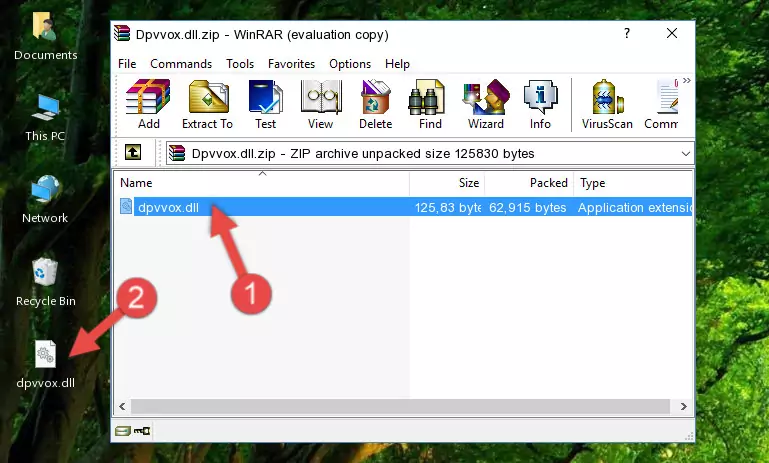
Step 3:Copying the Dpvvox.dll file into the software's file folder - That's all there is to the installation process. Run the software giving the dll error again. If the dll error is still continuing, completing the 3rd Method may help solve your problem.
Method 3: Doing a Clean Install of the software That Is Giving the Dpvvox.dll Error
- Open the Run window by pressing the "Windows" + "R" keys on your keyboard at the same time. Type in the command below into the Run window and push Enter to run it. This command will open the "Programs and Features" window.
appwiz.cpl

Step 1:Opening the Programs and Features window using the appwiz.cpl command - The Programs and Features screen will come up. You can see all the softwares installed on your computer in the list on this screen. Find the software giving you the dll error in the list and right-click it. Click the "Uninstall" item in the right-click menu that appears and begin the uninstall process.

Step 2:Starting the uninstall process for the software that is giving the error - A window will open up asking whether to confirm or deny the uninstall process for the software. Confirm the process and wait for the uninstall process to finish. Restart your computer after the software has been uninstalled from your computer.

Step 3:Confirming the removal of the software - 4. After restarting your computer, reinstall the software that was giving you the error.
- You may be able to solve the dll error you are experiencing by using this method. If the error messages are continuing despite all these processes, we may have a problem deriving from Windows. To solve dll errors deriving from Windows, you need to complete the 4th Method and the 5th Method in the list.
Method 4: Solving the Dpvvox.dll Problem by Using the Windows System File Checker (scf scannow)
- In order to run the Command Line as an administrator, complete the following steps.
NOTE! In this explanation, we ran the Command Line on Windows 10. If you are using one of the Windows 8.1, Windows 8, Windows 7, Windows Vista or Windows XP operating systems, you can use the same methods to run the Command Line as an administrator. Even though the pictures are taken from Windows 10, the processes are similar.
- First, open the Start Menu and before clicking anywhere, type "cmd" but do not press Enter.
- When you see the "Command Line" option among the search results, hit the "CTRL" + "SHIFT" + "ENTER" keys on your keyboard.
- A window will pop up asking, "Do you want to run this process?". Confirm it by clicking to "Yes" button.

Step 1:Running the Command Line as an administrator - After typing the command below into the Command Line, push Enter.
sfc /scannow

Step 2:Getting rid of dll errors using Windows's sfc /scannow command - Depending on your computer's performance and the amount of errors on your system, this process can take some time. You can see the progress on the Command Line. Wait for this process to end. After the scan and repair processes are finished, try running the software giving you errors again.
Method 5: Fixing the Dpvvox.dll Errors by Manually Updating Windows
Most of the time, softwares have been programmed to use the most recent dll files. If your operating system is not updated, these files cannot be provided and dll errors appear. So, we will try to solve the dll errors by updating the operating system.
Since the methods to update Windows versions are different from each other, we found it appropriate to prepare a separate article for each Windows version. You can get our update article that relates to your operating system version by using the links below.
Guides to Manually Update the Windows Operating System
Our Most Common Dpvvox.dll Error Messages
When the Dpvvox.dll file is damaged or missing, the softwares that use this dll file will give an error. Not only external softwares, but also basic Windows softwares and tools use dll files. Because of this, when you try to use basic Windows softwares and tools (For example, when you open Internet Explorer or Windows Media Player), you may come across errors. We have listed the most common Dpvvox.dll errors below.
You will get rid of the errors listed below when you download the Dpvvox.dll file from DLL Downloader.com and follow the steps we explained above.
- "Dpvvox.dll not found." error
- "The file Dpvvox.dll is missing." error
- "Dpvvox.dll access violation." error
- "Cannot register Dpvvox.dll." error
- "Cannot find Dpvvox.dll." error
- "This application failed to start because Dpvvox.dll was not found. Re-installing the application may fix this problem." error
