- Download Price:
- Free
- Dll Description:
- Modemprovider för Microsoft DirectPlay8
- Versions:
- Size:
- 0.06 MB
- Operating Systems:
- Directory:
- D
- Downloads:
- 1266 times.
About Dpnmodem.dll
The size of this dynamic link library is 0.06 MB and its download links are healthy. It has been downloaded 1266 times already.
Table of Contents
- About Dpnmodem.dll
- Operating Systems Compatible with the Dpnmodem.dll Library
- Other Versions of the Dpnmodem.dll Library
- How to Download Dpnmodem.dll
- How to Install Dpnmodem.dll? How to Fix Dpnmodem.dll Errors?
- Method 1: Fixing the DLL Error by Copying the Dpnmodem.dll Library to the Windows System Directory
- Method 2: Copying The Dpnmodem.dll Library Into The Program Installation Directory
- Method 3: Doing a Clean Reinstall of the Program That Is Giving the Dpnmodem.dll Error
- Method 4: Fixing the Dpnmodem.dll error with the Windows System File Checker
- Method 5: Getting Rid of Dpnmodem.dll Errors by Updating the Windows Operating System
- Most Seen Dpnmodem.dll Errors
- Other Dynamic Link Libraries Used with Dpnmodem.dll
Operating Systems Compatible with the Dpnmodem.dll Library
Other Versions of the Dpnmodem.dll Library
The newest version of the Dpnmodem.dll library is the 5.1.2600.0 version released on 2012-07-31. There have been 2 versions released before this version. All versions of the Dynamic link library have been listed below from most recent to oldest.
- 5.1.2600.0 - 32 Bit (x86) (2012-07-31) Download this version
- 5.1.2600.0 - 32 Bit (x86) Download this version
- 5.1.2600.0 - 32 Bit (x86) Download this version
How to Download Dpnmodem.dll
- First, click on the green-colored "Download" button in the top left section of this page (The button that is marked in the picture).

Step 1:Start downloading the Dpnmodem.dll library - After clicking the "Download" button at the top of the page, the "Downloading" page will open up and the download process will begin. Definitely do not close this page until the download begins. Our site will connect you to the closest DLL Downloader.com download server in order to offer you the fastest downloading performance. Connecting you to the server can take a few seconds.
How to Install Dpnmodem.dll? How to Fix Dpnmodem.dll Errors?
ATTENTION! Before starting the installation, the Dpnmodem.dll library needs to be downloaded. If you have not downloaded it, download the library before continuing with the installation steps. If you don't know how to download it, you can immediately browse the dll download guide above.
Method 1: Fixing the DLL Error by Copying the Dpnmodem.dll Library to the Windows System Directory
- The file you downloaded is a compressed file with the extension ".zip". This file cannot be installed. To be able to install it, first you need to extract the dynamic link library from within it. So, first double-click the file with the ".zip" extension and open the file.
- You will see the library named "Dpnmodem.dll" in the window that opens. This is the library you need to install. Click on the dynamic link library with the left button of the mouse. By doing this, you select the library.
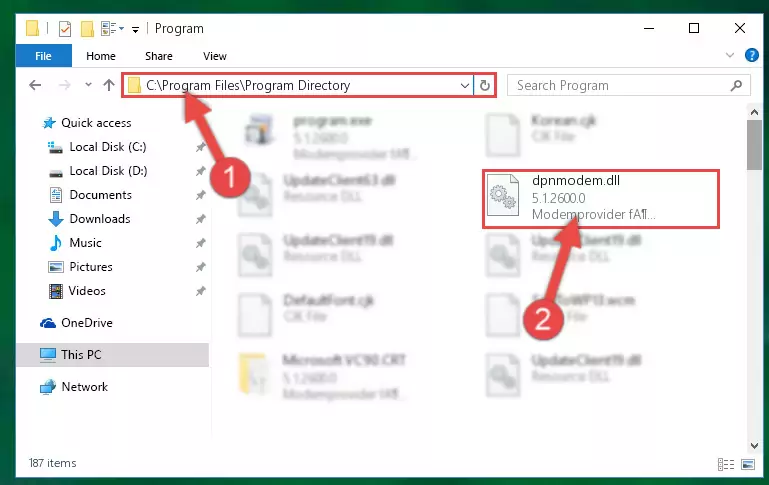
Step 2:Choosing the Dpnmodem.dll library - Click on the "Extract To" button, which is marked in the picture. In order to do this, you will need the Winrar program. If you don't have the program, it can be found doing a quick search on the Internet and you can download it (The Winrar program is free).
- After clicking the "Extract to" button, a window where you can choose the location you want will open. Choose the "Desktop" location in this window and extract the dynamic link library to the desktop by clicking the "Ok" button.
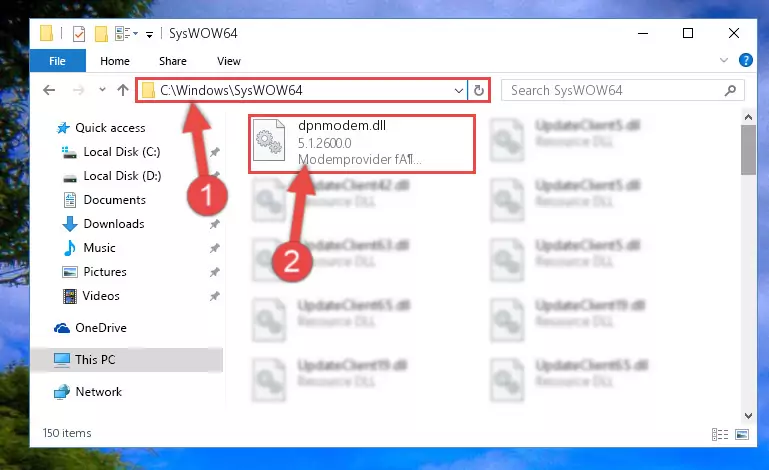
Step 3:Extracting the Dpnmodem.dll library to the desktop - Copy the "Dpnmodem.dll" library you extracted and paste it into the "C:\Windows\System32" directory.
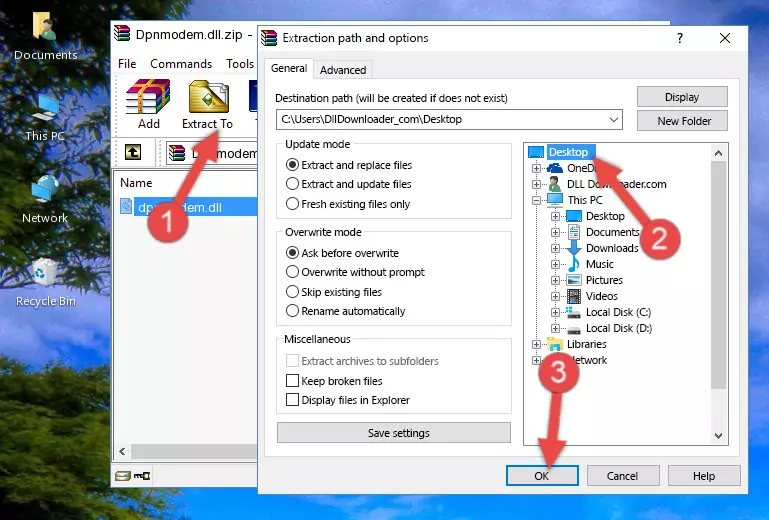
Step 3:Copying the Dpnmodem.dll library into the Windows/System32 directory - If you are using a 64 Bit operating system, copy the "Dpnmodem.dll" library and paste it into the "C:\Windows\sysWOW64" as well.
NOTE! On Windows operating systems with 64 Bit architecture, the dynamic link library must be in both the "sysWOW64" directory as well as the "System32" directory. In other words, you must copy the "Dpnmodem.dll" library into both directories.

Step 4:Pasting the Dpnmodem.dll library into the Windows/sysWOW64 directory - In order to complete this step, you must run the Command Prompt as administrator. In order to do this, all you have to do is follow the steps below.
NOTE! We ran the Command Prompt using Windows 10. If you are using Windows 8.1, Windows 8, Windows 7, Windows Vista or Windows XP, you can use the same method to run the Command Prompt as administrator.
- Open the Start Menu and before clicking anywhere, type "cmd" on your keyboard. This process will enable you to run a search through the Start Menu. We also typed in "cmd" to bring up the Command Prompt.
- Right-click the "Command Prompt" search result that comes up and click the Run as administrator" option.

Step 5:Running the Command Prompt as administrator - Paste the command below into the Command Line that will open up and hit Enter. This command will delete the damaged registry of the Dpnmodem.dll library (It will not delete the file we pasted into the System32 directory; it will delete the registry in Regedit. The file we pasted into the System32 directory will not be damaged).
%windir%\System32\regsvr32.exe /u Dpnmodem.dll
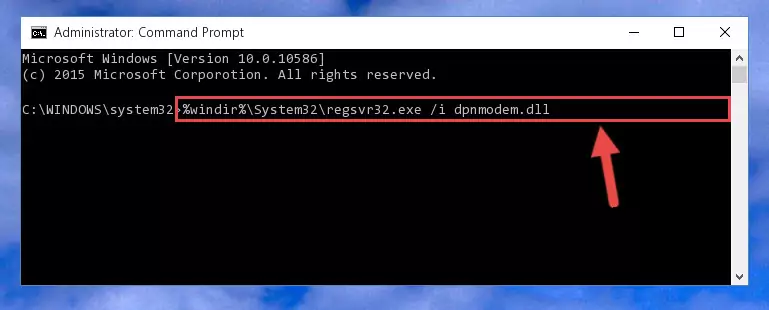
Step 6:Deleting the damaged registry of the Dpnmodem.dll - If you are using a Windows version that has 64 Bit architecture, after running the above command, you need to run the command below. With this command, we will clean the problematic Dpnmodem.dll registry for 64 Bit (The cleaning process only involves the registries in Regedit. In other words, the dynamic link library you pasted into the SysWoW64 will not be damaged).
%windir%\SysWoW64\regsvr32.exe /u Dpnmodem.dll
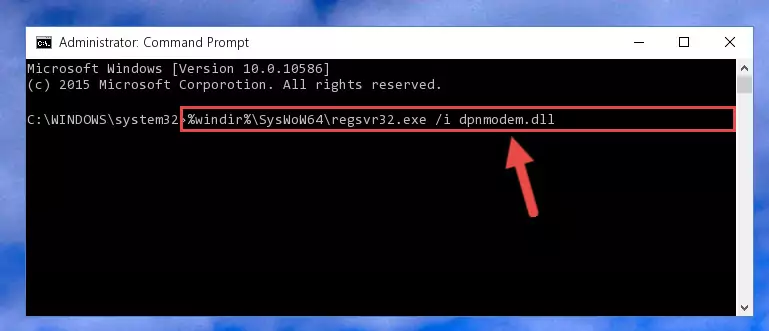
Step 7:Uninstalling the Dpnmodem.dll library's problematic registry from Regedit (for 64 Bit) - In order to cleanly recreate the dll library's registry that we deleted, copy the command below and paste it into the Command Line and hit Enter.
%windir%\System32\regsvr32.exe /i Dpnmodem.dll
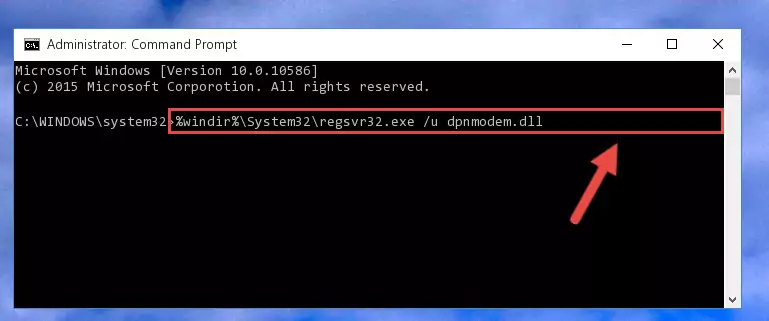
Step 8:Reregistering the Dpnmodem.dll library in the system - If you are using a 64 Bit operating system, after running the command above, you also need to run the command below. With this command, we will have added a new library in place of the damaged Dpnmodem.dll library that we deleted.
%windir%\SysWoW64\regsvr32.exe /i Dpnmodem.dll
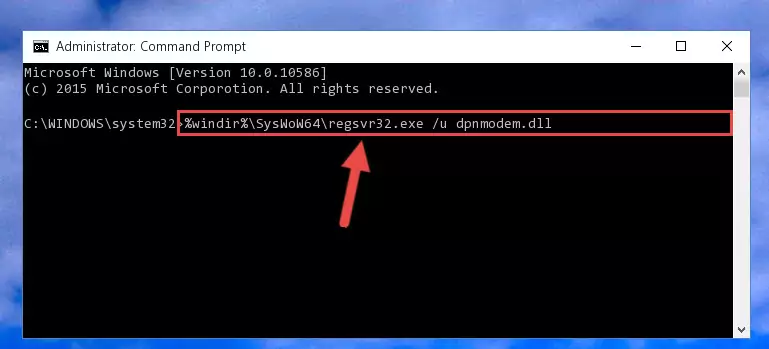
Step 9:Reregistering the Dpnmodem.dll library in the system (for 64 Bit) - If you did the processes in full, the installation should have finished successfully. If you received an error from the command line, you don't need to be anxious. Even if the Dpnmodem.dll library was installed successfully, you can still receive error messages like these due to some incompatibilities. In order to test whether your dll issue was fixed or not, try running the program giving the error message again. If the error is continuing, try the 2nd Method to fix this issue.
Method 2: Copying The Dpnmodem.dll Library Into The Program Installation Directory
- In order to install the dynamic link library, you need to find the installation directory for the program that was giving you errors such as "Dpnmodem.dll is missing", "Dpnmodem.dll not found" or similar error messages. In order to do that, Right-click the program's shortcut and click the Properties item in the right-click menu that appears.

Step 1:Opening the program shortcut properties window - Click on the Open File Location button that is found in the Properties window that opens up and choose the folder where the application is installed.

Step 2:Opening the installation directory of the program - Copy the Dpnmodem.dll library into the directory we opened up.
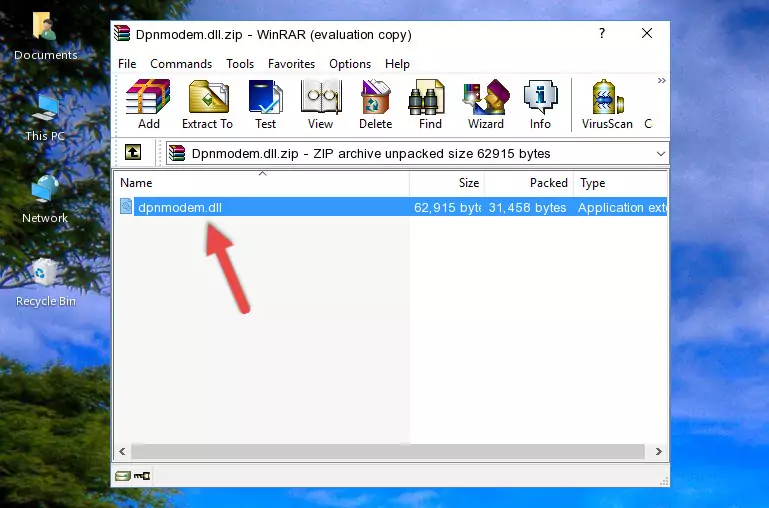
Step 3:Copying the Dpnmodem.dll library into the program's installation directory - That's all there is to the installation process. Run the program giving the dll error again. If the dll error is still continuing, completing the 3rd Method may help fix your issue.
Method 3: Doing a Clean Reinstall of the Program That Is Giving the Dpnmodem.dll Error
- Open the Run window by pressing the "Windows" + "R" keys on your keyboard at the same time. Type in the command below into the Run window and push Enter to run it. This command will open the "Programs and Features" window.
appwiz.cpl

Step 1:Opening the Programs and Features window using the appwiz.cpl command - The Programs and Features window will open up. Find the program that is giving you the dll error in this window that lists all the programs on your computer and "Right-Click > Uninstall" on this program.

Step 2:Uninstalling the program that is giving you the error message from your computer. - Uninstall the program from your computer by following the steps that come up and restart your computer.

Step 3:Following the confirmation and steps of the program uninstall process - After restarting your computer, reinstall the program that was giving the error.
- This method may provide the solution to the dll error you're experiencing. If the dll error is continuing, the problem is most likely deriving from the Windows operating system. In order to fix dll errors deriving from the Windows operating system, complete the 4th Method and the 5th Method.
Method 4: Fixing the Dpnmodem.dll error with the Windows System File Checker
- In order to complete this step, you must run the Command Prompt as administrator. In order to do this, all you have to do is follow the steps below.
NOTE! We ran the Command Prompt using Windows 10. If you are using Windows 8.1, Windows 8, Windows 7, Windows Vista or Windows XP, you can use the same method to run the Command Prompt as administrator.
- Open the Start Menu and before clicking anywhere, type "cmd" on your keyboard. This process will enable you to run a search through the Start Menu. We also typed in "cmd" to bring up the Command Prompt.
- Right-click the "Command Prompt" search result that comes up and click the Run as administrator" option.

Step 1:Running the Command Prompt as administrator - Type the command below into the Command Line page that comes up and run it by pressing Enter on your keyboard.
sfc /scannow

Step 2:Getting rid of Windows Dll errors by running the sfc /scannow command - The process can take some time depending on your computer and the condition of the errors in the system. Before the process is finished, don't close the command line! When the process is finished, try restarting the program that you are experiencing the errors in after closing the command line.
Method 5: Getting Rid of Dpnmodem.dll Errors by Updating the Windows Operating System
Some programs need updated dynamic link libraries. When your operating system is not updated, it cannot fulfill this need. In some situations, updating your operating system can solve the dll errors you are experiencing.
In order to check the update status of your operating system and, if available, to install the latest update packs, we need to begin this process manually.
Depending on which Windows version you use, manual update processes are different. Because of this, we have prepared a special article for each Windows version. You can get our articles relating to the manual update of the Windows version you use from the links below.
Windows Update Guides
Most Seen Dpnmodem.dll Errors
If the Dpnmodem.dll library is missing or the program using this library has not been installed correctly, you can get errors related to the Dpnmodem.dll library. Dynamic link libraries being missing can sometimes cause basic Windows programs to also give errors. You can even receive an error when Windows is loading. You can find the error messages that are caused by the Dpnmodem.dll library.
If you don't know how to install the Dpnmodem.dll library you will download from our site, you can browse the methods above. Above we explained all the processes you can do to fix the dll error you are receiving. If the error is continuing after you have completed all these methods, please use the comment form at the bottom of the page to contact us. Our editor will respond to your comment shortly.
- "Dpnmodem.dll not found." error
- "The file Dpnmodem.dll is missing." error
- "Dpnmodem.dll access violation." error
- "Cannot register Dpnmodem.dll." error
- "Cannot find Dpnmodem.dll." error
- "This application failed to start because Dpnmodem.dll was not found. Re-installing the application may fix this problem." error
