- Download Price:
- Free
- Dll Description:
- Microsoft DirectPlay NAT Helper UPnP
- Versions:
-
- 6.2.9200.20554 (Latest) for 32 Bit (x86)
- 6.2.9200.16450 for 32 Bit (x86)
- 6.1.7600.16385 for 32 Bit (x86)
- 6.1.7600.16385 for 64 Bit (x64)
- 6.0.6000.16386 for 32 Bit (x86)
- 6.0.6000.16386 for 64 Bit (x64)
- 5.03.2600.2180 - for 32 Bit (x86)
- 5.3.3790.3959 for 32 Bit (x86)
- 5.3.2600.5512 for 32 Bit (x86)
- 5.3.2600.2180 for 32 Bit (x86)
- 5.3.0.901 for 32 Bit (x86)
- Size:
- 0.01 MB for 32 Bit (x86)
- 0.01 MB for 64 Bit (x64)
- Operating Systems:
- Directory:
- D
- Downloads:
- 4338 times.
About Dpnhupnp.dll
The size of this dll file is 0.01 MB for 32 Bit and 0.01 MB for 64 Bit and its download links are healthy. It has been downloaded 4338 times already.
Table of Contents
- About Dpnhupnp.dll
- Operating Systems Compatible with the Dpnhupnp.dll File
- All Versions of the Dpnhupnp.dll File
- Guide to Download Dpnhupnp.dll
- Methods for Solving Dpnhupnp.dll
- Method 1: Solving the DLL Error by Copying the Dpnhupnp.dll File to the Windows System Folder
- Method 2: Copying the Dpnhupnp.dll File to the Software File Folder
- Method 3: Doing a Clean Install of the software That Is Giving the Dpnhupnp.dll Error
- Method 4: Solving the Dpnhupnp.dll Error Using the Windows System File Checker
- Method 5: Fixing the Dpnhupnp.dll Errors by Manually Updating Windows
- Our Most Common Dpnhupnp.dll Error Messages
- Other Dll Files Used with Dpnhupnp.dll
Operating Systems Compatible with the Dpnhupnp.dll File
- Windows 10
- Windows 10 64 Bit
- Windows 8.1
- Windows 8.1 64 Bit
- Windows 8
- Windows 8 64 Bit
- Windows 7
- Windows 7 64 Bit
- Windows Vista
- Windows Vista 64 Bit
- Windows XP
- Windows XP 64 Bit
All Versions of the Dpnhupnp.dll File
The last version of the Dpnhupnp.dll file is the 6.2.9200.20554 version for 32 Bit and the 6.1.7600.16385 version for 64 Bit. Before this version, there were 10 versions released. Downloadable Dpnhupnp.dll file versions have been listed below from newest to oldest.
- 6.2.9200.20554 - 32 Bit (x86) Download directly this version
- 6.2.9200.16450 - 32 Bit (x86) Download directly this version
- 6.1.7600.16385 - 32 Bit (x86) Download directly this version
- 6.1.7600.16385 - 64 Bit (x64) Download directly this version
- 6.0.6000.16386 - 32 Bit (x86) Download directly this version
- 6.0.6000.16386 - 64 Bit (x64) Download directly this version
- 5.03.2600.2180 - 32 Bit (x86) (2012-07-31) Download directly this version
- 5.3.3790.3959 - 32 Bit (x86) Download directly this version
- 5.3.2600.5512 - 32 Bit (x86) Download directly this version
- 5.3.2600.2180 - 32 Bit (x86) Download directly this version
- 5.3.0.901 - 32 Bit (x86) Download directly this version
Guide to Download Dpnhupnp.dll
- First, click on the green-colored "Download" button in the top left section of this page (The button that is marked in the picture).

Step 1:Start downloading the Dpnhupnp.dll file - When you click the "Download" button, the "Downloading" window will open. Don't close this window until the download process begins. The download process will begin in a few seconds based on your Internet speed and computer.
Methods for Solving Dpnhupnp.dll
ATTENTION! Before continuing on to install the Dpnhupnp.dll file, you need to download the file. If you have not downloaded it yet, download it before continuing on to the installation steps. If you are having a problem while downloading the file, you can browse the download guide a few lines above.
Method 1: Solving the DLL Error by Copying the Dpnhupnp.dll File to the Windows System Folder
- The file you will download is a compressed file with the ".zip" extension. You cannot directly install the ".zip" file. Because of this, first, double-click this file and open the file. You will see the file named "Dpnhupnp.dll" in the window that opens. Drag this file to the desktop with the left mouse button. This is the file you need.
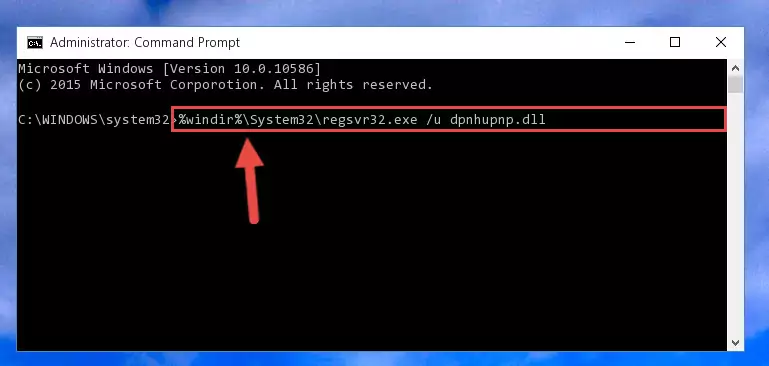
Step 1:Extracting the Dpnhupnp.dll file from the .zip file - Copy the "Dpnhupnp.dll" file and paste it into the "C:\Windows\System32" folder.
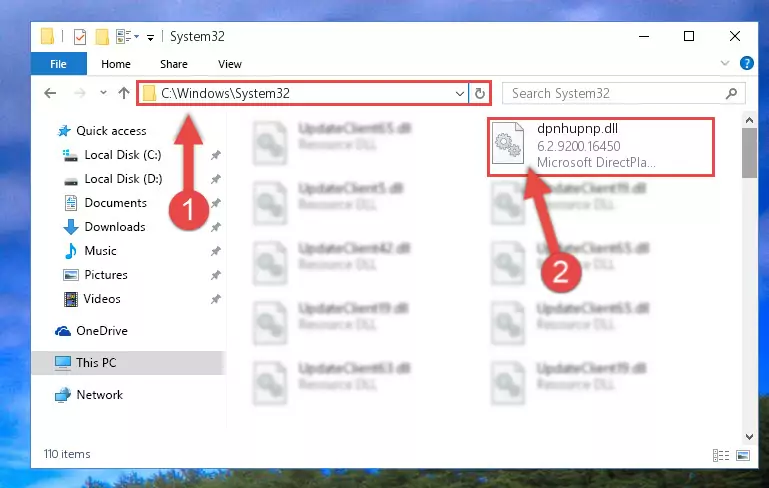
Step 2:Copying the Dpnhupnp.dll file into the Windows/System32 folder - If you are using a 64 Bit operating system, copy the "Dpnhupnp.dll" file and paste it into the "C:\Windows\sysWOW64" as well.
NOTE! On Windows operating systems with 64 Bit architecture, the dll file must be in both the "sysWOW64" folder as well as the "System32" folder. In other words, you must copy the "Dpnhupnp.dll" file into both folders.
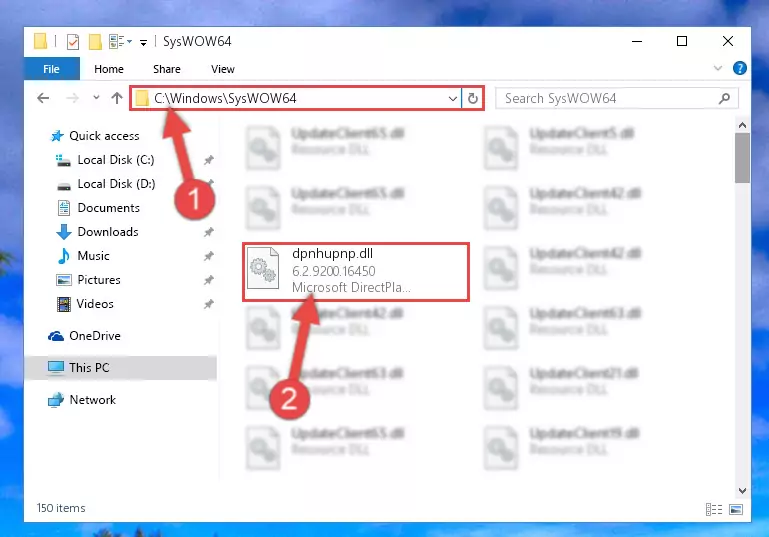
Step 3:Pasting the Dpnhupnp.dll file into the Windows/sysWOW64 folder - In order to complete this step, you must run the Command Prompt as administrator. In order to do this, all you have to do is follow the steps below.
NOTE! We ran the Command Prompt using Windows 10. If you are using Windows 8.1, Windows 8, Windows 7, Windows Vista or Windows XP, you can use the same method to run the Command Prompt as administrator.
- Open the Start Menu and before clicking anywhere, type "cmd" on your keyboard. This process will enable you to run a search through the Start Menu. We also typed in "cmd" to bring up the Command Prompt.
- Right-click the "Command Prompt" search result that comes up and click the Run as administrator" option.

Step 4:Running the Command Prompt as administrator - Paste the command below into the Command Line window that opens up and press Enter key. This command will delete the problematic registry of the Dpnhupnp.dll file (Nothing will happen to the file we pasted in the System32 folder, it just deletes the registry from the Windows Registry Editor. The file we pasted in the System32 folder will not be damaged).
%windir%\System32\regsvr32.exe /u Dpnhupnp.dll
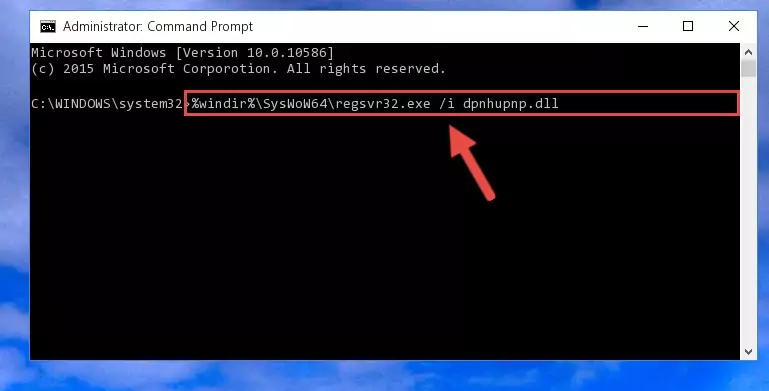
Step 5:Cleaning the problematic registry of the Dpnhupnp.dll file from the Windows Registry Editor - If the Windows you use has 64 Bit architecture, after running the command above, you must run the command below. This command will clean the broken registry of the Dpnhupnp.dll file from the 64 Bit architecture (The Cleaning process is only with registries in the Windows Registry Editor. In other words, the dll file that we pasted into the SysWoW64 folder will stay as it is).
%windir%\SysWoW64\regsvr32.exe /u Dpnhupnp.dll
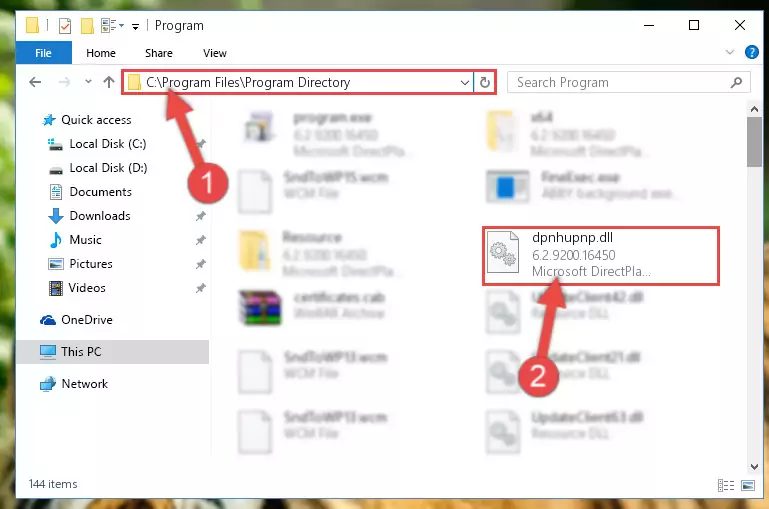
Step 6:Uninstalling the broken registry of the Dpnhupnp.dll file from the Windows Registry Editor (for 64 Bit) - You must create a new registry for the dll file that you deleted from the registry editor. In order to do this, copy the command below and paste it into the Command Line and hit Enter.
%windir%\System32\regsvr32.exe /i Dpnhupnp.dll
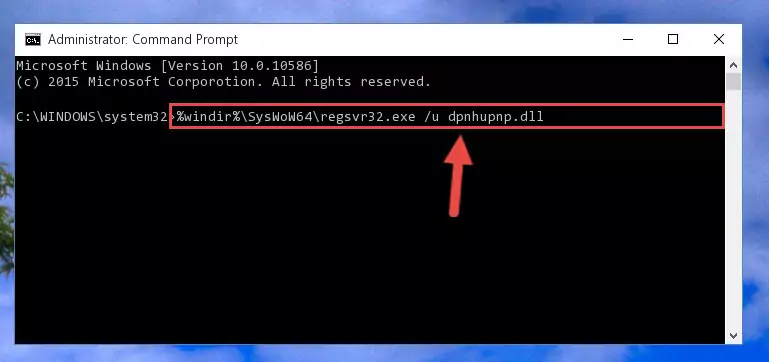
Step 7:Creating a new registry for the Dpnhupnp.dll file - If you are using a Windows with 64 Bit architecture, after running the previous command, you need to run the command below. By running this command, we will have created a clean registry for the Dpnhupnp.dll file (We deleted the damaged registry with the previous command).
%windir%\SysWoW64\regsvr32.exe /i Dpnhupnp.dll
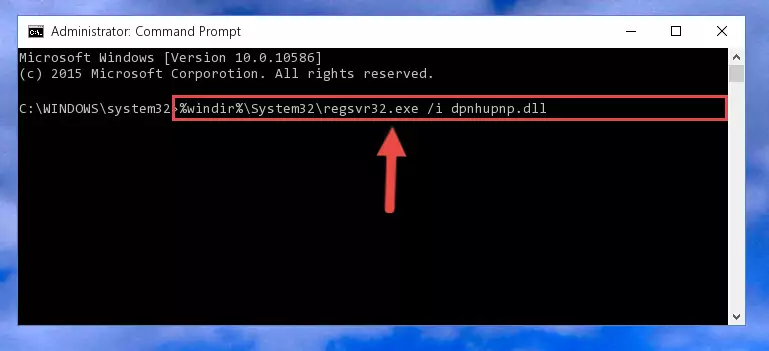
Step 8:Creating a clean registry for the Dpnhupnp.dll file (for 64 Bit) - If you did all the processes correctly, the missing dll file will have been installed. You may have made some mistakes when running the Command Line processes. Generally, these errors will not prevent the Dpnhupnp.dll file from being installed. In other words, the installation will be completed, but it may give an error due to some incompatibility issues. You can try running the program that was giving you this dll file error after restarting your computer. If you are still getting the dll file error when running the program, please try the 2nd method.
Method 2: Copying the Dpnhupnp.dll File to the Software File Folder
- In order to install the dll file, you need to find the file folder for the software that was giving you errors such as "Dpnhupnp.dll is missing", "Dpnhupnp.dll not found" or similar error messages. In order to do that, Right-click the software's shortcut and click the Properties item in the right-click menu that appears.

Step 1:Opening the software shortcut properties window - Click on the Open File Location button that is found in the Properties window that opens up and choose the folder where the application is installed.

Step 2:Opening the file folder of the software - Copy the Dpnhupnp.dll file into this folder that opens.
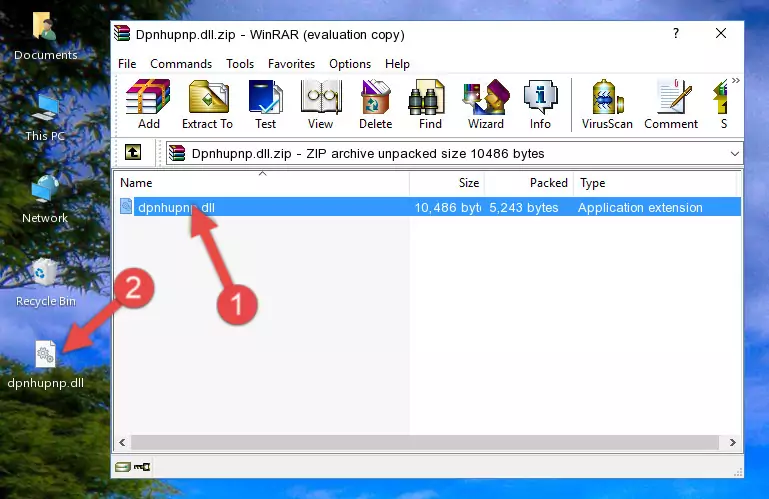
Step 3:Copying the Dpnhupnp.dll file into the software's file folder - This is all there is to the process. Now, try to run the software again. If the problem still is not solved, you can try the 3rd Method.
Method 3: Doing a Clean Install of the software That Is Giving the Dpnhupnp.dll Error
- Push the "Windows" + "R" keys at the same time to open the Run window. Type the command below into the Run window that opens up and hit Enter. This process will open the "Programs and Features" window.
appwiz.cpl

Step 1:Opening the Programs and Features window using the appwiz.cpl command - On the Programs and Features screen that will come up, you will see the list of softwares on your computer. Find the software that gives you the dll error and with your mouse right-click it. The right-click menu will open. Click the "Uninstall" option in this menu to start the uninstall process.

Step 2:Uninstalling the software that gives you the dll error - You will see a "Do you want to uninstall this software?" confirmation window. Confirm the process and wait for the software to be completely uninstalled. The uninstall process can take some time. This time will change according to your computer's performance and the size of the software. After the software is uninstalled, restart your computer.

Step 3:Confirming the uninstall process - After restarting your computer, reinstall the software that was giving the error.
- This method may provide the solution to the dll error you're experiencing. If the dll error is continuing, the problem is most likely deriving from the Windows operating system. In order to fix dll errors deriving from the Windows operating system, complete the 4th Method and the 5th Method.
Method 4: Solving the Dpnhupnp.dll Error Using the Windows System File Checker
- In order to complete this step, you must run the Command Prompt as administrator. In order to do this, all you have to do is follow the steps below.
NOTE! We ran the Command Prompt using Windows 10. If you are using Windows 8.1, Windows 8, Windows 7, Windows Vista or Windows XP, you can use the same method to run the Command Prompt as administrator.
- Open the Start Menu and before clicking anywhere, type "cmd" on your keyboard. This process will enable you to run a search through the Start Menu. We also typed in "cmd" to bring up the Command Prompt.
- Right-click the "Command Prompt" search result that comes up and click the Run as administrator" option.

Step 1:Running the Command Prompt as administrator - Paste the command below into the Command Line that opens up and hit the Enter key.
sfc /scannow

Step 2:Scanning and fixing system errors with the sfc /scannow command - This process can take some time. You can follow its progress from the screen. Wait for it to finish and after it is finished try to run the software that was giving the dll error again.
Method 5: Fixing the Dpnhupnp.dll Errors by Manually Updating Windows
Some softwares require updated dll files from the operating system. If your operating system is not updated, this requirement is not met and you will receive dll errors. Because of this, updating your operating system may solve the dll errors you are experiencing.
Most of the time, operating systems are automatically updated. However, in some situations, the automatic updates may not work. For situations like this, you may need to check for updates manually.
For every Windows version, the process of manually checking for updates is different. Because of this, we prepared a special guide for each Windows version. You can get our guides to manually check for updates based on the Windows version you use through the links below.
Guides to Manually Update for All Windows Versions
Our Most Common Dpnhupnp.dll Error Messages
When the Dpnhupnp.dll file is damaged or missing, the softwares that use this dll file will give an error. Not only external softwares, but also basic Windows softwares and tools use dll files. Because of this, when you try to use basic Windows softwares and tools (For example, when you open Internet Explorer or Windows Media Player), you may come across errors. We have listed the most common Dpnhupnp.dll errors below.
You will get rid of the errors listed below when you download the Dpnhupnp.dll file from DLL Downloader.com and follow the steps we explained above.
- "Dpnhupnp.dll not found." error
- "The file Dpnhupnp.dll is missing." error
- "Dpnhupnp.dll access violation." error
- "Cannot register Dpnhupnp.dll." error
- "Cannot find Dpnhupnp.dll." error
- "This application failed to start because Dpnhupnp.dll was not found. Re-installing the application may fix this problem." error
