- Download Price:
- Free
- Dll Description:
- Microsoft DirectMusic Core Services
- Versions:
- Size:
- 0.09 MB
- Operating Systems:
- Directory:
- D
- Downloads:
- 4043 times.
What is Dmusic.dll?
The Dmusic.dll file is 0.09 MB. The download links are current and no negative feedback has been received by users. It has been downloaded 4043 times since release and it has received 5.0 out of 5 stars.
Table of Contents
- What is Dmusic.dll?
- Operating Systems That Can Use the Dmusic.dll File
- All Versions of the Dmusic.dll File
- How to Download Dmusic.dll
- How to Fix Dmusic.dll Errors?
- Method 1: Solving the DLL Error by Copying the Dmusic.dll File to the Windows System Folder
- Method 2: Copying The Dmusic.dll File Into The Software File Folder
- Method 3: Doing a Clean Reinstall of the Software That Is Giving the Dmusic.dll Error
- Method 4: Solving the Dmusic.dll Error using the Windows System File Checker (sfc /scannow)
- Method 5: Fixing the Dmusic.dll Errors by Manually Updating Windows
- Most Seen Dmusic.dll Errors
- Other Dll Files Used with Dmusic.dll
Operating Systems That Can Use the Dmusic.dll File
All Versions of the Dmusic.dll File
The last version of the Dmusic.dll file is the 6.3.9600.16384 version. There have been 7 versions previously released. All versions of the Dll file are listed below from newest to oldest.
- 6.3.9600.16384 - 32 Bit (x86) Download directly this version
- 6.2.9200.16384 - 32 Bit (x86) Download directly this version
- 6.1.7600.16385 - 32 Bit (x86) Download directly this version
- 6.0.6001.18000 - 32 Bit (x86) Download directly this version
- 5.3.2600.5512 - 32 Bit (x86) Download directly this version
- 5.3.2600.2180 - 32 Bit (x86) (2012-07-31) Download directly this version
- 5.3.2600.2180 - 32 Bit (x86) Download directly this version
- 5.3.1.904 - 32 Bit (x86) Download directly this version
How to Download Dmusic.dll
- Click on the green-colored "Download" button on the top left side of the page.

Step 1:Download process of the Dmusic.dll file's - The downloading page will open after clicking the Download button. After the page opens, in order to download the Dmusic.dll file the best server will be found and the download process will begin within a few seconds. In the meantime, you shouldn't close the page.
How to Fix Dmusic.dll Errors?
ATTENTION! Before beginning the installation of the Dmusic.dll file, you must download the file. If you don't know how to download the file or if you are having a problem while downloading, you can look at our download guide a few lines above.
Method 1: Solving the DLL Error by Copying the Dmusic.dll File to the Windows System Folder
- The file you will download is a compressed file with the ".zip" extension. You cannot directly install the ".zip" file. Because of this, first, double-click this file and open the file. You will see the file named "Dmusic.dll" in the window that opens. Drag this file to the desktop with the left mouse button. This is the file you need.
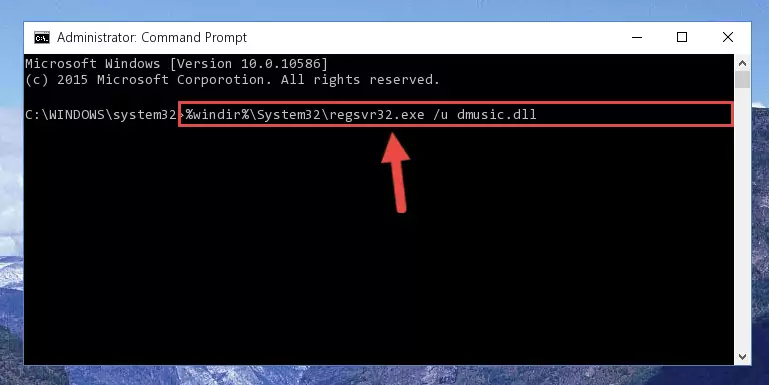
Step 1:Extracting the Dmusic.dll file from the .zip file - Copy the "Dmusic.dll" file and paste it into the "C:\Windows\System32" folder.

Step 2:Copying the Dmusic.dll file into the Windows/System32 folder - If your system is 64 Bit, copy the "Dmusic.dll" file and paste it into "C:\Windows\sysWOW64" folder.
NOTE! On 64 Bit systems, you must copy the dll file to both the "sysWOW64" and "System32" folders. In other words, both folders need the "Dmusic.dll" file.
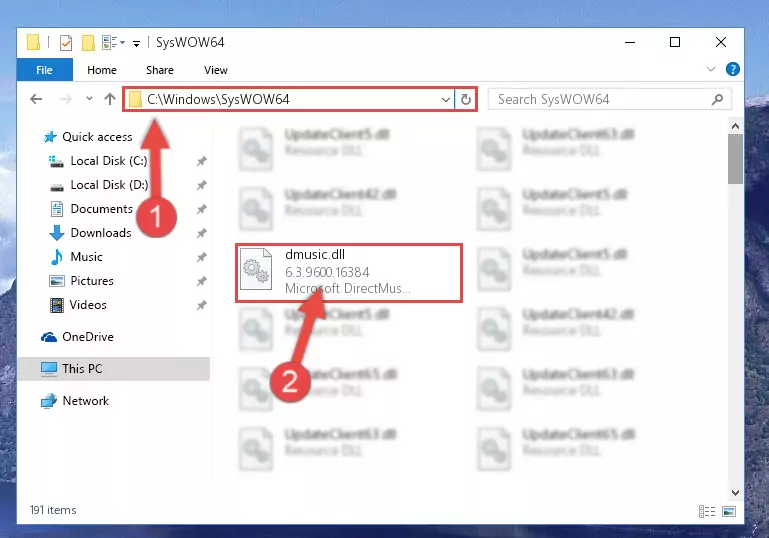
Step 3:Copying the Dmusic.dll file to the Windows/sysWOW64 folder - In order to complete this step, you must run the Command Prompt as administrator. In order to do this, all you have to do is follow the steps below.
NOTE! We ran the Command Prompt using Windows 10. If you are using Windows 8.1, Windows 8, Windows 7, Windows Vista or Windows XP, you can use the same method to run the Command Prompt as administrator.
- Open the Start Menu and before clicking anywhere, type "cmd" on your keyboard. This process will enable you to run a search through the Start Menu. We also typed in "cmd" to bring up the Command Prompt.
- Right-click the "Command Prompt" search result that comes up and click the Run as administrator" option.

Step 4:Running the Command Prompt as administrator - Paste the command below into the Command Line window that opens up and press Enter key. This command will delete the problematic registry of the Dmusic.dll file (Nothing will happen to the file we pasted in the System32 folder, it just deletes the registry from the Windows Registry Editor. The file we pasted in the System32 folder will not be damaged).
%windir%\System32\regsvr32.exe /u Dmusic.dll
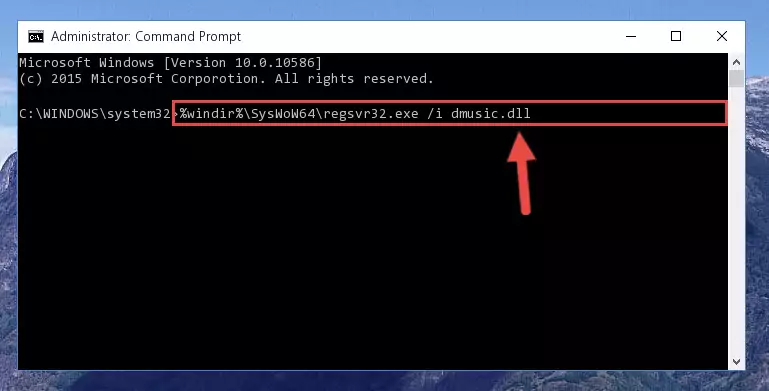
Step 5:Cleaning the problematic registry of the Dmusic.dll file from the Windows Registry Editor - If you are using a Windows version that has 64 Bit architecture, after running the above command, you need to run the command below. With this command, we will clean the problematic Dmusic.dll registry for 64 Bit (The cleaning process only involves the registries in Regedit. In other words, the dll file you pasted into the SysWoW64 will not be damaged).
%windir%\SysWoW64\regsvr32.exe /u Dmusic.dll
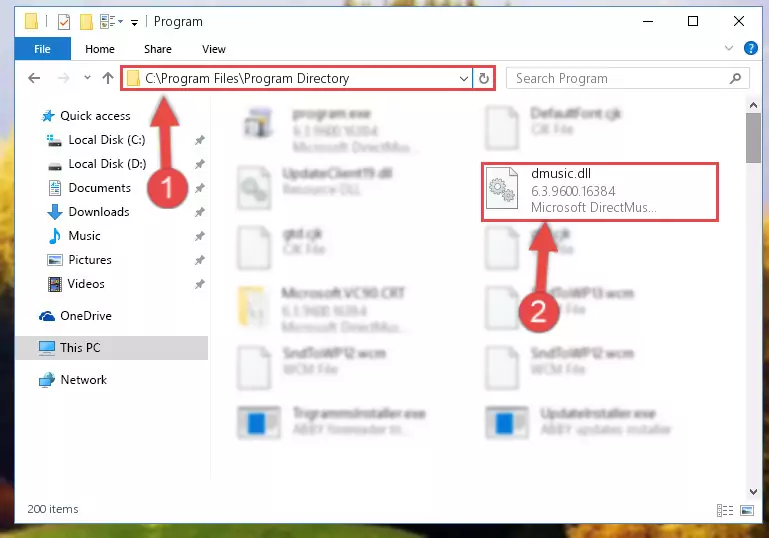
Step 6:Uninstalling the Dmusic.dll file's problematic registry from Regedit (for 64 Bit) - We need to make a new registry for the dll file in place of the one we deleted from the Windows Registry Editor. In order to do this process, copy the command below and after pasting it in the Command Line, press Enter.
%windir%\System32\regsvr32.exe /i Dmusic.dll
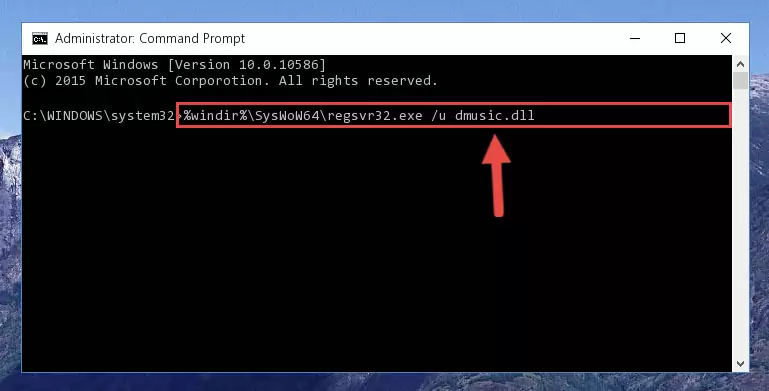
Step 7:Creating a new registry for the Dmusic.dll file in the Windows Registry Editor - Windows 64 Bit users must run the command below after running the previous command. With this command, we will create a clean and good registry for the Dmusic.dll file we deleted.
%windir%\SysWoW64\regsvr32.exe /i Dmusic.dll
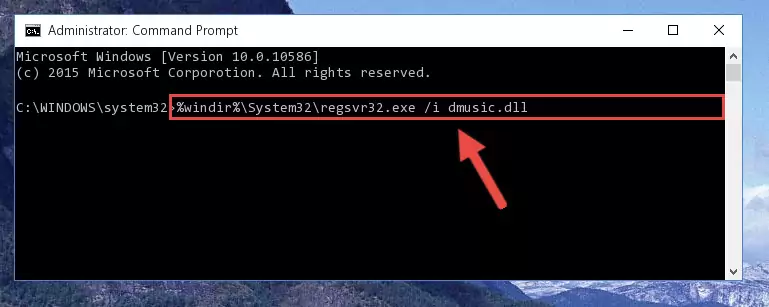
Step 8:Creating a clean and good registry for the Dmusic.dll file (64 Bit için) - You may see certain error messages when running the commands from the command line. These errors will not prevent the installation of the Dmusic.dll file. In other words, the installation will finish, but it may give some errors because of certain incompatibilities. After restarting your computer, to see if the installation was successful or not, try running the software that was giving the dll error again. If you continue to get the errors when running the software after the installation, you can try the 2nd Method as an alternative.
Method 2: Copying The Dmusic.dll File Into The Software File Folder
- First, you need to find the file folder for the software you are receiving the "Dmusic.dll not found", "Dmusic.dll is missing" or other similar dll errors. In order to do this, right-click on the shortcut for the software and click the Properties option from the options that come up.

Step 1:Opening software properties - Open the software's file folder by clicking on the Open File Location button in the Properties window that comes up.

Step 2:Opening the software's file folder - Copy the Dmusic.dll file into the folder we opened.
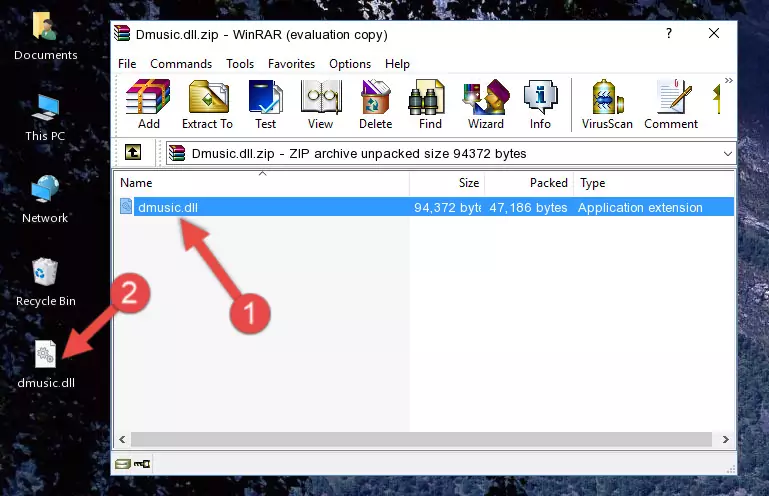
Step 3:Copying the Dmusic.dll file into the file folder of the software. - The installation is complete. Run the software that is giving you the error. If the error is continuing, you may benefit from trying the 3rd Method as an alternative.
Method 3: Doing a Clean Reinstall of the Software That Is Giving the Dmusic.dll Error
- Press the "Windows" + "R" keys at the same time to open the Run tool. Paste the command below into the text field titled "Open" in the Run window that opens and press the Enter key on your keyboard. This command will open the "Programs and Features" tool.
appwiz.cpl

Step 1:Opening the Programs and Features tool with the Appwiz.cpl command - On the Programs and Features screen that will come up, you will see the list of softwares on your computer. Find the software that gives you the dll error and with your mouse right-click it. The right-click menu will open. Click the "Uninstall" option in this menu to start the uninstall process.

Step 2:Uninstalling the software that gives you the dll error - You will see a "Do you want to uninstall this software?" confirmation window. Confirm the process and wait for the software to be completely uninstalled. The uninstall process can take some time. This time will change according to your computer's performance and the size of the software. After the software is uninstalled, restart your computer.

Step 3:Confirming the uninstall process - 4. After restarting your computer, reinstall the software that was giving you the error.
- This method may provide the solution to the dll error you're experiencing. If the dll error is continuing, the problem is most likely deriving from the Windows operating system. In order to fix dll errors deriving from the Windows operating system, complete the 4th Method and the 5th Method.
Method 4: Solving the Dmusic.dll Error using the Windows System File Checker (sfc /scannow)
- In order to complete this step, you must run the Command Prompt as administrator. In order to do this, all you have to do is follow the steps below.
NOTE! We ran the Command Prompt using Windows 10. If you are using Windows 8.1, Windows 8, Windows 7, Windows Vista or Windows XP, you can use the same method to run the Command Prompt as administrator.
- Open the Start Menu and before clicking anywhere, type "cmd" on your keyboard. This process will enable you to run a search through the Start Menu. We also typed in "cmd" to bring up the Command Prompt.
- Right-click the "Command Prompt" search result that comes up and click the Run as administrator" option.

Step 1:Running the Command Prompt as administrator - Type the command below into the Command Line page that comes up and run it by pressing Enter on your keyboard.
sfc /scannow

Step 2:Getting rid of Windows Dll errors by running the sfc /scannow command - The process can take some time depending on your computer and the condition of the errors in the system. Before the process is finished, don't close the command line! When the process is finished, try restarting the software that you are experiencing the errors in after closing the command line.
Method 5: Fixing the Dmusic.dll Errors by Manually Updating Windows
Some softwares need updated dll files. When your operating system is not updated, it cannot fulfill this need. In some situations, updating your operating system can solve the dll errors you are experiencing.
In order to check the update status of your operating system and, if available, to install the latest update packs, we need to begin this process manually.
Depending on which Windows version you use, manual update processes are different. Because of this, we have prepared a special article for each Windows version. You can get our articles relating to the manual update of the Windows version you use from the links below.
Guides to Manually Update the Windows Operating System
Most Seen Dmusic.dll Errors
If the Dmusic.dll file is missing or the software using this file has not been installed correctly, you can get errors related to the Dmusic.dll file. Dll files being missing can sometimes cause basic Windows softwares to also give errors. You can even receive an error when Windows is loading. You can find the error messages that are caused by the Dmusic.dll file.
If you don't know how to install the Dmusic.dll file you will download from our site, you can browse the methods above. Above we explained all the processes you can do to solve the dll error you are receiving. If the error is continuing after you have completed all these methods, please use the comment form at the bottom of the page to contact us. Our editor will respond to your comment shortly.
- "Dmusic.dll not found." error
- "The file Dmusic.dll is missing." error
- "Dmusic.dll access violation." error
- "Cannot register Dmusic.dll." error
- "Cannot find Dmusic.dll." error
- "This application failed to start because Dmusic.dll was not found. Re-installing the application may fix this problem." error
