- Download Price:
- Free
- Dll Description:
- DivX EKG Application
- Versions:
- Size:
- 0.26 MB
- Operating Systems:
- Directory:
- D
- Downloads:
- 601 times.
What is Divxdra1031.dll? What Does It Do?
The Divxdra1031.dll file is 0.26 MB. The download links are current and no negative feedback has been received by users. It has been downloaded 601 times since release.
Table of Contents
- What is Divxdra1031.dll? What Does It Do?
- Operating Systems Compatible with the Divxdra1031.dll File
- All Versions of the Divxdra1031.dll File
- How to Download Divxdra1031.dll
- Methods to Solve the Divxdra1031.dll Errors
- Method 1: Solving the DLL Error by Copying the Divxdra1031.dll File to the Windows System Folder
- Method 2: Copying The Divxdra1031.dll File Into The Software File Folder
- Method 3: Uninstalling and Reinstalling the Software That Is Giving the Divxdra1031.dll Error
- Method 4: Solving the Divxdra1031.dll Error using the Windows System File Checker (sfc /scannow)
- Method 5: Getting Rid of Divxdra1031.dll Errors by Updating the Windows Operating System
- Common Divxdra1031.dll Errors
- Dll Files Similar to Divxdra1031.dll
Operating Systems Compatible with the Divxdra1031.dll File
All Versions of the Divxdra1031.dll File
The last version of the Divxdra1031.dll file is the 1.0.0.1 version. Outside of this version, there is no other version released
- 1.0.0.1 - 32 Bit (x86) Download directly this version
How to Download Divxdra1031.dll
- Click on the green-colored "Download" button (The button marked in the picture below).

Step 1:Starting the download process for Divxdra1031.dll - When you click the "Download" button, the "Downloading" window will open. Don't close this window until the download process begins. The download process will begin in a few seconds based on your Internet speed and computer.
Methods to Solve the Divxdra1031.dll Errors
ATTENTION! Before starting the installation, the Divxdra1031.dll file needs to be downloaded. If you have not downloaded it, download the file before continuing with the installation steps. If you don't know how to download it, you can immediately browse the dll download guide above.
Method 1: Solving the DLL Error by Copying the Divxdra1031.dll File to the Windows System Folder
- The file you will download is a compressed file with the ".zip" extension. You cannot directly install the ".zip" file. Because of this, first, double-click this file and open the file. You will see the file named "Divxdra1031.dll" in the window that opens. Drag this file to the desktop with the left mouse button. This is the file you need.
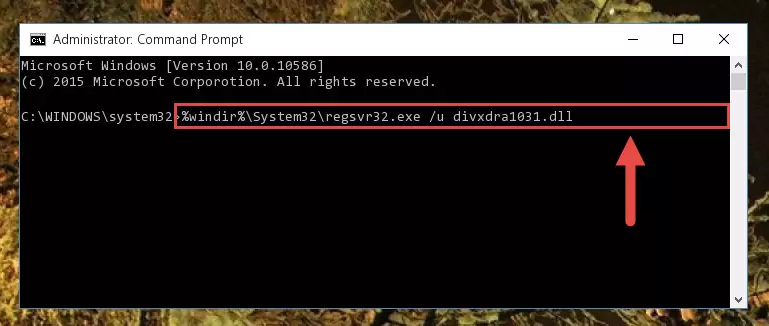
Step 1:Extracting the Divxdra1031.dll file from the .zip file - Copy the "Divxdra1031.dll" file and paste it into the "C:\Windows\System32" folder.
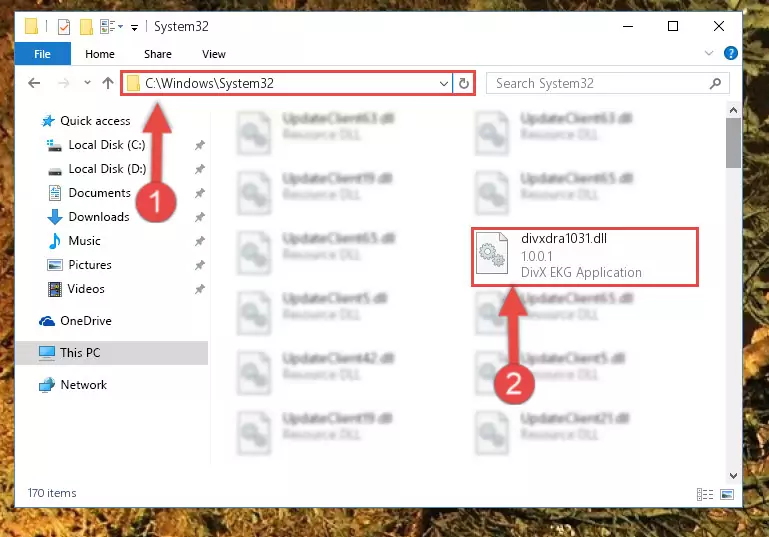
Step 2:Copying the Divxdra1031.dll file into the Windows/System32 folder - If you are using a 64 Bit operating system, copy the "Divxdra1031.dll" file and paste it into the "C:\Windows\sysWOW64" as well.
NOTE! On Windows operating systems with 64 Bit architecture, the dll file must be in both the "sysWOW64" folder as well as the "System32" folder. In other words, you must copy the "Divxdra1031.dll" file into both folders.
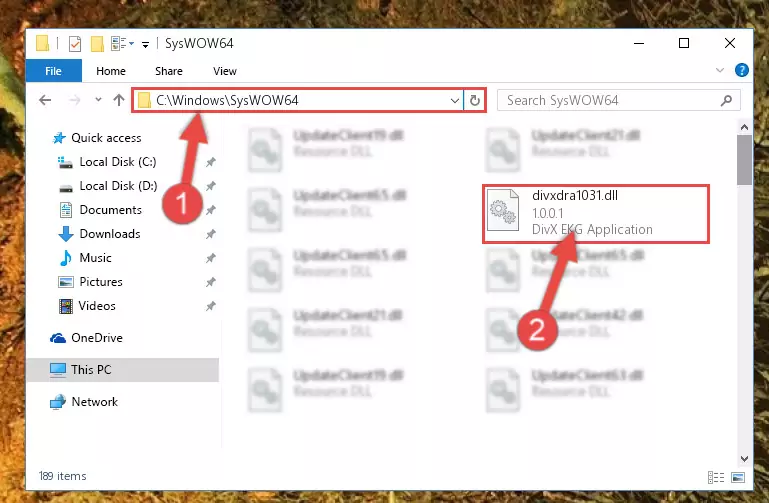
Step 3:Pasting the Divxdra1031.dll file into the Windows/sysWOW64 folder - First, we must run the Windows Command Prompt as an administrator.
NOTE! We ran the Command Prompt on Windows 10. If you are using Windows 8.1, Windows 8, Windows 7, Windows Vista or Windows XP, you can use the same methods to run the Command Prompt as an administrator.
- Open the Start Menu and type in "cmd", but don't press Enter. Doing this, you will have run a search of your computer through the Start Menu. In other words, typing in "cmd" we did a search for the Command Prompt.
- When you see the "Command Prompt" option among the search results, push the "CTRL" + "SHIFT" + "ENTER " keys on your keyboard.
- A verification window will pop up asking, "Do you want to run the Command Prompt as with administrative permission?" Approve this action by saying, "Yes".

%windir%\System32\regsvr32.exe /u Divxdra1031.dll
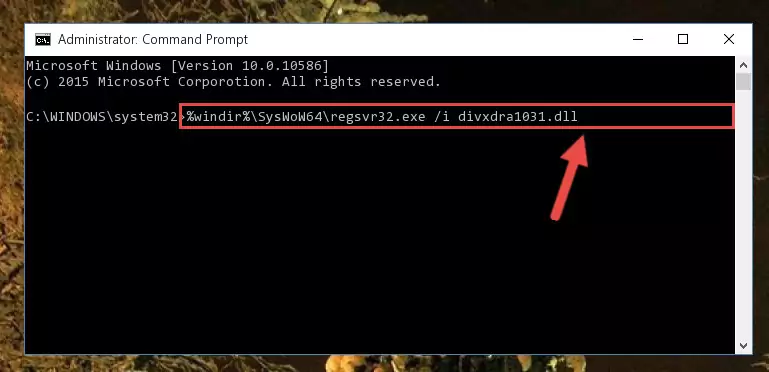
%windir%\SysWoW64\regsvr32.exe /u Divxdra1031.dll
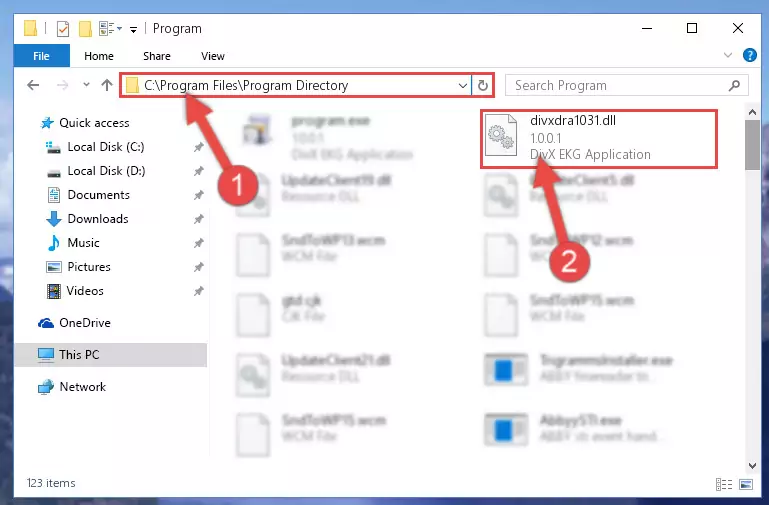
%windir%\System32\regsvr32.exe /i Divxdra1031.dll
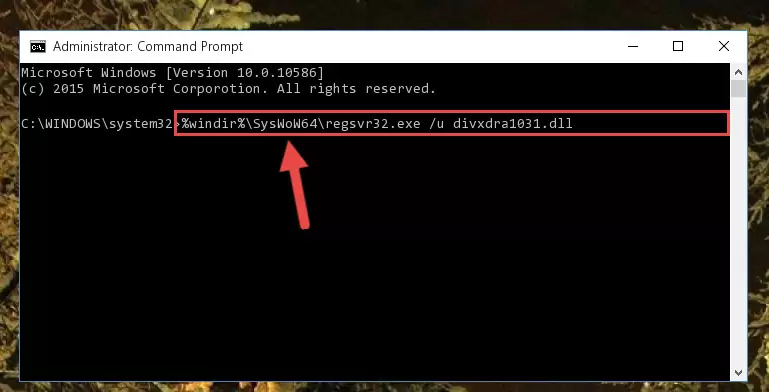
%windir%\SysWoW64\regsvr32.exe /i Divxdra1031.dll
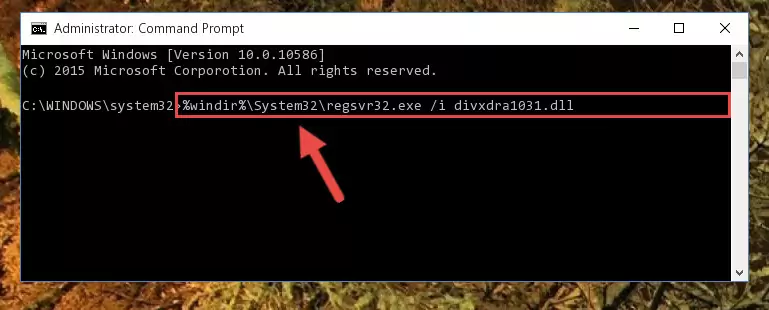
Method 2: Copying The Divxdra1031.dll File Into The Software File Folder
- First, you must find the installation folder of the software (the software giving the dll error) you are going to install the dll file to. In order to find this folder, "Right-Click > Properties" on the software's shortcut.

Step 1:Opening the software's shortcut properties window - Open the software file folder by clicking the Open File Location button in the "Properties" window that comes up.

Step 2:Finding the software's file folder - Copy the Divxdra1031.dll file into this folder that opens.
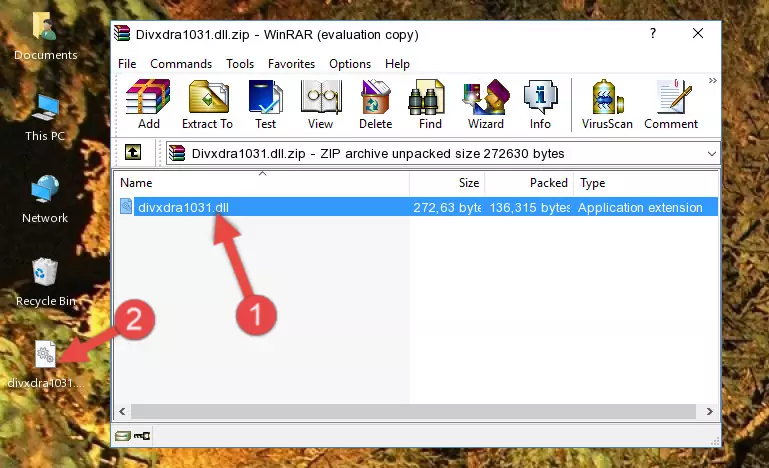
Step 3:Copying the Divxdra1031.dll file into the software's file folder - This is all there is to the process. Now, try to run the software again. If the problem still is not solved, you can try the 3rd Method.
Method 3: Uninstalling and Reinstalling the Software That Is Giving the Divxdra1031.dll Error
- Press the "Windows" + "R" keys at the same time to open the Run tool. Paste the command below into the text field titled "Open" in the Run window that opens and press the Enter key on your keyboard. This command will open the "Programs and Features" tool.
appwiz.cpl

Step 1:Opening the Programs and Features tool with the Appwiz.cpl command - The softwares listed in the Programs and Features window that opens up are the softwares installed on your computer. Find the software that gives you the dll error and run the "Right-Click > Uninstall" command on this software.

Step 2:Uninstalling the software from your computer - Following the instructions that come up, uninstall the software from your computer and restart your computer.

Step 3:Following the verification and instructions for the software uninstall process - After restarting your computer, reinstall the software that was giving the error.
- This process may help the dll problem you are experiencing. If you are continuing to get the same dll error, the problem is most likely with Windows. In order to fix dll problems relating to Windows, complete the 4th Method and 5th Method.
Method 4: Solving the Divxdra1031.dll Error using the Windows System File Checker (sfc /scannow)
- First, we must run the Windows Command Prompt as an administrator.
NOTE! We ran the Command Prompt on Windows 10. If you are using Windows 8.1, Windows 8, Windows 7, Windows Vista or Windows XP, you can use the same methods to run the Command Prompt as an administrator.
- Open the Start Menu and type in "cmd", but don't press Enter. Doing this, you will have run a search of your computer through the Start Menu. In other words, typing in "cmd" we did a search for the Command Prompt.
- When you see the "Command Prompt" option among the search results, push the "CTRL" + "SHIFT" + "ENTER " keys on your keyboard.
- A verification window will pop up asking, "Do you want to run the Command Prompt as with administrative permission?" Approve this action by saying, "Yes".

sfc /scannow

Method 5: Getting Rid of Divxdra1031.dll Errors by Updating the Windows Operating System
Most of the time, softwares have been programmed to use the most recent dll files. If your operating system is not updated, these files cannot be provided and dll errors appear. So, we will try to solve the dll errors by updating the operating system.
Since the methods to update Windows versions are different from each other, we found it appropriate to prepare a separate article for each Windows version. You can get our update article that relates to your operating system version by using the links below.
Guides to Manually Update for All Windows Versions
Common Divxdra1031.dll Errors
It's possible that during the softwares' installation or while using them, the Divxdra1031.dll file was damaged or deleted. You can generally see error messages listed below or similar ones in situations like this.
These errors we see are not unsolvable. If you've also received an error message like this, first you must download the Divxdra1031.dll file by clicking the "Download" button in this page's top section. After downloading the file, you should install the file and complete the solution methods explained a little bit above on this page and mount it in Windows. If you do not have a hardware problem, one of the methods explained in this article will solve your problem.
- "Divxdra1031.dll not found." error
- "The file Divxdra1031.dll is missing." error
- "Divxdra1031.dll access violation." error
- "Cannot register Divxdra1031.dll." error
- "Cannot find Divxdra1031.dll." error
- "This application failed to start because Divxdra1031.dll was not found. Re-installing the application may fix this problem." error
