- Download Price:
- Free
- Dll Description:
- Visual Studio Directory Project DLL
- Versions:
- Size:
- 0.17 MB
- Operating Systems:
- Directory:
- D
- Downloads:
- 1035 times.
What is Dirprj.dll?
The Dirprj.dll library is 0.17 MB. The download links for this library are clean and no user has given any negative feedback. From the time it was offered for download, it has been downloaded 1035 times.
Table of Contents
- What is Dirprj.dll?
- Operating Systems That Can Use the Dirprj.dll Library
- All Versions of the Dirprj.dll Library
- Steps to Download the Dirprj.dll Library
- Methods to Fix the Dirprj.dll Errors
- Method 1: Copying the Dirprj.dll Library to the Windows System Directory
- Method 2: Copying the Dirprj.dll Library to the Program Installation Directory
- Method 3: Doing a Clean Install of the program That Is Giving the Dirprj.dll Error
- Method 4: Fixing the Dirprj.dll Error Using the Windows System File Checker
- Method 5: Fixing the Dirprj.dll Errors by Manually Updating Windows
- Most Seen Dirprj.dll Errors
- Dynamic Link Libraries Similar to the Dirprj.dll Library
Operating Systems That Can Use the Dirprj.dll Library
All Versions of the Dirprj.dll Library
The last version of the Dirprj.dll library is the 10.0.30319.1 version. There have been 1 versions previously released. All versions of the Dynamic link library are listed below from newest to oldest.
- 10.0.30319.1 - 32 Bit (x86) Download directly this version
- 7.0.9466.0 - 32 Bit (x86) Download directly this version
Steps to Download the Dirprj.dll Library
- Click on the green-colored "Download" button (The button marked in the picture below).

Step 1:Starting the download process for Dirprj.dll - After clicking the "Download" button at the top of the page, the "Downloading" page will open up and the download process will begin. Definitely do not close this page until the download begins. Our site will connect you to the closest DLL Downloader.com download server in order to offer you the fastest downloading performance. Connecting you to the server can take a few seconds.
Methods to Fix the Dirprj.dll Errors
ATTENTION! Before starting the installation, the Dirprj.dll library needs to be downloaded. If you have not downloaded it, download the library before continuing with the installation steps. If you don't know how to download it, you can immediately browse the dll download guide above.
Method 1: Copying the Dirprj.dll Library to the Windows System Directory
- The file you are going to download is a compressed file with the ".zip" extension. You cannot directly install the ".zip" file. First, you need to extract the dynamic link library from inside it. So, double-click the file with the ".zip" extension that you downloaded and open the file.
- You will see the library named "Dirprj.dll" in the window that opens up. This is the library we are going to install. Click the library once with the left mouse button. By doing this you will have chosen the library.
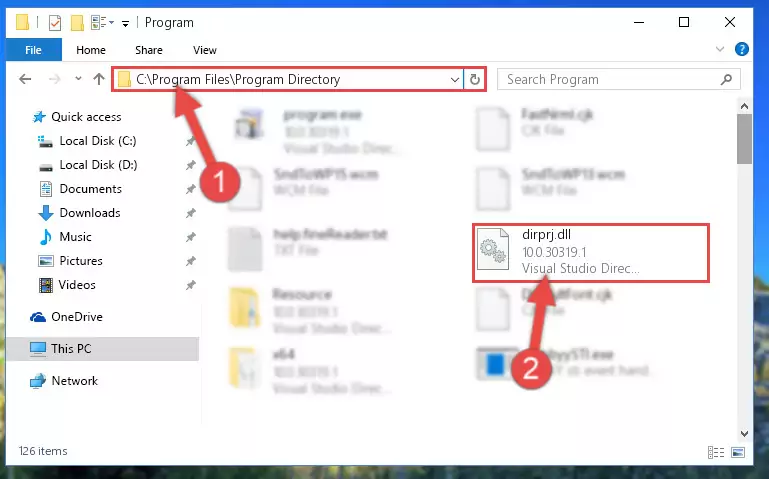
Step 2:Choosing the Dirprj.dll library - Click the "Extract To" symbol marked in the picture. To extract the dynamic link library, it will want you to choose the desired location. Choose the "Desktop" location and click "OK" to extract the library to the desktop. In order to do this, you need to use the Winrar program. If you do not have this program, you can find and download it through a quick search on the Internet.
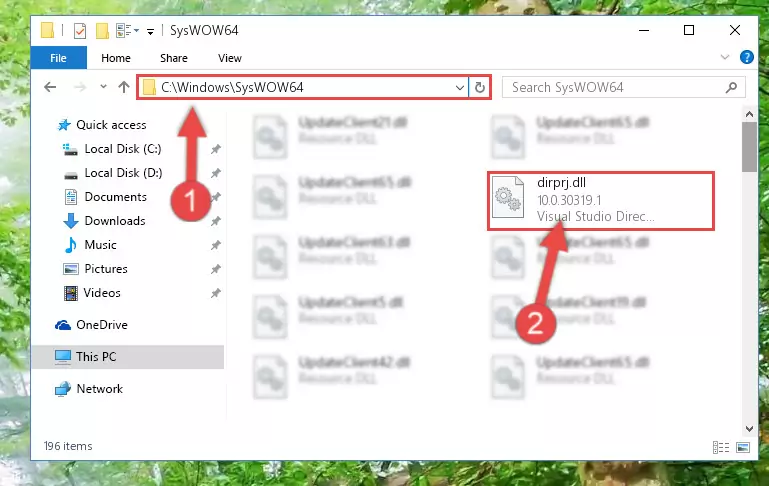
Step 3:Extracting the Dirprj.dll library to the desktop - Copy the "Dirprj.dll" library you extracted and paste it into the "C:\Windows\System32" directory.
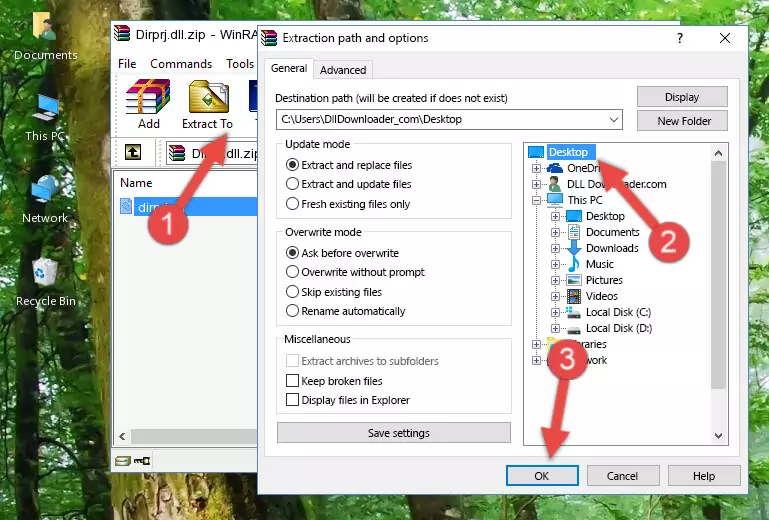
Step 4:Copying the Dirprj.dll library into the Windows/System32 directory - If you are using a 64 Bit operating system, copy the "Dirprj.dll" library and paste it into the "C:\Windows\sysWOW64" as well.
NOTE! On Windows operating systems with 64 Bit architecture, the dynamic link library must be in both the "sysWOW64" directory as well as the "System32" directory. In other words, you must copy the "Dirprj.dll" library into both directories.
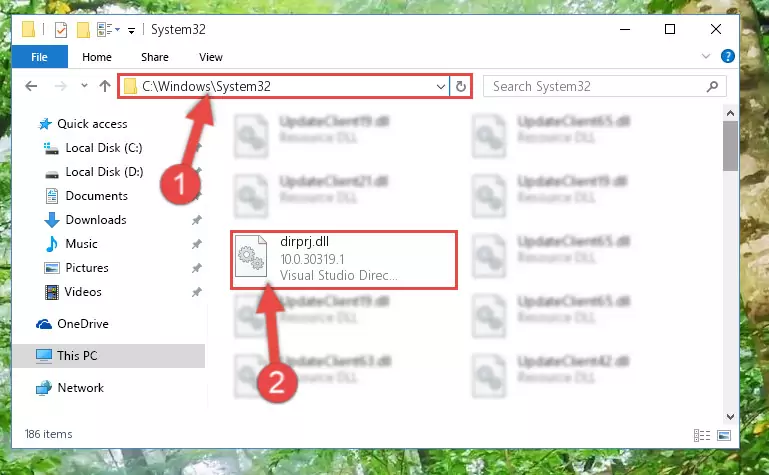
Step 5:Pasting the Dirprj.dll library into the Windows/sysWOW64 directory - First, we must run the Windows Command Prompt as an administrator.
NOTE! We ran the Command Prompt on Windows 10. If you are using Windows 8.1, Windows 8, Windows 7, Windows Vista or Windows XP, you can use the same methods to run the Command Prompt as an administrator.
- Open the Start Menu and type in "cmd", but don't press Enter. Doing this, you will have run a search of your computer through the Start Menu. In other words, typing in "cmd" we did a search for the Command Prompt.
- When you see the "Command Prompt" option among the search results, push the "CTRL" + "SHIFT" + "ENTER " keys on your keyboard.
- A verification window will pop up asking, "Do you want to run the Command Prompt as with administrative permission?" Approve this action by saying, "Yes".

%windir%\System32\regsvr32.exe /u Dirprj.dll
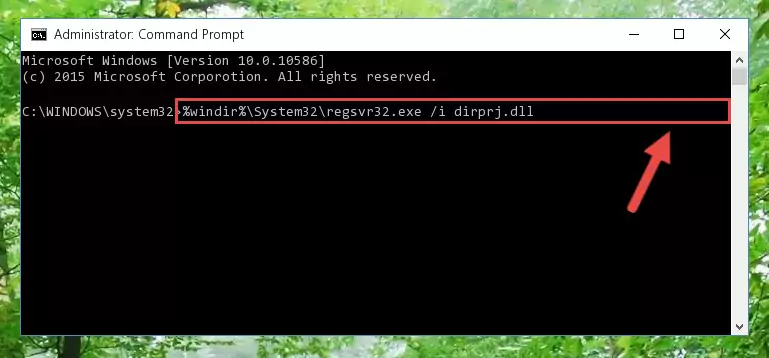
%windir%\SysWoW64\regsvr32.exe /u Dirprj.dll
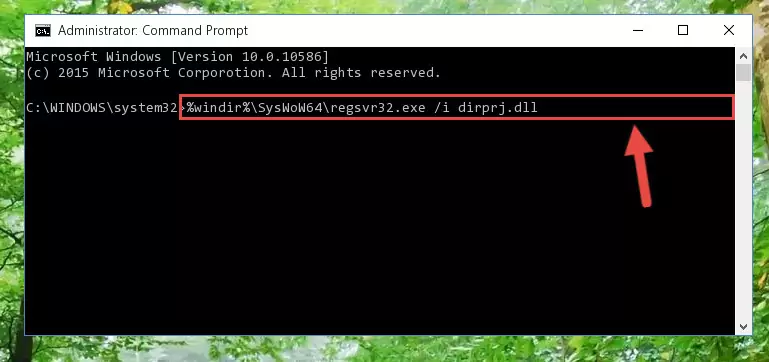
%windir%\System32\regsvr32.exe /i Dirprj.dll
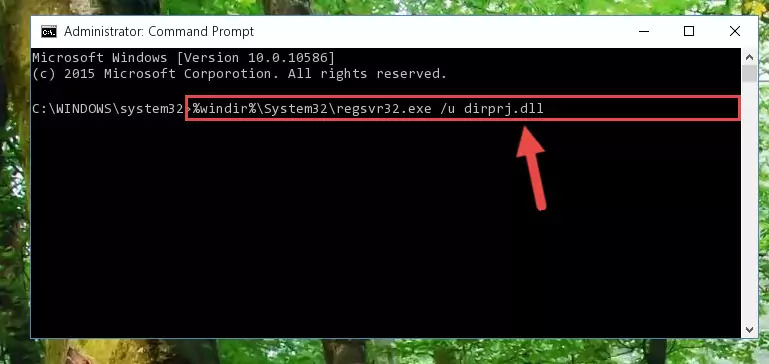
%windir%\SysWoW64\regsvr32.exe /i Dirprj.dll
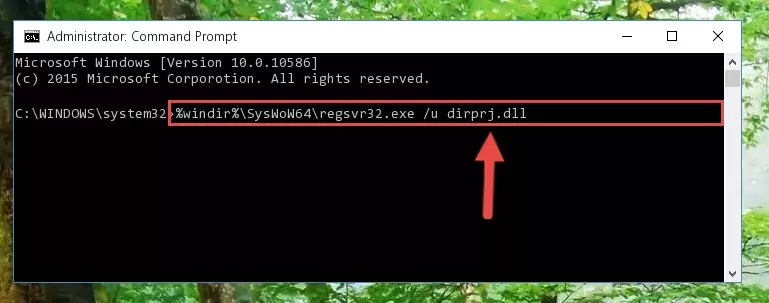
Method 2: Copying the Dirprj.dll Library to the Program Installation Directory
- First, you need to find the installation directory for the program you are receiving the "Dirprj.dll not found", "Dirprj.dll is missing" or other similar dll errors. In order to do this, right-click on the shortcut for the program and click the Properties option from the options that come up.

Step 1:Opening program properties - Open the program's installation directory by clicking on the Open File Location button in the Properties window that comes up.

Step 2:Opening the program's installation directory - Copy the Dirprj.dll library into the directory we opened.
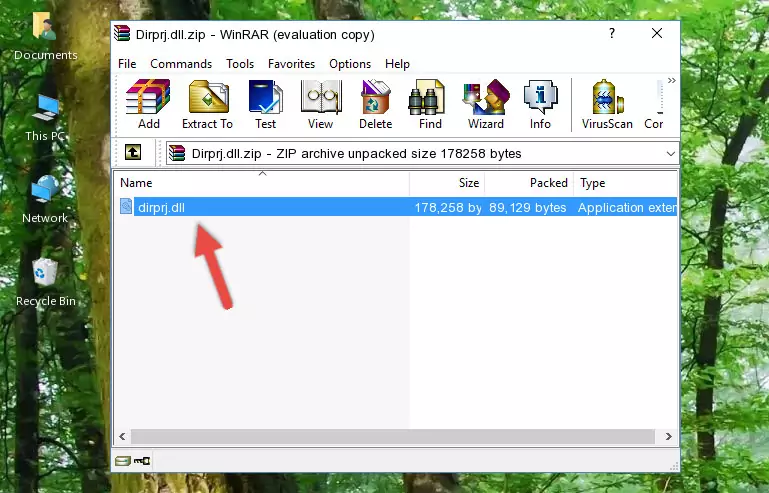
Step 3:Copying the Dirprj.dll library into the installation directory of the program. - The installation is complete. Run the program that is giving you the error. If the error is continuing, you may benefit from trying the 3rd Method as an alternative.
Method 3: Doing a Clean Install of the program That Is Giving the Dirprj.dll Error
- Open the Run window by pressing the "Windows" + "R" keys on your keyboard at the same time. Type in the command below into the Run window and push Enter to run it. This command will open the "Programs and Features" window.
appwiz.cpl

Step 1:Opening the Programs and Features window using the appwiz.cpl command - The Programs and Features screen will come up. You can see all the programs installed on your computer in the list on this screen. Find the program giving you the dll error in the list and right-click it. Click the "Uninstall" item in the right-click menu that appears and begin the uninstall process.

Step 2:Starting the uninstall process for the program that is giving the error - A window will open up asking whether to confirm or deny the uninstall process for the program. Confirm the process and wait for the uninstall process to finish. Restart your computer after the program has been uninstalled from your computer.

Step 3:Confirming the removal of the program - After restarting your computer, reinstall the program.
- This method may provide the solution to the dll error you're experiencing. If the dll error is continuing, the problem is most likely deriving from the Windows operating system. In order to fix dll errors deriving from the Windows operating system, complete the 4th Method and the 5th Method.
Method 4: Fixing the Dirprj.dll Error Using the Windows System File Checker
- First, we must run the Windows Command Prompt as an administrator.
NOTE! We ran the Command Prompt on Windows 10. If you are using Windows 8.1, Windows 8, Windows 7, Windows Vista or Windows XP, you can use the same methods to run the Command Prompt as an administrator.
- Open the Start Menu and type in "cmd", but don't press Enter. Doing this, you will have run a search of your computer through the Start Menu. In other words, typing in "cmd" we did a search for the Command Prompt.
- When you see the "Command Prompt" option among the search results, push the "CTRL" + "SHIFT" + "ENTER " keys on your keyboard.
- A verification window will pop up asking, "Do you want to run the Command Prompt as with administrative permission?" Approve this action by saying, "Yes".

sfc /scannow

Method 5: Fixing the Dirprj.dll Errors by Manually Updating Windows
Some programs require updated dynamic link libraries from the operating system. If your operating system is not updated, this requirement is not met and you will receive dll errors. Because of this, updating your operating system may solve the dll errors you are experiencing.
Most of the time, operating systems are automatically updated. However, in some situations, the automatic updates may not work. For situations like this, you may need to check for updates manually.
For every Windows version, the process of manually checking for updates is different. Because of this, we prepared a special guide for each Windows version. You can get our guides to manually check for updates based on the Windows version you use through the links below.
Guides to Manually Update for All Windows Versions
Most Seen Dirprj.dll Errors
It's possible that during the programs' installation or while using them, the Dirprj.dll library was damaged or deleted. You can generally see error messages listed below or similar ones in situations like this.
These errors we see are not unsolvable. If you've also received an error message like this, first you must download the Dirprj.dll library by clicking the "Download" button in this page's top section. After downloading the library, you should install the library and complete the solution methods explained a little bit above on this page and mount it in Windows. If you do not have a hardware issue, one of the methods explained in this article will fix your issue.
- "Dirprj.dll not found." error
- "The file Dirprj.dll is missing." error
- "Dirprj.dll access violation." error
- "Cannot register Dirprj.dll." error
- "Cannot find Dirprj.dll." error
- "This application failed to start because Dirprj.dll was not found. Re-installing the application may fix this problem." error
