- Download Price:
- Free
- Dll Description:
- Standard Graphics Images for Digital Fusion
- Versions:
- Size:
- 3.12 MB
- Operating Systems:
- Developers:
- Directory:
- D
- Downloads:
- 603 times.
About Dfgraphics.dll
Dfgraphics.dll, is a dll file developed by eyeon Software Inc..
The size of this dll file is 3.12 MB and its download links are healthy. It has been downloaded 603 times already.
Table of Contents
- About Dfgraphics.dll
- Operating Systems Compatible with the Dfgraphics.dll File
- Other Versions of the Dfgraphics.dll File
- Guide to Download Dfgraphics.dll
- Methods to Solve the Dfgraphics.dll Errors
- Method 1: Installing the Dfgraphics.dll File to the Windows System Folder
- Method 2: Copying The Dfgraphics.dll File Into The Software File Folder
- Method 3: Doing a Clean Reinstall of the Software That Is Giving the Dfgraphics.dll Error
- Method 4: Solving the Dfgraphics.dll Error Using the Windows System File Checker
- Method 5: Fixing the Dfgraphics.dll Errors by Manually Updating Windows
- The Most Seen Dfgraphics.dll Errors
- Dll Files Related to Dfgraphics.dll
Operating Systems Compatible with the Dfgraphics.dll File
Other Versions of the Dfgraphics.dll File
The latest version of the Dfgraphics.dll file is 4.0.0.2069 version. This dll file only has one version. There is no other version that can be downloaded.
- 4.0.0.2069 - 32 Bit (x86) Download directly this version now
Guide to Download Dfgraphics.dll
- Click on the green-colored "Download" button on the top left side of the page.

Step 1:Download process of the Dfgraphics.dll file's - "After clicking the Download" button, wait for the download process to begin in the "Downloading" page that opens up. Depending on your Internet speed, the download process will begin in approximately 4 -5 seconds.
Methods to Solve the Dfgraphics.dll Errors
ATTENTION! Before starting the installation, the Dfgraphics.dll file needs to be downloaded. If you have not downloaded it, download the file before continuing with the installation steps. If you don't know how to download it, you can immediately browse the dll download guide above.
Method 1: Installing the Dfgraphics.dll File to the Windows System Folder
- The file you downloaded is a compressed file with the ".zip" extension. In order to install it, first, double-click the ".zip" file and open the file. You will see the file named "Dfgraphics.dll" in the window that opens up. This is the file you need to install. Drag this file to the desktop with your mouse's left button.
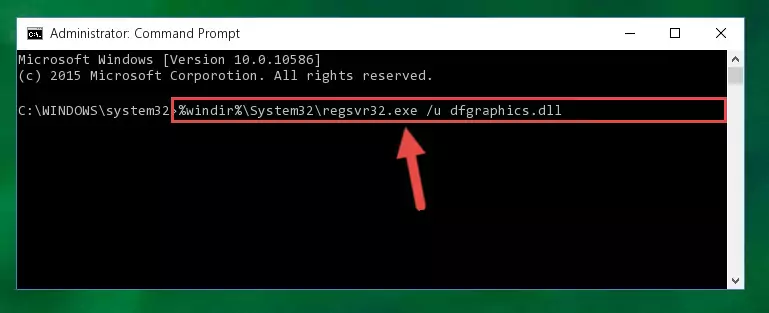
Step 1:Extracting the Dfgraphics.dll file - Copy the "Dfgraphics.dll" file file you extracted.
- Paste the dll file you copied into the "C:\Windows\System32" folder.
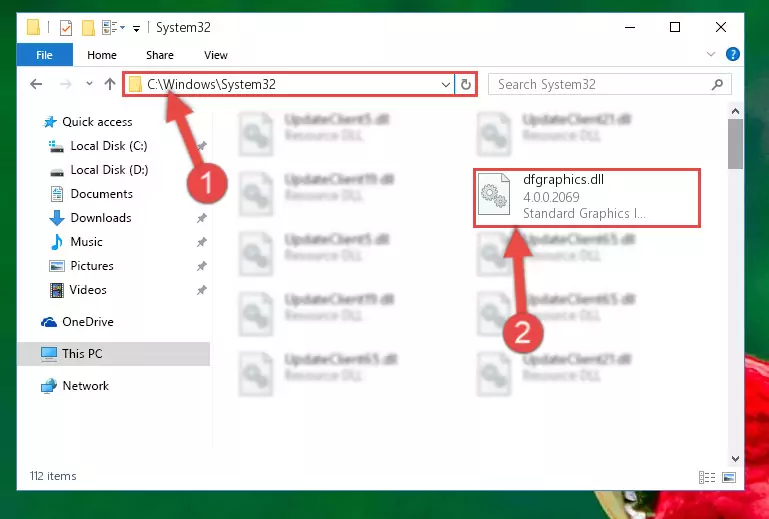
Step 3:Pasting the Dfgraphics.dll file into the Windows/System32 folder - If your operating system has a 64 Bit architecture, copy the "Dfgraphics.dll" file and paste it also into the "C:\Windows\sysWOW64" folder.
NOTE! On 64 Bit systems, the dll file must be in both the "sysWOW64" folder as well as the "System32" folder. In other words, you must copy the "Dfgraphics.dll" file into both folders.
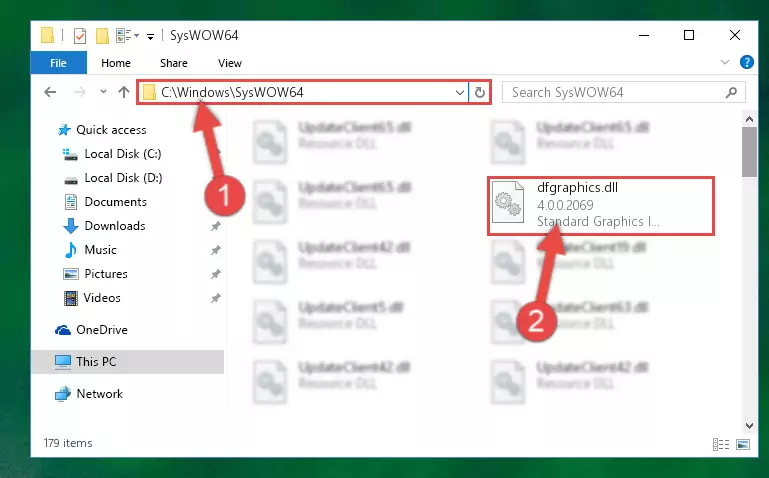
Step 4:Pasting the Dfgraphics.dll file into the Windows/sysWOW64 folder - In order to run the Command Line as an administrator, complete the following steps.
NOTE! In this explanation, we ran the Command Line on Windows 10. If you are using one of the Windows 8.1, Windows 8, Windows 7, Windows Vista or Windows XP operating systems, you can use the same methods to run the Command Line as an administrator. Even though the pictures are taken from Windows 10, the processes are similar.
- First, open the Start Menu and before clicking anywhere, type "cmd" but do not press Enter.
- When you see the "Command Line" option among the search results, hit the "CTRL" + "SHIFT" + "ENTER" keys on your keyboard.
- A window will pop up asking, "Do you want to run this process?". Confirm it by clicking to "Yes" button.

Step 5:Running the Command Line as an administrator - Paste the command below into the Command Line window that opens and hit the Enter key on your keyboard. This command will delete the Dfgraphics.dll file's damaged registry (It will not delete the file you pasted into the System32 folder, but will delete the registry in Regedit. The file you pasted in the System32 folder will not be damaged in any way).
%windir%\System32\regsvr32.exe /u Dfgraphics.dll
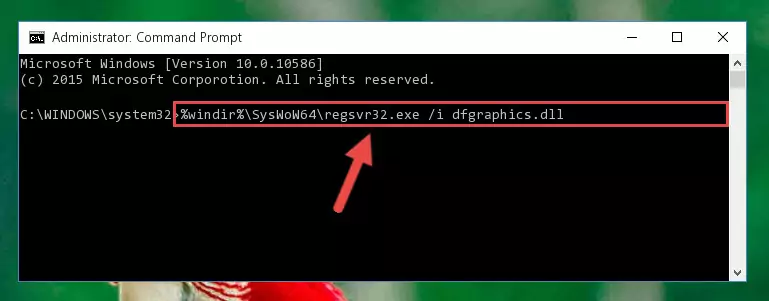
Step 6:Uninstalling the Dfgraphics.dll file from the system registry - If you are using a Windows version that has 64 Bit architecture, after running the above command, you need to run the command below. With this command, we will clean the problematic Dfgraphics.dll registry for 64 Bit (The cleaning process only involves the registries in Regedit. In other words, the dll file you pasted into the SysWoW64 will not be damaged).
%windir%\SysWoW64\regsvr32.exe /u Dfgraphics.dll
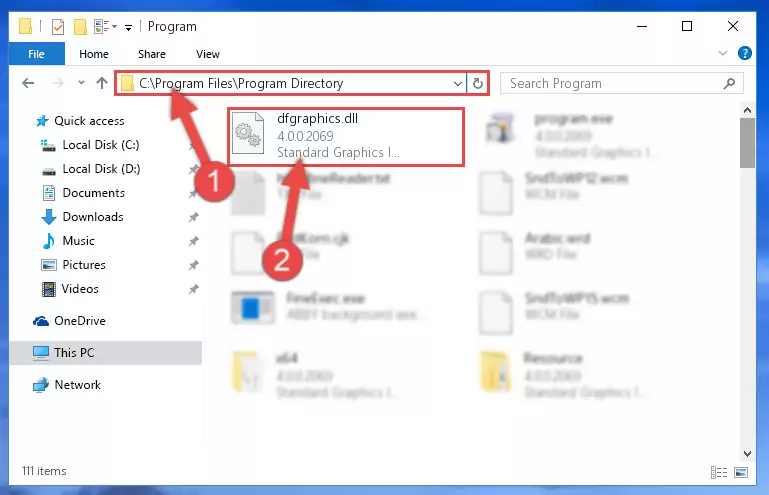
Step 7:Uninstalling the Dfgraphics.dll file's problematic registry from Regedit (for 64 Bit) - You must create a new registry for the dll file that you deleted from the registry editor. In order to do this, copy the command below and paste it into the Command Line and hit Enter.
%windir%\System32\regsvr32.exe /i Dfgraphics.dll
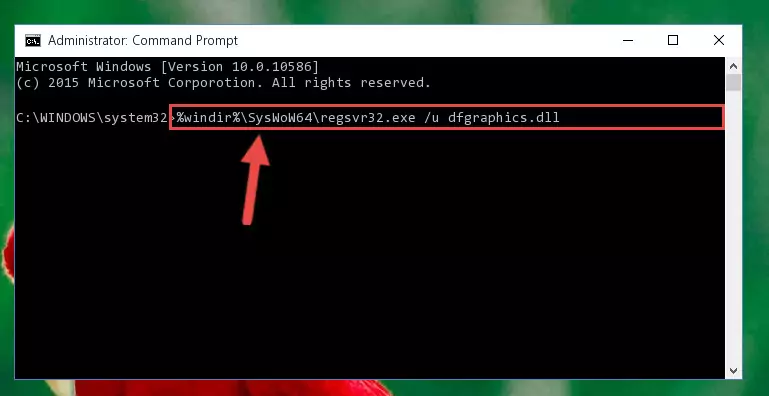
Step 8:Creating a new registry for the Dfgraphics.dll file - Windows 64 Bit users must run the command below after running the previous command. With this command, we will create a clean and good registry for the Dfgraphics.dll file we deleted.
%windir%\SysWoW64\regsvr32.exe /i Dfgraphics.dll
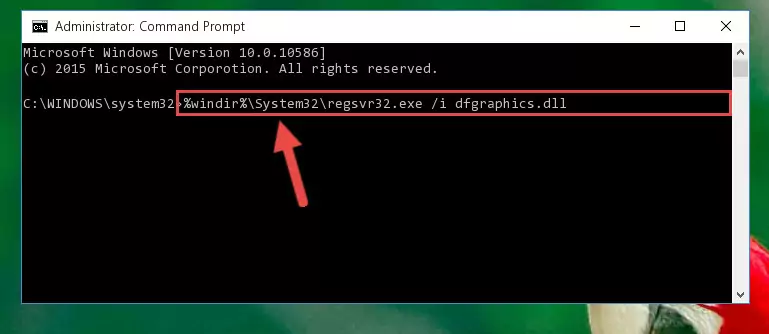
Step 9:Creating a clean and good registry for the Dfgraphics.dll file (64 Bit için) - If you did the processes in full, the installation should have finished successfully. If you received an error from the command line, you don't need to be anxious. Even if the Dfgraphics.dll file was installed successfully, you can still receive error messages like these due to some incompatibilities. In order to test whether your dll problem was solved or not, try running the software giving the error message again. If the error is continuing, try the 2nd Method to solve this problem.
Method 2: Copying The Dfgraphics.dll File Into The Software File Folder
- First, you need to find the file folder for the software you are receiving the "Dfgraphics.dll not found", "Dfgraphics.dll is missing" or other similar dll errors. In order to do this, right-click on the shortcut for the software and click the Properties option from the options that come up.

Step 1:Opening software properties - Open the software's file folder by clicking on the Open File Location button in the Properties window that comes up.

Step 2:Opening the software's file folder - Copy the Dfgraphics.dll file into the folder we opened up.
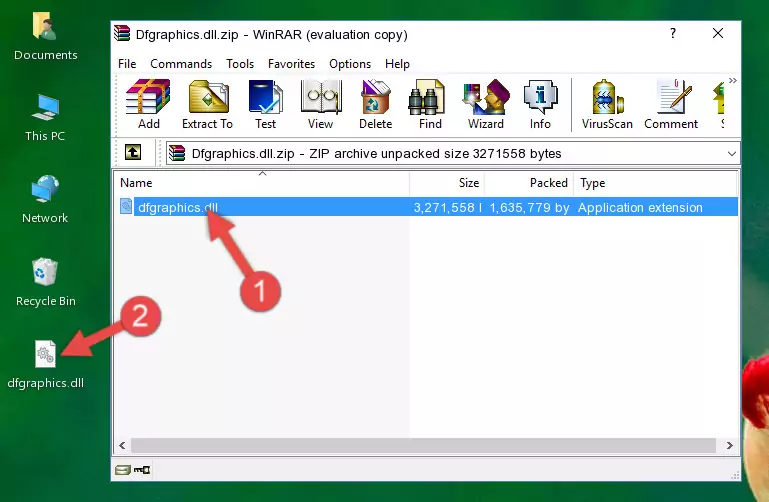
Step 3:Copying the Dfgraphics.dll file into the software's file folder - That's all there is to the installation process. Run the software giving the dll error again. If the dll error is still continuing, completing the 3rd Method may help solve your problem.
Method 3: Doing a Clean Reinstall of the Software That Is Giving the Dfgraphics.dll Error
- Press the "Windows" + "R" keys at the same time to open the Run tool. Paste the command below into the text field titled "Open" in the Run window that opens and press the Enter key on your keyboard. This command will open the "Programs and Features" tool.
appwiz.cpl

Step 1:Opening the Programs and Features tool with the Appwiz.cpl command - On the Programs and Features screen that will come up, you will see the list of softwares on your computer. Find the software that gives you the dll error and with your mouse right-click it. The right-click menu will open. Click the "Uninstall" option in this menu to start the uninstall process.

Step 2:Uninstalling the software that gives you the dll error - You will see a "Do you want to uninstall this software?" confirmation window. Confirm the process and wait for the software to be completely uninstalled. The uninstall process can take some time. This time will change according to your computer's performance and the size of the software. After the software is uninstalled, restart your computer.

Step 3:Confirming the uninstall process - 4. After restarting your computer, reinstall the software that was giving you the error.
- This process may help the dll problem you are experiencing. If you are continuing to get the same dll error, the problem is most likely with Windows. In order to fix dll problems relating to Windows, complete the 4th Method and 5th Method.
Method 4: Solving the Dfgraphics.dll Error Using the Windows System File Checker
- In order to run the Command Line as an administrator, complete the following steps.
NOTE! In this explanation, we ran the Command Line on Windows 10. If you are using one of the Windows 8.1, Windows 8, Windows 7, Windows Vista or Windows XP operating systems, you can use the same methods to run the Command Line as an administrator. Even though the pictures are taken from Windows 10, the processes are similar.
- First, open the Start Menu and before clicking anywhere, type "cmd" but do not press Enter.
- When you see the "Command Line" option among the search results, hit the "CTRL" + "SHIFT" + "ENTER" keys on your keyboard.
- A window will pop up asking, "Do you want to run this process?". Confirm it by clicking to "Yes" button.

Step 1:Running the Command Line as an administrator - Paste the command in the line below into the Command Line that opens up and press Enter key.
sfc /scannow

Step 2:solving Windows system errors using the sfc /scannow command - The scan and repair process can take some time depending on your hardware and amount of system errors. Wait for the process to complete. After the repair process finishes, try running the software that is giving you're the error.
Method 5: Fixing the Dfgraphics.dll Errors by Manually Updating Windows
Most of the time, softwares have been programmed to use the most recent dll files. If your operating system is not updated, these files cannot be provided and dll errors appear. So, we will try to solve the dll errors by updating the operating system.
Since the methods to update Windows versions are different from each other, we found it appropriate to prepare a separate article for each Windows version. You can get our update article that relates to your operating system version by using the links below.
Guides to Manually Update the Windows Operating System
The Most Seen Dfgraphics.dll Errors
It's possible that during the softwares' installation or while using them, the Dfgraphics.dll file was damaged or deleted. You can generally see error messages listed below or similar ones in situations like this.
These errors we see are not unsolvable. If you've also received an error message like this, first you must download the Dfgraphics.dll file by clicking the "Download" button in this page's top section. After downloading the file, you should install the file and complete the solution methods explained a little bit above on this page and mount it in Windows. If you do not have a hardware problem, one of the methods explained in this article will solve your problem.
- "Dfgraphics.dll not found." error
- "The file Dfgraphics.dll is missing." error
- "Dfgraphics.dll access violation." error
- "Cannot register Dfgraphics.dll." error
- "Cannot find Dfgraphics.dll." error
- "This application failed to start because Dfgraphics.dll was not found. Re-installing the application may fix this problem." error
