- Download Price:
- Free
- Dll Description:
- Microsoft(R) Developer Studio Explorer Shell Extensions
- Versions:
- Size:
- 0.06 MB
- Operating Systems:
- Directory:
- D
- Downloads:
- 699 times.
What is Devxpgl.dll? What Does It Do?
The Devxpgl.dll file is 0.06 MB. The download links for this file are clean and no user has given any negative feedback. From the time it was offered for download, it has been downloaded 699 times.
Table of Contents
- What is Devxpgl.dll? What Does It Do?
- Operating Systems Compatible with the Devxpgl.dll File
- All Versions of the Devxpgl.dll File
- How to Download Devxpgl.dll
- How to Fix Devxpgl.dll Errors?
- Method 1: Solving the DLL Error by Copying the Devxpgl.dll File to the Windows System Folder
- Method 2: Copying the Devxpgl.dll File to the Software File Folder
- Method 3: Doing a Clean Install of the software That Is Giving the Devxpgl.dll Error
- Method 4: Solving the Devxpgl.dll error with the Windows System File Checker
- Method 5: Fixing the Devxpgl.dll Error by Manually Updating Windows
- Most Seen Devxpgl.dll Errors
- Dll Files Similar to Devxpgl.dll
Operating Systems Compatible with the Devxpgl.dll File
All Versions of the Devxpgl.dll File
The last version of the Devxpgl.dll file is the 6.0.8168.0 version. Outside of this version, there is no other version released
- 6.0.8168.0 - 32 Bit (x86) Download directly this version
How to Download Devxpgl.dll
- Click on the green-colored "Download" button (The button marked in the picture below).

Step 1:Starting the download process for Devxpgl.dll - After clicking the "Download" button at the top of the page, the "Downloading" page will open up and the download process will begin. Definitely do not close this page until the download begins. Our site will connect you to the closest DLL Downloader.com download server in order to offer you the fastest downloading performance. Connecting you to the server can take a few seconds.
How to Fix Devxpgl.dll Errors?
ATTENTION! Before beginning the installation of the Devxpgl.dll file, you must download the file. If you don't know how to download the file or if you are having a problem while downloading, you can look at our download guide a few lines above.
Method 1: Solving the DLL Error by Copying the Devxpgl.dll File to the Windows System Folder
- The file you downloaded is a compressed file with the extension ".zip". This file cannot be installed. To be able to install it, first you need to extract the dll file from within it. So, first double-click the file with the ".zip" extension and open the file.
- You will see the file named "Devxpgl.dll" in the window that opens. This is the file you need to install. Click on the dll file with the left button of the mouse. By doing this, you select the file.
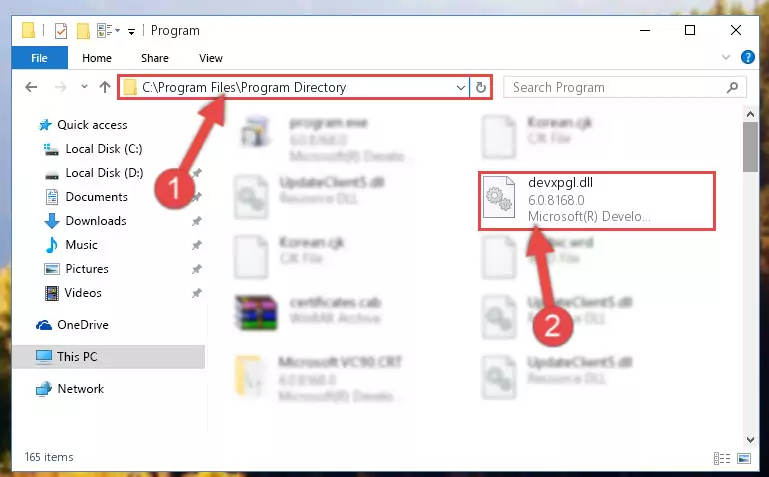
Step 2:Choosing the Devxpgl.dll file - Click on the "Extract To" button, which is marked in the picture. In order to do this, you will need the Winrar software. If you don't have the software, it can be found doing a quick search on the Internet and you can download it (The Winrar software is free).
- After clicking the "Extract to" button, a window where you can choose the location you want will open. Choose the "Desktop" location in this window and extract the dll file to the desktop by clicking the "Ok" button.
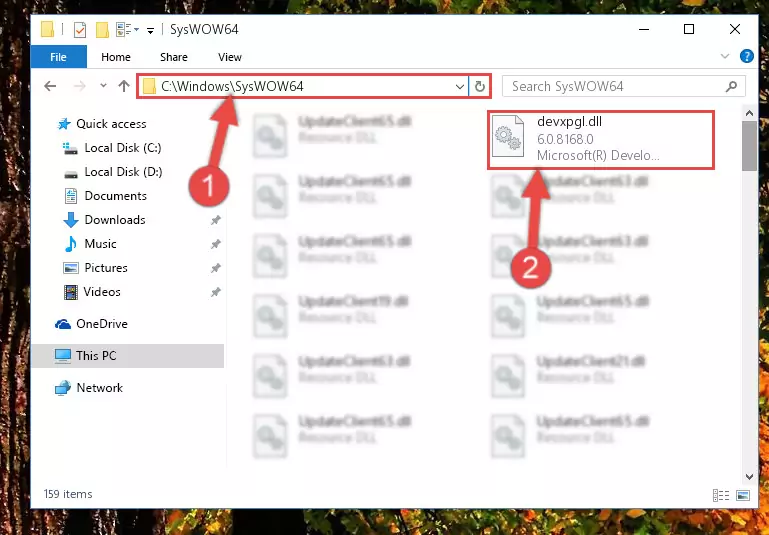
Step 3:Extracting the Devxpgl.dll file to the desktop - Copy the "Devxpgl.dll" file and paste it into the "C:\Windows\System32" folder.
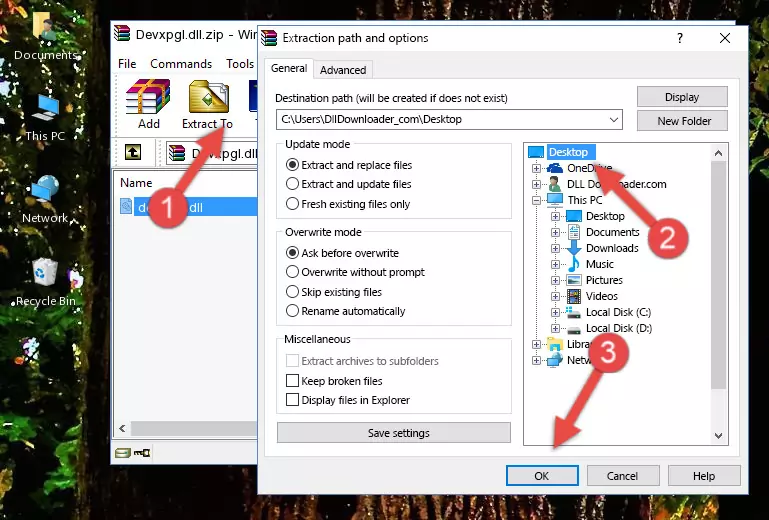
Step 3:Copying the Devxpgl.dll file into the Windows/System32 folder - If your system is 64 Bit, copy the "Devxpgl.dll" file and paste it into "C:\Windows\sysWOW64" folder.
NOTE! On 64 Bit systems, you must copy the dll file to both the "sysWOW64" and "System32" folders. In other words, both folders need the "Devxpgl.dll" file.
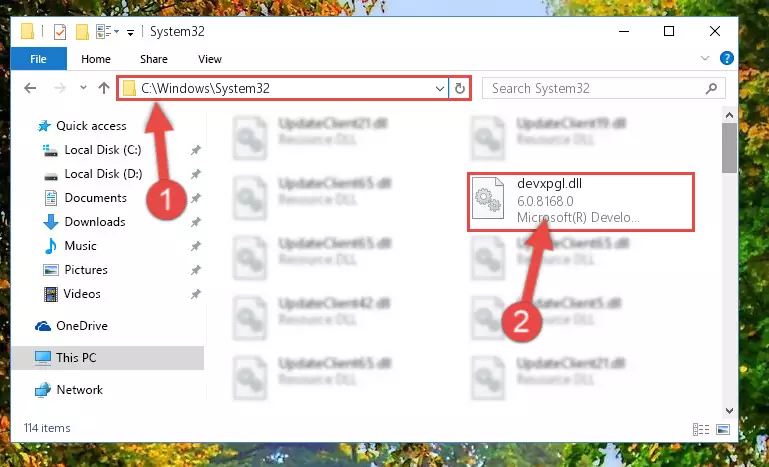
Step 4:Copying the Devxpgl.dll file to the Windows/sysWOW64 folder - In order to complete this step, you must run the Command Prompt as administrator. In order to do this, all you have to do is follow the steps below.
NOTE! We ran the Command Prompt using Windows 10. If you are using Windows 8.1, Windows 8, Windows 7, Windows Vista or Windows XP, you can use the same method to run the Command Prompt as administrator.
- Open the Start Menu and before clicking anywhere, type "cmd" on your keyboard. This process will enable you to run a search through the Start Menu. We also typed in "cmd" to bring up the Command Prompt.
- Right-click the "Command Prompt" search result that comes up and click the Run as administrator" option.

Step 5:Running the Command Prompt as administrator - Paste the command below into the Command Line that will open up and hit Enter. This command will delete the damaged registry of the Devxpgl.dll file (It will not delete the file we pasted into the System32 folder; it will delete the registry in Regedit. The file we pasted into the System32 folder will not be damaged).
%windir%\System32\regsvr32.exe /u Devxpgl.dll
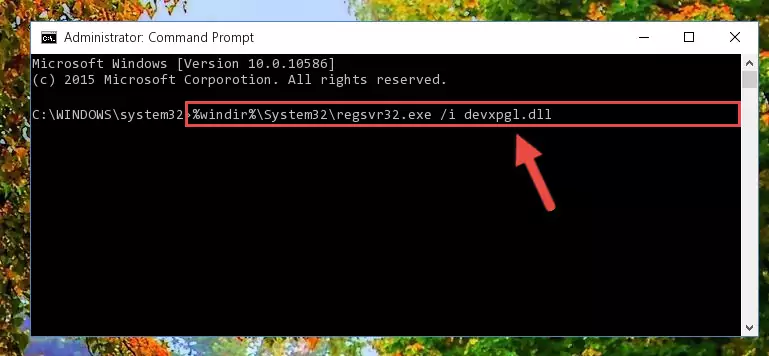
Step 6:Deleting the damaged registry of the Devxpgl.dll - If you have a 64 Bit operating system, after running the command above, you must run the command below. This command will clean the Devxpgl.dll file's damaged registry in 64 Bit as well (The cleaning process will be in the registries in the Registry Editor< only. In other words, the dll file you paste into the SysWoW64 folder will stay as it).
%windir%\SysWoW64\regsvr32.exe /u Devxpgl.dll
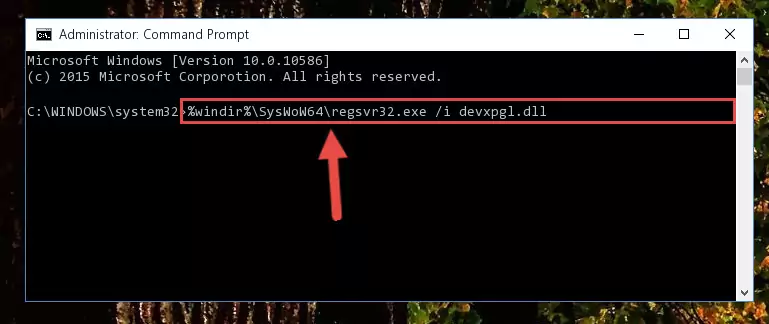
Step 7:Uninstalling the Devxpgl.dll file's broken registry from the Registry Editor (for 64 Bit) - We need to make a new registry for the dll file in place of the one we deleted from the Windows Registry Editor. In order to do this process, copy the command below and after pasting it in the Command Line, press Enter.
%windir%\System32\regsvr32.exe /i Devxpgl.dll
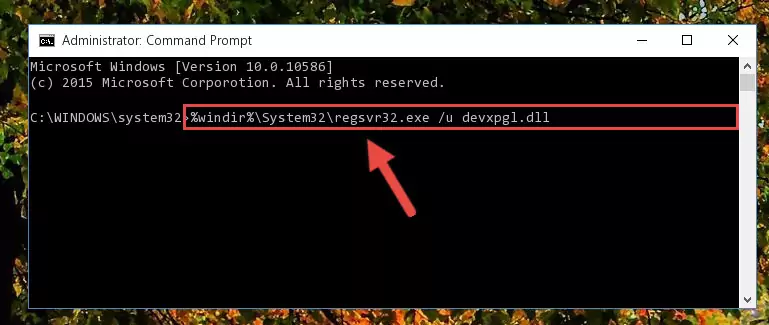
Step 8:Creating a new registry for the Devxpgl.dll file in the Windows Registry Editor - If you are using a 64 Bit operating system, after running the command above, you also need to run the command below. With this command, we will have added a new file in place of the damaged Devxpgl.dll file that we deleted.
%windir%\SysWoW64\regsvr32.exe /i Devxpgl.dll
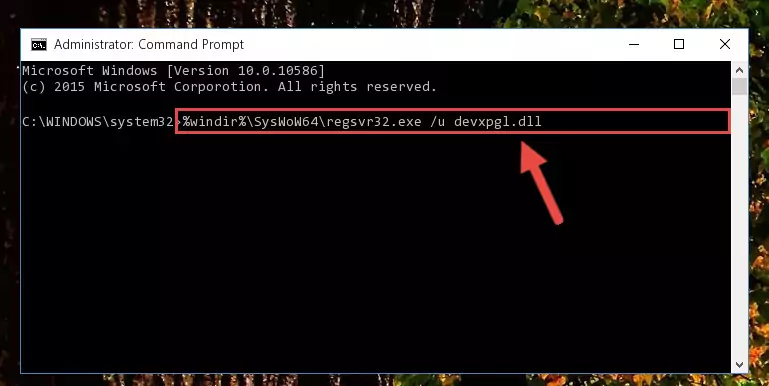
Step 9:Reregistering the Devxpgl.dll file in the system (for 64 Bit) - If you did all the processes correctly, the missing dll file will have been installed. You may have made some mistakes when running the Command Line processes. Generally, these errors will not prevent the Devxpgl.dll file from being installed. In other words, the installation will be completed, but it may give an error due to some incompatibility issues. You can try running the program that was giving you this dll file error after restarting your computer. If you are still getting the dll file error when running the program, please try the 2nd method.
Method 2: Copying the Devxpgl.dll File to the Software File Folder
- First, you need to find the file folder for the software you are receiving the "Devxpgl.dll not found", "Devxpgl.dll is missing" or other similar dll errors. In order to do this, right-click on the shortcut for the software and click the Properties option from the options that come up.

Step 1:Opening software properties - Open the software's file folder by clicking on the Open File Location button in the Properties window that comes up.

Step 2:Opening the software's file folder - Copy the Devxpgl.dll file into the folder we opened.
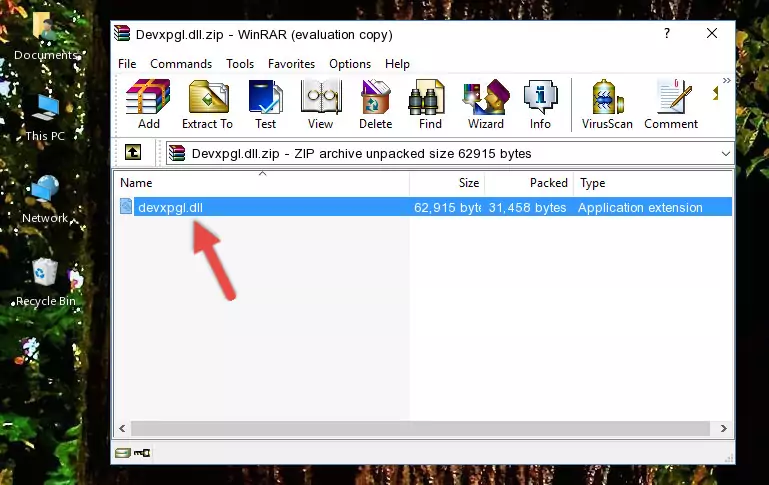
Step 3:Copying the Devxpgl.dll file into the file folder of the software. - The installation is complete. Run the software that is giving you the error. If the error is continuing, you may benefit from trying the 3rd Method as an alternative.
Method 3: Doing a Clean Install of the software That Is Giving the Devxpgl.dll Error
- Open the Run tool by pushing the "Windows" + "R" keys found on your keyboard. Type the command below into the "Open" field of the Run window that opens up and press Enter. This command will open the "Programs and Features" tool.
appwiz.cpl

Step 1:Opening the Programs and Features tool with the appwiz.cpl command - The Programs and Features window will open up. Find the software that is giving you the dll error in this window that lists all the softwares on your computer and "Right-Click > Uninstall" on this software.

Step 2:Uninstalling the software that is giving you the error message from your computer. - Uninstall the software from your computer by following the steps that come up and restart your computer.

Step 3:Following the confirmation and steps of the software uninstall process - After restarting your computer, reinstall the software that was giving the error.
- You may be able to solve the dll error you are experiencing by using this method. If the error messages are continuing despite all these processes, we may have a problem deriving from Windows. To solve dll errors deriving from Windows, you need to complete the 4th Method and the 5th Method in the list.
Method 4: Solving the Devxpgl.dll error with the Windows System File Checker
- In order to complete this step, you must run the Command Prompt as administrator. In order to do this, all you have to do is follow the steps below.
NOTE! We ran the Command Prompt using Windows 10. If you are using Windows 8.1, Windows 8, Windows 7, Windows Vista or Windows XP, you can use the same method to run the Command Prompt as administrator.
- Open the Start Menu and before clicking anywhere, type "cmd" on your keyboard. This process will enable you to run a search through the Start Menu. We also typed in "cmd" to bring up the Command Prompt.
- Right-click the "Command Prompt" search result that comes up and click the Run as administrator" option.

Step 1:Running the Command Prompt as administrator - Type the command below into the Command Line page that comes up and run it by pressing Enter on your keyboard.
sfc /scannow

Step 2:Getting rid of Windows Dll errors by running the sfc /scannow command - The process can take some time depending on your computer and the condition of the errors in the system. Before the process is finished, don't close the command line! When the process is finished, try restarting the software that you are experiencing the errors in after closing the command line.
Method 5: Fixing the Devxpgl.dll Error by Manually Updating Windows
Some softwares need updated dll files. When your operating system is not updated, it cannot fulfill this need. In some situations, updating your operating system can solve the dll errors you are experiencing.
In order to check the update status of your operating system and, if available, to install the latest update packs, we need to begin this process manually.
Depending on which Windows version you use, manual update processes are different. Because of this, we have prepared a special article for each Windows version. You can get our articles relating to the manual update of the Windows version you use from the links below.
Guides to Manually Update the Windows Operating System
Most Seen Devxpgl.dll Errors
If the Devxpgl.dll file is missing or the software using this file has not been installed correctly, you can get errors related to the Devxpgl.dll file. Dll files being missing can sometimes cause basic Windows softwares to also give errors. You can even receive an error when Windows is loading. You can find the error messages that are caused by the Devxpgl.dll file.
If you don't know how to install the Devxpgl.dll file you will download from our site, you can browse the methods above. Above we explained all the processes you can do to solve the dll error you are receiving. If the error is continuing after you have completed all these methods, please use the comment form at the bottom of the page to contact us. Our editor will respond to your comment shortly.
- "Devxpgl.dll not found." error
- "The file Devxpgl.dll is missing." error
- "Devxpgl.dll access violation." error
- "Cannot register Devxpgl.dll." error
- "Cannot find Devxpgl.dll." error
- "This application failed to start because Devxpgl.dll was not found. Re-installing the application may fix this problem." error
