- Download Price:
- Free
- Dll Description:
- Microsoft DirectX DXBug/DXInfo
- Versions:
- Size:
- 0.02 MB
- Operating Systems:
- Directory:
- D
- Downloads:
- 623 times.
What is Devnode1.dll? What Does It Do?
The Devnode1.dll file is 0.02 MB. The download links have been checked and there are no problems. You can download it without a problem. Currently, it has been downloaded 623 times.
Table of Contents
- What is Devnode1.dll? What Does It Do?
- Operating Systems Compatible with the Devnode1.dll File
- All Versions of the Devnode1.dll File
- How to Download Devnode1.dll
- How to Fix Devnode1.dll Errors?
- Method 1: Installing the Devnode1.dll File to the Windows System Folder
- Method 2: Copying The Devnode1.dll File Into The Software File Folder
- Method 3: Uninstalling and Reinstalling the Software that Gives You the Devnode1.dll Error
- Method 4: Solving the Devnode1.dll Error Using the Windows System File Checker
- Method 5: Getting Rid of Devnode1.dll Errors by Updating the Windows Operating System
- Our Most Common Devnode1.dll Error Messages
- Dll Files Similar to the Devnode1.dll File
Operating Systems Compatible with the Devnode1.dll File
All Versions of the Devnode1.dll File
The last version of the Devnode1.dll file is the 4.6.0.318 version.This dll file only has one version. There is no other version that can be downloaded.
- 4.6.0.318 - 32 Bit (x86) Download directly this version
How to Download Devnode1.dll
- First, click on the green-colored "Download" button in the top left section of this page (The button that is marked in the picture).

Step 1:Start downloading the Devnode1.dll file - After clicking the "Download" button at the top of the page, the "Downloading" page will open up and the download process will begin. Definitely do not close this page until the download begins. Our site will connect you to the closest DLL Downloader.com download server in order to offer you the fastest downloading performance. Connecting you to the server can take a few seconds.
How to Fix Devnode1.dll Errors?
ATTENTION! Before starting the installation, the Devnode1.dll file needs to be downloaded. If you have not downloaded it, download the file before continuing with the installation steps. If you don't know how to download it, you can immediately browse the dll download guide above.
Method 1: Installing the Devnode1.dll File to the Windows System Folder
- The file you downloaded is a compressed file with the extension ".zip". This file cannot be installed. To be able to install it, first you need to extract the dll file from within it. So, first double-click the file with the ".zip" extension and open the file.
- You will see the file named "Devnode1.dll" in the window that opens. This is the file you need to install. Click on the dll file with the left button of the mouse. By doing this, you select the file.
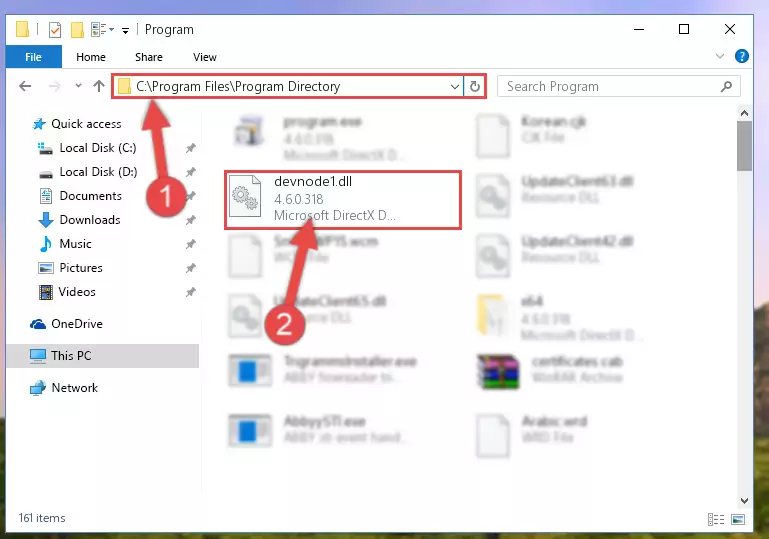
Step 2:Choosing the Devnode1.dll file - Click on the "Extract To" button, which is marked in the picture. In order to do this, you will need the Winrar software. If you don't have the software, it can be found doing a quick search on the Internet and you can download it (The Winrar software is free).
- After clicking the "Extract to" button, a window where you can choose the location you want will open. Choose the "Desktop" location in this window and extract the dll file to the desktop by clicking the "Ok" button.
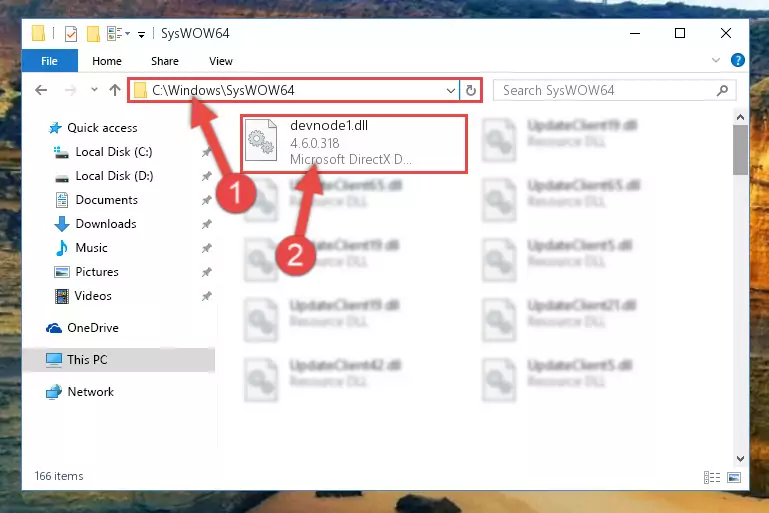
Step 3:Extracting the Devnode1.dll file to the desktop - Copy the "Devnode1.dll" file and paste it into the "C:\Windows\System32" folder.
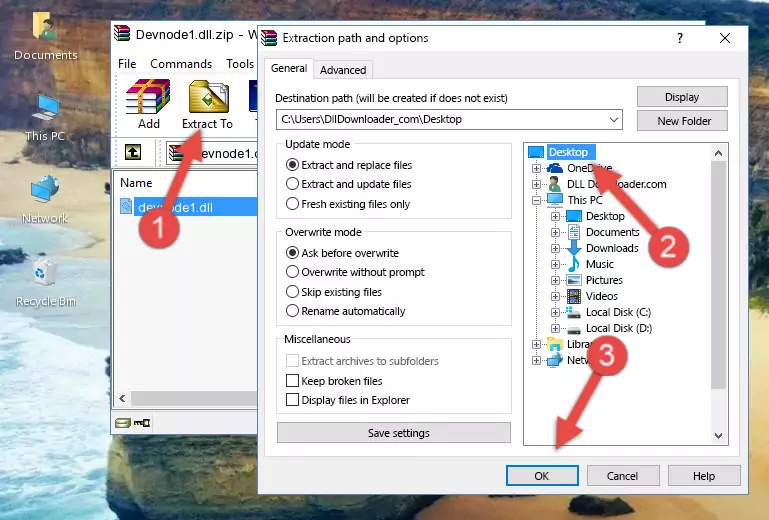
Step 3:Copying the Devnode1.dll file into the Windows/System32 folder - If your operating system has a 64 Bit architecture, copy the "Devnode1.dll" file and paste it also into the "C:\Windows\sysWOW64" folder.
NOTE! On 64 Bit systems, the dll file must be in both the "sysWOW64" folder as well as the "System32" folder. In other words, you must copy the "Devnode1.dll" file into both folders.
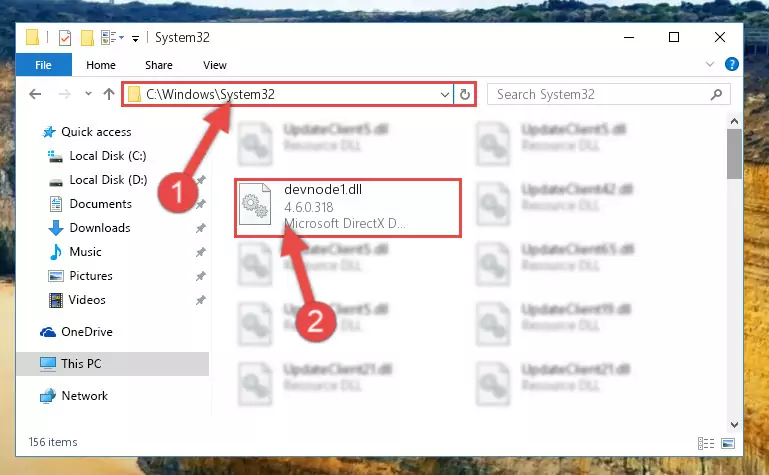
Step 4:Pasting the Devnode1.dll file into the Windows/sysWOW64 folder - In order to run the Command Line as an administrator, complete the following steps.
NOTE! In this explanation, we ran the Command Line on Windows 10. If you are using one of the Windows 8.1, Windows 8, Windows 7, Windows Vista or Windows XP operating systems, you can use the same methods to run the Command Line as an administrator. Even though the pictures are taken from Windows 10, the processes are similar.
- First, open the Start Menu and before clicking anywhere, type "cmd" but do not press Enter.
- When you see the "Command Line" option among the search results, hit the "CTRL" + "SHIFT" + "ENTER" keys on your keyboard.
- A window will pop up asking, "Do you want to run this process?". Confirm it by clicking to "Yes" button.

Step 5:Running the Command Line as an administrator - Paste the command below into the Command Line window that opens and hit the Enter key on your keyboard. This command will delete the Devnode1.dll file's damaged registry (It will not delete the file you pasted into the System32 folder, but will delete the registry in Regedit. The file you pasted in the System32 folder will not be damaged in any way).
%windir%\System32\regsvr32.exe /u Devnode1.dll
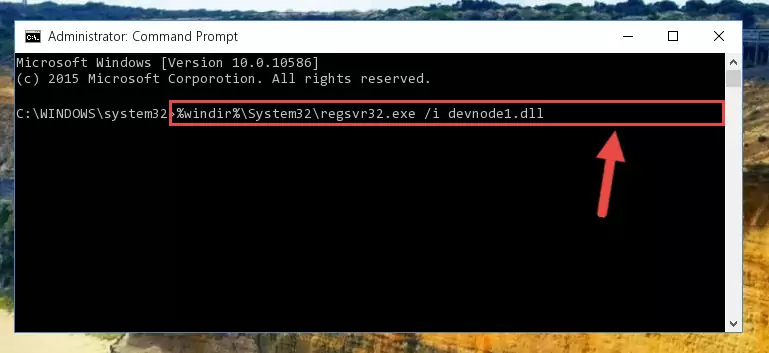
Step 6:Uninstalling the Devnode1.dll file from the system registry - If the Windows you use has 64 Bit architecture, after running the command above, you must run the command below. This command will clean the broken registry of the Devnode1.dll file from the 64 Bit architecture (The Cleaning process is only with registries in the Windows Registry Editor. In other words, the dll file that we pasted into the SysWoW64 folder will stay as it is).
%windir%\SysWoW64\regsvr32.exe /u Devnode1.dll
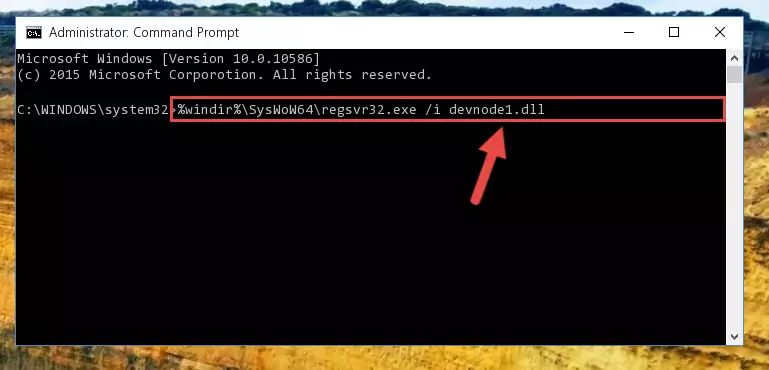
Step 7:Uninstalling the broken registry of the Devnode1.dll file from the Windows Registry Editor (for 64 Bit) - In order to cleanly recreate the dll file's registry that we deleted, copy the command below and paste it into the Command Line and hit Enter.
%windir%\System32\regsvr32.exe /i Devnode1.dll
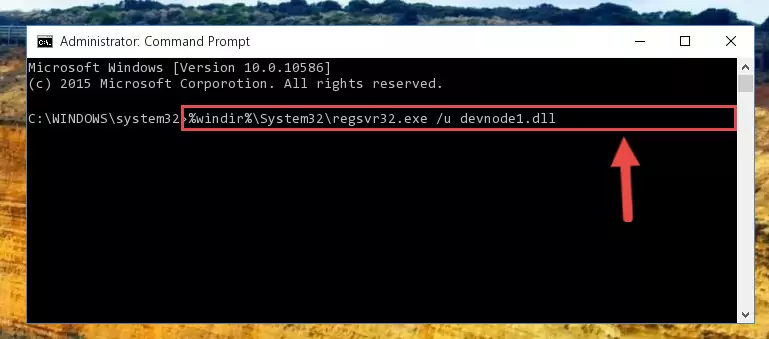
Step 8:Reregistering the Devnode1.dll file in the system - Windows 64 Bit users must run the command below after running the previous command. With this command, we will create a clean and good registry for the Devnode1.dll file we deleted.
%windir%\SysWoW64\regsvr32.exe /i Devnode1.dll
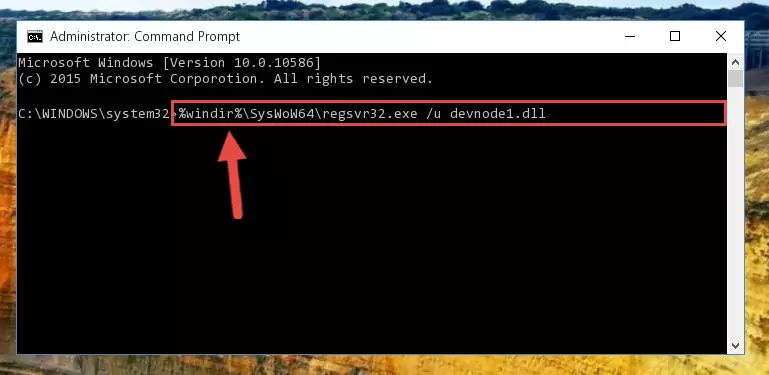
Step 9:Creating a clean and good registry for the Devnode1.dll file (64 Bit için) - If you did the processes in full, the installation should have finished successfully. If you received an error from the command line, you don't need to be anxious. Even if the Devnode1.dll file was installed successfully, you can still receive error messages like these due to some incompatibilities. In order to test whether your dll problem was solved or not, try running the software giving the error message again. If the error is continuing, try the 2nd Method to solve this problem.
Method 2: Copying The Devnode1.dll File Into The Software File Folder
- First, you must find the installation folder of the software (the software giving the dll error) you are going to install the dll file to. In order to find this folder, "Right-Click > Properties" on the software's shortcut.

Step 1:Opening the software's shortcut properties window - Open the software file folder by clicking the Open File Location button in the "Properties" window that comes up.

Step 2:Finding the software's file folder - Copy the Devnode1.dll file.
- Paste the dll file you copied into the software's file folder that we just opened.
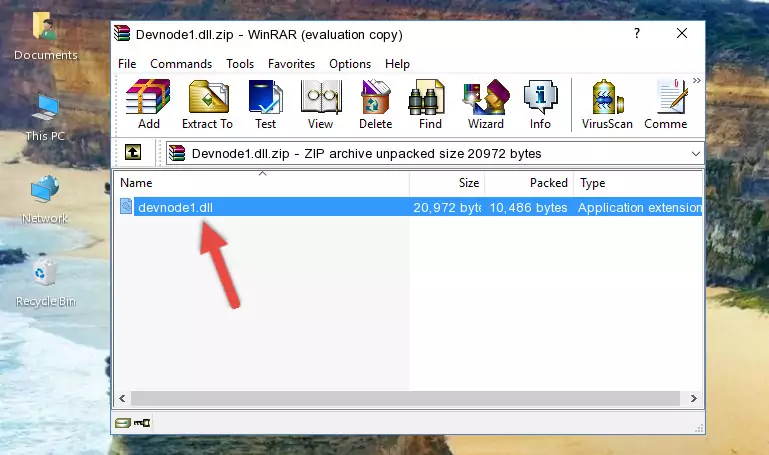
Step 3:Pasting the Devnode1.dll file into the software's file folder - When the dll file is moved to the software file folder, it means that the process is completed. Check to see if the problem was solved by running the software giving the error message again. If you are still receiving the error message, you can complete the 3rd Method as an alternative.
Method 3: Uninstalling and Reinstalling the Software that Gives You the Devnode1.dll Error
- Open the Run window by pressing the "Windows" + "R" keys on your keyboard at the same time. Type in the command below into the Run window and push Enter to run it. This command will open the "Programs and Features" window.
appwiz.cpl

Step 1:Opening the Programs and Features window using the appwiz.cpl command - The softwares listed in the Programs and Features window that opens up are the softwares installed on your computer. Find the software that gives you the dll error and run the "Right-Click > Uninstall" command on this software.

Step 2:Uninstalling the software from your computer - Following the instructions that come up, uninstall the software from your computer and restart your computer.

Step 3:Following the verification and instructions for the software uninstall process - After restarting your computer, reinstall the software that was giving the error.
- This method may provide the solution to the dll error you're experiencing. If the dll error is continuing, the problem is most likely deriving from the Windows operating system. In order to fix dll errors deriving from the Windows operating system, complete the 4th Method and the 5th Method.
Method 4: Solving the Devnode1.dll Error Using the Windows System File Checker
- In order to run the Command Line as an administrator, complete the following steps.
NOTE! In this explanation, we ran the Command Line on Windows 10. If you are using one of the Windows 8.1, Windows 8, Windows 7, Windows Vista or Windows XP operating systems, you can use the same methods to run the Command Line as an administrator. Even though the pictures are taken from Windows 10, the processes are similar.
- First, open the Start Menu and before clicking anywhere, type "cmd" but do not press Enter.
- When you see the "Command Line" option among the search results, hit the "CTRL" + "SHIFT" + "ENTER" keys on your keyboard.
- A window will pop up asking, "Do you want to run this process?". Confirm it by clicking to "Yes" button.

Step 1:Running the Command Line as an administrator - After typing the command below into the Command Line, push Enter.
sfc /scannow

Step 2:Getting rid of dll errors using Windows's sfc /scannow command - Depending on your computer's performance and the amount of errors on your system, this process can take some time. You can see the progress on the Command Line. Wait for this process to end. After the scan and repair processes are finished, try running the software giving you errors again.
Method 5: Getting Rid of Devnode1.dll Errors by Updating the Windows Operating System
Some softwares need updated dll files. When your operating system is not updated, it cannot fulfill this need. In some situations, updating your operating system can solve the dll errors you are experiencing.
In order to check the update status of your operating system and, if available, to install the latest update packs, we need to begin this process manually.
Depending on which Windows version you use, manual update processes are different. Because of this, we have prepared a special article for each Windows version. You can get our articles relating to the manual update of the Windows version you use from the links below.
Guides to Manually Update for All Windows Versions
Our Most Common Devnode1.dll Error Messages
When the Devnode1.dll file is damaged or missing, the softwares that use this dll file will give an error. Not only external softwares, but also basic Windows softwares and tools use dll files. Because of this, when you try to use basic Windows softwares and tools (For example, when you open Internet Explorer or Windows Media Player), you may come across errors. We have listed the most common Devnode1.dll errors below.
You will get rid of the errors listed below when you download the Devnode1.dll file from DLL Downloader.com and follow the steps we explained above.
- "Devnode1.dll not found." error
- "The file Devnode1.dll is missing." error
- "Devnode1.dll access violation." error
- "Cannot register Devnode1.dll." error
- "Cannot find Devnode1.dll." error
- "This application failed to start because Devnode1.dll was not found. Re-installing the application may fix this problem." error
