- Download Price:
- Free
- Dll Description:
- MPEG Layer-3 Audio Codec for MSACM
- Versions:
- Size:
- 0.28 MB
- Operating Systems:
- Developers:
- Directory:
- D
- Downloads:
- 2451 times.
About Decode.dll
Decode.dll, is a dynamic link library developed by Fraunhofer Institut Integrierte Schaltungen IIS.
The Decode.dll library is 0.28 MB. The download links are current and no negative feedback has been received by users. It has been downloaded 2451 times since release.
Table of Contents
- About Decode.dll
- Operating Systems Compatible with the Decode.dll Library
- Other Versions of the Decode.dll Library
- Steps to Download the Decode.dll Library
- Methods to Fix the Decode.dll Errors
- Method 1: Copying the Decode.dll Library to the Windows System Directory
- Method 2: Copying the Decode.dll Library to the Program Installation Directory
- Method 3: Uninstalling and Reinstalling the Program that Gives You the Decode.dll Error
- Method 4: Fixing the Decode.dll Error Using the Windows System File Checker
- Method 5: Fixing the Decode.dll Errors by Manually Updating Windows
- Our Most Common Decode.dll Error Messages
- Dynamic Link Libraries Similar to the Decode.dll Library
Operating Systems Compatible with the Decode.dll Library
Other Versions of the Decode.dll Library
The newest version of the Decode.dll library is the 1.9.0.305 version released on 2012-07-31. There have been 2 versions released before this version. All versions of the Dynamic link library have been listed below from most recent to oldest.
- 1.9.0.305 - 32 Bit (x86) (2012-07-31) Download this version
- 1.9.0.305 - 32 Bit (x86) Download this version
- Unknown - 32 Bit (x86) Download this version
Steps to Download the Decode.dll Library
- First, click the "Download" button with the green background (The button marked in the picture).

Step 1:Download the Decode.dll library - The downloading page will open after clicking the Download button. After the page opens, in order to download the Decode.dll library the best server will be found and the download process will begin within a few seconds. In the meantime, you shouldn't close the page.
Methods to Fix the Decode.dll Errors
ATTENTION! Before continuing on to install the Decode.dll library, you need to download the library. If you have not downloaded it yet, download it before continuing on to the installation steps. If you are having a problem while downloading the library, you can browse the download guide a few lines above.
Method 1: Copying the Decode.dll Library to the Windows System Directory
- The file you will download is a compressed file with the ".zip" extension. You cannot directly install the ".zip" file. Because of this, first, double-click this file and open the file. You will see the library named "Decode.dll" in the window that opens. Drag this library to the desktop with the left mouse button. This is the library you need.
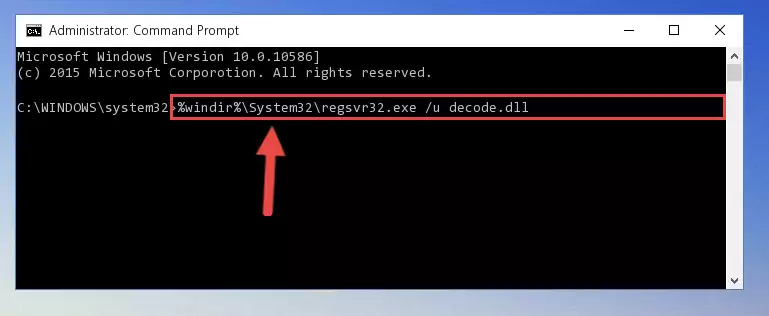
Step 1:Extracting the Decode.dll library from the .zip file - Copy the "Decode.dll" library and paste it into the "C:\Windows\System32" directory.
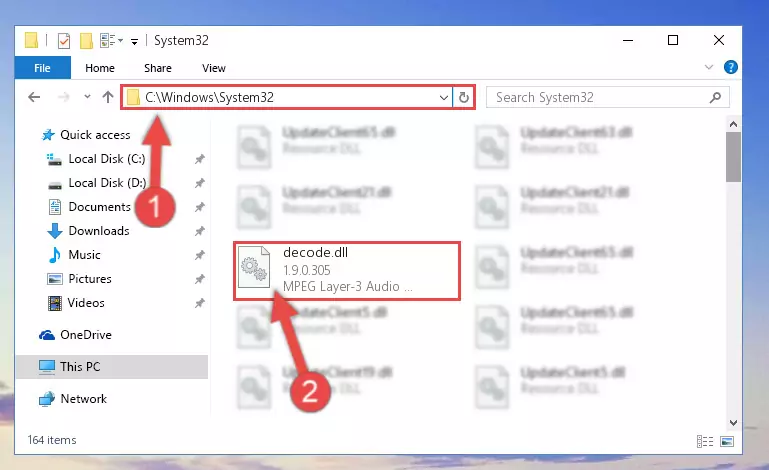
Step 2:Copying the Decode.dll library into the Windows/System32 directory - If you are using a 64 Bit operating system, copy the "Decode.dll" library and paste it into the "C:\Windows\sysWOW64" as well.
NOTE! On Windows operating systems with 64 Bit architecture, the dynamic link library must be in both the "sysWOW64" directory as well as the "System32" directory. In other words, you must copy the "Decode.dll" library into both directories.
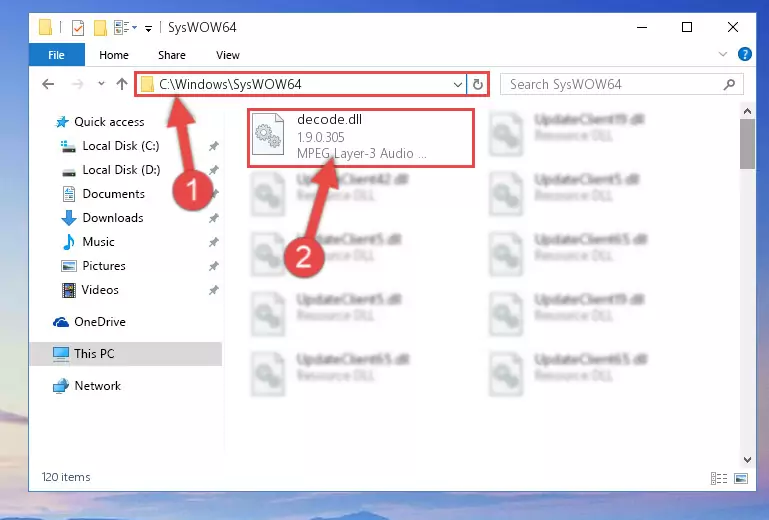
Step 3:Pasting the Decode.dll library into the Windows/sysWOW64 directory - In order to complete this step, you must run the Command Prompt as administrator. In order to do this, all you have to do is follow the steps below.
NOTE! We ran the Command Prompt using Windows 10. If you are using Windows 8.1, Windows 8, Windows 7, Windows Vista or Windows XP, you can use the same method to run the Command Prompt as administrator.
- Open the Start Menu and before clicking anywhere, type "cmd" on your keyboard. This process will enable you to run a search through the Start Menu. We also typed in "cmd" to bring up the Command Prompt.
- Right-click the "Command Prompt" search result that comes up and click the Run as administrator" option.

Step 4:Running the Command Prompt as administrator - Paste the command below into the Command Line that will open up and hit Enter. This command will delete the damaged registry of the Decode.dll library (It will not delete the file we pasted into the System32 directory; it will delete the registry in Regedit. The file we pasted into the System32 directory will not be damaged).
%windir%\System32\regsvr32.exe /u Decode.dll
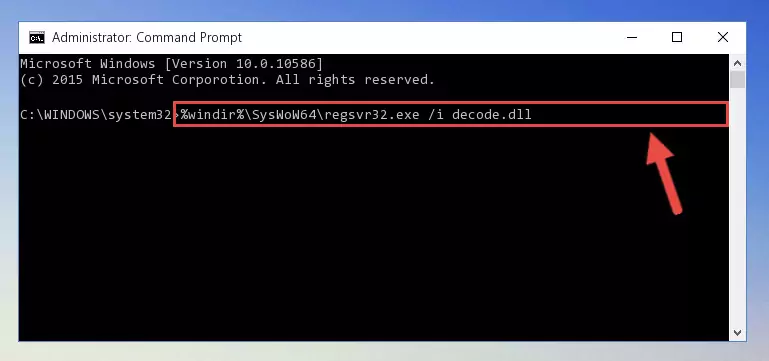
Step 5:Deleting the damaged registry of the Decode.dll - If you are using a 64 Bit operating system, after doing the commands above, you also need to run the command below. With this command, we will also delete the Decode.dll library's damaged registry for 64 Bit (The deleting process will be only for the registries in Regedit. In other words, the dll file you pasted into the SysWoW64 folder will not be damaged at all).
%windir%\SysWoW64\regsvr32.exe /u Decode.dll
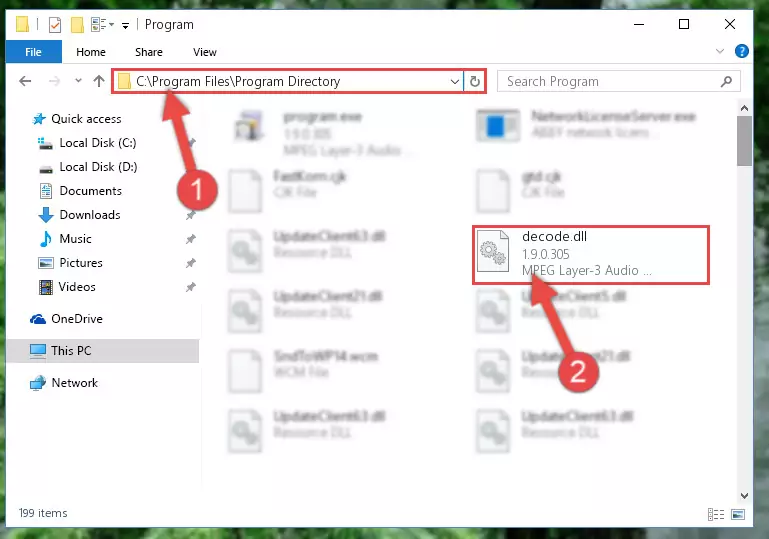
Step 6:Uninstalling the damaged Decode.dll library's registry from the system (for 64 Bit) - You must create a new registry for the dynamic link library that you deleted from the registry editor. In order to do this, copy the command below and paste it into the Command Line and hit Enter.
%windir%\System32\regsvr32.exe /i Decode.dll
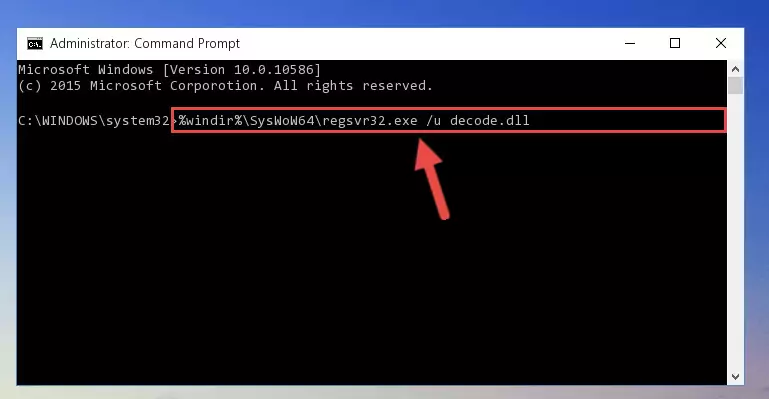
Step 7:Creating a new registry for the Decode.dll library - If you are using a 64 Bit operating system, after running the command above, you also need to run the command below. With this command, we will have added a new library in place of the damaged Decode.dll library that we deleted.
%windir%\SysWoW64\regsvr32.exe /i Decode.dll
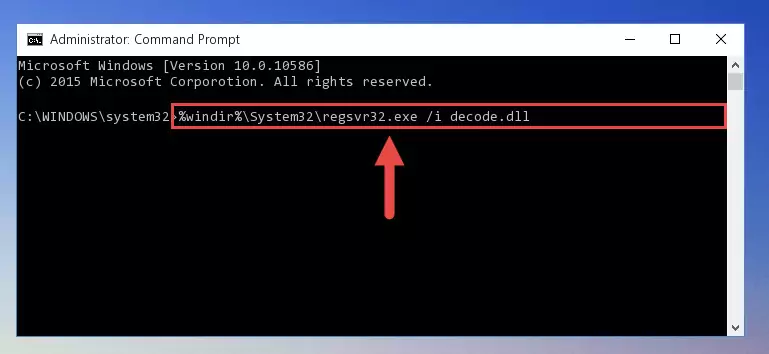
Step 8:Reregistering the Decode.dll library in the system (for 64 Bit) - You may see certain error messages when running the commands from the command line. These errors will not prevent the installation of the Decode.dll library. In other words, the installation will finish, but it may give some errors because of certain incompatibilities. After restarting your computer, to see if the installation was successful or not, try running the program that was giving the dll error again. If you continue to get the errors when running the program after the installation, you can try the 2nd Method as an alternative.
Method 2: Copying the Decode.dll Library to the Program Installation Directory
- In order to install the dynamic link library, you need to find the installation directory for the program that was giving you errors such as "Decode.dll is missing", "Decode.dll not found" or similar error messages. In order to do that, Right-click the program's shortcut and click the Properties item in the right-click menu that appears.

Step 1:Opening the program shortcut properties window - Click on the Open File Location button that is found in the Properties window that opens up and choose the folder where the application is installed.

Step 2:Opening the installation directory of the program - Copy the Decode.dll library into the directory we opened up.
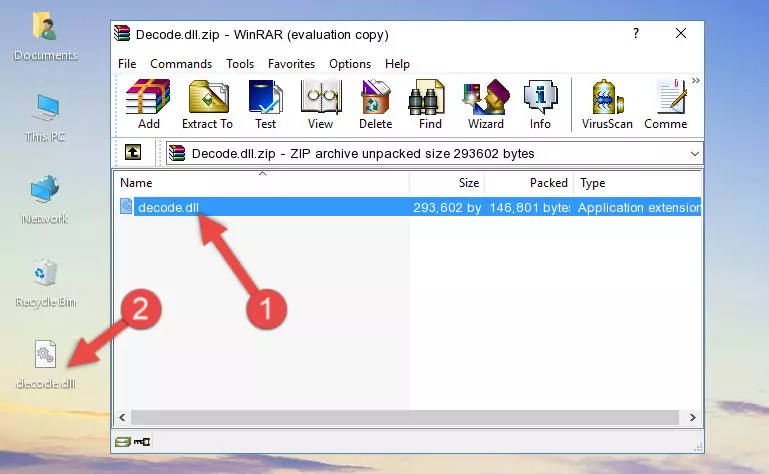
Step 3:Copying the Decode.dll library into the program's installation directory - That's all there is to the installation process. Run the program giving the dll error again. If the dll error is still continuing, completing the 3rd Method may help fix your issue.
Method 3: Uninstalling and Reinstalling the Program that Gives You the Decode.dll Error
- Open the Run tool by pushing the "Windows" + "R" keys found on your keyboard. Type the command below into the "Open" field of the Run window that opens up and press Enter. This command will open the "Programs and Features" tool.
appwiz.cpl

Step 1:Opening the Programs and Features tool with the appwiz.cpl command - The Programs and Features screen will come up. You can see all the programs installed on your computer in the list on this screen. Find the program giving you the dll error in the list and right-click it. Click the "Uninstall" item in the right-click menu that appears and begin the uninstall process.

Step 2:Starting the uninstall process for the program that is giving the error - A window will open up asking whether to confirm or deny the uninstall process for the program. Confirm the process and wait for the uninstall process to finish. Restart your computer after the program has been uninstalled from your computer.

Step 3:Confirming the removal of the program - After restarting your computer, reinstall the program that was giving the error.
- This method may provide the solution to the dll error you're experiencing. If the dll error is continuing, the problem is most likely deriving from the Windows operating system. In order to fix dll errors deriving from the Windows operating system, complete the 4th Method and the 5th Method.
Method 4: Fixing the Decode.dll Error Using the Windows System File Checker
- In order to complete this step, you must run the Command Prompt as administrator. In order to do this, all you have to do is follow the steps below.
NOTE! We ran the Command Prompt using Windows 10. If you are using Windows 8.1, Windows 8, Windows 7, Windows Vista or Windows XP, you can use the same method to run the Command Prompt as administrator.
- Open the Start Menu and before clicking anywhere, type "cmd" on your keyboard. This process will enable you to run a search through the Start Menu. We also typed in "cmd" to bring up the Command Prompt.
- Right-click the "Command Prompt" search result that comes up and click the Run as administrator" option.

Step 1:Running the Command Prompt as administrator - Paste the command in the line below into the Command Line that opens up and press Enter key.
sfc /scannow

Step 2:fixing Windows system errors using the sfc /scannow command - The scan and repair process can take some time depending on your hardware and amount of system errors. Wait for the process to complete. After the repair process finishes, try running the program that is giving you're the error.
Method 5: Fixing the Decode.dll Errors by Manually Updating Windows
Some programs require updated dynamic link libraries from the operating system. If your operating system is not updated, this requirement is not met and you will receive dll errors. Because of this, updating your operating system may solve the dll errors you are experiencing.
Most of the time, operating systems are automatically updated. However, in some situations, the automatic updates may not work. For situations like this, you may need to check for updates manually.
For every Windows version, the process of manually checking for updates is different. Because of this, we prepared a special guide for each Windows version. You can get our guides to manually check for updates based on the Windows version you use through the links below.
Guides to Manually Update the Windows Operating System
Our Most Common Decode.dll Error Messages
When the Decode.dll library is damaged or missing, the programs that use this dynamic link library will give an error. Not only external programs, but also basic Windows programs and tools use dynamic link libraries. Because of this, when you try to use basic Windows programs and tools (For example, when you open Internet Explorer or Windows Media Player), you may come across errors. We have listed the most common Decode.dll errors below.
You will get rid of the errors listed below when you download the Decode.dll library from DLL Downloader.com and follow the steps we explained above.
- "Decode.dll not found." error
- "The file Decode.dll is missing." error
- "Decode.dll access violation." error
- "Cannot register Decode.dll." error
- "Cannot find Decode.dll." error
- "This application failed to start because Decode.dll was not found. Re-installing the application may fix this problem." error
