- Download Price:
- Free
- Dll Description:
- Borland dbExpress MySQL 3.22.x driver
- Versions:
- Size:
- 0.09 MB
- Operating Systems:
- Directory:
- D
- Downloads:
- 1510 times.
Dbexpmys.dll Explanation
The Dbexpmys.dll library is 0.09 MB. The download links for this library are clean and no user has given any negative feedback. From the time it was offered for download, it has been downloaded 1510 times.
Table of Contents
- Dbexpmys.dll Explanation
- Operating Systems That Can Use the Dbexpmys.dll Library
- All Versions of the Dbexpmys.dll Library
- How to Download Dbexpmys.dll
- Methods for Fixing Dbexpmys.dll
- Method 1: Copying the Dbexpmys.dll Library to the Windows System Directory
- Method 2: Copying the Dbexpmys.dll Library to the Program Installation Directory
- Method 3: Doing a Clean Install of the program That Is Giving the Dbexpmys.dll Error
- Method 4: Fixing the Dbexpmys.dll error with the Windows System File Checker
- Method 5: Getting Rid of Dbexpmys.dll Errors by Updating the Windows Operating System
- The Most Seen Dbexpmys.dll Errors
- Dynamic Link Libraries Similar to Dbexpmys.dll
Operating Systems That Can Use the Dbexpmys.dll Library
All Versions of the Dbexpmys.dll Library
The last version of the Dbexpmys.dll library is the 7.0.2.113 version that was released on 2012-07-31. Before this version, there were 2 versions released. Downloadable Dbexpmys.dll library versions have been listed below from newest to oldest.
- 7.0.2.113 - 32 Bit (x86) (2012-07-31) Download directly this version
- 7.0.2.113 - 32 Bit (x86) Download directly this version
- Unknown - 32 Bit (x86) Download directly this version
How to Download Dbexpmys.dll
- First, click the "Download" button with the green background (The button marked in the picture).

Step 1:Download the Dbexpmys.dll library - After clicking the "Download" button at the top of the page, the "Downloading" page will open up and the download process will begin. Definitely do not close this page until the download begins. Our site will connect you to the closest DLL Downloader.com download server in order to offer you the fastest downloading performance. Connecting you to the server can take a few seconds.
Methods for Fixing Dbexpmys.dll
ATTENTION! Before starting the installation, the Dbexpmys.dll library needs to be downloaded. If you have not downloaded it, download the library before continuing with the installation steps. If you don't know how to download it, you can immediately browse the dll download guide above.
Method 1: Copying the Dbexpmys.dll Library to the Windows System Directory
- The file you will download is a compressed file with the ".zip" extension. You cannot directly install the ".zip" file. Because of this, first, double-click this file and open the file. You will see the library named "Dbexpmys.dll" in the window that opens. Drag this library to the desktop with the left mouse button. This is the library you need.
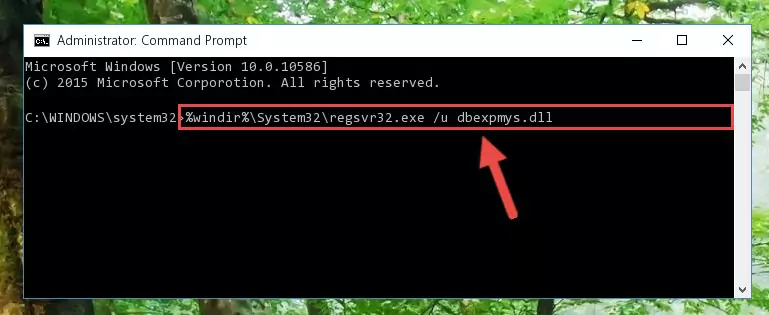
Step 1:Extracting the Dbexpmys.dll library from the .zip file - Copy the "Dbexpmys.dll" library you extracted and paste it into the "C:\Windows\System32" directory.
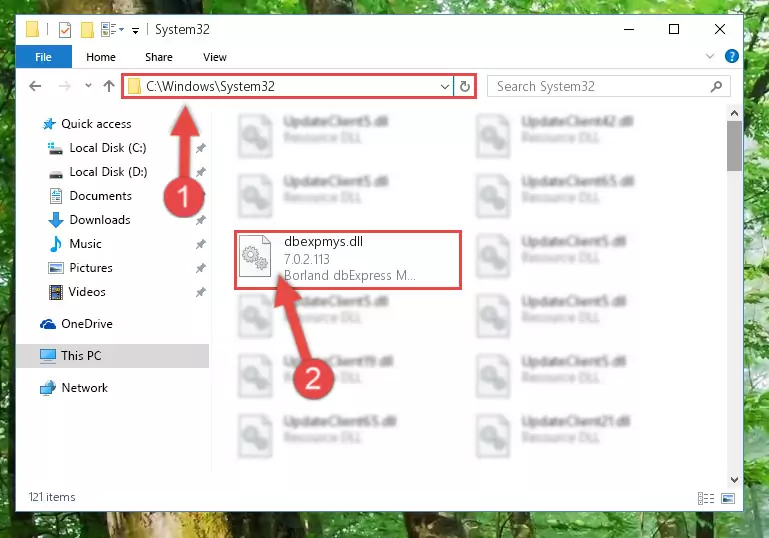
Step 2:Copying the Dbexpmys.dll library into the Windows/System32 directory - If you are using a 64 Bit operating system, copy the "Dbexpmys.dll" library and paste it into the "C:\Windows\sysWOW64" as well.
NOTE! On Windows operating systems with 64 Bit architecture, the dynamic link library must be in both the "sysWOW64" directory as well as the "System32" directory. In other words, you must copy the "Dbexpmys.dll" library into both directories.
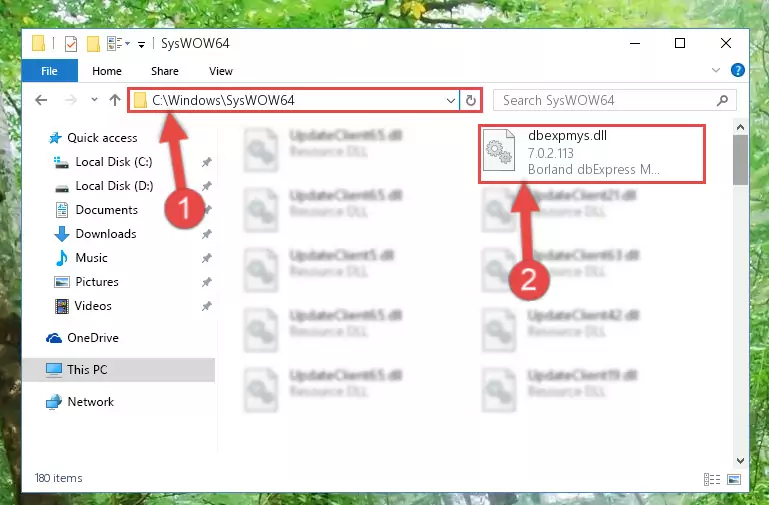
Step 3:Pasting the Dbexpmys.dll library into the Windows/sysWOW64 directory - First, we must run the Windows Command Prompt as an administrator.
NOTE! We ran the Command Prompt on Windows 10. If you are using Windows 8.1, Windows 8, Windows 7, Windows Vista or Windows XP, you can use the same methods to run the Command Prompt as an administrator.
- Open the Start Menu and type in "cmd", but don't press Enter. Doing this, you will have run a search of your computer through the Start Menu. In other words, typing in "cmd" we did a search for the Command Prompt.
- When you see the "Command Prompt" option among the search results, push the "CTRL" + "SHIFT" + "ENTER " keys on your keyboard.
- A verification window will pop up asking, "Do you want to run the Command Prompt as with administrative permission?" Approve this action by saying, "Yes".

%windir%\System32\regsvr32.exe /u Dbexpmys.dll
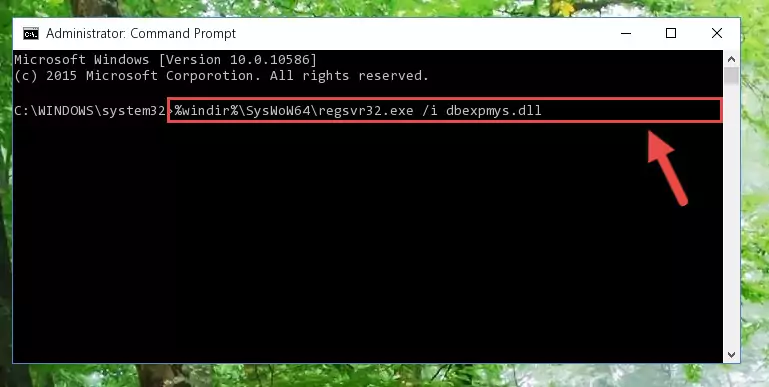
%windir%\SysWoW64\regsvr32.exe /u Dbexpmys.dll
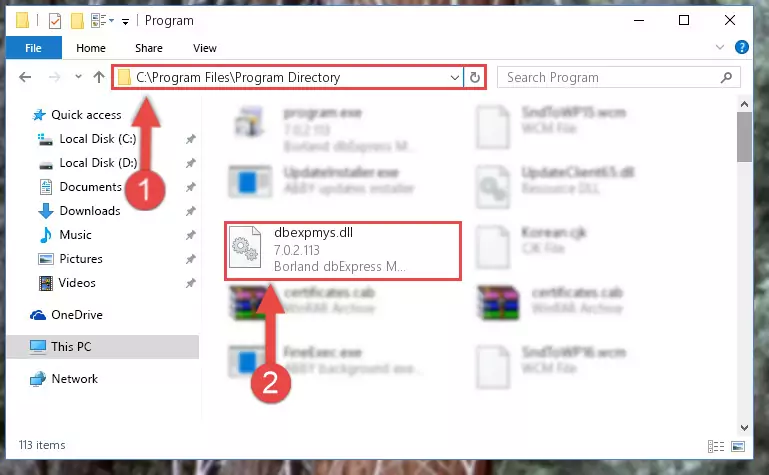
%windir%\System32\regsvr32.exe /i Dbexpmys.dll
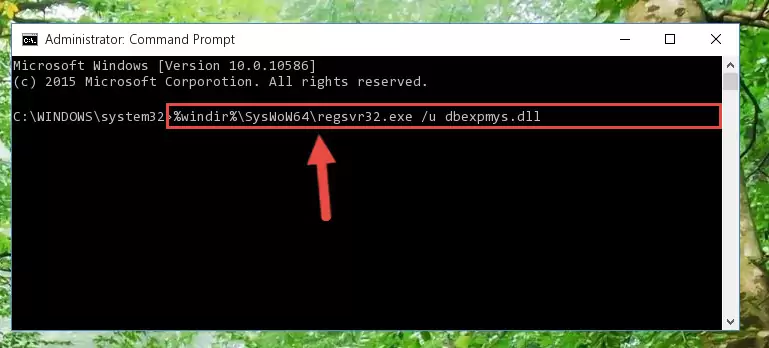
%windir%\SysWoW64\regsvr32.exe /i Dbexpmys.dll
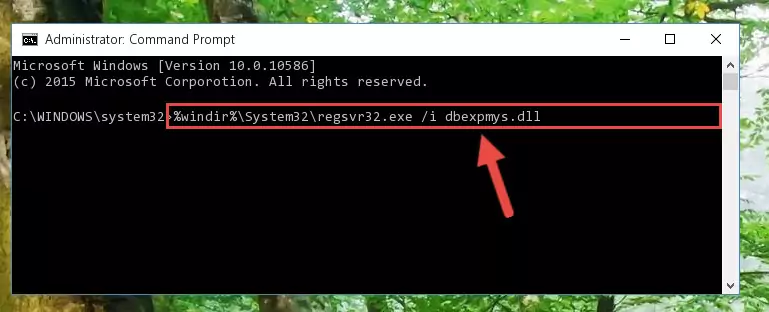
Method 2: Copying the Dbexpmys.dll Library to the Program Installation Directory
- In order to install the dynamic link library, you need to find the installation directory for the program that was giving you errors such as "Dbexpmys.dll is missing", "Dbexpmys.dll not found" or similar error messages. In order to do that, Right-click the program's shortcut and click the Properties item in the right-click menu that appears.

Step 1:Opening the program shortcut properties window - Click on the Open File Location button that is found in the Properties window that opens up and choose the folder where the application is installed.

Step 2:Opening the installation directory of the program - Copy the Dbexpmys.dll library into the directory we opened.
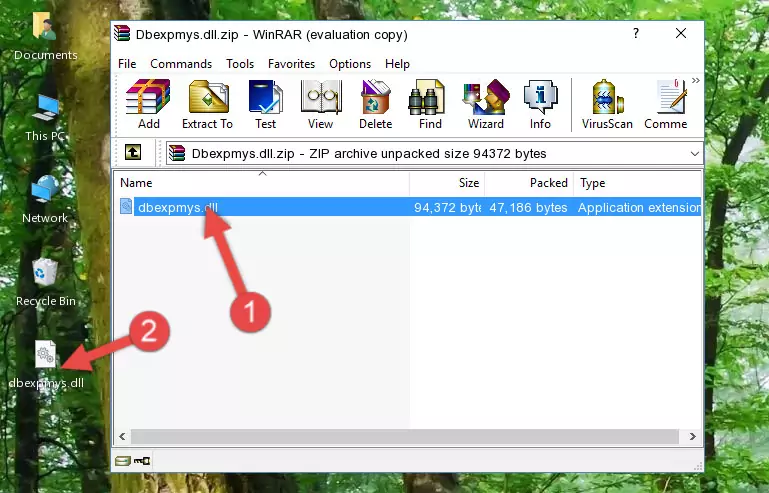
Step 3:Copying the Dbexpmys.dll library into the installation directory of the program. - The installation is complete. Run the program that is giving you the error. If the error is continuing, you may benefit from trying the 3rd Method as an alternative.
Method 3: Doing a Clean Install of the program That Is Giving the Dbexpmys.dll Error
- Press the "Windows" + "R" keys at the same time to open the Run tool. Paste the command below into the text field titled "Open" in the Run window that opens and press the Enter key on your keyboard. This command will open the "Programs and Features" tool.
appwiz.cpl

Step 1:Opening the Programs and Features tool with the Appwiz.cpl command - The Programs and Features window will open up. Find the program that is giving you the dll error in this window that lists all the programs on your computer and "Right-Click > Uninstall" on this program.

Step 2:Uninstalling the program that is giving you the error message from your computer. - Uninstall the program from your computer by following the steps that come up and restart your computer.

Step 3:Following the confirmation and steps of the program uninstall process - After restarting your computer, reinstall the program that was giving the error.
- This method may provide the solution to the dll error you're experiencing. If the dll error is continuing, the problem is most likely deriving from the Windows operating system. In order to fix dll errors deriving from the Windows operating system, complete the 4th Method and the 5th Method.
Method 4: Fixing the Dbexpmys.dll error with the Windows System File Checker
- First, we must run the Windows Command Prompt as an administrator.
NOTE! We ran the Command Prompt on Windows 10. If you are using Windows 8.1, Windows 8, Windows 7, Windows Vista or Windows XP, you can use the same methods to run the Command Prompt as an administrator.
- Open the Start Menu and type in "cmd", but don't press Enter. Doing this, you will have run a search of your computer through the Start Menu. In other words, typing in "cmd" we did a search for the Command Prompt.
- When you see the "Command Prompt" option among the search results, push the "CTRL" + "SHIFT" + "ENTER " keys on your keyboard.
- A verification window will pop up asking, "Do you want to run the Command Prompt as with administrative permission?" Approve this action by saying, "Yes".

sfc /scannow

Method 5: Getting Rid of Dbexpmys.dll Errors by Updating the Windows Operating System
Most of the time, programs have been programmed to use the most recent dynamic link libraries. If your operating system is not updated, these files cannot be provided and dll errors appear. So, we will try to fix the dll errors by updating the operating system.
Since the methods to update Windows versions are different from each other, we found it appropriate to prepare a separate article for each Windows version. You can get our update article that relates to your operating system version by using the links below.
Guides to Manually Update for All Windows Versions
The Most Seen Dbexpmys.dll Errors
The Dbexpmys.dll library being damaged or for any reason being deleted can cause programs or Windows system tools (Windows Media Player, Paint, etc.) that use this library to produce an error. Below you can find a list of errors that can be received when the Dbexpmys.dll library is missing.
If you have come across one of these errors, you can download the Dbexpmys.dll library by clicking on the "Download" button on the top-left of this page. We explained to you how to use the library you'll download in the above sections of this writing. You can see the suggestions we gave on how to solve your problem by scrolling up on the page.
- "Dbexpmys.dll not found." error
- "The file Dbexpmys.dll is missing." error
- "Dbexpmys.dll access violation." error
- "Cannot register Dbexpmys.dll." error
- "Cannot find Dbexpmys.dll." error
- "This application failed to start because Dbexpmys.dll was not found. Re-installing the application may fix this problem." error
