- Download Price:
- Free
- Dll Description:
- Doc-To-Help Hyperformance Tools DLL
- Versions:
- Size:
- 0.04 MB
- Operating Systems:
- Developers:
- Directory:
- D
- Downloads:
- 1001 times.
What is D2htls32.dll?
The D2htls32.dll file is a system file including functions needed by many softwares, games, and system tools. This dll file is produced by the WexTech Systems.
The size of this dll file is 0.04 MB and its download links are healthy. It has been downloaded 1001 times already.
Table of Contents
- What is D2htls32.dll?
- Operating Systems Compatible with the D2htls32.dll File
- All Versions of the D2htls32.dll File
- How to Download D2htls32.dll
- Methods for Solving D2htls32.dll
- Method 1: Solving the DLL Error by Copying the D2htls32.dll File to the Windows System Folder
- Method 2: Copying The D2htls32.dll File Into The Software File Folder
- Method 3: Uninstalling and Reinstalling the Software that Gives You the D2htls32.dll Error
- Method 4: Solving the D2htls32.dll Problem by Using the Windows System File Checker (scf scannow)
- Method 5: Fixing the D2htls32.dll Errors by Manually Updating Windows
- Common D2htls32.dll Errors
- Dll Files Related to D2htls32.dll
Operating Systems Compatible with the D2htls32.dll File
All Versions of the D2htls32.dll File
The last version of the D2htls32.dll file is the 2.0.12.20 version that was released on 2012-07-31. Before this version, there were 1 versions released. Downloadable D2htls32.dll file versions have been listed below from newest to oldest.
- 2.0.12.20 - 32 Bit (x86) (2012-07-31) Download directly this version
- 2.0.12.20 - 32 Bit (x86) Download directly this version
How to Download D2htls32.dll
- Click on the green-colored "Download" button (The button marked in the picture below).

Step 1:Starting the download process for D2htls32.dll - After clicking the "Download" button at the top of the page, the "Downloading" page will open up and the download process will begin. Definitely do not close this page until the download begins. Our site will connect you to the closest DLL Downloader.com download server in order to offer you the fastest downloading performance. Connecting you to the server can take a few seconds.
Methods for Solving D2htls32.dll
ATTENTION! Before starting the installation, the D2htls32.dll file needs to be downloaded. If you have not downloaded it, download the file before continuing with the installation steps. If you don't know how to download it, you can immediately browse the dll download guide above.
Method 1: Solving the DLL Error by Copying the D2htls32.dll File to the Windows System Folder
- The file you are going to download is a compressed file with the ".zip" extension. You cannot directly install the ".zip" file. First, you need to extract the dll file from inside it. So, double-click the file with the ".zip" extension that you downloaded and open the file.
- You will see the file named "D2htls32.dll" in the window that opens up. This is the file we are going to install. Click the file once with the left mouse button. By doing this you will have chosen the file.
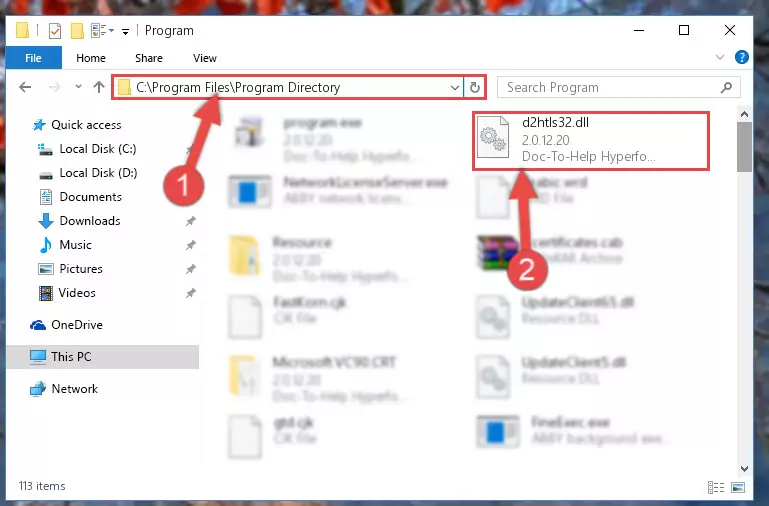
Step 2:Choosing the D2htls32.dll file - Click the "Extract To" symbol marked in the picture. To extract the dll file, it will want you to choose the desired location. Choose the "Desktop" location and click "OK" to extract the file to the desktop. In order to do this, you need to use the Winrar software. If you do not have this software, you can find and download it through a quick search on the Internet.
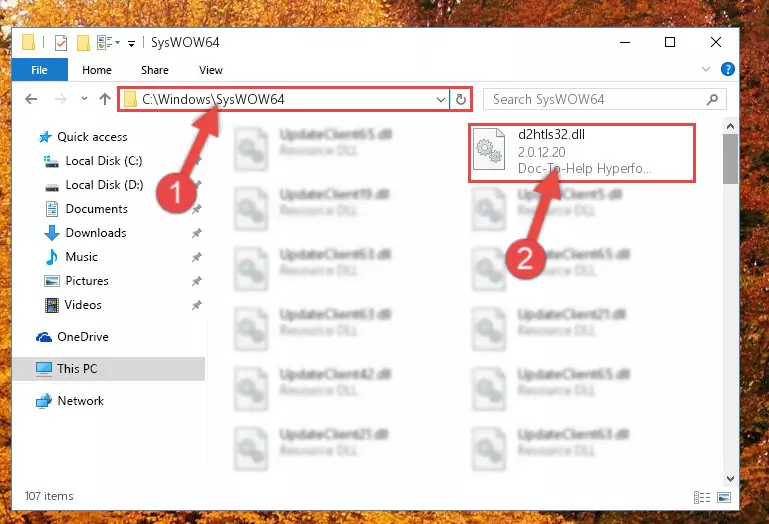
Step 3:Extracting the D2htls32.dll file to the desktop - Copy the "D2htls32.dll" file file you extracted.
- Paste the dll file you copied into the "C:\Windows\System32" folder.
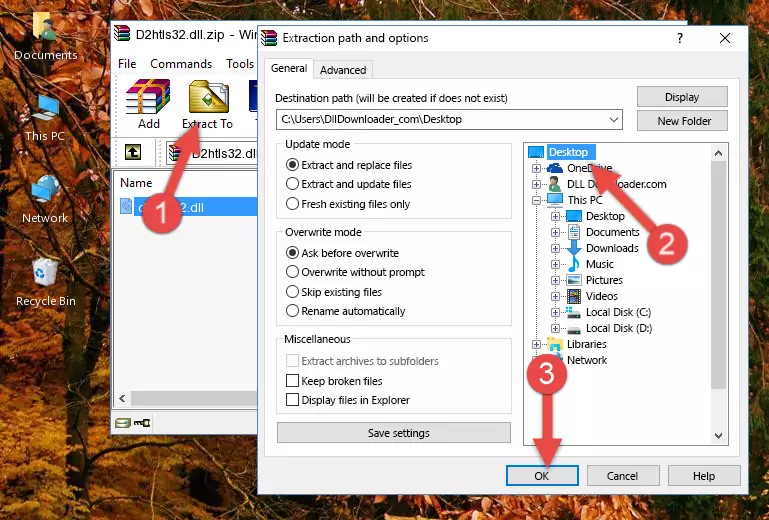
Step 5:Pasting the D2htls32.dll file into the Windows/System32 folder - If your system is 64 Bit, copy the "D2htls32.dll" file and paste it into "C:\Windows\sysWOW64" folder.
NOTE! On 64 Bit systems, you must copy the dll file to both the "sysWOW64" and "System32" folders. In other words, both folders need the "D2htls32.dll" file.
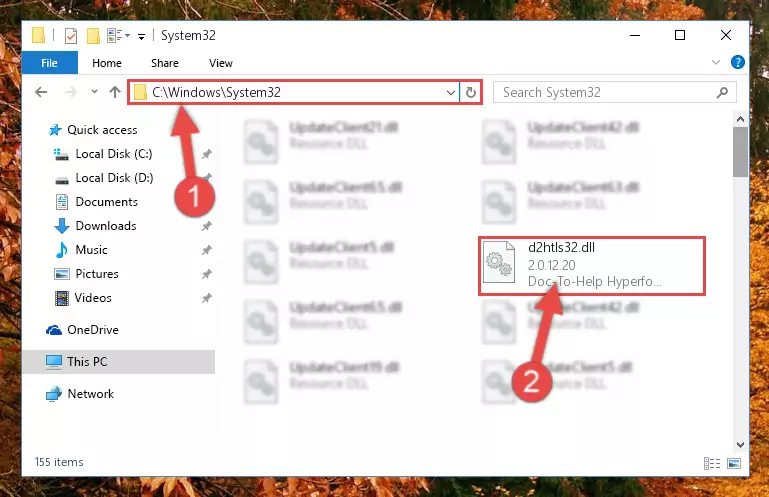
Step 6:Copying the D2htls32.dll file to the Windows/sysWOW64 folder - In order to run the Command Line as an administrator, complete the following steps.
NOTE! In this explanation, we ran the Command Line on Windows 10. If you are using one of the Windows 8.1, Windows 8, Windows 7, Windows Vista or Windows XP operating systems, you can use the same methods to run the Command Line as an administrator. Even though the pictures are taken from Windows 10, the processes are similar.
- First, open the Start Menu and before clicking anywhere, type "cmd" but do not press Enter.
- When you see the "Command Line" option among the search results, hit the "CTRL" + "SHIFT" + "ENTER" keys on your keyboard.
- A window will pop up asking, "Do you want to run this process?". Confirm it by clicking to "Yes" button.

Step 7:Running the Command Line as an administrator - Paste the command below into the Command Line window that opens up and press Enter key. This command will delete the problematic registry of the D2htls32.dll file (Nothing will happen to the file we pasted in the System32 folder, it just deletes the registry from the Windows Registry Editor. The file we pasted in the System32 folder will not be damaged).
%windir%\System32\regsvr32.exe /u D2htls32.dll

Step 8:Cleaning the problematic registry of the D2htls32.dll file from the Windows Registry Editor - If you are using a 64 Bit operating system, after doing the commands above, you also need to run the command below. With this command, we will also delete the D2htls32.dll file's damaged registry for 64 Bit (The deleting process will be only for the registries in Regedit. In other words, the dll file you pasted into the SysWoW64 folder will not be damaged at all).
%windir%\SysWoW64\regsvr32.exe /u D2htls32.dll
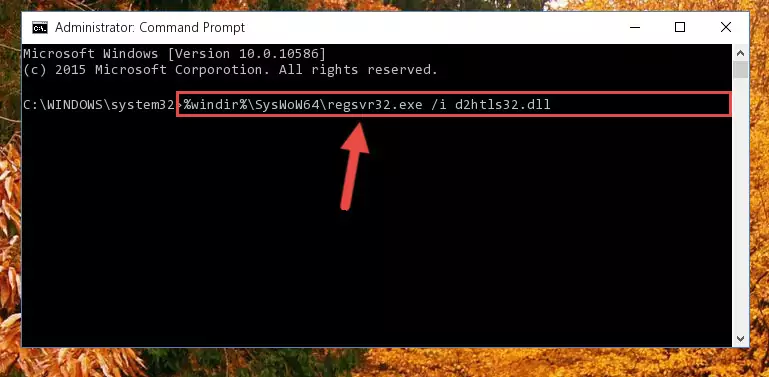
Step 9:Uninstalling the damaged D2htls32.dll file's registry from the system (for 64 Bit) - We need to make a new registry for the dll file in place of the one we deleted from the Windows Registry Editor. In order to do this process, copy the command below and after pasting it in the Command Line, press Enter.
%windir%\System32\regsvr32.exe /i D2htls32.dll
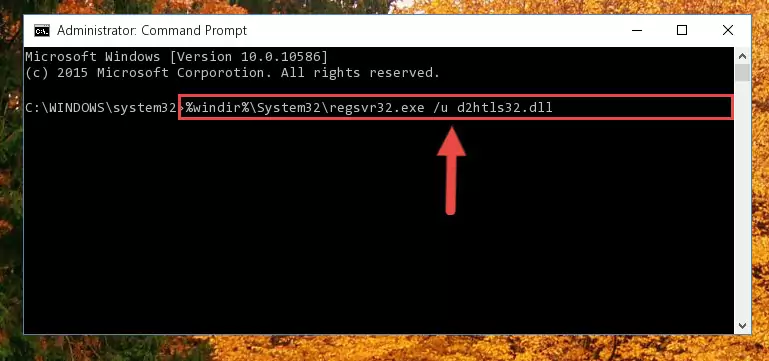
Step 10:Creating a new registry for the D2htls32.dll file in the Windows Registry Editor - Windows 64 Bit users must run the command below after running the previous command. With this command, we will create a clean and good registry for the D2htls32.dll file we deleted.
%windir%\SysWoW64\regsvr32.exe /i D2htls32.dll
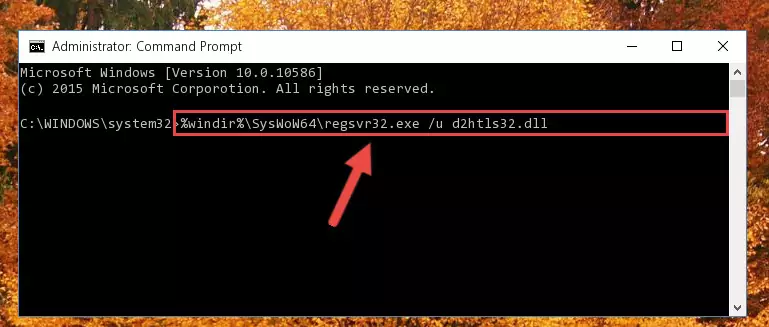
Step 11:Creating a clean and good registry for the D2htls32.dll file (64 Bit için) - If you did the processes in full, the installation should have finished successfully. If you received an error from the command line, you don't need to be anxious. Even if the D2htls32.dll file was installed successfully, you can still receive error messages like these due to some incompatibilities. In order to test whether your dll problem was solved or not, try running the software giving the error message again. If the error is continuing, try the 2nd Method to solve this problem.
Method 2: Copying The D2htls32.dll File Into The Software File Folder
- First, you need to find the file folder for the software you are receiving the "D2htls32.dll not found", "D2htls32.dll is missing" or other similar dll errors. In order to do this, right-click on the shortcut for the software and click the Properties option from the options that come up.

Step 1:Opening software properties - Open the software's file folder by clicking on the Open File Location button in the Properties window that comes up.

Step 2:Opening the software's file folder - Copy the D2htls32.dll file into the folder we opened.
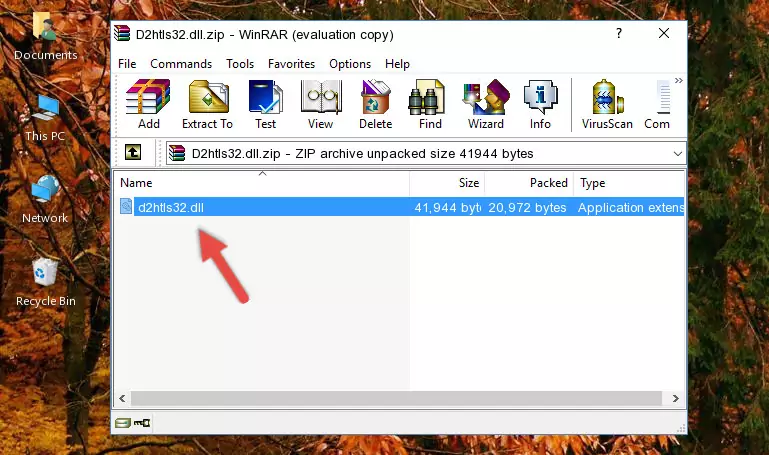
Step 3:Copying the D2htls32.dll file into the file folder of the software. - The installation is complete. Run the software that is giving you the error. If the error is continuing, you may benefit from trying the 3rd Method as an alternative.
Method 3: Uninstalling and Reinstalling the Software that Gives You the D2htls32.dll Error
- Press the "Windows" + "R" keys at the same time to open the Run tool. Paste the command below into the text field titled "Open" in the Run window that opens and press the Enter key on your keyboard. This command will open the "Programs and Features" tool.
appwiz.cpl

Step 1:Opening the Programs and Features tool with the Appwiz.cpl command - The Programs and Features window will open up. Find the software that is giving you the dll error in this window that lists all the softwares on your computer and "Right-Click > Uninstall" on this software.

Step 2:Uninstalling the software that is giving you the error message from your computer. - Uninstall the software from your computer by following the steps that come up and restart your computer.

Step 3:Following the confirmation and steps of the software uninstall process - After restarting your computer, reinstall the software.
- This process may help the dll problem you are experiencing. If you are continuing to get the same dll error, the problem is most likely with Windows. In order to fix dll problems relating to Windows, complete the 4th Method and 5th Method.
Method 4: Solving the D2htls32.dll Problem by Using the Windows System File Checker (scf scannow)
- In order to run the Command Line as an administrator, complete the following steps.
NOTE! In this explanation, we ran the Command Line on Windows 10. If you are using one of the Windows 8.1, Windows 8, Windows 7, Windows Vista or Windows XP operating systems, you can use the same methods to run the Command Line as an administrator. Even though the pictures are taken from Windows 10, the processes are similar.
- First, open the Start Menu and before clicking anywhere, type "cmd" but do not press Enter.
- When you see the "Command Line" option among the search results, hit the "CTRL" + "SHIFT" + "ENTER" keys on your keyboard.
- A window will pop up asking, "Do you want to run this process?". Confirm it by clicking to "Yes" button.

Step 1:Running the Command Line as an administrator - Paste the command below into the Command Line that opens up and hit the Enter key.
sfc /scannow

Step 2:Scanning and fixing system errors with the sfc /scannow command - This process can take some time. You can follow its progress from the screen. Wait for it to finish and after it is finished try to run the software that was giving the dll error again.
Method 5: Fixing the D2htls32.dll Errors by Manually Updating Windows
Most of the time, softwares have been programmed to use the most recent dll files. If your operating system is not updated, these files cannot be provided and dll errors appear. So, we will try to solve the dll errors by updating the operating system.
Since the methods to update Windows versions are different from each other, we found it appropriate to prepare a separate article for each Windows version. You can get our update article that relates to your operating system version by using the links below.
Guides to Manually Update the Windows Operating System
Common D2htls32.dll Errors
The D2htls32.dll file being damaged or for any reason being deleted can cause softwares or Windows system tools (Windows Media Player, Paint, etc.) that use this file to produce an error. Below you can find a list of errors that can be received when the D2htls32.dll file is missing.
If you have come across one of these errors, you can download the D2htls32.dll file by clicking on the "Download" button on the top-left of this page. We explained to you how to use the file you'll download in the above sections of this writing. You can see the suggestions we gave on how to solve your problem by scrolling up on the page.
- "D2htls32.dll not found." error
- "The file D2htls32.dll is missing." error
- "D2htls32.dll access violation." error
- "Cannot register D2htls32.dll." error
- "Cannot find D2htls32.dll." error
- "This application failed to start because D2htls32.dll was not found. Re-installing the application may fix this problem." error
