- Download Price:
- Free
- Dll Description:
- Squeez ZIP 4.0 Data Compression Engine
- Versions:
- Size:
- 0.15 MB
- Operating Systems:
- Developers:
- Directory:
- C
- Downloads:
- 815 times.
What is Cxzip40.dll?
Cxzip40.dll, is a dynamic link library developed by NDT Nausedat.
The Cxzip40.dll library is 0.15 MB. The download links for this library are clean and no user has given any negative feedback. From the time it was offered for download, it has been downloaded 815 times.
Table of Contents
- What is Cxzip40.dll?
- Operating Systems That Can Use the Cxzip40.dll Library
- Other Versions of the Cxzip40.dll Library
- Guide to Download Cxzip40.dll
- How to Fix Cxzip40.dll Errors?
- Method 1: Installing the Cxzip40.dll Library to the Windows System Directory
- Method 2: Copying The Cxzip40.dll Library Into The Program Installation Directory
- Method 3: Doing a Clean Reinstall of the Program That Is Giving the Cxzip40.dll Error
- Method 4: Fixing the Cxzip40.dll Error using the Windows System File Checker (sfc /scannow)
- Method 5: Getting Rid of Cxzip40.dll Errors by Updating the Windows Operating System
- Our Most Common Cxzip40.dll Error Messages
- Dynamic Link Libraries Similar to Cxzip40.dll
Operating Systems That Can Use the Cxzip40.dll Library
Other Versions of the Cxzip40.dll Library
The newest version of the Cxzip40.dll library is the 4.0.430.0 version. This dynamic link library only has one version. No other version has been released.
- 4.0.430.0 - 32 Bit (x86) Download this version
Guide to Download Cxzip40.dll
- Click on the green-colored "Download" button on the top left side of the page.

Step 1:Download process of the Cxzip40.dll library's - When you click the "Download" button, the "Downloading" window will open. Don't close this window until the download process begins. The download process will begin in a few seconds based on your Internet speed and computer.
How to Fix Cxzip40.dll Errors?
ATTENTION! Before continuing on to install the Cxzip40.dll library, you need to download the library. If you have not downloaded it yet, download it before continuing on to the installation steps. If you are having a problem while downloading the library, you can browse the download guide a few lines above.
Method 1: Installing the Cxzip40.dll Library to the Windows System Directory
- The file you will download is a compressed file with the ".zip" extension. You cannot directly install the ".zip" file. Because of this, first, double-click this file and open the file. You will see the library named "Cxzip40.dll" in the window that opens. Drag this library to the desktop with the left mouse button. This is the library you need.
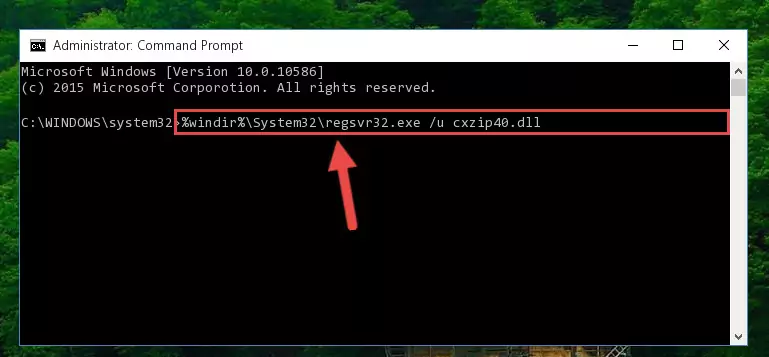
Step 1:Extracting the Cxzip40.dll library from the .zip file - Copy the "Cxzip40.dll" library file you extracted.
- Paste the dynamic link library you copied into the "C:\Windows\System32" directory.
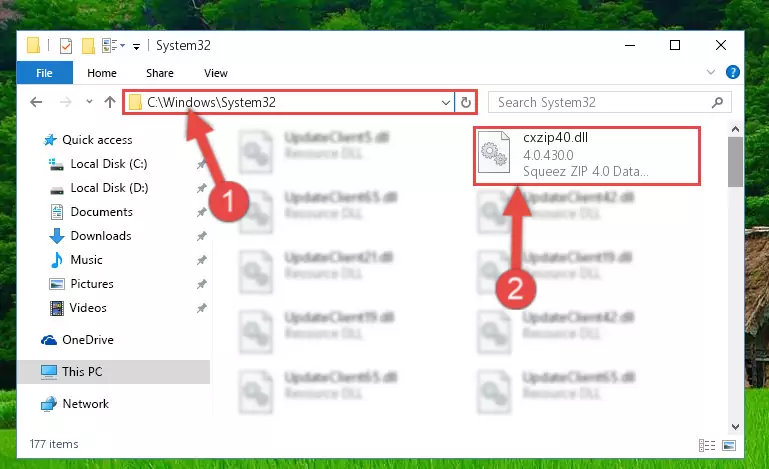
Step 3:Pasting the Cxzip40.dll library into the Windows/System32 directory - If you are using a 64 Bit operating system, copy the "Cxzip40.dll" library and paste it into the "C:\Windows\sysWOW64" as well.
NOTE! On Windows operating systems with 64 Bit architecture, the dynamic link library must be in both the "sysWOW64" directory as well as the "System32" directory. In other words, you must copy the "Cxzip40.dll" library into both directories.

Step 4:Pasting the Cxzip40.dll library into the Windows/sysWOW64 directory - First, we must run the Windows Command Prompt as an administrator.
NOTE! We ran the Command Prompt on Windows 10. If you are using Windows 8.1, Windows 8, Windows 7, Windows Vista or Windows XP, you can use the same methods to run the Command Prompt as an administrator.
- Open the Start Menu and type in "cmd", but don't press Enter. Doing this, you will have run a search of your computer through the Start Menu. In other words, typing in "cmd" we did a search for the Command Prompt.
- When you see the "Command Prompt" option among the search results, push the "CTRL" + "SHIFT" + "ENTER " keys on your keyboard.
- A verification window will pop up asking, "Do you want to run the Command Prompt as with administrative permission?" Approve this action by saying, "Yes".

%windir%\System32\regsvr32.exe /u Cxzip40.dll
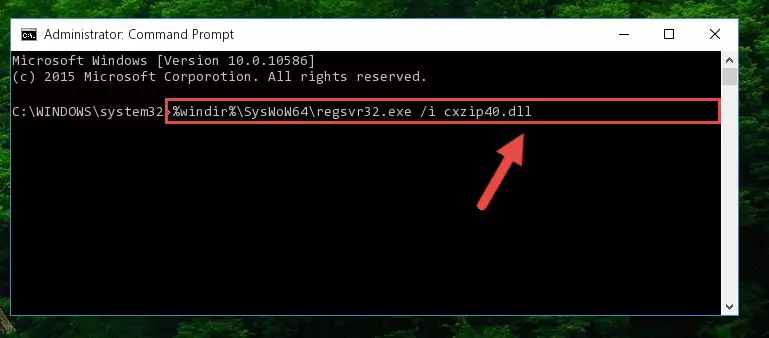
%windir%\SysWoW64\regsvr32.exe /u Cxzip40.dll
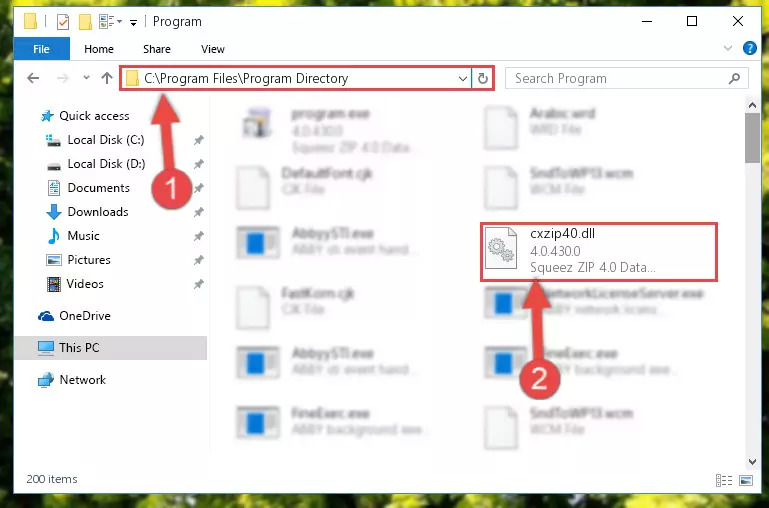
%windir%\System32\regsvr32.exe /i Cxzip40.dll
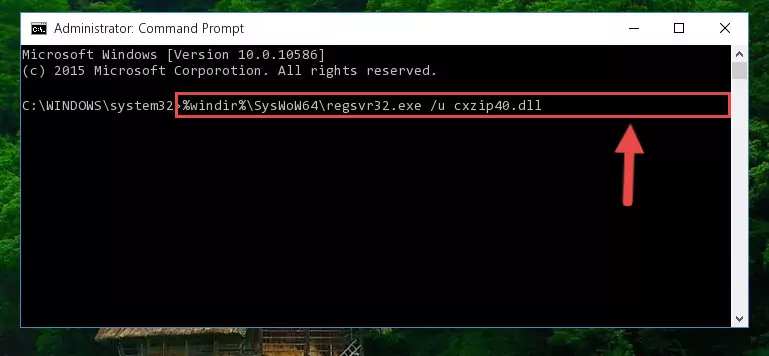
%windir%\SysWoW64\regsvr32.exe /i Cxzip40.dll
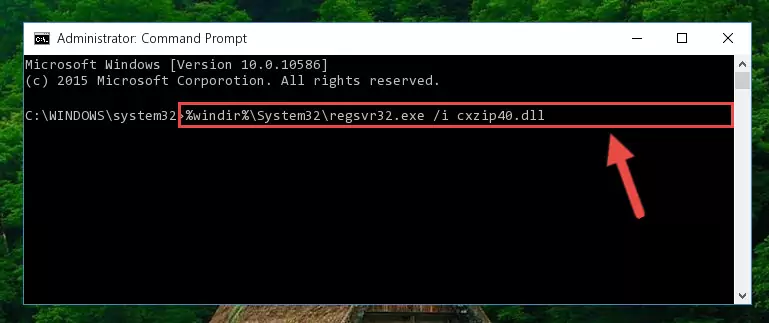
Method 2: Copying The Cxzip40.dll Library Into The Program Installation Directory
- First, you need to find the installation directory for the program you are receiving the "Cxzip40.dll not found", "Cxzip40.dll is missing" or other similar dll errors. In order to do this, right-click on the shortcut for the program and click the Properties option from the options that come up.

Step 1:Opening program properties - Open the program's installation directory by clicking on the Open File Location button in the Properties window that comes up.

Step 2:Opening the program's installation directory - Copy the Cxzip40.dll library into this directory that opens.
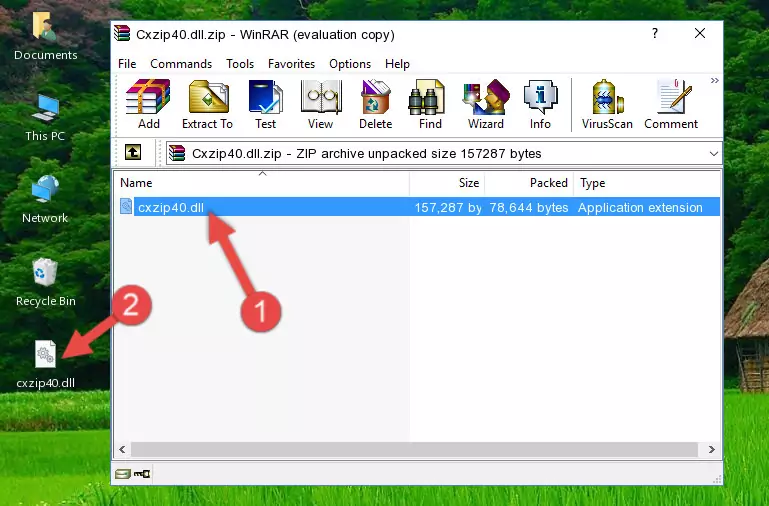
Step 3:Copying the Cxzip40.dll library into the program's installation directory - This is all there is to the process. Now, try to run the program again. If the problem still is not solved, you can try the 3rd Method.
Method 3: Doing a Clean Reinstall of the Program That Is Giving the Cxzip40.dll Error
- Press the "Windows" + "R" keys at the same time to open the Run tool. Paste the command below into the text field titled "Open" in the Run window that opens and press the Enter key on your keyboard. This command will open the "Programs and Features" tool.
appwiz.cpl

Step 1:Opening the Programs and Features tool with the Appwiz.cpl command - The Programs and Features window will open up. Find the program that is giving you the dll error in this window that lists all the programs on your computer and "Right-Click > Uninstall" on this program.

Step 2:Uninstalling the program that is giving you the error message from your computer. - Uninstall the program from your computer by following the steps that come up and restart your computer.

Step 3:Following the confirmation and steps of the program uninstall process - 4. After restarting your computer, reinstall the program that was giving you the error.
- This method may provide the solution to the dll error you're experiencing. If the dll error is continuing, the problem is most likely deriving from the Windows operating system. In order to fix dll errors deriving from the Windows operating system, complete the 4th Method and the 5th Method.
Method 4: Fixing the Cxzip40.dll Error using the Windows System File Checker (sfc /scannow)
- First, we must run the Windows Command Prompt as an administrator.
NOTE! We ran the Command Prompt on Windows 10. If you are using Windows 8.1, Windows 8, Windows 7, Windows Vista or Windows XP, you can use the same methods to run the Command Prompt as an administrator.
- Open the Start Menu and type in "cmd", but don't press Enter. Doing this, you will have run a search of your computer through the Start Menu. In other words, typing in "cmd" we did a search for the Command Prompt.
- When you see the "Command Prompt" option among the search results, push the "CTRL" + "SHIFT" + "ENTER " keys on your keyboard.
- A verification window will pop up asking, "Do you want to run the Command Prompt as with administrative permission?" Approve this action by saying, "Yes".

sfc /scannow

Method 5: Getting Rid of Cxzip40.dll Errors by Updating the Windows Operating System
Some programs require updated dynamic link libraries from the operating system. If your operating system is not updated, this requirement is not met and you will receive dll errors. Because of this, updating your operating system may solve the dll errors you are experiencing.
Most of the time, operating systems are automatically updated. However, in some situations, the automatic updates may not work. For situations like this, you may need to check for updates manually.
For every Windows version, the process of manually checking for updates is different. Because of this, we prepared a special guide for each Windows version. You can get our guides to manually check for updates based on the Windows version you use through the links below.
Guides to Manually Update the Windows Operating System
Our Most Common Cxzip40.dll Error Messages
If the Cxzip40.dll library is missing or the program using this library has not been installed correctly, you can get errors related to the Cxzip40.dll library. Dynamic link libraries being missing can sometimes cause basic Windows programs to also give errors. You can even receive an error when Windows is loading. You can find the error messages that are caused by the Cxzip40.dll library.
If you don't know how to install the Cxzip40.dll library you will download from our site, you can browse the methods above. Above we explained all the processes you can do to fix the dll error you are receiving. If the error is continuing after you have completed all these methods, please use the comment form at the bottom of the page to contact us. Our editor will respond to your comment shortly.
- "Cxzip40.dll not found." error
- "The file Cxzip40.dll is missing." error
- "Cxzip40.dll access violation." error
- "Cannot register Cxzip40.dll." error
- "Cannot find Cxzip40.dll." error
- "This application failed to start because Cxzip40.dll was not found. Re-installing the application may fix this problem." error
