- Download Price:
- Free
- Dll Description:
- Microsoft Commerce Server 2000 Data Warehouse Performance DLL
- Versions:
- Size:
- 0.03 MB
- Operating Systems:
- Directory:
- C
- Downloads:
- 550 times.
About Csdwperf.dll
The Csdwperf.dll file is 0.03 MB. The download links have been checked and there are no problems. You can download it without a problem. Currently, it has been downloaded 550 times.
Table of Contents
- About Csdwperf.dll
- Operating Systems Compatible with the Csdwperf.dll File
- All Versions of the Csdwperf.dll File
- How to Download Csdwperf.dll
- Methods for Solving Csdwperf.dll
- Method 1: Installing the Csdwperf.dll File to the Windows System Folder
- Method 2: Copying The Csdwperf.dll File Into The Software File Folder
- Method 3: Doing a Clean Reinstall of the Software That Is Giving the Csdwperf.dll Error
- Method 4: Solving the Csdwperf.dll error with the Windows System File Checker
- Method 5: Fixing the Csdwperf.dll Error by Manually Updating Windows
- Our Most Common Csdwperf.dll Error Messages
- Dll Files Similar to Csdwperf.dll
Operating Systems Compatible with the Csdwperf.dll File
All Versions of the Csdwperf.dll File
The last version of the Csdwperf.dll file is the 4.0.1655.0 version. Outside of this version, there is no other version released
- 4.0.1655.0 - 32 Bit (x86) Download directly this version
How to Download Csdwperf.dll
- First, click the "Download" button with the green background (The button marked in the picture).

Step 1:Download the Csdwperf.dll file - "After clicking the Download" button, wait for the download process to begin in the "Downloading" page that opens up. Depending on your Internet speed, the download process will begin in approximately 4 -5 seconds.
Methods for Solving Csdwperf.dll
ATTENTION! Before beginning the installation of the Csdwperf.dll file, you must download the file. If you don't know how to download the file or if you are having a problem while downloading, you can look at our download guide a few lines above.
Method 1: Installing the Csdwperf.dll File to the Windows System Folder
- The file you downloaded is a compressed file with the ".zip" extension. In order to install it, first, double-click the ".zip" file and open the file. You will see the file named "Csdwperf.dll" in the window that opens up. This is the file you need to install. Drag this file to the desktop with your mouse's left button.
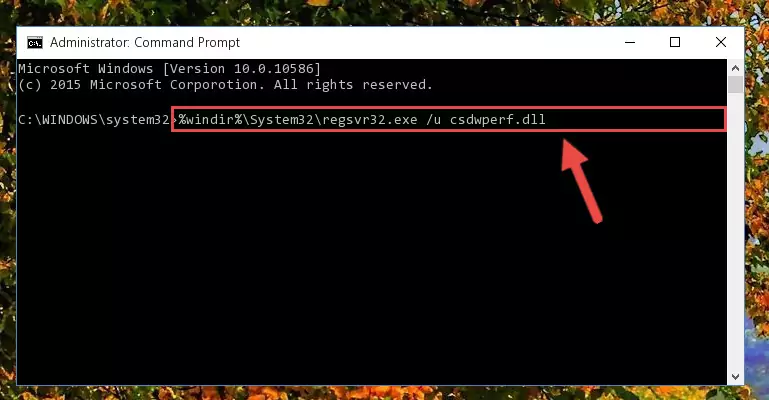
Step 1:Extracting the Csdwperf.dll file - Copy the "Csdwperf.dll" file file you extracted.
- Paste the dll file you copied into the "C:\Windows\System32" folder.
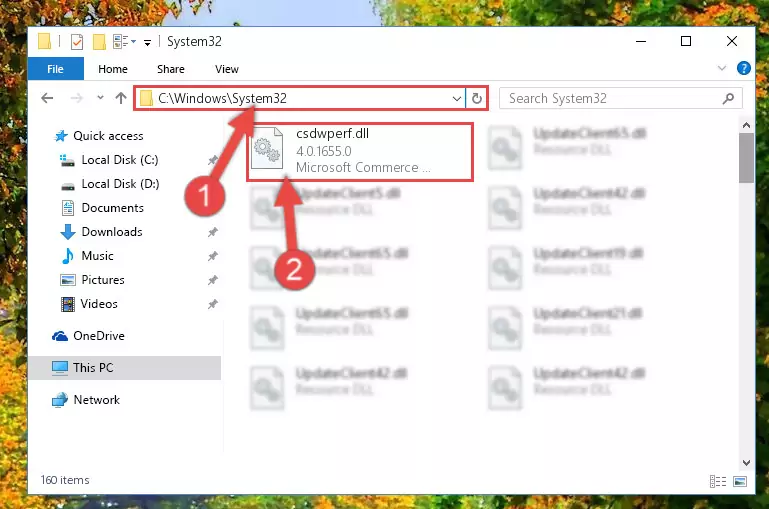
Step 3:Pasting the Csdwperf.dll file into the Windows/System32 folder - If your operating system has a 64 Bit architecture, copy the "Csdwperf.dll" file and paste it also into the "C:\Windows\sysWOW64" folder.
NOTE! On 64 Bit systems, the dll file must be in both the "sysWOW64" folder as well as the "System32" folder. In other words, you must copy the "Csdwperf.dll" file into both folders.
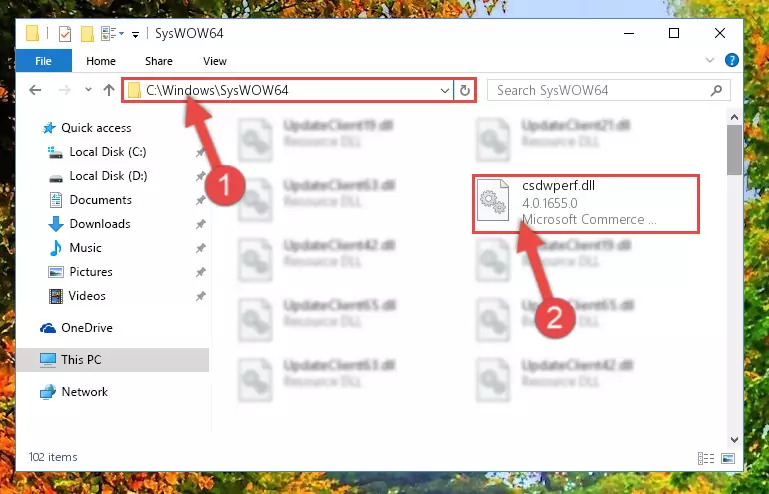
Step 4:Pasting the Csdwperf.dll file into the Windows/sysWOW64 folder - In order to complete this step, you must run the Command Prompt as administrator. In order to do this, all you have to do is follow the steps below.
NOTE! We ran the Command Prompt using Windows 10. If you are using Windows 8.1, Windows 8, Windows 7, Windows Vista or Windows XP, you can use the same method to run the Command Prompt as administrator.
- Open the Start Menu and before clicking anywhere, type "cmd" on your keyboard. This process will enable you to run a search through the Start Menu. We also typed in "cmd" to bring up the Command Prompt.
- Right-click the "Command Prompt" search result that comes up and click the Run as administrator" option.

Step 5:Running the Command Prompt as administrator - Let's copy the command below and paste it in the Command Line that comes up, then let's press Enter. This command deletes the Csdwperf.dll file's problematic registry in the Windows Registry Editor (The file that we copied to the System32 folder does not perform any action with the file, it just deletes the registry in the Windows Registry Editor. The file that we pasted into the System32 folder will not be damaged).
%windir%\System32\regsvr32.exe /u Csdwperf.dll
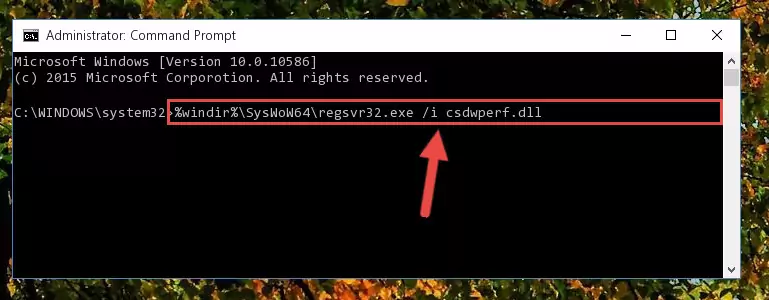
Step 6:Deleting the Csdwperf.dll file's problematic registry in the Windows Registry Editor - If you have a 64 Bit operating system, after running the command above, you must run the command below. This command will clean the Csdwperf.dll file's damaged registry in 64 Bit as well (The cleaning process will be in the registries in the Registry Editor< only. In other words, the dll file you paste into the SysWoW64 folder will stay as it).
%windir%\SysWoW64\regsvr32.exe /u Csdwperf.dll
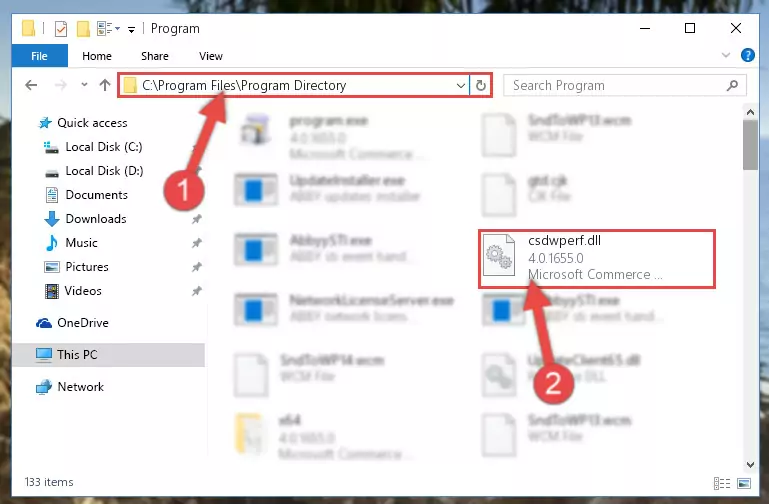
Step 7:Uninstalling the Csdwperf.dll file's broken registry from the Registry Editor (for 64 Bit) - We need to make a new registry for the dll file in place of the one we deleted from the Windows Registry Editor. In order to do this process, copy the command below and after pasting it in the Command Line, press Enter.
%windir%\System32\regsvr32.exe /i Csdwperf.dll
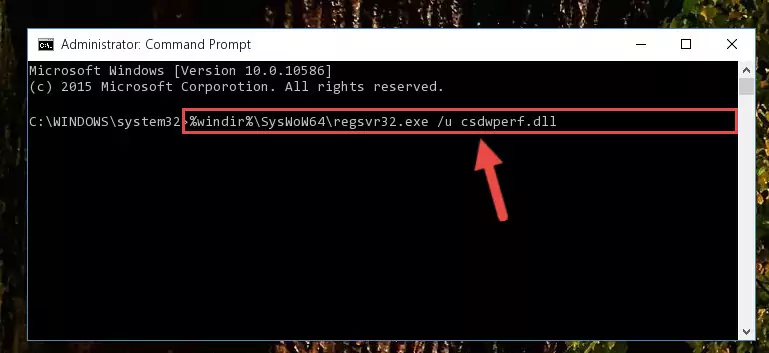
Step 8:Creating a new registry for the Csdwperf.dll file in the Windows Registry Editor - If the Windows version you use has 64 Bit architecture, after running the command above, you must run the command below. With this command, you will create a clean registry for the problematic registry of the Csdwperf.dll file that we deleted.
%windir%\SysWoW64\regsvr32.exe /i Csdwperf.dll
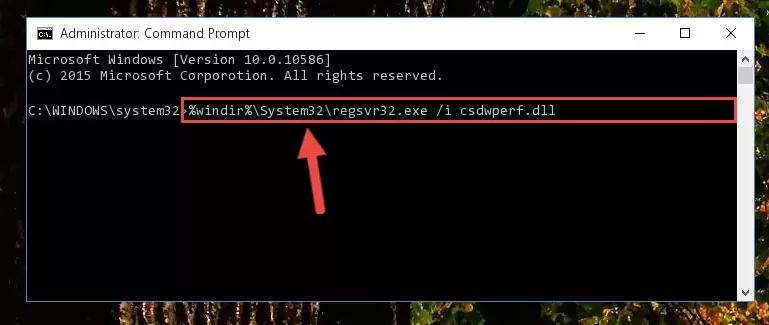
Step 9:Creating a clean registry for the Csdwperf.dll file (for 64 Bit) - You may see certain error messages when running the commands from the command line. These errors will not prevent the installation of the Csdwperf.dll file. In other words, the installation will finish, but it may give some errors because of certain incompatibilities. After restarting your computer, to see if the installation was successful or not, try running the software that was giving the dll error again. If you continue to get the errors when running the software after the installation, you can try the 2nd Method as an alternative.
Method 2: Copying The Csdwperf.dll File Into The Software File Folder
- First, you must find the installation folder of the software (the software giving the dll error) you are going to install the dll file to. In order to find this folder, "Right-Click > Properties" on the software's shortcut.

Step 1:Opening the software's shortcut properties window - Open the software file folder by clicking the Open File Location button in the "Properties" window that comes up.

Step 2:Finding the software's file folder - Copy the Csdwperf.dll file.
- Paste the dll file you copied into the software's file folder that we just opened.
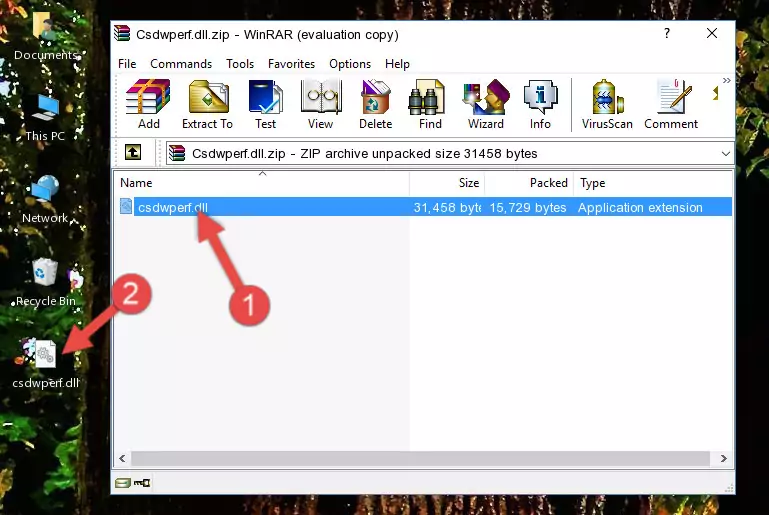
Step 3:Pasting the Csdwperf.dll file into the software's file folder - When the dll file is moved to the software file folder, it means that the process is completed. Check to see if the problem was solved by running the software giving the error message again. If you are still receiving the error message, you can complete the 3rd Method as an alternative.
Method 3: Doing a Clean Reinstall of the Software That Is Giving the Csdwperf.dll Error
- Push the "Windows" + "R" keys at the same time to open the Run window. Type the command below into the Run window that opens up and hit Enter. This process will open the "Programs and Features" window.
appwiz.cpl

Step 1:Opening the Programs and Features window using the appwiz.cpl command - The Programs and Features window will open up. Find the software that is giving you the dll error in this window that lists all the softwares on your computer and "Right-Click > Uninstall" on this software.

Step 2:Uninstalling the software that is giving you the error message from your computer. - Uninstall the software from your computer by following the steps that come up and restart your computer.

Step 3:Following the confirmation and steps of the software uninstall process - After restarting your computer, reinstall the software that was giving the error.
- This process may help the dll problem you are experiencing. If you are continuing to get the same dll error, the problem is most likely with Windows. In order to fix dll problems relating to Windows, complete the 4th Method and 5th Method.
Method 4: Solving the Csdwperf.dll error with the Windows System File Checker
- In order to complete this step, you must run the Command Prompt as administrator. In order to do this, all you have to do is follow the steps below.
NOTE! We ran the Command Prompt using Windows 10. If you are using Windows 8.1, Windows 8, Windows 7, Windows Vista or Windows XP, you can use the same method to run the Command Prompt as administrator.
- Open the Start Menu and before clicking anywhere, type "cmd" on your keyboard. This process will enable you to run a search through the Start Menu. We also typed in "cmd" to bring up the Command Prompt.
- Right-click the "Command Prompt" search result that comes up and click the Run as administrator" option.

Step 1:Running the Command Prompt as administrator - After typing the command below into the Command Line, push Enter.
sfc /scannow

Step 2:Getting rid of dll errors using Windows's sfc /scannow command - Depending on your computer's performance and the amount of errors on your system, this process can take some time. You can see the progress on the Command Line. Wait for this process to end. After the scan and repair processes are finished, try running the software giving you errors again.
Method 5: Fixing the Csdwperf.dll Error by Manually Updating Windows
Some softwares require updated dll files from the operating system. If your operating system is not updated, this requirement is not met and you will receive dll errors. Because of this, updating your operating system may solve the dll errors you are experiencing.
Most of the time, operating systems are automatically updated. However, in some situations, the automatic updates may not work. For situations like this, you may need to check for updates manually.
For every Windows version, the process of manually checking for updates is different. Because of this, we prepared a special guide for each Windows version. You can get our guides to manually check for updates based on the Windows version you use through the links below.
Guides to Manually Update for All Windows Versions
Our Most Common Csdwperf.dll Error Messages
It's possible that during the softwares' installation or while using them, the Csdwperf.dll file was damaged or deleted. You can generally see error messages listed below or similar ones in situations like this.
These errors we see are not unsolvable. If you've also received an error message like this, first you must download the Csdwperf.dll file by clicking the "Download" button in this page's top section. After downloading the file, you should install the file and complete the solution methods explained a little bit above on this page and mount it in Windows. If you do not have a hardware problem, one of the methods explained in this article will solve your problem.
- "Csdwperf.dll not found." error
- "The file Csdwperf.dll is missing." error
- "Csdwperf.dll access violation." error
- "Cannot register Csdwperf.dll." error
- "Cannot find Csdwperf.dll." error
- "This application failed to start because Csdwperf.dll was not found. Re-installing the application may fix this problem." error
