- Download Price:
- Free
- Dll Description:
- Microsoft Commerce Server DataWarehouse Message Component
- Versions:
- Size:
- 0.11 MB
- Operating Systems:
- Directory:
- C
- Downloads:
- 573 times.
Csdwmsg.dll Explanation
The Csdwmsg.dll library is 0.11 MB. The download links have been checked and there are no problems. You can download it without a problem. Currently, it has been downloaded 573 times.
Table of Contents
- Csdwmsg.dll Explanation
- Operating Systems That Can Use the Csdwmsg.dll Library
- Other Versions of the Csdwmsg.dll Library
- How to Download Csdwmsg.dll Library?
- Methods to Fix the Csdwmsg.dll Errors
- Method 1: Copying the Csdwmsg.dll Library to the Windows System Directory
- Method 2: Copying The Csdwmsg.dll Library Into The Program Installation Directory
- Method 3: Uninstalling and Reinstalling the Program That Is Giving the Csdwmsg.dll Error
- Method 4: Fixing the Csdwmsg.dll Error using the Windows System File Checker (sfc /scannow)
- Method 5: Fixing the Csdwmsg.dll Errors by Manually Updating Windows
- Most Seen Csdwmsg.dll Errors
- Dynamic Link Libraries Similar to Csdwmsg.dll
Operating Systems That Can Use the Csdwmsg.dll Library
Other Versions of the Csdwmsg.dll Library
The latest version of the Csdwmsg.dll library is 4.0.1655.0 version. This dynamic link library only has one version. There is no other version that can be downloaded.
- 4.0.1655.0 - 32 Bit (x86) Download directly this version now
How to Download Csdwmsg.dll Library?
- First, click on the green-colored "Download" button in the top left section of this page (The button that is marked in the picture).

Step 1:Start downloading the Csdwmsg.dll library - The downloading page will open after clicking the Download button. After the page opens, in order to download the Csdwmsg.dll library the best server will be found and the download process will begin within a few seconds. In the meantime, you shouldn't close the page.
Methods to Fix the Csdwmsg.dll Errors
ATTENTION! Before continuing on to install the Csdwmsg.dll library, you need to download the library. If you have not downloaded it yet, download it before continuing on to the installation steps. If you are having a problem while downloading the library, you can browse the download guide a few lines above.
Method 1: Copying the Csdwmsg.dll Library to the Windows System Directory
- The file you downloaded is a compressed file with the ".zip" extension. In order to install it, first, double-click the ".zip" file and open the file. You will see the library named "Csdwmsg.dll" in the window that opens up. This is the library you need to install. Drag this library to the desktop with your mouse's left button.
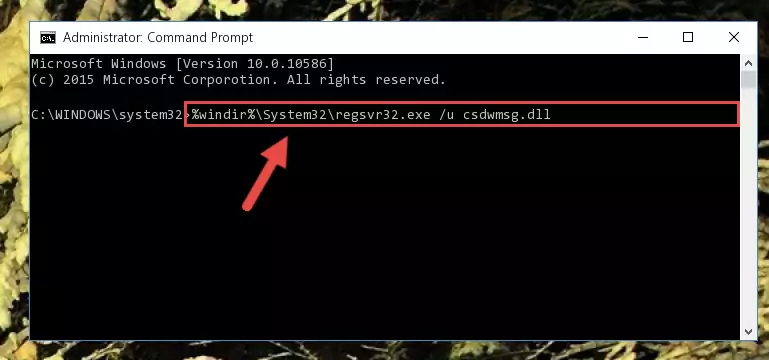
Step 1:Extracting the Csdwmsg.dll library - Copy the "Csdwmsg.dll" library file you extracted.
- Paste the dynamic link library you copied into the "C:\Windows\System32" directory.
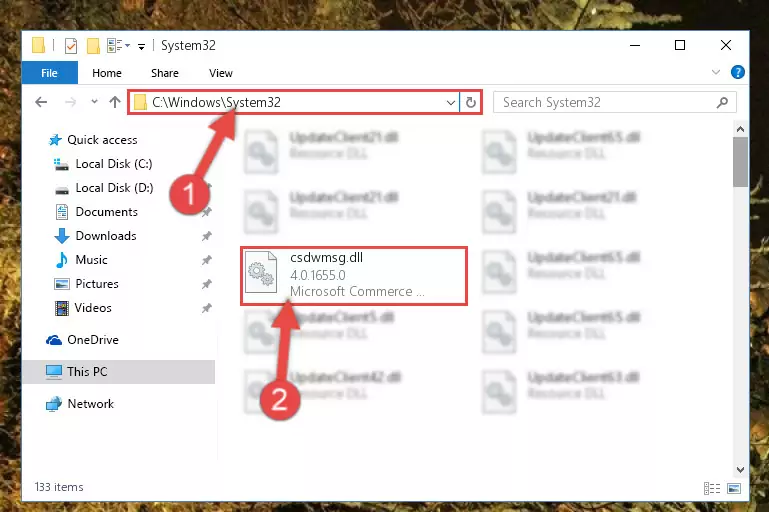
Step 3:Pasting the Csdwmsg.dll library into the Windows/System32 directory - If you are using a 64 Bit operating system, copy the "Csdwmsg.dll" library and paste it into the "C:\Windows\sysWOW64" as well.
NOTE! On Windows operating systems with 64 Bit architecture, the dynamic link library must be in both the "sysWOW64" directory as well as the "System32" directory. In other words, you must copy the "Csdwmsg.dll" library into both directories.
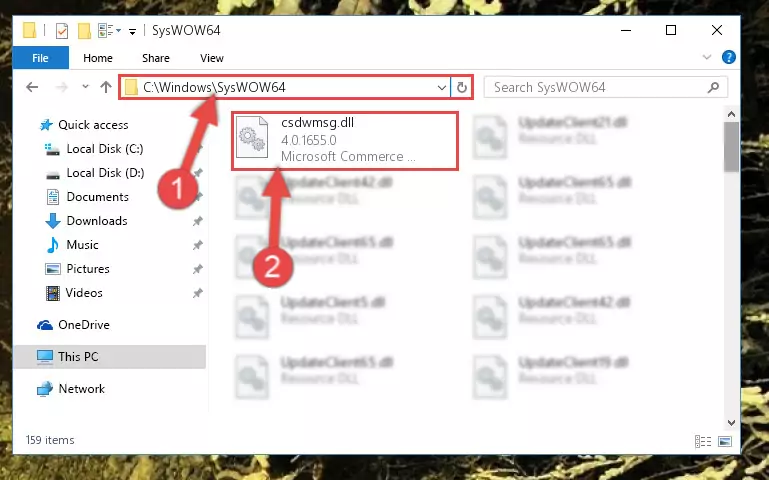
Step 4:Pasting the Csdwmsg.dll library into the Windows/sysWOW64 directory - In order to run the Command Line as an administrator, complete the following steps.
NOTE! In this explanation, we ran the Command Line on Windows 10. If you are using one of the Windows 8.1, Windows 8, Windows 7, Windows Vista or Windows XP operating systems, you can use the same methods to run the Command Line as an administrator. Even though the pictures are taken from Windows 10, the processes are similar.
- First, open the Start Menu and before clicking anywhere, type "cmd" but do not press Enter.
- When you see the "Command Line" option among the search results, hit the "CTRL" + "SHIFT" + "ENTER" keys on your keyboard.
- A window will pop up asking, "Do you want to run this process?". Confirm it by clicking to "Yes" button.

Step 5:Running the Command Line as an administrator - Paste the command below into the Command Line window that opens up and press Enter key. This command will delete the problematic registry of the Csdwmsg.dll library (Nothing will happen to the library we pasted in the System32 directory, it just deletes the registry from the Windows Registry Editor. The library we pasted in the System32 directory will not be damaged).
%windir%\System32\regsvr32.exe /u Csdwmsg.dll
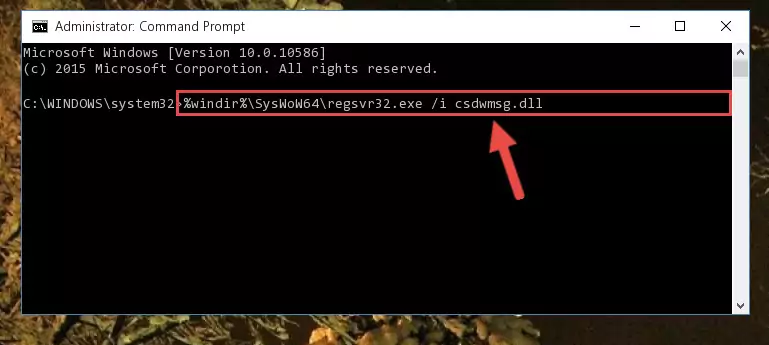
Step 6:Cleaning the problematic registry of the Csdwmsg.dll library from the Windows Registry Editor - If you are using a Windows version that has 64 Bit architecture, after running the above command, you need to run the command below. With this command, we will clean the problematic Csdwmsg.dll registry for 64 Bit (The cleaning process only involves the registries in Regedit. In other words, the dynamic link library you pasted into the SysWoW64 will not be damaged).
%windir%\SysWoW64\regsvr32.exe /u Csdwmsg.dll
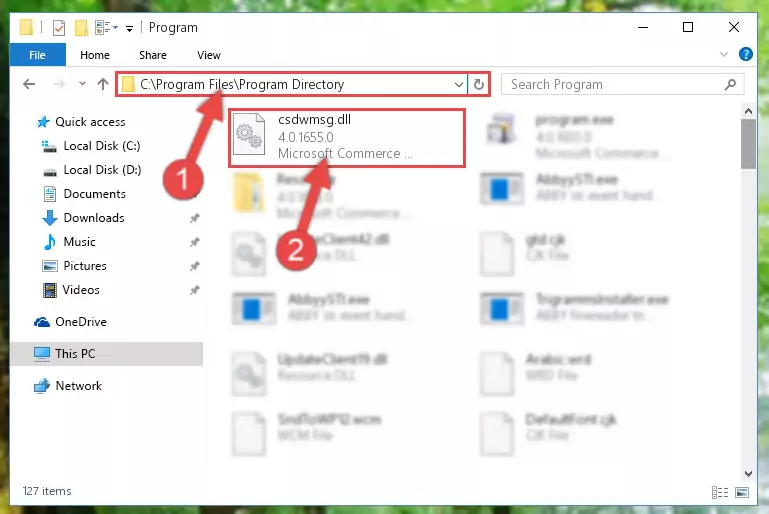
Step 7:Uninstalling the Csdwmsg.dll library's problematic registry from Regedit (for 64 Bit) - In order to cleanly recreate the dll library's registry that we deleted, copy the command below and paste it into the Command Line and hit Enter.
%windir%\System32\regsvr32.exe /i Csdwmsg.dll
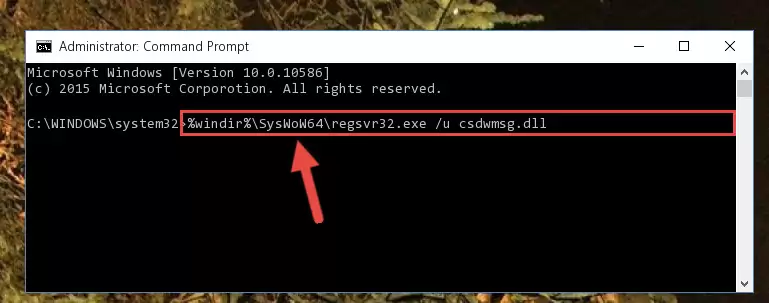
Step 8:Reregistering the Csdwmsg.dll library in the system - If the Windows version you use has 64 Bit architecture, after running the command above, you must run the command below. With this command, you will create a clean registry for the problematic registry of the Csdwmsg.dll library that we deleted.
%windir%\SysWoW64\regsvr32.exe /i Csdwmsg.dll
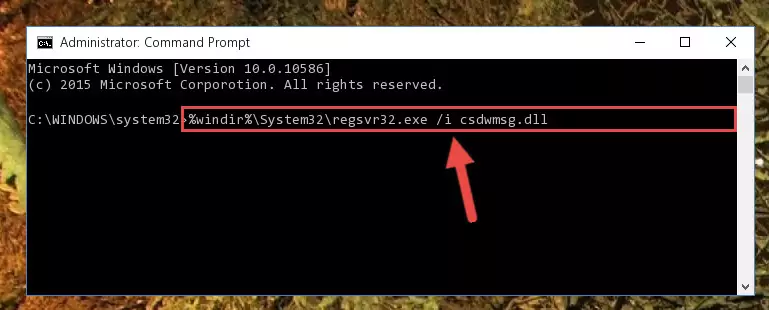
Step 9:Creating a clean registry for the Csdwmsg.dll library (for 64 Bit) - If you did the processes in full, the installation should have finished successfully. If you received an error from the command line, you don't need to be anxious. Even if the Csdwmsg.dll library was installed successfully, you can still receive error messages like these due to some incompatibilities. In order to test whether your dll issue was fixed or not, try running the program giving the error message again. If the error is continuing, try the 2nd Method to fix this issue.
Method 2: Copying The Csdwmsg.dll Library Into The Program Installation Directory
- In order to install the dynamic link library, you need to find the installation directory for the program that was giving you errors such as "Csdwmsg.dll is missing", "Csdwmsg.dll not found" or similar error messages. In order to do that, Right-click the program's shortcut and click the Properties item in the right-click menu that appears.

Step 1:Opening the program shortcut properties window - Click on the Open File Location button that is found in the Properties window that opens up and choose the folder where the application is installed.

Step 2:Opening the installation directory of the program - Copy the Csdwmsg.dll library into the directory we opened.
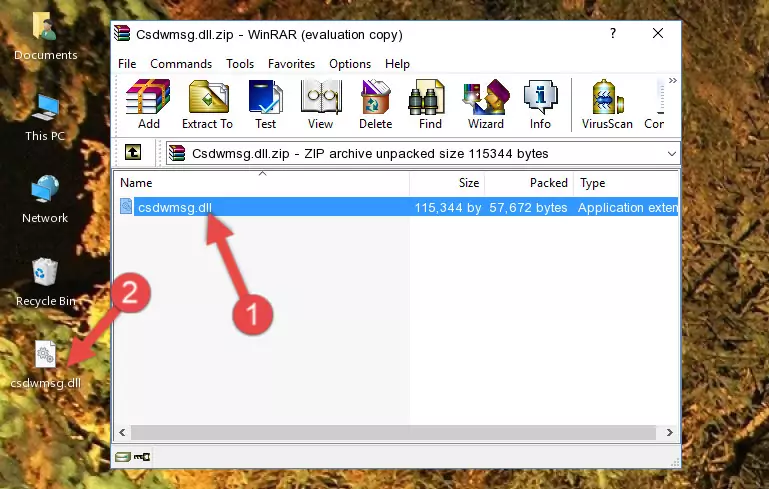
Step 3:Copying the Csdwmsg.dll library into the installation directory of the program. - The installation is complete. Run the program that is giving you the error. If the error is continuing, you may benefit from trying the 3rd Method as an alternative.
Method 3: Uninstalling and Reinstalling the Program That Is Giving the Csdwmsg.dll Error
- Push the "Windows" + "R" keys at the same time to open the Run window. Type the command below into the Run window that opens up and hit Enter. This process will open the "Programs and Features" window.
appwiz.cpl

Step 1:Opening the Programs and Features window using the appwiz.cpl command - The Programs and Features window will open up. Find the program that is giving you the dll error in this window that lists all the programs on your computer and "Right-Click > Uninstall" on this program.

Step 2:Uninstalling the program that is giving you the error message from your computer. - Uninstall the program from your computer by following the steps that come up and restart your computer.

Step 3:Following the confirmation and steps of the program uninstall process - After restarting your computer, reinstall the program that was giving the error.
- You may be able to fix the dll error you are experiencing by using this method. If the error messages are continuing despite all these processes, we may have a issue deriving from Windows. To fix dll errors deriving from Windows, you need to complete the 4th Method and the 5th Method in the list.
Method 4: Fixing the Csdwmsg.dll Error using the Windows System File Checker (sfc /scannow)
- In order to run the Command Line as an administrator, complete the following steps.
NOTE! In this explanation, we ran the Command Line on Windows 10. If you are using one of the Windows 8.1, Windows 8, Windows 7, Windows Vista or Windows XP operating systems, you can use the same methods to run the Command Line as an administrator. Even though the pictures are taken from Windows 10, the processes are similar.
- First, open the Start Menu and before clicking anywhere, type "cmd" but do not press Enter.
- When you see the "Command Line" option among the search results, hit the "CTRL" + "SHIFT" + "ENTER" keys on your keyboard.
- A window will pop up asking, "Do you want to run this process?". Confirm it by clicking to "Yes" button.

Step 1:Running the Command Line as an administrator - Paste the command in the line below into the Command Line that opens up and press Enter key.
sfc /scannow

Step 2:fixing Windows system errors using the sfc /scannow command - The scan and repair process can take some time depending on your hardware and amount of system errors. Wait for the process to complete. After the repair process finishes, try running the program that is giving you're the error.
Method 5: Fixing the Csdwmsg.dll Errors by Manually Updating Windows
Most of the time, programs have been programmed to use the most recent dynamic link libraries. If your operating system is not updated, these files cannot be provided and dll errors appear. So, we will try to fix the dll errors by updating the operating system.
Since the methods to update Windows versions are different from each other, we found it appropriate to prepare a separate article for each Windows version. You can get our update article that relates to your operating system version by using the links below.
Guides to Manually Update for All Windows Versions
Most Seen Csdwmsg.dll Errors
If the Csdwmsg.dll library is missing or the program using this library has not been installed correctly, you can get errors related to the Csdwmsg.dll library. Dynamic link libraries being missing can sometimes cause basic Windows programs to also give errors. You can even receive an error when Windows is loading. You can find the error messages that are caused by the Csdwmsg.dll library.
If you don't know how to install the Csdwmsg.dll library you will download from our site, you can browse the methods above. Above we explained all the processes you can do to fix the dll error you are receiving. If the error is continuing after you have completed all these methods, please use the comment form at the bottom of the page to contact us. Our editor will respond to your comment shortly.
- "Csdwmsg.dll not found." error
- "The file Csdwmsg.dll is missing." error
- "Csdwmsg.dll access violation." error
- "Cannot register Csdwmsg.dll." error
- "Cannot find Csdwmsg.dll." error
- "This application failed to start because Csdwmsg.dll was not found. Re-installing the application may fix this problem." error
