- Download Price:
- Free
- Versions:
- Size:
- 0.04 MB
- Operating Systems:
- Developers:
- Directory:
- C
- Downloads:
- 596 times.
What is Cruflcurrency.dll? What Does It Do?
Cruflcurrency.dll, is a dynamic link library developed by Inovaware Corporation.
The Cruflcurrency.dll library is 0.04 MB. The download links for this library are clean and no user has given any negative feedback. From the time it was offered for download, it has been downloaded 596 times.
Table of Contents
- What is Cruflcurrency.dll? What Does It Do?
- Operating Systems That Can Use the Cruflcurrency.dll Library
- Other Versions of the Cruflcurrency.dll Library
- Steps to Download the Cruflcurrency.dll Library
- Methods to Fix the Cruflcurrency.dll Errors
- Method 1: Installing the Cruflcurrency.dll Library to the Windows System Directory
- Method 2: Copying The Cruflcurrency.dll Library Into The Program Installation Directory
- Method 3: Doing a Clean Install of the program That Is Giving the Cruflcurrency.dll Error
- Method 4: Fixing the Cruflcurrency.dll Error using the Windows System File Checker (sfc /scannow)
- Method 5: Fixing the Cruflcurrency.dll Error by Manually Updating Windows
- The Most Seen Cruflcurrency.dll Errors
- Other Dynamic Link Libraries Used with Cruflcurrency.dll
Operating Systems That Can Use the Cruflcurrency.dll Library
Other Versions of the Cruflcurrency.dll Library
The latest version of the Cruflcurrency.dll library is 6.3.0.5 version. This dynamic link library only has one version. There is no other version that can be downloaded.
- 6.3.0.5 - 32 Bit (x86) Download directly this version now
Steps to Download the Cruflcurrency.dll Library
- Click on the green-colored "Download" button (The button marked in the picture below).

Step 1:Starting the download process for Cruflcurrency.dll - "After clicking the Download" button, wait for the download process to begin in the "Downloading" page that opens up. Depending on your Internet speed, the download process will begin in approximately 4 -5 seconds.
Methods to Fix the Cruflcurrency.dll Errors
ATTENTION! Before starting the installation, the Cruflcurrency.dll library needs to be downloaded. If you have not downloaded it, download the library before continuing with the installation steps. If you don't know how to download it, you can immediately browse the dll download guide above.
Method 1: Installing the Cruflcurrency.dll Library to the Windows System Directory
- The file you downloaded is a compressed file with the ".zip" extension. In order to install it, first, double-click the ".zip" file and open the file. You will see the library named "Cruflcurrency.dll" in the window that opens up. This is the library you need to install. Drag this library to the desktop with your mouse's left button.
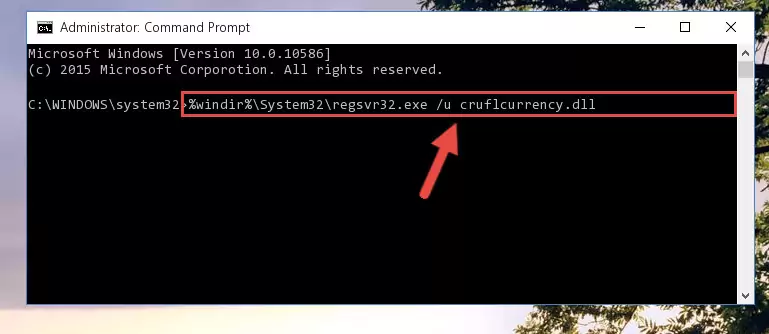
Step 1:Extracting the Cruflcurrency.dll library - Copy the "Cruflcurrency.dll" library and paste it into the "C:\Windows\System32" directory.
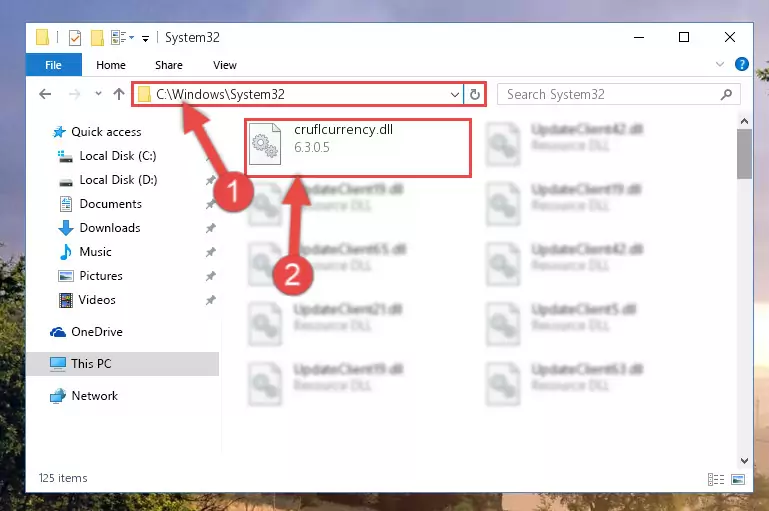
Step 2:Copying the Cruflcurrency.dll library into the Windows/System32 directory - If your system is 64 Bit, copy the "Cruflcurrency.dll" library and paste it into "C:\Windows\sysWOW64" directory.
NOTE! On 64 Bit systems, you must copy the dynamic link library to both the "sysWOW64" and "System32" directories. In other words, both directories need the "Cruflcurrency.dll" library.
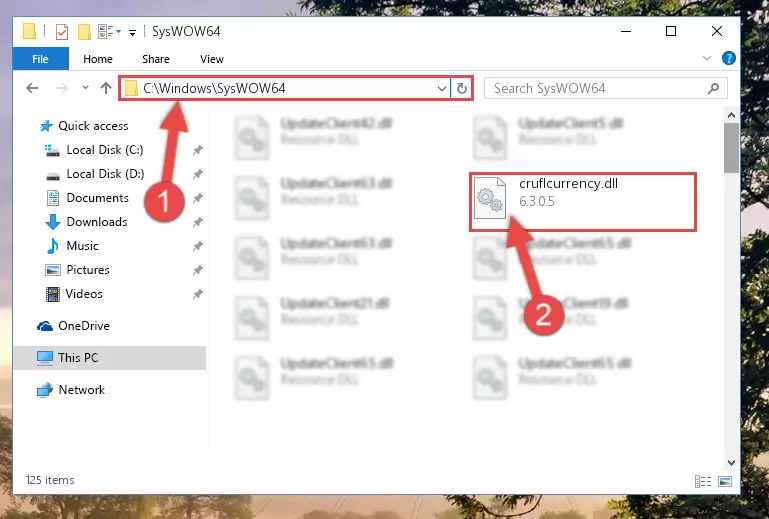
Step 3:Copying the Cruflcurrency.dll library to the Windows/sysWOW64 directory - First, we must run the Windows Command Prompt as an administrator.
NOTE! We ran the Command Prompt on Windows 10. If you are using Windows 8.1, Windows 8, Windows 7, Windows Vista or Windows XP, you can use the same methods to run the Command Prompt as an administrator.
- Open the Start Menu and type in "cmd", but don't press Enter. Doing this, you will have run a search of your computer through the Start Menu. In other words, typing in "cmd" we did a search for the Command Prompt.
- When you see the "Command Prompt" option among the search results, push the "CTRL" + "SHIFT" + "ENTER " keys on your keyboard.
- A verification window will pop up asking, "Do you want to run the Command Prompt as with administrative permission?" Approve this action by saying, "Yes".

%windir%\System32\regsvr32.exe /u Cruflcurrency.dll
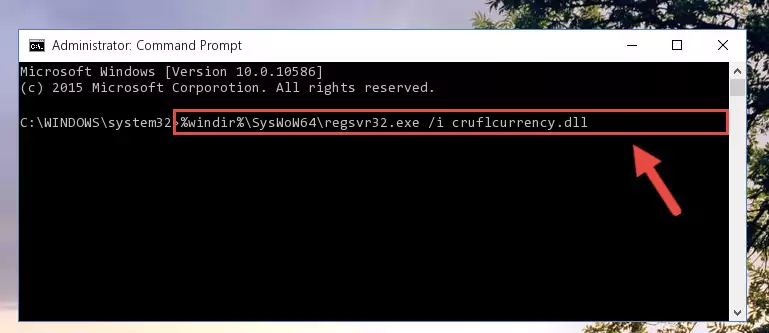
%windir%\SysWoW64\regsvr32.exe /u Cruflcurrency.dll
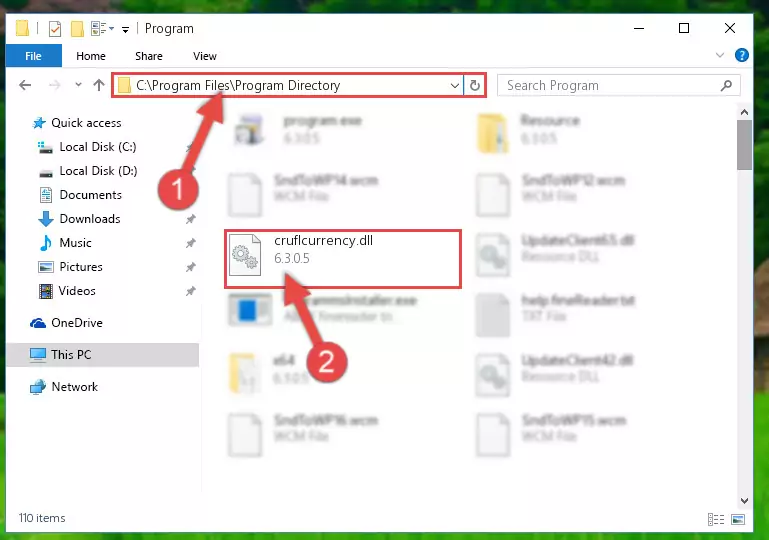
%windir%\System32\regsvr32.exe /i Cruflcurrency.dll
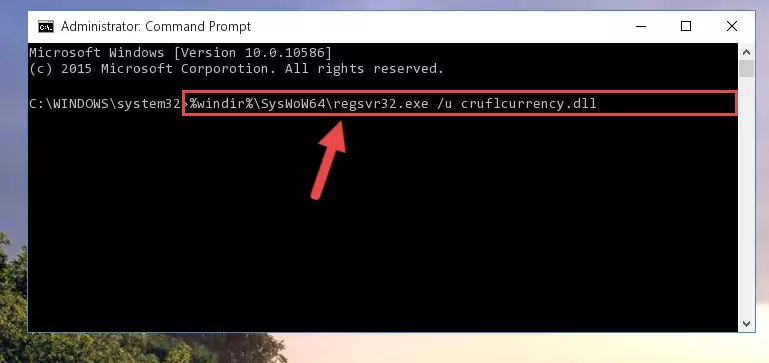
%windir%\SysWoW64\regsvr32.exe /i Cruflcurrency.dll
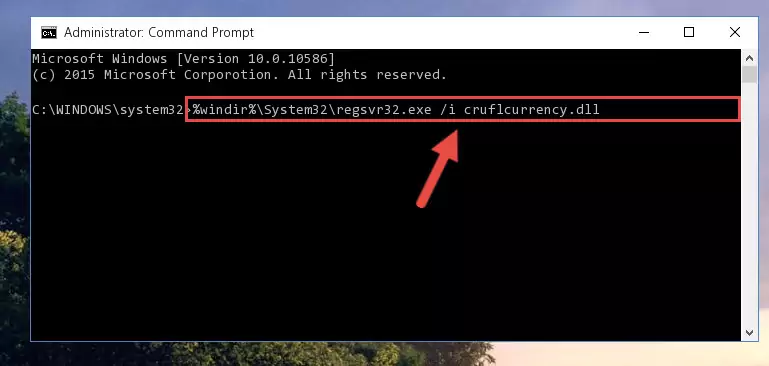
Method 2: Copying The Cruflcurrency.dll Library Into The Program Installation Directory
- First, you must find the installation directory of the program (the program giving the dll error) you are going to install the dynamic link library to. In order to find this directory, "Right-Click > Properties" on the program's shortcut.

Step 1:Opening the program's shortcut properties window - Open the program installation directory by clicking the Open File Location button in the "Properties" window that comes up.

Step 2:Finding the program's installation directory - Copy the Cruflcurrency.dll library into the directory we opened.
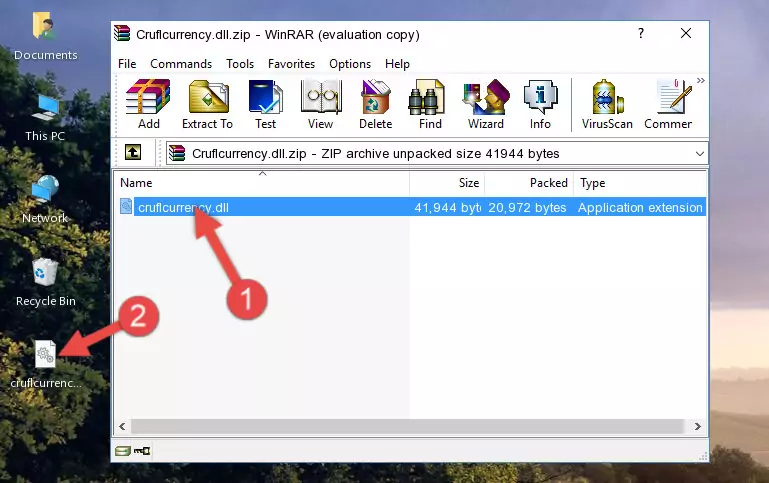
Step 3:Copying the Cruflcurrency.dll library into the installation directory of the program. - The installation is complete. Run the program that is giving you the error. If the error is continuing, you may benefit from trying the 3rd Method as an alternative.
Method 3: Doing a Clean Install of the program That Is Giving the Cruflcurrency.dll Error
- Open the Run window by pressing the "Windows" + "R" keys on your keyboard at the same time. Type in the command below into the Run window and push Enter to run it. This command will open the "Programs and Features" window.
appwiz.cpl

Step 1:Opening the Programs and Features window using the appwiz.cpl command - The Programs and Features screen will come up. You can see all the programs installed on your computer in the list on this screen. Find the program giving you the dll error in the list and right-click it. Click the "Uninstall" item in the right-click menu that appears and begin the uninstall process.

Step 2:Starting the uninstall process for the program that is giving the error - A window will open up asking whether to confirm or deny the uninstall process for the program. Confirm the process and wait for the uninstall process to finish. Restart your computer after the program has been uninstalled from your computer.

Step 3:Confirming the removal of the program - 4. After restarting your computer, reinstall the program that was giving you the error.
- You can fix the error you are expericing with this method. If the dll error is continuing in spite of the solution methods you are using, the source of the problem is the Windows operating system. In order to fix dll errors in Windows you will need to complete the 4th Method and the 5th Method in the list.
Method 4: Fixing the Cruflcurrency.dll Error using the Windows System File Checker (sfc /scannow)
- First, we must run the Windows Command Prompt as an administrator.
NOTE! We ran the Command Prompt on Windows 10. If you are using Windows 8.1, Windows 8, Windows 7, Windows Vista or Windows XP, you can use the same methods to run the Command Prompt as an administrator.
- Open the Start Menu and type in "cmd", but don't press Enter. Doing this, you will have run a search of your computer through the Start Menu. In other words, typing in "cmd" we did a search for the Command Prompt.
- When you see the "Command Prompt" option among the search results, push the "CTRL" + "SHIFT" + "ENTER " keys on your keyboard.
- A verification window will pop up asking, "Do you want to run the Command Prompt as with administrative permission?" Approve this action by saying, "Yes".

sfc /scannow

Method 5: Fixing the Cruflcurrency.dll Error by Manually Updating Windows
Some programs require updated dynamic link libraries from the operating system. If your operating system is not updated, this requirement is not met and you will receive dll errors. Because of this, updating your operating system may solve the dll errors you are experiencing.
Most of the time, operating systems are automatically updated. However, in some situations, the automatic updates may not work. For situations like this, you may need to check for updates manually.
For every Windows version, the process of manually checking for updates is different. Because of this, we prepared a special guide for each Windows version. You can get our guides to manually check for updates based on the Windows version you use through the links below.
Windows Update Guides
The Most Seen Cruflcurrency.dll Errors
It's possible that during the programs' installation or while using them, the Cruflcurrency.dll library was damaged or deleted. You can generally see error messages listed below or similar ones in situations like this.
These errors we see are not unsolvable. If you've also received an error message like this, first you must download the Cruflcurrency.dll library by clicking the "Download" button in this page's top section. After downloading the library, you should install the library and complete the solution methods explained a little bit above on this page and mount it in Windows. If you do not have a hardware issue, one of the methods explained in this article will fix your issue.
- "Cruflcurrency.dll not found." error
- "The file Cruflcurrency.dll is missing." error
- "Cruflcurrency.dll access violation." error
- "Cannot register Cruflcurrency.dll." error
- "Cannot find Cruflcurrency.dll." error
- "This application failed to start because Cruflcurrency.dll was not found. Re-installing the application may fix this problem." error
