- Download Price:
- Free
- Dll Description:
- MERANT Sybase ODBC Driver
- Versions:
- Size:
- 0.04 MB
- Operating Systems:
- Developers:
- Directory:
- C
- Downloads:
- 555 times.
What is Crsyb14s.dll?
The Crsyb14s.dll library is a system file including functions needed by many programs, games, and system tools. This dynamic link library is produced by the MERANT.
The Crsyb14s.dll library is 0.04 MB. The download links are current and no negative feedback has been received by users. It has been downloaded 555 times since release.
Table of Contents
- What is Crsyb14s.dll?
- Operating Systems Compatible with the Crsyb14s.dll Library
- All Versions of the Crsyb14s.dll Library
- Guide to Download Crsyb14s.dll
- Methods to Fix the Crsyb14s.dll Errors
- Method 1: Installing the Crsyb14s.dll Library to the Windows System Directory
- Method 2: Copying the Crsyb14s.dll Library to the Program Installation Directory
- Method 3: Uninstalling and Reinstalling the Program That Is Giving the Crsyb14s.dll Error
- Method 4: Fixing the Crsyb14s.dll Issue by Using the Windows System File Checker (scf scannow)
- Method 5: Fixing the Crsyb14s.dll Error by Manually Updating Windows
- Most Seen Crsyb14s.dll Errors
- Dynamic Link Libraries Related to Crsyb14s.dll
Operating Systems Compatible with the Crsyb14s.dll Library
All Versions of the Crsyb14s.dll Library
The last version of the Crsyb14s.dll library is the 3.50.0.0 version.This dynamic link library only has one version. There is no other version that can be downloaded.
- 3.50.0.0 - 32 Bit (x86) Download directly this version
Guide to Download Crsyb14s.dll
- Click on the green-colored "Download" button (The button marked in the picture below).

Step 1:Starting the download process for Crsyb14s.dll - After clicking the "Download" button at the top of the page, the "Downloading" page will open up and the download process will begin. Definitely do not close this page until the download begins. Our site will connect you to the closest DLL Downloader.com download server in order to offer you the fastest downloading performance. Connecting you to the server can take a few seconds.
Methods to Fix the Crsyb14s.dll Errors
ATTENTION! Before continuing on to install the Crsyb14s.dll library, you need to download the library. If you have not downloaded it yet, download it before continuing on to the installation steps. If you are having a problem while downloading the library, you can browse the download guide a few lines above.
Method 1: Installing the Crsyb14s.dll Library to the Windows System Directory
- The file you downloaded is a compressed file with the ".zip" extension. In order to install it, first, double-click the ".zip" file and open the file. You will see the library named "Crsyb14s.dll" in the window that opens up. This is the library you need to install. Drag this library to the desktop with your mouse's left button.
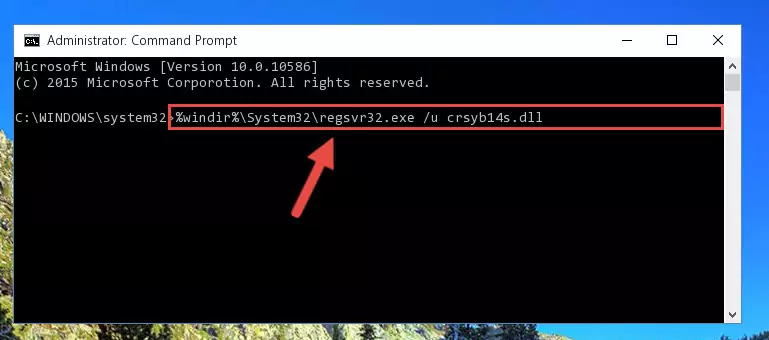
Step 1:Extracting the Crsyb14s.dll library - Copy the "Crsyb14s.dll" library and paste it into the "C:\Windows\System32" directory.
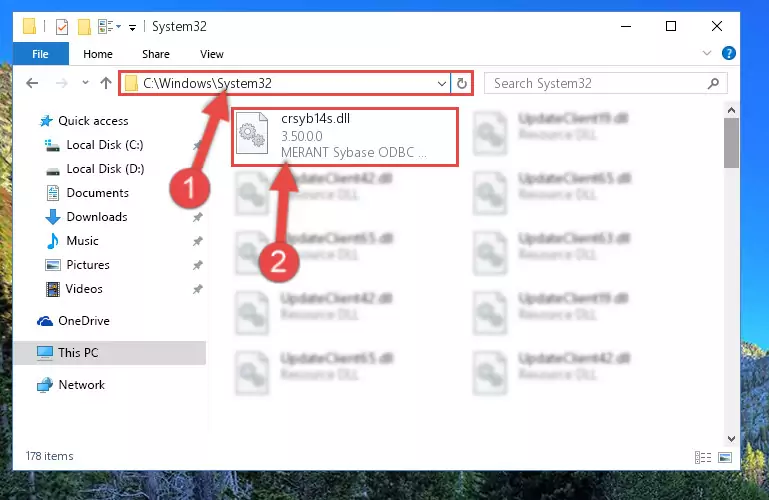
Step 2:Copying the Crsyb14s.dll library into the Windows/System32 directory - If your system is 64 Bit, copy the "Crsyb14s.dll" library and paste it into "C:\Windows\sysWOW64" directory.
NOTE! On 64 Bit systems, you must copy the dynamic link library to both the "sysWOW64" and "System32" directories. In other words, both directories need the "Crsyb14s.dll" library.
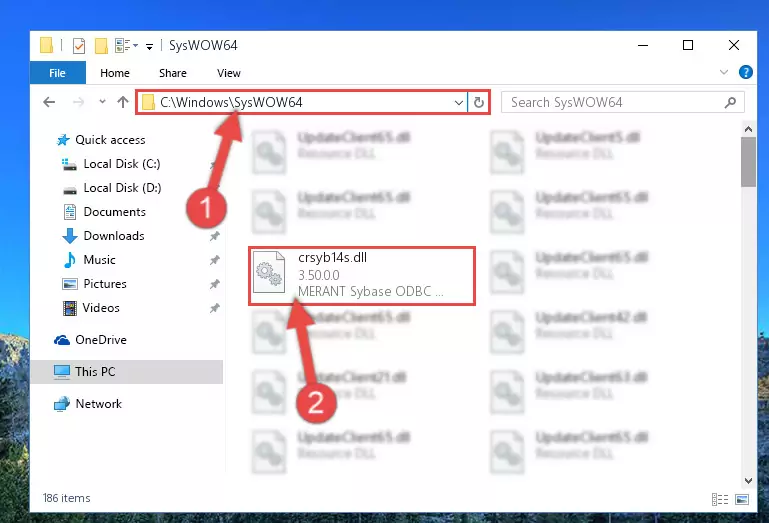
Step 3:Copying the Crsyb14s.dll library to the Windows/sysWOW64 directory - In order to run the Command Line as an administrator, complete the following steps.
NOTE! In this explanation, we ran the Command Line on Windows 10. If you are using one of the Windows 8.1, Windows 8, Windows 7, Windows Vista or Windows XP operating systems, you can use the same methods to run the Command Line as an administrator. Even though the pictures are taken from Windows 10, the processes are similar.
- First, open the Start Menu and before clicking anywhere, type "cmd" but do not press Enter.
- When you see the "Command Line" option among the search results, hit the "CTRL" + "SHIFT" + "ENTER" keys on your keyboard.
- A window will pop up asking, "Do you want to run this process?". Confirm it by clicking to "Yes" button.

Step 4:Running the Command Line as an administrator - Paste the command below into the Command Line that will open up and hit Enter. This command will delete the damaged registry of the Crsyb14s.dll library (It will not delete the file we pasted into the System32 directory; it will delete the registry in Regedit. The file we pasted into the System32 directory will not be damaged).
%windir%\System32\regsvr32.exe /u Crsyb14s.dll
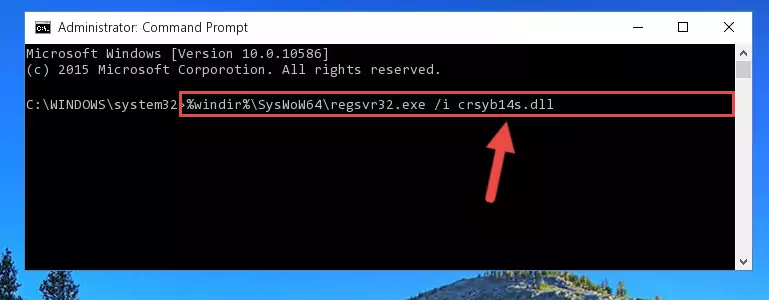
Step 5:Deleting the damaged registry of the Crsyb14s.dll - If the Windows you use has 64 Bit architecture, after running the command above, you must run the command below. This command will clean the broken registry of the Crsyb14s.dll library from the 64 Bit architecture (The Cleaning process is only with registries in the Windows Registry Editor. In other words, the dynamic link library that we pasted into the SysWoW64 directory will stay as it is).
%windir%\SysWoW64\regsvr32.exe /u Crsyb14s.dll
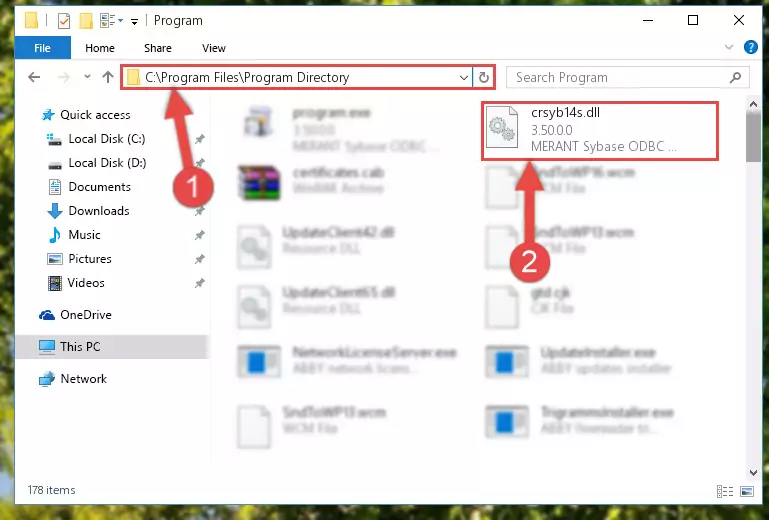
Step 6:Uninstalling the broken registry of the Crsyb14s.dll library from the Windows Registry Editor (for 64 Bit) - We need to make a new registry for the dynamic link library in place of the one we deleted from the Windows Registry Editor. In order to do this process, copy the command below and after pasting it in the Command Line, press Enter.
%windir%\System32\regsvr32.exe /i Crsyb14s.dll
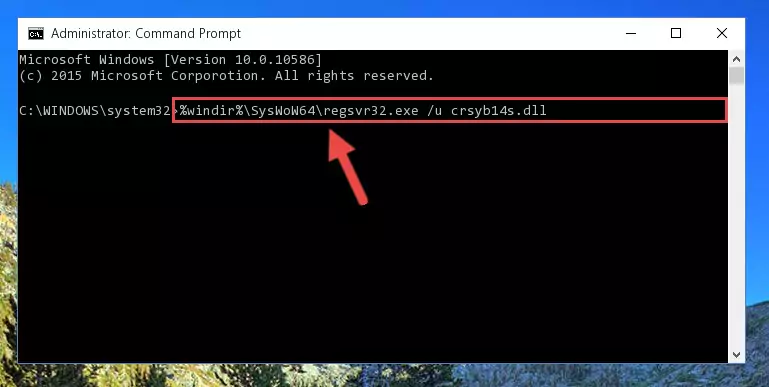
Step 7:Creating a new registry for the Crsyb14s.dll library in the Windows Registry Editor - If the Windows version you use has 64 Bit architecture, after running the command above, you must run the command below. With this command, you will create a clean registry for the problematic registry of the Crsyb14s.dll library that we deleted.
%windir%\SysWoW64\regsvr32.exe /i Crsyb14s.dll
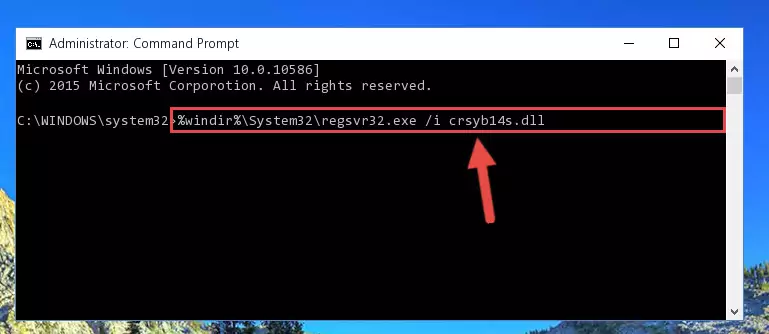
Step 8:Creating a clean registry for the Crsyb14s.dll library (for 64 Bit) - If you did the processes in full, the installation should have finished successfully. If you received an error from the command line, you don't need to be anxious. Even if the Crsyb14s.dll library was installed successfully, you can still receive error messages like these due to some incompatibilities. In order to test whether your dll issue was fixed or not, try running the program giving the error message again. If the error is continuing, try the 2nd Method to fix this issue.
Method 2: Copying the Crsyb14s.dll Library to the Program Installation Directory
- In order to install the dynamic link library, you need to find the installation directory for the program that was giving you errors such as "Crsyb14s.dll is missing", "Crsyb14s.dll not found" or similar error messages. In order to do that, Right-click the program's shortcut and click the Properties item in the right-click menu that appears.

Step 1:Opening the program shortcut properties window - Click on the Open File Location button that is found in the Properties window that opens up and choose the folder where the application is installed.

Step 2:Opening the installation directory of the program - Copy the Crsyb14s.dll library into the directory we opened.
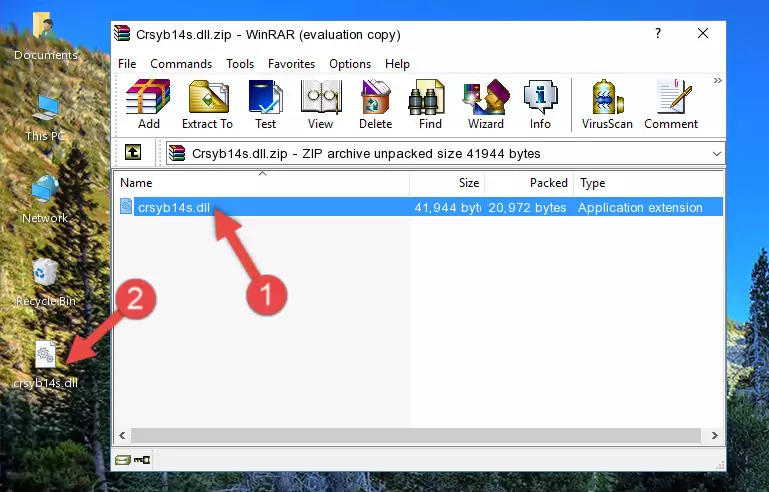
Step 3:Copying the Crsyb14s.dll library into the installation directory of the program. - The installation is complete. Run the program that is giving you the error. If the error is continuing, you may benefit from trying the 3rd Method as an alternative.
Method 3: Uninstalling and Reinstalling the Program That Is Giving the Crsyb14s.dll Error
- Open the Run tool by pushing the "Windows" + "R" keys found on your keyboard. Type the command below into the "Open" field of the Run window that opens up and press Enter. This command will open the "Programs and Features" tool.
appwiz.cpl

Step 1:Opening the Programs and Features tool with the appwiz.cpl command - On the Programs and Features screen that will come up, you will see the list of programs on your computer. Find the program that gives you the dll error and with your mouse right-click it. The right-click menu will open. Click the "Uninstall" option in this menu to start the uninstall process.

Step 2:Uninstalling the program that gives you the dll error - You will see a "Do you want to uninstall this program?" confirmation window. Confirm the process and wait for the program to be completely uninstalled. The uninstall process can take some time. This time will change according to your computer's performance and the size of the program. After the program is uninstalled, restart your computer.

Step 3:Confirming the uninstall process - 4. After restarting your computer, reinstall the program that was giving you the error.
- This method may provide the solution to the dll error you're experiencing. If the dll error is continuing, the problem is most likely deriving from the Windows operating system. In order to fix dll errors deriving from the Windows operating system, complete the 4th Method and the 5th Method.
Method 4: Fixing the Crsyb14s.dll Issue by Using the Windows System File Checker (scf scannow)
- In order to run the Command Line as an administrator, complete the following steps.
NOTE! In this explanation, we ran the Command Line on Windows 10. If you are using one of the Windows 8.1, Windows 8, Windows 7, Windows Vista or Windows XP operating systems, you can use the same methods to run the Command Line as an administrator. Even though the pictures are taken from Windows 10, the processes are similar.
- First, open the Start Menu and before clicking anywhere, type "cmd" but do not press Enter.
- When you see the "Command Line" option among the search results, hit the "CTRL" + "SHIFT" + "ENTER" keys on your keyboard.
- A window will pop up asking, "Do you want to run this process?". Confirm it by clicking to "Yes" button.

Step 1:Running the Command Line as an administrator - Paste the command in the line below into the Command Line that opens up and press Enter key.
sfc /scannow

Step 2:fixing Windows system errors using the sfc /scannow command - The scan and repair process can take some time depending on your hardware and amount of system errors. Wait for the process to complete. After the repair process finishes, try running the program that is giving you're the error.
Method 5: Fixing the Crsyb14s.dll Error by Manually Updating Windows
Some programs need updated dynamic link libraries. When your operating system is not updated, it cannot fulfill this need. In some situations, updating your operating system can solve the dll errors you are experiencing.
In order to check the update status of your operating system and, if available, to install the latest update packs, we need to begin this process manually.
Depending on which Windows version you use, manual update processes are different. Because of this, we have prepared a special article for each Windows version. You can get our articles relating to the manual update of the Windows version you use from the links below.
Explanations on Updating Windows Manually
Most Seen Crsyb14s.dll Errors
It's possible that during the programs' installation or while using them, the Crsyb14s.dll library was damaged or deleted. You can generally see error messages listed below or similar ones in situations like this.
These errors we see are not unsolvable. If you've also received an error message like this, first you must download the Crsyb14s.dll library by clicking the "Download" button in this page's top section. After downloading the library, you should install the library and complete the solution methods explained a little bit above on this page and mount it in Windows. If you do not have a hardware issue, one of the methods explained in this article will fix your issue.
- "Crsyb14s.dll not found." error
- "The file Crsyb14s.dll is missing." error
- "Crsyb14s.dll access violation." error
- "Cannot register Crsyb14s.dll." error
- "Cannot find Crsyb14s.dll." error
- "This application failed to start because Crsyb14s.dll was not found. Re-installing the application may fix this problem." error
