- Download Price:
- Free
- Dll Description:
- MERANT Sybase ODBC Driver
- Versions:
- Size:
- 0.16 MB
- Operating Systems:
- Developers:
- Directory:
- C
- Downloads:
- 651 times.
What is Crsyb14.dll? What Does It Do?
The Crsyb14.dll file is a dynamic link library developed by MERANT. This library includes important functions that may be needed by softwares, games or other basic Windows tools.
The size of this dll file is 0.16 MB and its download links are healthy. It has been downloaded 651 times already.
Table of Contents
- What is Crsyb14.dll? What Does It Do?
- Operating Systems Compatible with the Crsyb14.dll File
- All Versions of the Crsyb14.dll File
- How to Download Crsyb14.dll
- Methods for Solving Crsyb14.dll
- Method 1: Copying the Crsyb14.dll File to the Windows System Folder
- Method 2: Copying the Crsyb14.dll File to the Software File Folder
- Method 3: Doing a Clean Install of the software That Is Giving the Crsyb14.dll Error
- Method 4: Solving the Crsyb14.dll error with the Windows System File Checker
- Method 5: Getting Rid of Crsyb14.dll Errors by Updating the Windows Operating System
- The Most Seen Crsyb14.dll Errors
- Dll Files Similar to the Crsyb14.dll File
Operating Systems Compatible with the Crsyb14.dll File
All Versions of the Crsyb14.dll File
The last version of the Crsyb14.dll file is the 3.50.0.0 version. Outside of this version, there is no other version released
- 3.50.0.0 - 32 Bit (x86) Download directly this version
How to Download Crsyb14.dll
- First, click the "Download" button with the green background (The button marked in the picture).

Step 1:Download the Crsyb14.dll file - The downloading page will open after clicking the Download button. After the page opens, in order to download the Crsyb14.dll file the best server will be found and the download process will begin within a few seconds. In the meantime, you shouldn't close the page.
Methods for Solving Crsyb14.dll
ATTENTION! Before beginning the installation of the Crsyb14.dll file, you must download the file. If you don't know how to download the file or if you are having a problem while downloading, you can look at our download guide a few lines above.
Method 1: Copying the Crsyb14.dll File to the Windows System Folder
- The file you downloaded is a compressed file with the ".zip" extension. In order to install it, first, double-click the ".zip" file and open the file. You will see the file named "Crsyb14.dll" in the window that opens up. This is the file you need to install. Drag this file to the desktop with your mouse's left button.
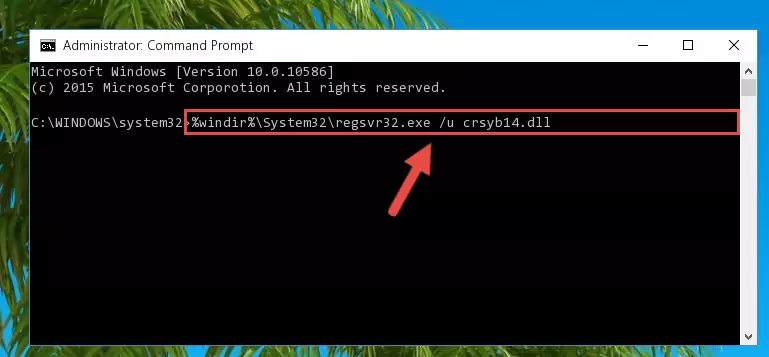
Step 1:Extracting the Crsyb14.dll file - Copy the "Crsyb14.dll" file file you extracted.
- Paste the dll file you copied into the "C:\Windows\System32" folder.
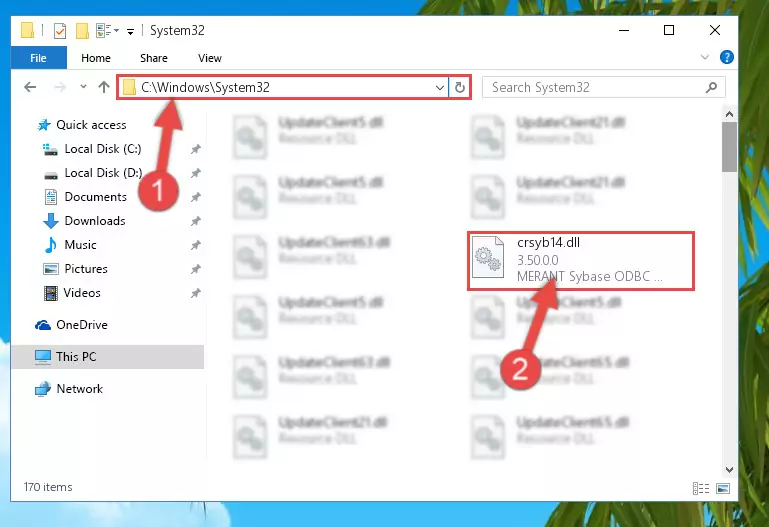
Step 3:Pasting the Crsyb14.dll file into the Windows/System32 folder - If you are using a 64 Bit operating system, copy the "Crsyb14.dll" file and paste it into the "C:\Windows\sysWOW64" as well.
NOTE! On Windows operating systems with 64 Bit architecture, the dll file must be in both the "sysWOW64" folder as well as the "System32" folder. In other words, you must copy the "Crsyb14.dll" file into both folders.
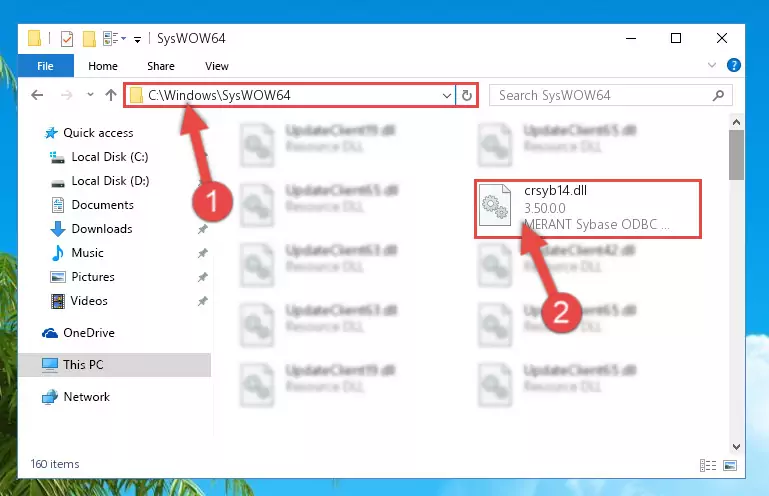
Step 4:Pasting the Crsyb14.dll file into the Windows/sysWOW64 folder - In order to run the Command Line as an administrator, complete the following steps.
NOTE! In this explanation, we ran the Command Line on Windows 10. If you are using one of the Windows 8.1, Windows 8, Windows 7, Windows Vista or Windows XP operating systems, you can use the same methods to run the Command Line as an administrator. Even though the pictures are taken from Windows 10, the processes are similar.
- First, open the Start Menu and before clicking anywhere, type "cmd" but do not press Enter.
- When you see the "Command Line" option among the search results, hit the "CTRL" + "SHIFT" + "ENTER" keys on your keyboard.
- A window will pop up asking, "Do you want to run this process?". Confirm it by clicking to "Yes" button.

Step 5:Running the Command Line as an administrator - Paste the command below into the Command Line window that opens and hit the Enter key on your keyboard. This command will delete the Crsyb14.dll file's damaged registry (It will not delete the file you pasted into the System32 folder, but will delete the registry in Regedit. The file you pasted in the System32 folder will not be damaged in any way).
%windir%\System32\regsvr32.exe /u Crsyb14.dll
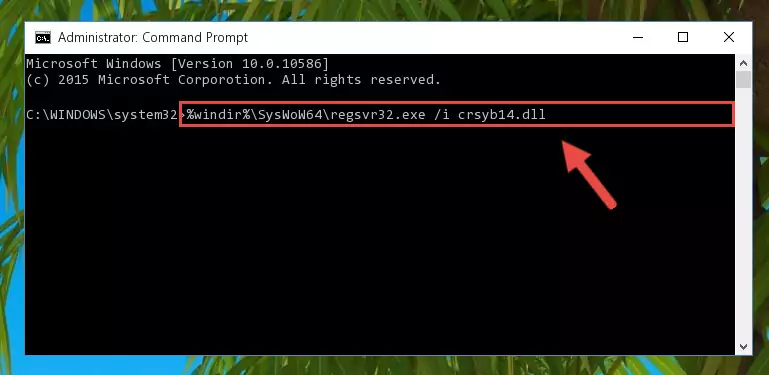
Step 6:Uninstalling the Crsyb14.dll file from the system registry - If the Windows you use has 64 Bit architecture, after running the command above, you must run the command below. This command will clean the broken registry of the Crsyb14.dll file from the 64 Bit architecture (The Cleaning process is only with registries in the Windows Registry Editor. In other words, the dll file that we pasted into the SysWoW64 folder will stay as it is).
%windir%\SysWoW64\regsvr32.exe /u Crsyb14.dll
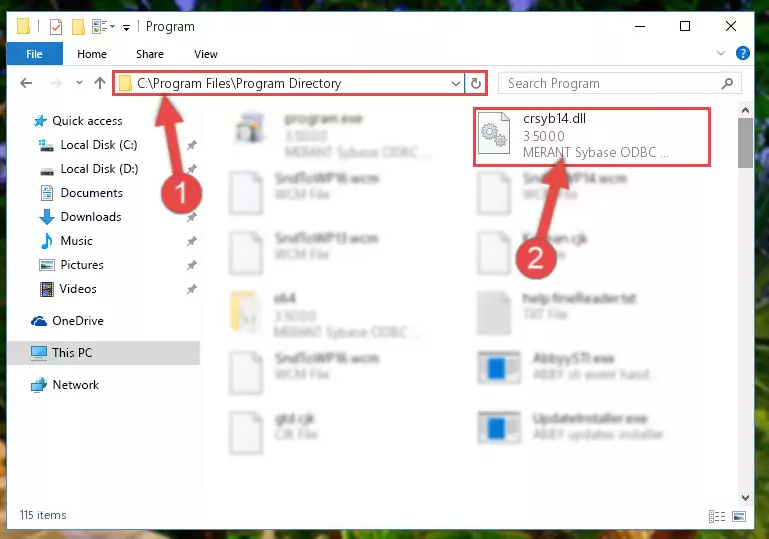
Step 7:Uninstalling the broken registry of the Crsyb14.dll file from the Windows Registry Editor (for 64 Bit) - In order to cleanly recreate the dll file's registry that we deleted, copy the command below and paste it into the Command Line and hit Enter.
%windir%\System32\regsvr32.exe /i Crsyb14.dll
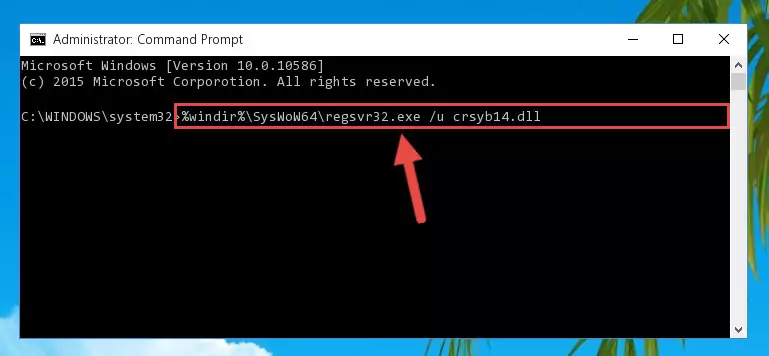
Step 8:Reregistering the Crsyb14.dll file in the system - Windows 64 Bit users must run the command below after running the previous command. With this command, we will create a clean and good registry for the Crsyb14.dll file we deleted.
%windir%\SysWoW64\regsvr32.exe /i Crsyb14.dll
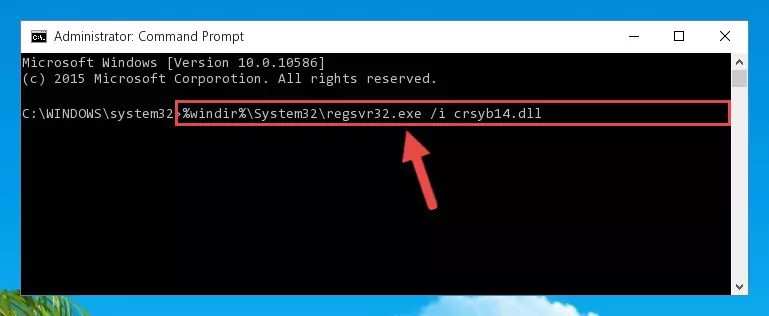
Step 9:Creating a clean and good registry for the Crsyb14.dll file (64 Bit için) - If you did all the processes correctly, the missing dll file will have been installed. You may have made some mistakes when running the Command Line processes. Generally, these errors will not prevent the Crsyb14.dll file from being installed. In other words, the installation will be completed, but it may give an error due to some incompatibility issues. You can try running the program that was giving you this dll file error after restarting your computer. If you are still getting the dll file error when running the program, please try the 2nd method.
Method 2: Copying the Crsyb14.dll File to the Software File Folder
- First, you need to find the file folder for the software you are receiving the "Crsyb14.dll not found", "Crsyb14.dll is missing" or other similar dll errors. In order to do this, right-click on the shortcut for the software and click the Properties option from the options that come up.

Step 1:Opening software properties - Open the software's file folder by clicking on the Open File Location button in the Properties window that comes up.

Step 2:Opening the software's file folder - Copy the Crsyb14.dll file into this folder that opens.
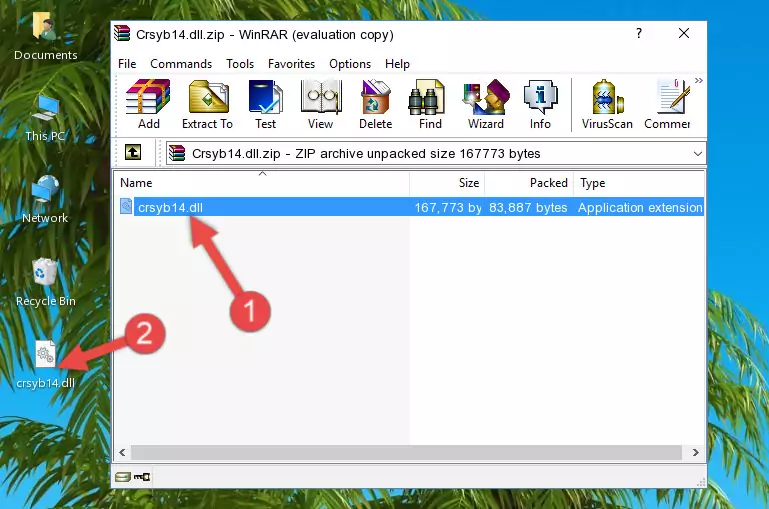
Step 3:Copying the Crsyb14.dll file into the software's file folder - This is all there is to the process. Now, try to run the software again. If the problem still is not solved, you can try the 3rd Method.
Method 3: Doing a Clean Install of the software That Is Giving the Crsyb14.dll Error
- Press the "Windows" + "R" keys at the same time to open the Run tool. Paste the command below into the text field titled "Open" in the Run window that opens and press the Enter key on your keyboard. This command will open the "Programs and Features" tool.
appwiz.cpl

Step 1:Opening the Programs and Features tool with the Appwiz.cpl command - The softwares listed in the Programs and Features window that opens up are the softwares installed on your computer. Find the software that gives you the dll error and run the "Right-Click > Uninstall" command on this software.

Step 2:Uninstalling the software from your computer - Following the instructions that come up, uninstall the software from your computer and restart your computer.

Step 3:Following the verification and instructions for the software uninstall process - 4. After restarting your computer, reinstall the software that was giving you the error.
- You may be able to solve the dll error you are experiencing by using this method. If the error messages are continuing despite all these processes, we may have a problem deriving from Windows. To solve dll errors deriving from Windows, you need to complete the 4th Method and the 5th Method in the list.
Method 4: Solving the Crsyb14.dll error with the Windows System File Checker
- In order to run the Command Line as an administrator, complete the following steps.
NOTE! In this explanation, we ran the Command Line on Windows 10. If you are using one of the Windows 8.1, Windows 8, Windows 7, Windows Vista or Windows XP operating systems, you can use the same methods to run the Command Line as an administrator. Even though the pictures are taken from Windows 10, the processes are similar.
- First, open the Start Menu and before clicking anywhere, type "cmd" but do not press Enter.
- When you see the "Command Line" option among the search results, hit the "CTRL" + "SHIFT" + "ENTER" keys on your keyboard.
- A window will pop up asking, "Do you want to run this process?". Confirm it by clicking to "Yes" button.

Step 1:Running the Command Line as an administrator - Paste the command below into the Command Line that opens up and hit the Enter key.
sfc /scannow

Step 2:Scanning and fixing system errors with the sfc /scannow command - This process can take some time. You can follow its progress from the screen. Wait for it to finish and after it is finished try to run the software that was giving the dll error again.
Method 5: Getting Rid of Crsyb14.dll Errors by Updating the Windows Operating System
Some softwares require updated dll files from the operating system. If your operating system is not updated, this requirement is not met and you will receive dll errors. Because of this, updating your operating system may solve the dll errors you are experiencing.
Most of the time, operating systems are automatically updated. However, in some situations, the automatic updates may not work. For situations like this, you may need to check for updates manually.
For every Windows version, the process of manually checking for updates is different. Because of this, we prepared a special guide for each Windows version. You can get our guides to manually check for updates based on the Windows version you use through the links below.
Explanations on Updating Windows Manually
The Most Seen Crsyb14.dll Errors
The Crsyb14.dll file being damaged or for any reason being deleted can cause softwares or Windows system tools (Windows Media Player, Paint, etc.) that use this file to produce an error. Below you can find a list of errors that can be received when the Crsyb14.dll file is missing.
If you have come across one of these errors, you can download the Crsyb14.dll file by clicking on the "Download" button on the top-left of this page. We explained to you how to use the file you'll download in the above sections of this writing. You can see the suggestions we gave on how to solve your problem by scrolling up on the page.
- "Crsyb14.dll not found." error
- "The file Crsyb14.dll is missing." error
- "Crsyb14.dll access violation." error
- "Cannot register Crsyb14.dll." error
- "Cannot find Crsyb14.dll." error
- "This application failed to start because Crsyb14.dll was not found. Re-installing the application may fix this problem." error
