- Download Price:
- Free
- Dll Description:
- Corel Portable Job Ticket Format (JTF) DLL Resources
- Versions:
- Size:
- 0.02 MB
- Operating Systems:
- Directory:
- C
- Downloads:
- 597 times.
What is Crljtfintl110.dll? What Does It Do?
The Crljtfintl110.dll file is 0.02 MB. The download links for this file are clean and no user has given any negative feedback. From the time it was offered for download, it has been downloaded 597 times.
Table of Contents
- What is Crljtfintl110.dll? What Does It Do?
- Operating Systems That Can Use the Crljtfintl110.dll File
- All Versions of the Crljtfintl110.dll File
- How to Download Crljtfintl110.dll
- How to Fix Crljtfintl110.dll Errors?
- Method 1: Solving the DLL Error by Copying the Crljtfintl110.dll File to the Windows System Folder
- Method 2: Copying The Crljtfintl110.dll File Into The Software File Folder
- Method 3: Doing a Clean Reinstall of the Software That Is Giving the Crljtfintl110.dll Error
- Method 4: Solving the Crljtfintl110.dll Error Using the Windows System File Checker
- Method 5: Solving the Crljtfintl110.dll Error by Updating Windows
- Common Crljtfintl110.dll Errors
- Dll Files Similar to Crljtfintl110.dll
Operating Systems That Can Use the Crljtfintl110.dll File
All Versions of the Crljtfintl110.dll File
The last version of the Crljtfintl110.dll file is the 11.633.0.0 version. Outside of this version, there is no other version released
- 11.633.0.0 - 32 Bit (x86) Download directly this version
How to Download Crljtfintl110.dll
- Click on the green-colored "Download" button (The button marked in the picture below).

Step 1:Starting the download process for Crljtfintl110.dll - After clicking the "Download" button at the top of the page, the "Downloading" page will open up and the download process will begin. Definitely do not close this page until the download begins. Our site will connect you to the closest DLL Downloader.com download server in order to offer you the fastest downloading performance. Connecting you to the server can take a few seconds.
How to Fix Crljtfintl110.dll Errors?
ATTENTION! In order to install the Crljtfintl110.dll file, you must first download it. If you haven't downloaded it, before continuing on with the installation, download the file. If you don't know how to download it, all you need to do is look at the dll download guide found on the top line.
Method 1: Solving the DLL Error by Copying the Crljtfintl110.dll File to the Windows System Folder
- The file you will download is a compressed file with the ".zip" extension. You cannot directly install the ".zip" file. Because of this, first, double-click this file and open the file. You will see the file named "Crljtfintl110.dll" in the window that opens. Drag this file to the desktop with the left mouse button. This is the file you need.
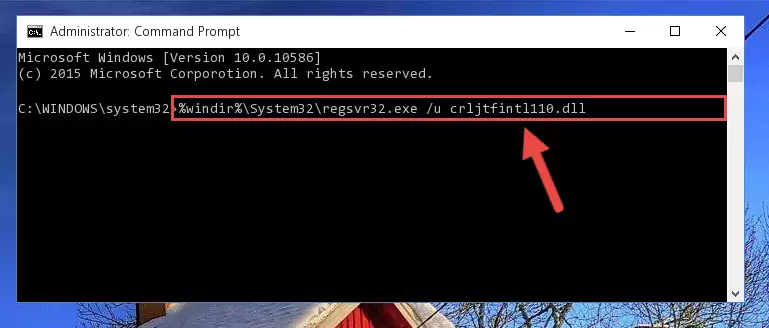
Step 1:Extracting the Crljtfintl110.dll file from the .zip file - Copy the "Crljtfintl110.dll" file you extracted and paste it into the "C:\Windows\System32" folder.
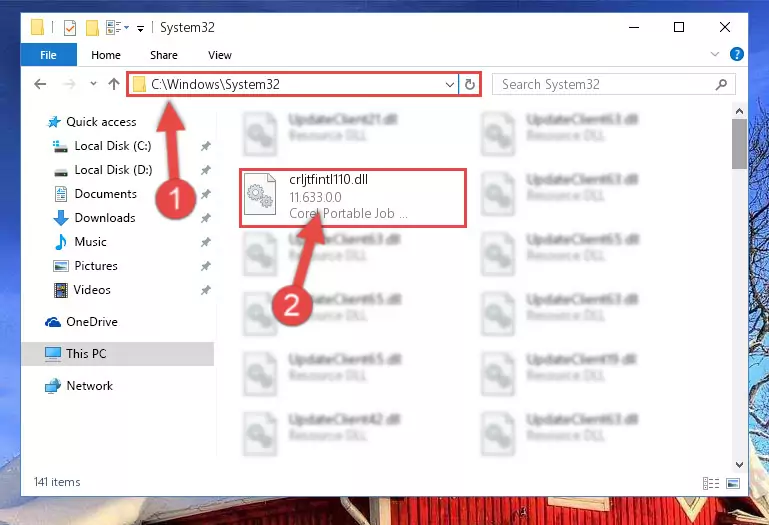
Step 2:Copying the Crljtfintl110.dll file into the Windows/System32 folder - If your operating system has a 64 Bit architecture, copy the "Crljtfintl110.dll" file and paste it also into the "C:\Windows\sysWOW64" folder.
NOTE! On 64 Bit systems, the dll file must be in both the "sysWOW64" folder as well as the "System32" folder. In other words, you must copy the "Crljtfintl110.dll" file into both folders.
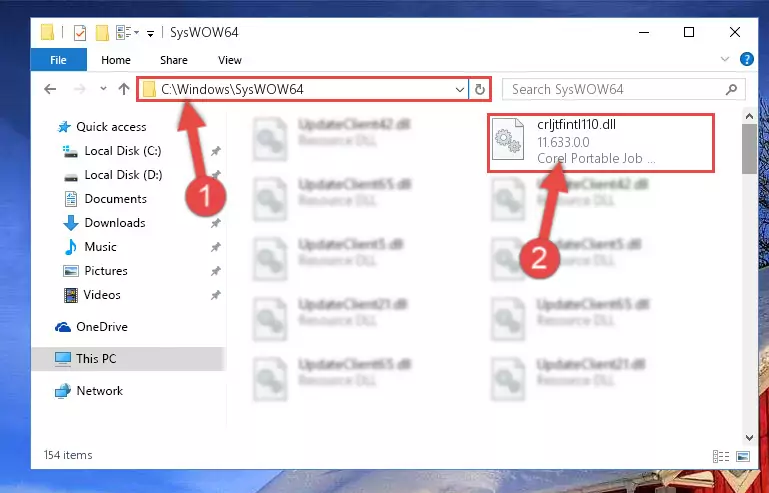
Step 3:Pasting the Crljtfintl110.dll file into the Windows/sysWOW64 folder - First, we must run the Windows Command Prompt as an administrator.
NOTE! We ran the Command Prompt on Windows 10. If you are using Windows 8.1, Windows 8, Windows 7, Windows Vista or Windows XP, you can use the same methods to run the Command Prompt as an administrator.
- Open the Start Menu and type in "cmd", but don't press Enter. Doing this, you will have run a search of your computer through the Start Menu. In other words, typing in "cmd" we did a search for the Command Prompt.
- When you see the "Command Prompt" option among the search results, push the "CTRL" + "SHIFT" + "ENTER " keys on your keyboard.
- A verification window will pop up asking, "Do you want to run the Command Prompt as with administrative permission?" Approve this action by saying, "Yes".

%windir%\System32\regsvr32.exe /u Crljtfintl110.dll
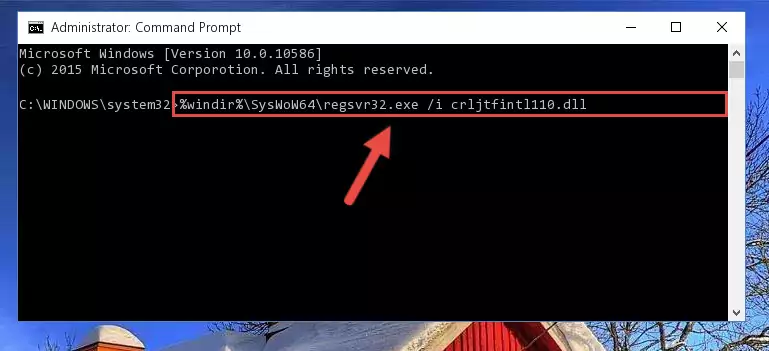
%windir%\SysWoW64\regsvr32.exe /u Crljtfintl110.dll
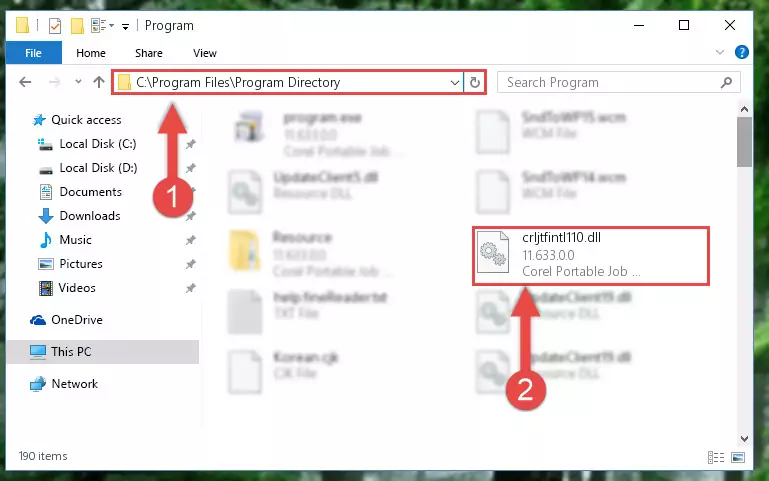
%windir%\System32\regsvr32.exe /i Crljtfintl110.dll
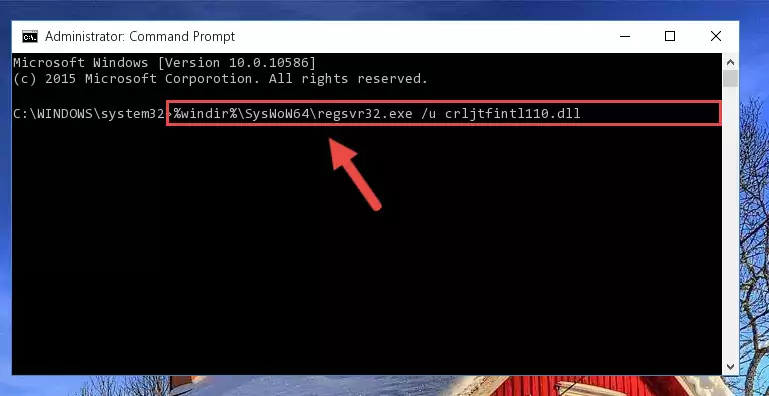
%windir%\SysWoW64\regsvr32.exe /i Crljtfintl110.dll
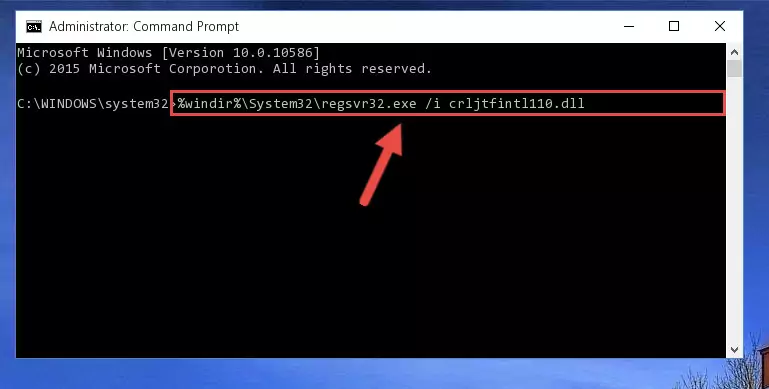
Method 2: Copying The Crljtfintl110.dll File Into The Software File Folder
- First, you must find the installation folder of the software (the software giving the dll error) you are going to install the dll file to. In order to find this folder, "Right-Click > Properties" on the software's shortcut.

Step 1:Opening the software's shortcut properties window - Open the software file folder by clicking the Open File Location button in the "Properties" window that comes up.

Step 2:Finding the software's file folder - Copy the Crljtfintl110.dll file into this folder that opens.
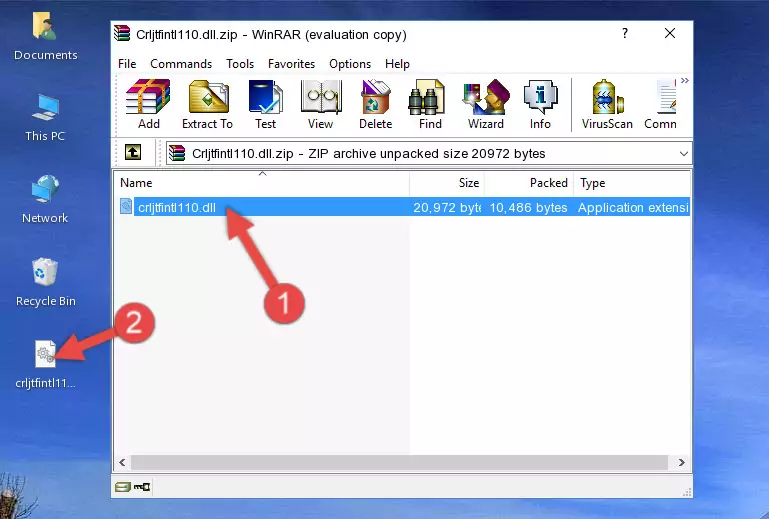
Step 3:Copying the Crljtfintl110.dll file into the software's file folder - This is all there is to the process. Now, try to run the software again. If the problem still is not solved, you can try the 3rd Method.
Method 3: Doing a Clean Reinstall of the Software That Is Giving the Crljtfintl110.dll Error
- Open the Run window by pressing the "Windows" + "R" keys on your keyboard at the same time. Type in the command below into the Run window and push Enter to run it. This command will open the "Programs and Features" window.
appwiz.cpl

Step 1:Opening the Programs and Features window using the appwiz.cpl command - The Programs and Features window will open up. Find the software that is giving you the dll error in this window that lists all the softwares on your computer and "Right-Click > Uninstall" on this software.

Step 2:Uninstalling the software that is giving you the error message from your computer. - Uninstall the software from your computer by following the steps that come up and restart your computer.

Step 3:Following the confirmation and steps of the software uninstall process - After restarting your computer, reinstall the software.
- This process may help the dll problem you are experiencing. If you are continuing to get the same dll error, the problem is most likely with Windows. In order to fix dll problems relating to Windows, complete the 4th Method and 5th Method.
Method 4: Solving the Crljtfintl110.dll Error Using the Windows System File Checker
- First, we must run the Windows Command Prompt as an administrator.
NOTE! We ran the Command Prompt on Windows 10. If you are using Windows 8.1, Windows 8, Windows 7, Windows Vista or Windows XP, you can use the same methods to run the Command Prompt as an administrator.
- Open the Start Menu and type in "cmd", but don't press Enter. Doing this, you will have run a search of your computer through the Start Menu. In other words, typing in "cmd" we did a search for the Command Prompt.
- When you see the "Command Prompt" option among the search results, push the "CTRL" + "SHIFT" + "ENTER " keys on your keyboard.
- A verification window will pop up asking, "Do you want to run the Command Prompt as with administrative permission?" Approve this action by saying, "Yes".

sfc /scannow

Method 5: Solving the Crljtfintl110.dll Error by Updating Windows
Some softwares need updated dll files. When your operating system is not updated, it cannot fulfill this need. In some situations, updating your operating system can solve the dll errors you are experiencing.
In order to check the update status of your operating system and, if available, to install the latest update packs, we need to begin this process manually.
Depending on which Windows version you use, manual update processes are different. Because of this, we have prepared a special article for each Windows version. You can get our articles relating to the manual update of the Windows version you use from the links below.
Guides to Manually Update the Windows Operating System
Common Crljtfintl110.dll Errors
The Crljtfintl110.dll file being damaged or for any reason being deleted can cause softwares or Windows system tools (Windows Media Player, Paint, etc.) that use this file to produce an error. Below you can find a list of errors that can be received when the Crljtfintl110.dll file is missing.
If you have come across one of these errors, you can download the Crljtfintl110.dll file by clicking on the "Download" button on the top-left of this page. We explained to you how to use the file you'll download in the above sections of this writing. You can see the suggestions we gave on how to solve your problem by scrolling up on the page.
- "Crljtfintl110.dll not found." error
- "The file Crljtfintl110.dll is missing." error
- "Crljtfintl110.dll access violation." error
- "Cannot register Crljtfintl110.dll." error
- "Cannot find Crljtfintl110.dll." error
- "This application failed to start because Crljtfintl110.dll was not found. Re-installing the application may fix this problem." error
