- Download Price:
- Free
- Dll Description:
- Compaq IJ1200 System Driver Rendering Plug-in 1, 0, 0, 1
- Versions:
- Size:
- 0.01 MB
- Operating Systems:
- Directory:
- C
- Downloads:
- 611 times.
About Cq12srdr.dll
The Cq12srdr.dll file is 0.01 MB. The download links for this file are clean and no user has given any negative feedback. From the time it was offered for download, it has been downloaded 611 times.
Table of Contents
- About Cq12srdr.dll
- Operating Systems Compatible with the Cq12srdr.dll File
- All Versions of the Cq12srdr.dll File
- Steps to Download the Cq12srdr.dll File
- Methods for Solving Cq12srdr.dll
- Method 1: Installing the Cq12srdr.dll File to the Windows System Folder
- Method 2: Copying the Cq12srdr.dll File to the Software File Folder
- Method 3: Uninstalling and Reinstalling the Software That Is Giving the Cq12srdr.dll Error
- Method 4: Solving the Cq12srdr.dll Problem by Using the Windows System File Checker (scf scannow)
- Method 5: Fixing the Cq12srdr.dll Errors by Manually Updating Windows
- Common Cq12srdr.dll Errors
- Dll Files Similar to the Cq12srdr.dll File
Operating Systems Compatible with the Cq12srdr.dll File
All Versions of the Cq12srdr.dll File
The last version of the Cq12srdr.dll file is the 1.0.0.1 version.This dll file only has one version. There is no other version that can be downloaded.
- 1.0.0.1 - 32 Bit (x86) Download directly this version
Steps to Download the Cq12srdr.dll File
- Click on the green-colored "Download" button (The button marked in the picture below).

Step 1:Starting the download process for Cq12srdr.dll - After clicking the "Download" button at the top of the page, the "Downloading" page will open up and the download process will begin. Definitely do not close this page until the download begins. Our site will connect you to the closest DLL Downloader.com download server in order to offer you the fastest downloading performance. Connecting you to the server can take a few seconds.
Methods for Solving Cq12srdr.dll
ATTENTION! In order to install the Cq12srdr.dll file, you must first download it. If you haven't downloaded it, before continuing on with the installation, download the file. If you don't know how to download it, all you need to do is look at the dll download guide found on the top line.
Method 1: Installing the Cq12srdr.dll File to the Windows System Folder
- The file you are going to download is a compressed file with the ".zip" extension. You cannot directly install the ".zip" file. First, you need to extract the dll file from inside it. So, double-click the file with the ".zip" extension that you downloaded and open the file.
- You will see the file named "Cq12srdr.dll" in the window that opens up. This is the file we are going to install. Click the file once with the left mouse button. By doing this you will have chosen the file.
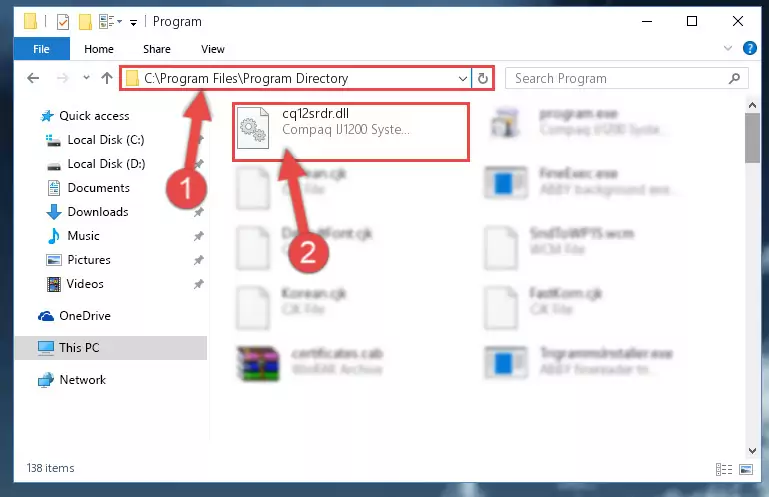
Step 2:Choosing the Cq12srdr.dll file - Click the "Extract To" symbol marked in the picture. To extract the dll file, it will want you to choose the desired location. Choose the "Desktop" location and click "OK" to extract the file to the desktop. In order to do this, you need to use the Winrar software. If you do not have this software, you can find and download it through a quick search on the Internet.
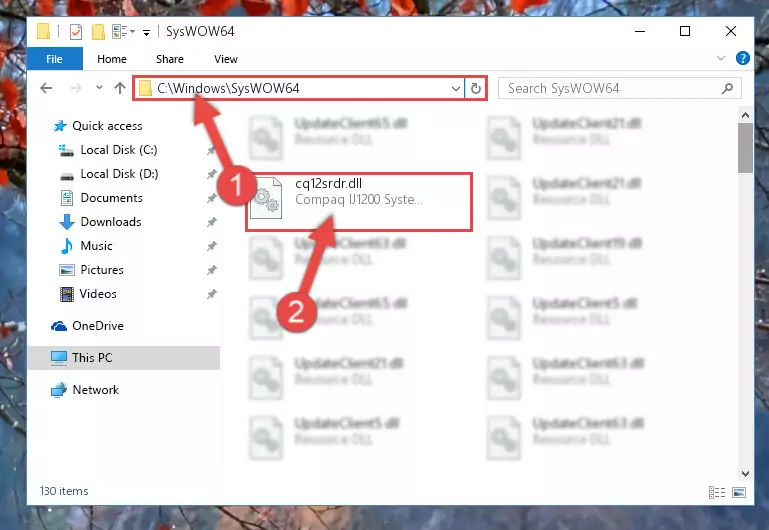
Step 3:Extracting the Cq12srdr.dll file to the desktop - Copy the "Cq12srdr.dll" file you extracted and paste it into the "C:\Windows\System32" folder.
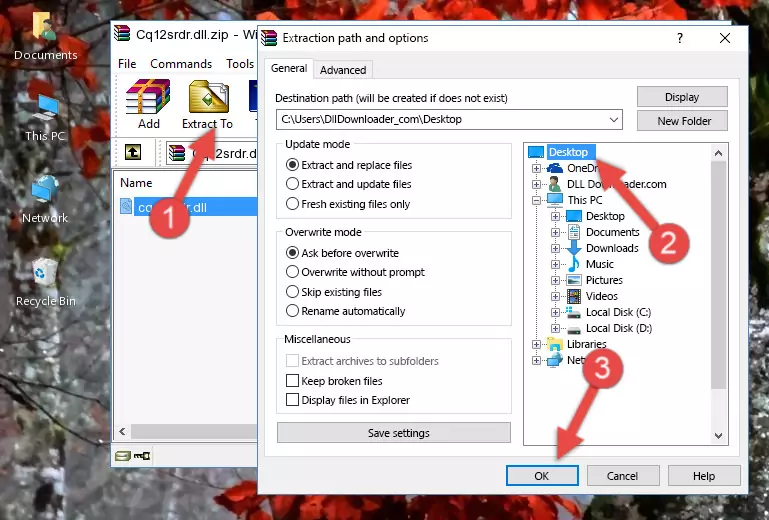
Step 4:Copying the Cq12srdr.dll file into the Windows/System32 folder - If your operating system has a 64 Bit architecture, copy the "Cq12srdr.dll" file and paste it also into the "C:\Windows\sysWOW64" folder.
NOTE! On 64 Bit systems, the dll file must be in both the "sysWOW64" folder as well as the "System32" folder. In other words, you must copy the "Cq12srdr.dll" file into both folders.
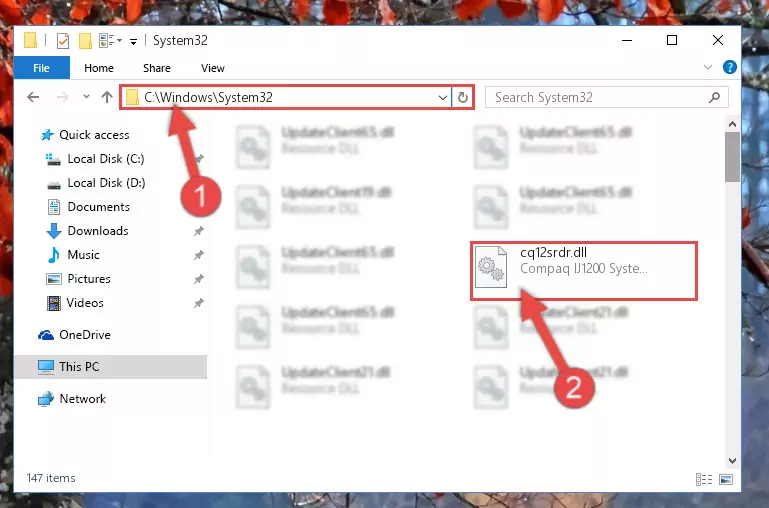
Step 5:Pasting the Cq12srdr.dll file into the Windows/sysWOW64 folder - In order to complete this step, you must run the Command Prompt as administrator. In order to do this, all you have to do is follow the steps below.
NOTE! We ran the Command Prompt using Windows 10. If you are using Windows 8.1, Windows 8, Windows 7, Windows Vista or Windows XP, you can use the same method to run the Command Prompt as administrator.
- Open the Start Menu and before clicking anywhere, type "cmd" on your keyboard. This process will enable you to run a search through the Start Menu. We also typed in "cmd" to bring up the Command Prompt.
- Right-click the "Command Prompt" search result that comes up and click the Run as administrator" option.

Step 6:Running the Command Prompt as administrator - Paste the command below into the Command Line window that opens and hit the Enter key on your keyboard. This command will delete the Cq12srdr.dll file's damaged registry (It will not delete the file you pasted into the System32 folder, but will delete the registry in Regedit. The file you pasted in the System32 folder will not be damaged in any way).
%windir%\System32\regsvr32.exe /u Cq12srdr.dll
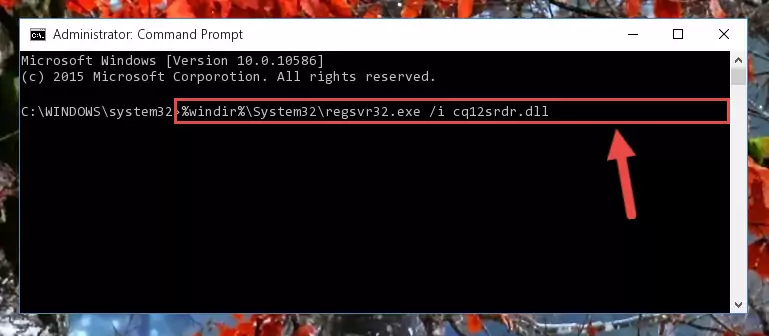
Step 7:Uninstalling the Cq12srdr.dll file from the system registry - If you are using a Windows version that has 64 Bit architecture, after running the above command, you need to run the command below. With this command, we will clean the problematic Cq12srdr.dll registry for 64 Bit (The cleaning process only involves the registries in Regedit. In other words, the dll file you pasted into the SysWoW64 will not be damaged).
%windir%\SysWoW64\regsvr32.exe /u Cq12srdr.dll
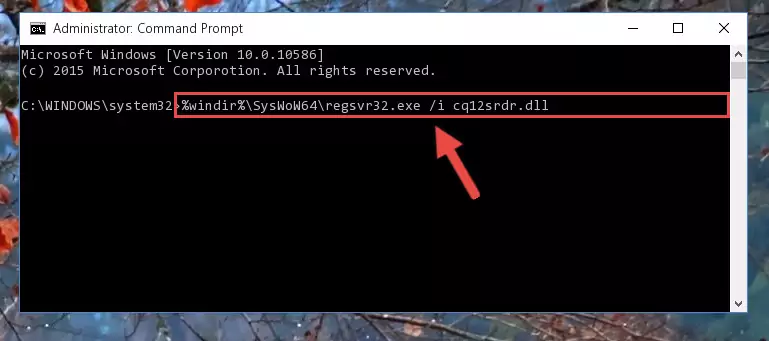
Step 8:Uninstalling the Cq12srdr.dll file's problematic registry from Regedit (for 64 Bit) - We need to make a new registry for the dll file in place of the one we deleted from the Windows Registry Editor. In order to do this process, copy the command below and after pasting it in the Command Line, press Enter.
%windir%\System32\regsvr32.exe /i Cq12srdr.dll
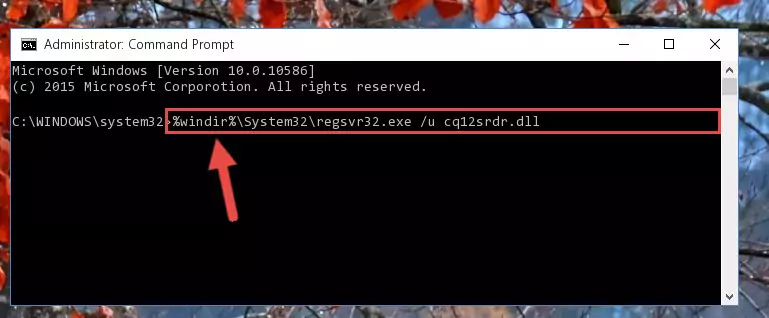
Step 9:Creating a new registry for the Cq12srdr.dll file in the Windows Registry Editor - If you are using a Windows with 64 Bit architecture, after running the previous command, you need to run the command below. By running this command, we will have created a clean registry for the Cq12srdr.dll file (We deleted the damaged registry with the previous command).
%windir%\SysWoW64\regsvr32.exe /i Cq12srdr.dll
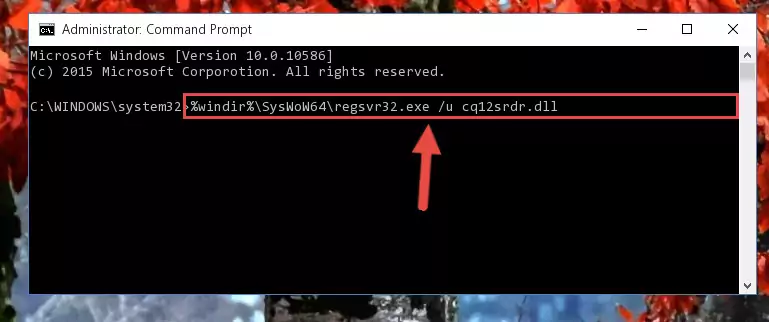
Step 10:Creating a clean registry for the Cq12srdr.dll file (for 64 Bit) - If you did the processes in full, the installation should have finished successfully. If you received an error from the command line, you don't need to be anxious. Even if the Cq12srdr.dll file was installed successfully, you can still receive error messages like these due to some incompatibilities. In order to test whether your dll problem was solved or not, try running the software giving the error message again. If the error is continuing, try the 2nd Method to solve this problem.
Method 2: Copying the Cq12srdr.dll File to the Software File Folder
- In order to install the dll file, you need to find the file folder for the software that was giving you errors such as "Cq12srdr.dll is missing", "Cq12srdr.dll not found" or similar error messages. In order to do that, Right-click the software's shortcut and click the Properties item in the right-click menu that appears.

Step 1:Opening the software shortcut properties window - Click on the Open File Location button that is found in the Properties window that opens up and choose the folder where the application is installed.

Step 2:Opening the file folder of the software - Copy the Cq12srdr.dll file into the folder we opened up.
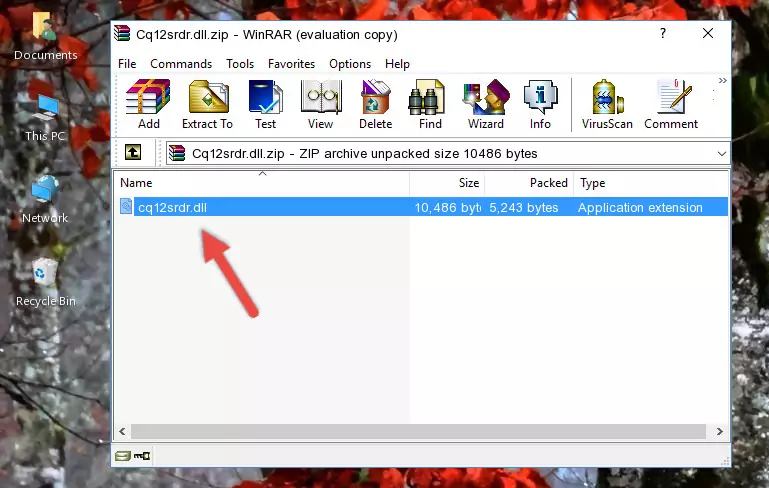
Step 3:Copying the Cq12srdr.dll file into the software's file folder - That's all there is to the installation process. Run the software giving the dll error again. If the dll error is still continuing, completing the 3rd Method may help solve your problem.
Method 3: Uninstalling and Reinstalling the Software That Is Giving the Cq12srdr.dll Error
- Open the Run window by pressing the "Windows" + "R" keys on your keyboard at the same time. Type in the command below into the Run window and push Enter to run it. This command will open the "Programs and Features" window.
appwiz.cpl

Step 1:Opening the Programs and Features window using the appwiz.cpl command - The Programs and Features window will open up. Find the software that is giving you the dll error in this window that lists all the softwares on your computer and "Right-Click > Uninstall" on this software.

Step 2:Uninstalling the software that is giving you the error message from your computer. - Uninstall the software from your computer by following the steps that come up and restart your computer.

Step 3:Following the confirmation and steps of the software uninstall process - After restarting your computer, reinstall the software that was giving the error.
- This process may help the dll problem you are experiencing. If you are continuing to get the same dll error, the problem is most likely with Windows. In order to fix dll problems relating to Windows, complete the 4th Method and 5th Method.
Method 4: Solving the Cq12srdr.dll Problem by Using the Windows System File Checker (scf scannow)
- In order to complete this step, you must run the Command Prompt as administrator. In order to do this, all you have to do is follow the steps below.
NOTE! We ran the Command Prompt using Windows 10. If you are using Windows 8.1, Windows 8, Windows 7, Windows Vista or Windows XP, you can use the same method to run the Command Prompt as administrator.
- Open the Start Menu and before clicking anywhere, type "cmd" on your keyboard. This process will enable you to run a search through the Start Menu. We also typed in "cmd" to bring up the Command Prompt.
- Right-click the "Command Prompt" search result that comes up and click the Run as administrator" option.

Step 1:Running the Command Prompt as administrator - After typing the command below into the Command Line, push Enter.
sfc /scannow

Step 2:Getting rid of dll errors using Windows's sfc /scannow command - Depending on your computer's performance and the amount of errors on your system, this process can take some time. You can see the progress on the Command Line. Wait for this process to end. After the scan and repair processes are finished, try running the software giving you errors again.
Method 5: Fixing the Cq12srdr.dll Errors by Manually Updating Windows
Most of the time, softwares have been programmed to use the most recent dll files. If your operating system is not updated, these files cannot be provided and dll errors appear. So, we will try to solve the dll errors by updating the operating system.
Since the methods to update Windows versions are different from each other, we found it appropriate to prepare a separate article for each Windows version. You can get our update article that relates to your operating system version by using the links below.
Explanations on Updating Windows Manually
Common Cq12srdr.dll Errors
When the Cq12srdr.dll file is damaged or missing, the softwares that use this dll file will give an error. Not only external softwares, but also basic Windows softwares and tools use dll files. Because of this, when you try to use basic Windows softwares and tools (For example, when you open Internet Explorer or Windows Media Player), you may come across errors. We have listed the most common Cq12srdr.dll errors below.
You will get rid of the errors listed below when you download the Cq12srdr.dll file from DLL Downloader.com and follow the steps we explained above.
- "Cq12srdr.dll not found." error
- "The file Cq12srdr.dll is missing." error
- "Cq12srdr.dll access violation." error
- "Cannot register Cq12srdr.dll." error
- "Cannot find Cq12srdr.dll." error
- "This application failed to start because Cq12srdr.dll was not found. Re-installing the application may fix this problem." error
