- Download Price:
- Free
- Dll Description:
- DirectX driver hardware query, True for Compaq /w bad bios
- Versions:
- Size:
- 0.1 MB
- Operating Systems:
- Directory:
- C
- Downloads:
- 647 times.
What is Cpq_bb.dll?
The size of this dll file is 0.1 MB and its download links are healthy. It has been downloaded 647 times already.
Table of Contents
- What is Cpq_bb.dll?
- Operating Systems Compatible with the Cpq_bb.dll File
- All Versions of the Cpq_bb.dll File
- Steps to Download the Cpq_bb.dll File
- Methods for Solving Cpq_bb.dll
- Method 1: Solving the DLL Error by Copying the Cpq_bb.dll File to the Windows System Folder
- Method 2: Copying the Cpq_bb.dll File to the Software File Folder
- Method 3: Doing a Clean Reinstall of the Software That Is Giving the Cpq_bb.dll Error
- Method 4: Solving the Cpq_bb.dll Error using the Windows System File Checker (sfc /scannow)
- Method 5: Fixing the Cpq_bb.dll Errors by Manually Updating Windows
- The Most Seen Cpq_bb.dll Errors
- Other Dll Files Used with Cpq_bb.dll
Operating Systems Compatible with the Cpq_bb.dll File
All Versions of the Cpq_bb.dll File
The last version of the Cpq_bb.dll file is the 4.5.0.155 version.This dll file only has one version. There is no other version that can be downloaded.
- 4.5.0.155 - 32 Bit (x86) Download directly this version
Steps to Download the Cpq_bb.dll File
- First, click on the green-colored "Download" button in the top left section of this page (The button that is marked in the picture).

Step 1:Start downloading the Cpq_bb.dll file - When you click the "Download" button, the "Downloading" window will open. Don't close this window until the download process begins. The download process will begin in a few seconds based on your Internet speed and computer.
Methods for Solving Cpq_bb.dll
ATTENTION! In order to install the Cpq_bb.dll file, you must first download it. If you haven't downloaded it, before continuing on with the installation, download the file. If you don't know how to download it, all you need to do is look at the dll download guide found on the top line.
Method 1: Solving the DLL Error by Copying the Cpq_bb.dll File to the Windows System Folder
- The file you are going to download is a compressed file with the ".zip" extension. You cannot directly install the ".zip" file. First, you need to extract the dll file from inside it. So, double-click the file with the ".zip" extension that you downloaded and open the file.
- You will see the file named "Cpq_bb.dll" in the window that opens up. This is the file we are going to install. Click the file once with the left mouse button. By doing this you will have chosen the file.
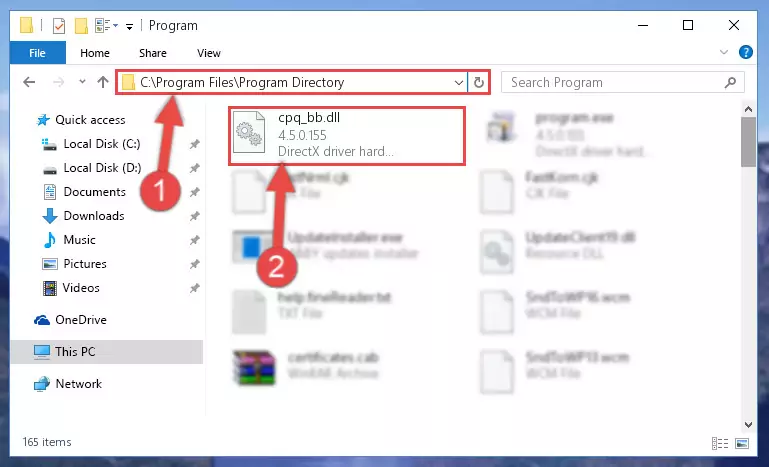
Step 2:Choosing the Cpq_bb.dll file - Click the "Extract To" symbol marked in the picture. To extract the dll file, it will want you to choose the desired location. Choose the "Desktop" location and click "OK" to extract the file to the desktop. In order to do this, you need to use the Winrar software. If you do not have this software, you can find and download it through a quick search on the Internet.
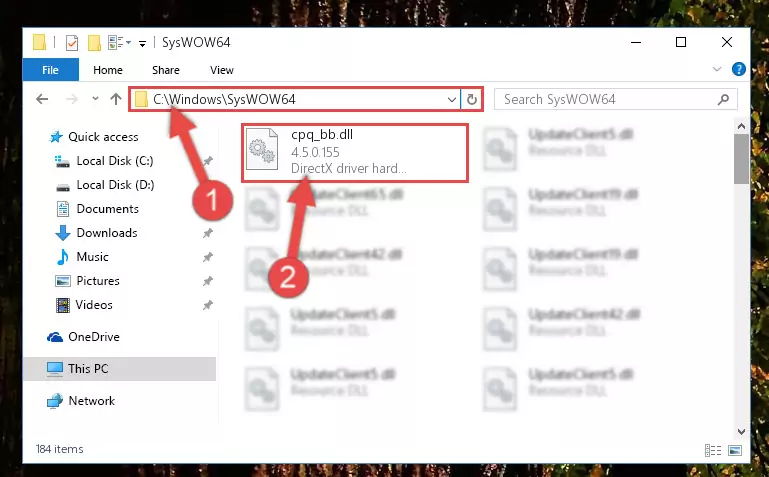
Step 3:Extracting the Cpq_bb.dll file to the desktop - Copy the "Cpq_bb.dll" file and paste it into the "C:\Windows\System32" folder.
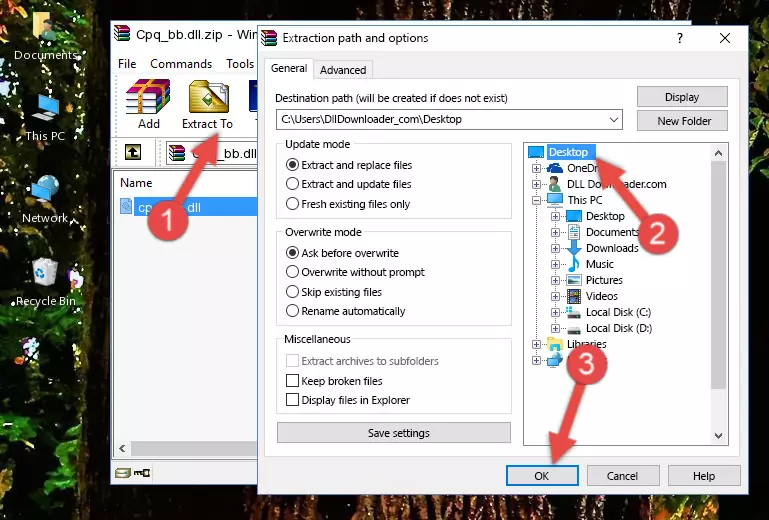
Step 4:Copying the Cpq_bb.dll file into the Windows/System32 folder - If you are using a 64 Bit operating system, copy the "Cpq_bb.dll" file and paste it into the "C:\Windows\sysWOW64" as well.
NOTE! On Windows operating systems with 64 Bit architecture, the dll file must be in both the "sysWOW64" folder as well as the "System32" folder. In other words, you must copy the "Cpq_bb.dll" file into both folders.
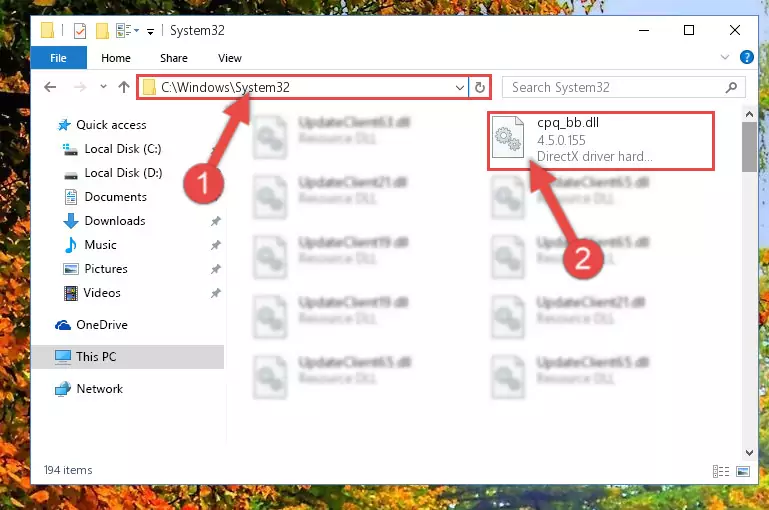
Step 5:Pasting the Cpq_bb.dll file into the Windows/sysWOW64 folder - First, we must run the Windows Command Prompt as an administrator.
NOTE! We ran the Command Prompt on Windows 10. If you are using Windows 8.1, Windows 8, Windows 7, Windows Vista or Windows XP, you can use the same methods to run the Command Prompt as an administrator.
- Open the Start Menu and type in "cmd", but don't press Enter. Doing this, you will have run a search of your computer through the Start Menu. In other words, typing in "cmd" we did a search for the Command Prompt.
- When you see the "Command Prompt" option among the search results, push the "CTRL" + "SHIFT" + "ENTER " keys on your keyboard.
- A verification window will pop up asking, "Do you want to run the Command Prompt as with administrative permission?" Approve this action by saying, "Yes".

%windir%\System32\regsvr32.exe /u Cpq_bb.dll
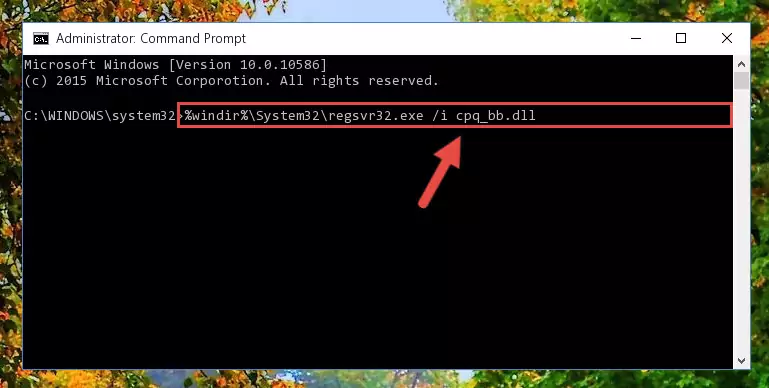
%windir%\SysWoW64\regsvr32.exe /u Cpq_bb.dll
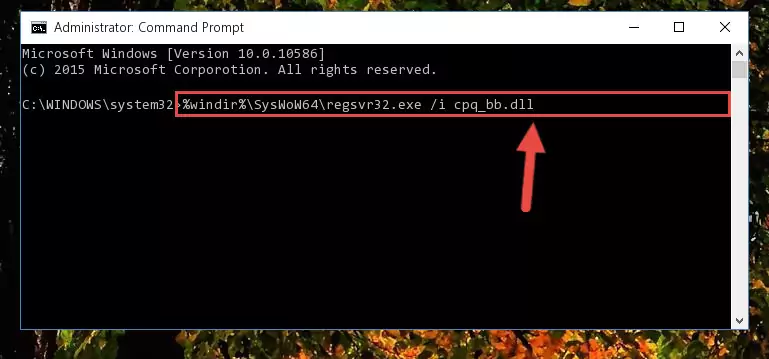
%windir%\System32\regsvr32.exe /i Cpq_bb.dll
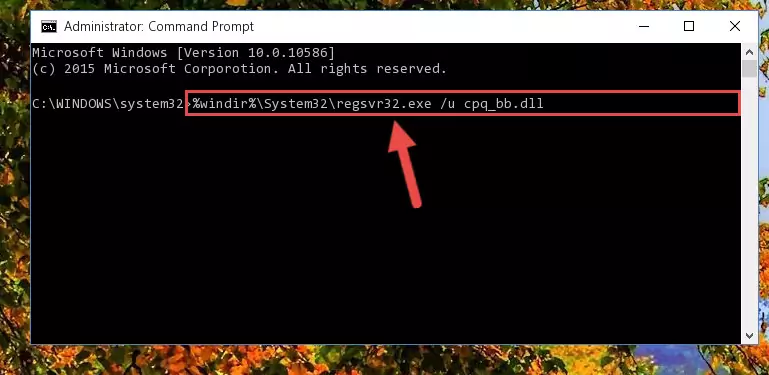
%windir%\SysWoW64\regsvr32.exe /i Cpq_bb.dll
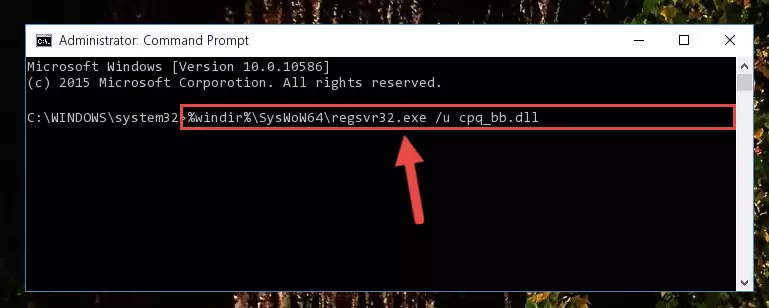
Method 2: Copying the Cpq_bb.dll File to the Software File Folder
- First, you need to find the file folder for the software you are receiving the "Cpq_bb.dll not found", "Cpq_bb.dll is missing" or other similar dll errors. In order to do this, right-click on the shortcut for the software and click the Properties option from the options that come up.

Step 1:Opening software properties - Open the software's file folder by clicking on the Open File Location button in the Properties window that comes up.

Step 2:Opening the software's file folder - Copy the Cpq_bb.dll file.
- Paste the dll file you copied into the software's file folder that we just opened.
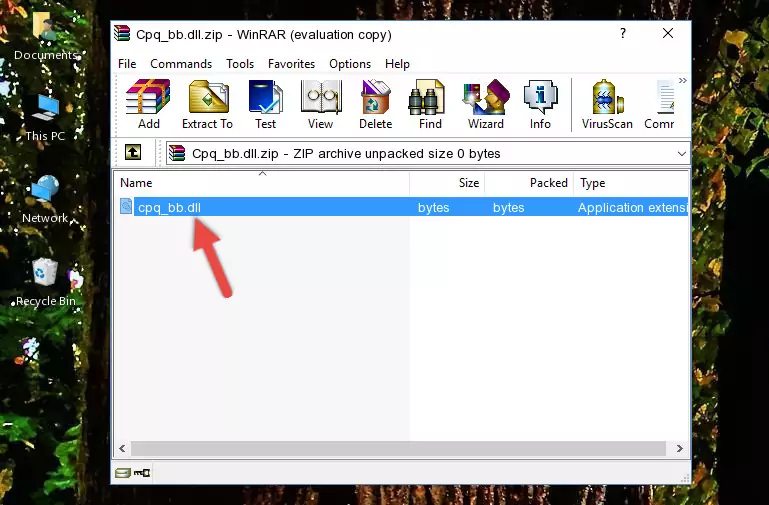
Step 3:Pasting the Cpq_bb.dll file into the software's file folder - When the dll file is moved to the software file folder, it means that the process is completed. Check to see if the problem was solved by running the software giving the error message again. If you are still receiving the error message, you can complete the 3rd Method as an alternative.
Method 3: Doing a Clean Reinstall of the Software That Is Giving the Cpq_bb.dll Error
- Push the "Windows" + "R" keys at the same time to open the Run window. Type the command below into the Run window that opens up and hit Enter. This process will open the "Programs and Features" window.
appwiz.cpl

Step 1:Opening the Programs and Features window using the appwiz.cpl command - The softwares listed in the Programs and Features window that opens up are the softwares installed on your computer. Find the software that gives you the dll error and run the "Right-Click > Uninstall" command on this software.

Step 2:Uninstalling the software from your computer - Following the instructions that come up, uninstall the software from your computer and restart your computer.

Step 3:Following the verification and instructions for the software uninstall process - After restarting your computer, reinstall the software.
- You can solve the error you are expericing with this method. If the dll error is continuing in spite of the solution methods you are using, the source of the problem is the Windows operating system. In order to solve dll errors in Windows you will need to complete the 4th Method and the 5th Method in the list.
Method 4: Solving the Cpq_bb.dll Error using the Windows System File Checker (sfc /scannow)
- First, we must run the Windows Command Prompt as an administrator.
NOTE! We ran the Command Prompt on Windows 10. If you are using Windows 8.1, Windows 8, Windows 7, Windows Vista or Windows XP, you can use the same methods to run the Command Prompt as an administrator.
- Open the Start Menu and type in "cmd", but don't press Enter. Doing this, you will have run a search of your computer through the Start Menu. In other words, typing in "cmd" we did a search for the Command Prompt.
- When you see the "Command Prompt" option among the search results, push the "CTRL" + "SHIFT" + "ENTER " keys on your keyboard.
- A verification window will pop up asking, "Do you want to run the Command Prompt as with administrative permission?" Approve this action by saying, "Yes".

sfc /scannow

Method 5: Fixing the Cpq_bb.dll Errors by Manually Updating Windows
Some softwares need updated dll files. When your operating system is not updated, it cannot fulfill this need. In some situations, updating your operating system can solve the dll errors you are experiencing.
In order to check the update status of your operating system and, if available, to install the latest update packs, we need to begin this process manually.
Depending on which Windows version you use, manual update processes are different. Because of this, we have prepared a special article for each Windows version. You can get our articles relating to the manual update of the Windows version you use from the links below.
Windows Update Guides
The Most Seen Cpq_bb.dll Errors
If the Cpq_bb.dll file is missing or the software using this file has not been installed correctly, you can get errors related to the Cpq_bb.dll file. Dll files being missing can sometimes cause basic Windows softwares to also give errors. You can even receive an error when Windows is loading. You can find the error messages that are caused by the Cpq_bb.dll file.
If you don't know how to install the Cpq_bb.dll file you will download from our site, you can browse the methods above. Above we explained all the processes you can do to solve the dll error you are receiving. If the error is continuing after you have completed all these methods, please use the comment form at the bottom of the page to contact us. Our editor will respond to your comment shortly.
- "Cpq_bb.dll not found." error
- "The file Cpq_bb.dll is missing." error
- "Cpq_bb.dll access violation." error
- "Cannot register Cpq_bb.dll." error
- "Cannot find Cpq_bb.dll." error
- "This application failed to start because Cpq_bb.dll was not found. Re-installing the application may fix this problem." error
