- Download Price:
- Free
- Dll Description:
- Shockwave ActiveX Control
- Versions:
- Size:
- 0.46 MB
- Operating Systems:
- Developers:
- Directory:
- C
- Downloads:
- 2282 times.
What is Control.dll?
The Control.dll library is a dynamic link library developed by Sophos, Macromedia. This library includes important functions that may be needed by programs, games or other basic Windows tools.
The Control.dll library is 0.46 MB. The download links for this library are clean and no user has given any negative feedback. From the time it was offered for download, it has been downloaded 2282 times.
Table of Contents
- What is Control.dll?
- Operating Systems That Can Use the Control.dll Library
- All Versions of the Control.dll Library
- Steps to Download the Control.dll Library
- How to Install Control.dll? How to Fix Control.dll Errors?
- Method 1: Copying the Control.dll Library to the Windows System Directory
- Method 2: Copying the Control.dll Library to the Program Installation Directory
- Method 3: Uninstalling and Reinstalling the Program That Is Giving the Control.dll Error
- Method 4: Fixing the Control.dll Error using the Windows System File Checker (sfc /scannow)
- Method 5: Fixing the Control.dll Error by Updating Windows
- The Most Seen Control.dll Errors
- Dynamic Link Libraries Related to Control.dll
Operating Systems That Can Use the Control.dll Library
All Versions of the Control.dll Library
The last version of the Control.dll library is the 8.5.1.102 version. Before this version, there were 1 versions released. Downloadable Control.dll library versions have been listed below from newest to oldest.
- 8.5.1.102 - 32 Bit (x86) Download directly this version
- 10.1 - 32 Bit (x86) (2012-06-30) Download directly this version
Steps to Download the Control.dll Library
- Click on the green-colored "Download" button (The button marked in the picture below).

Step 1:Starting the download process for Control.dll - After clicking the "Download" button at the top of the page, the "Downloading" page will open up and the download process will begin. Definitely do not close this page until the download begins. Our site will connect you to the closest DLL Downloader.com download server in order to offer you the fastest downloading performance. Connecting you to the server can take a few seconds.
How to Install Control.dll? How to Fix Control.dll Errors?
ATTENTION! Before continuing on to install the Control.dll library, you need to download the library. If you have not downloaded it yet, download it before continuing on to the installation steps. If you are having a problem while downloading the library, you can browse the download guide a few lines above.
Method 1: Copying the Control.dll Library to the Windows System Directory
- The file you downloaded is a compressed file with the ".zip" extension. In order to install it, first, double-click the ".zip" file and open the file. You will see the library named "Control.dll" in the window that opens up. This is the library you need to install. Drag this library to the desktop with your mouse's left button.
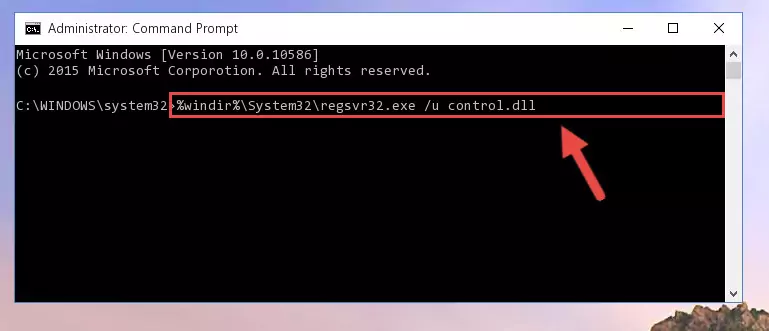
Step 1:Extracting the Control.dll library - Copy the "Control.dll" library and paste it into the "C:\Windows\System32" directory.
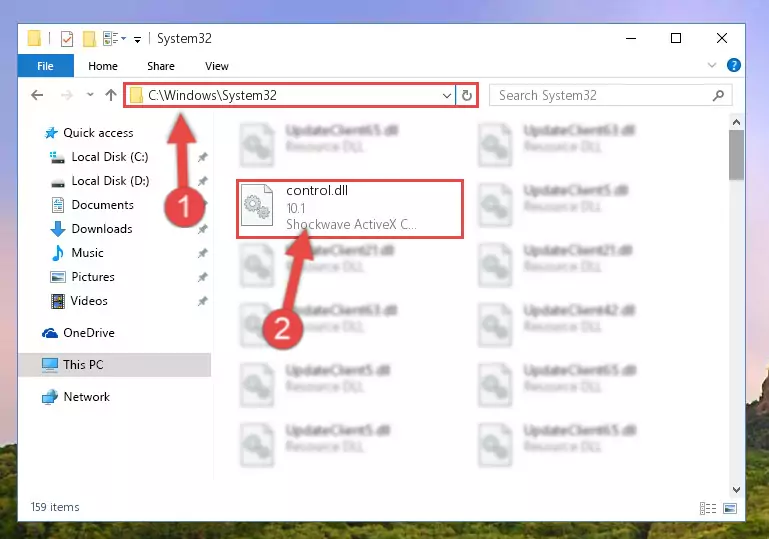
Step 2:Copying the Control.dll library into the Windows/System32 directory - If your operating system has a 64 Bit architecture, copy the "Control.dll" library and paste it also into the "C:\Windows\sysWOW64" directory.
NOTE! On 64 Bit systems, the dynamic link library must be in both the "sysWOW64" directory as well as the "System32" directory. In other words, you must copy the "Control.dll" library into both directories.
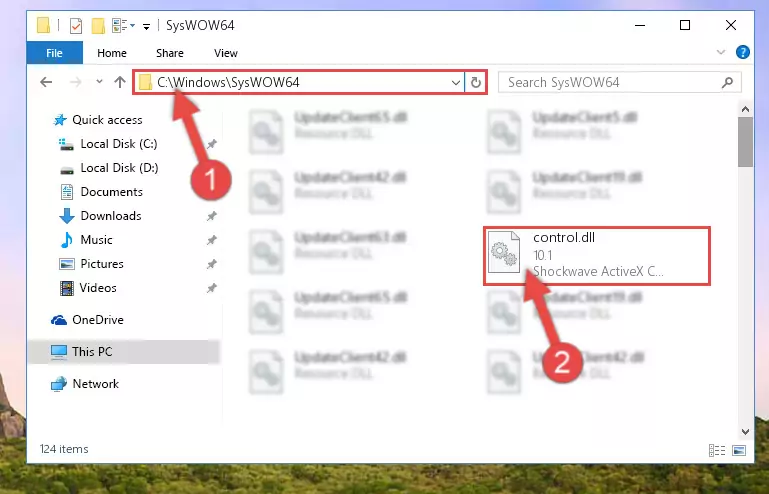
Step 3:Pasting the Control.dll library into the Windows/sysWOW64 directory - First, we must run the Windows Command Prompt as an administrator.
NOTE! We ran the Command Prompt on Windows 10. If you are using Windows 8.1, Windows 8, Windows 7, Windows Vista or Windows XP, you can use the same methods to run the Command Prompt as an administrator.
- Open the Start Menu and type in "cmd", but don't press Enter. Doing this, you will have run a search of your computer through the Start Menu. In other words, typing in "cmd" we did a search for the Command Prompt.
- When you see the "Command Prompt" option among the search results, push the "CTRL" + "SHIFT" + "ENTER " keys on your keyboard.
- A verification window will pop up asking, "Do you want to run the Command Prompt as with administrative permission?" Approve this action by saying, "Yes".

%windir%\System32\regsvr32.exe /u Control.dll
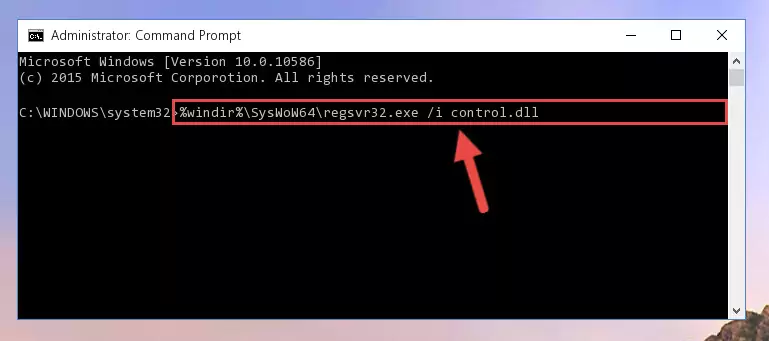
%windir%\SysWoW64\regsvr32.exe /u Control.dll
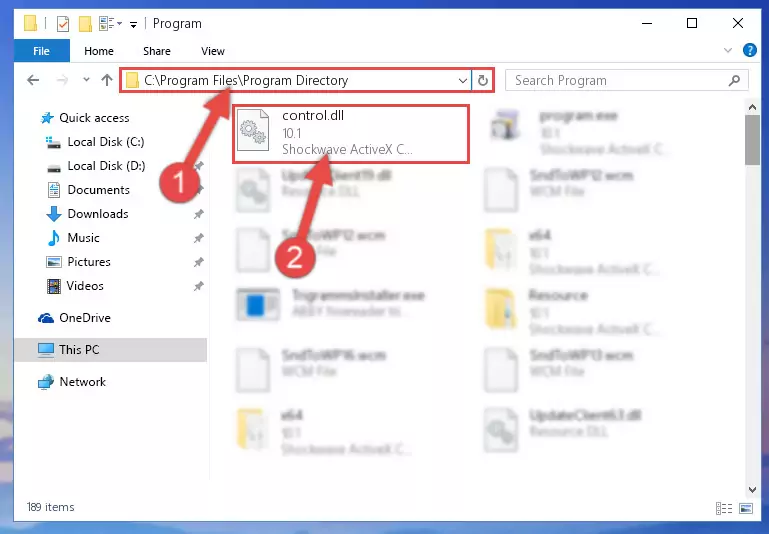
%windir%\System32\regsvr32.exe /i Control.dll
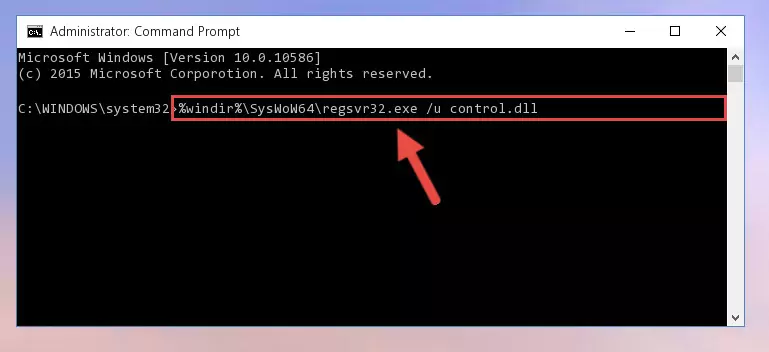
%windir%\SysWoW64\regsvr32.exe /i Control.dll
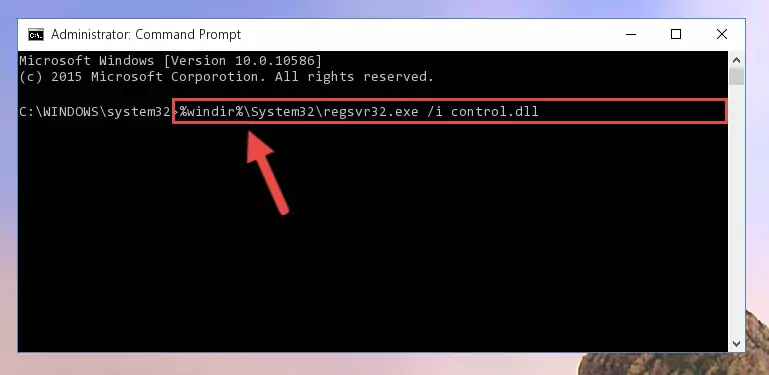
Method 2: Copying the Control.dll Library to the Program Installation Directory
- In order to install the dynamic link library, you need to find the installation directory for the program that was giving you errors such as "Control.dll is missing", "Control.dll not found" or similar error messages. In order to do that, Right-click the program's shortcut and click the Properties item in the right-click menu that appears.

Step 1:Opening the program shortcut properties window - Click on the Open File Location button that is found in the Properties window that opens up and choose the folder where the application is installed.

Step 2:Opening the installation directory of the program - Copy the Control.dll library into the directory we opened up.
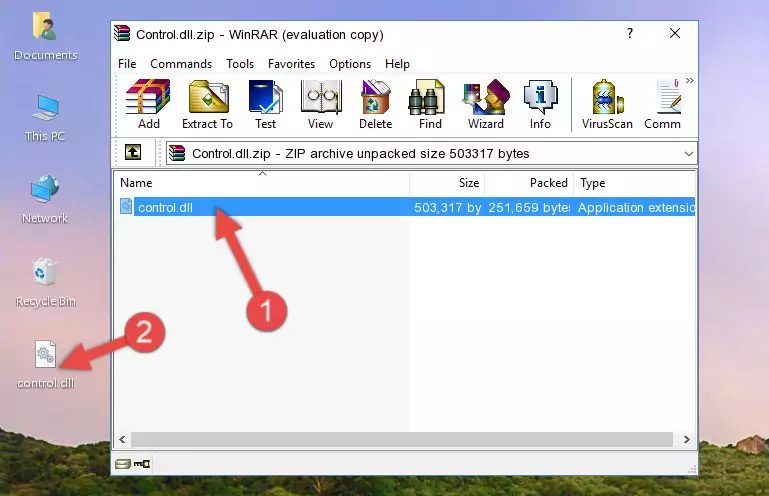
Step 3:Copying the Control.dll library into the program's installation directory - That's all there is to the installation process. Run the program giving the dll error again. If the dll error is still continuing, completing the 3rd Method may help fix your issue.
Method 3: Uninstalling and Reinstalling the Program That Is Giving the Control.dll Error
- Open the Run tool by pushing the "Windows" + "R" keys found on your keyboard. Type the command below into the "Open" field of the Run window that opens up and press Enter. This command will open the "Programs and Features" tool.
appwiz.cpl

Step 1:Opening the Programs and Features tool with the appwiz.cpl command - The Programs and Features screen will come up. You can see all the programs installed on your computer in the list on this screen. Find the program giving you the dll error in the list and right-click it. Click the "Uninstall" item in the right-click menu that appears and begin the uninstall process.

Step 2:Starting the uninstall process for the program that is giving the error - A window will open up asking whether to confirm or deny the uninstall process for the program. Confirm the process and wait for the uninstall process to finish. Restart your computer after the program has been uninstalled from your computer.

Step 3:Confirming the removal of the program - After restarting your computer, reinstall the program that was giving the error.
- You can fix the error you are expericing with this method. If the dll error is continuing in spite of the solution methods you are using, the source of the problem is the Windows operating system. In order to fix dll errors in Windows you will need to complete the 4th Method and the 5th Method in the list.
Method 4: Fixing the Control.dll Error using the Windows System File Checker (sfc /scannow)
- First, we must run the Windows Command Prompt as an administrator.
NOTE! We ran the Command Prompt on Windows 10. If you are using Windows 8.1, Windows 8, Windows 7, Windows Vista or Windows XP, you can use the same methods to run the Command Prompt as an administrator.
- Open the Start Menu and type in "cmd", but don't press Enter. Doing this, you will have run a search of your computer through the Start Menu. In other words, typing in "cmd" we did a search for the Command Prompt.
- When you see the "Command Prompt" option among the search results, push the "CTRL" + "SHIFT" + "ENTER " keys on your keyboard.
- A verification window will pop up asking, "Do you want to run the Command Prompt as with administrative permission?" Approve this action by saying, "Yes".

sfc /scannow

Method 5: Fixing the Control.dll Error by Updating Windows
Some programs require updated dynamic link libraries from the operating system. If your operating system is not updated, this requirement is not met and you will receive dll errors. Because of this, updating your operating system may solve the dll errors you are experiencing.
Most of the time, operating systems are automatically updated. However, in some situations, the automatic updates may not work. For situations like this, you may need to check for updates manually.
For every Windows version, the process of manually checking for updates is different. Because of this, we prepared a special guide for each Windows version. You can get our guides to manually check for updates based on the Windows version you use through the links below.
Guides to Manually Update for All Windows Versions
The Most Seen Control.dll Errors
If the Control.dll library is missing or the program using this library has not been installed correctly, you can get errors related to the Control.dll library. Dynamic link libraries being missing can sometimes cause basic Windows programs to also give errors. You can even receive an error when Windows is loading. You can find the error messages that are caused by the Control.dll library.
If you don't know how to install the Control.dll library you will download from our site, you can browse the methods above. Above we explained all the processes you can do to fix the dll error you are receiving. If the error is continuing after you have completed all these methods, please use the comment form at the bottom of the page to contact us. Our editor will respond to your comment shortly.
- "Control.dll not found." error
- "The file Control.dll is missing." error
- "Control.dll access violation." error
- "Cannot register Control.dll." error
- "Cannot find Control.dll." error
- "This application failed to start because Control.dll was not found. Re-installing the application may fix this problem." error
