- Download Price:
- Free
- Dll Description:
- CyberLink MPEG2 Video Encoder
- Versions:
- Size:
- 0.29 MB
- Operating Systems:
- Developers:
- Directory:
- C
- Downloads:
- 701 times.
What is Cmpg2v.dll?
The Cmpg2v.dll library was developed by CyberLink Corp..
The size of this dynamic link library is 0.29 MB and its download links are healthy. It has been downloaded 701 times already.
Table of Contents
- What is Cmpg2v.dll?
- Operating Systems Compatible with the Cmpg2v.dll Library
- Other Versions of the Cmpg2v.dll Library
- How to Download Cmpg2v.dll
- Methods to Fix the Cmpg2v.dll Errors
- Method 1: Copying the Cmpg2v.dll Library to the Windows System Directory
- Method 2: Copying the Cmpg2v.dll Library to the Program Installation Directory
- Method 3: Uninstalling and Reinstalling the Program That Is Giving the Cmpg2v.dll Error
- Method 4: Fixing the Cmpg2v.dll Error Using the Windows System File Checker
- Method 5: Fixing the Cmpg2v.dll Errors by Manually Updating Windows
- The Most Seen Cmpg2v.dll Errors
- Other Dynamic Link Libraries Used with Cmpg2v.dll
Operating Systems Compatible with the Cmpg2v.dll Library
Other Versions of the Cmpg2v.dll Library
The newest version of the Cmpg2v.dll library is the 4.0.0.1008 version. This dynamic link library only has one version. No other version has been released.
- 4.0.0.1008 - 32 Bit (x86) Download this version
How to Download Cmpg2v.dll
- First, click on the green-colored "Download" button in the top left section of this page (The button that is marked in the picture).

Step 1:Start downloading the Cmpg2v.dll library - "After clicking the Download" button, wait for the download process to begin in the "Downloading" page that opens up. Depending on your Internet speed, the download process will begin in approximately 4 -5 seconds.
Methods to Fix the Cmpg2v.dll Errors
ATTENTION! In order to install the Cmpg2v.dll library, you must first download it. If you haven't downloaded it, before continuing on with the installation, download the library. If you don't know how to download it, all you need to do is look at the dll download guide found on the top line.
Method 1: Copying the Cmpg2v.dll Library to the Windows System Directory
- The file you downloaded is a compressed file with the ".zip" extension. In order to install it, first, double-click the ".zip" file and open the file. You will see the library named "Cmpg2v.dll" in the window that opens up. This is the library you need to install. Drag this library to the desktop with your mouse's left button.
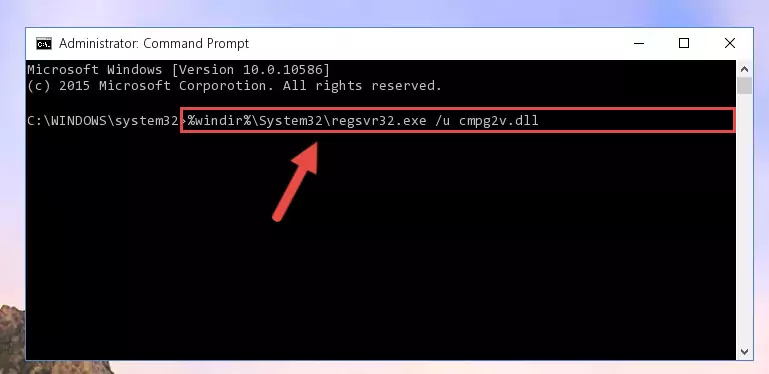
Step 1:Extracting the Cmpg2v.dll library - Copy the "Cmpg2v.dll" library file you extracted.
- Paste the dynamic link library you copied into the "C:\Windows\System32" directory.
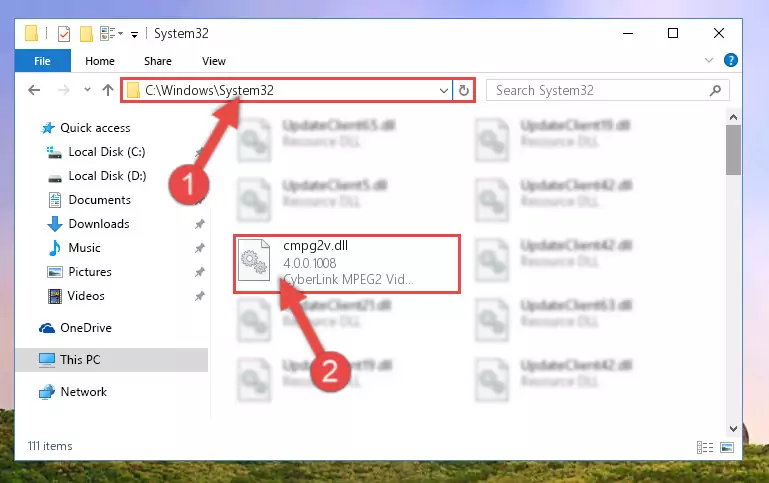
Step 3:Pasting the Cmpg2v.dll library into the Windows/System32 directory - If you are using a 64 Bit operating system, copy the "Cmpg2v.dll" library and paste it into the "C:\Windows\sysWOW64" as well.
NOTE! On Windows operating systems with 64 Bit architecture, the dynamic link library must be in both the "sysWOW64" directory as well as the "System32" directory. In other words, you must copy the "Cmpg2v.dll" library into both directories.
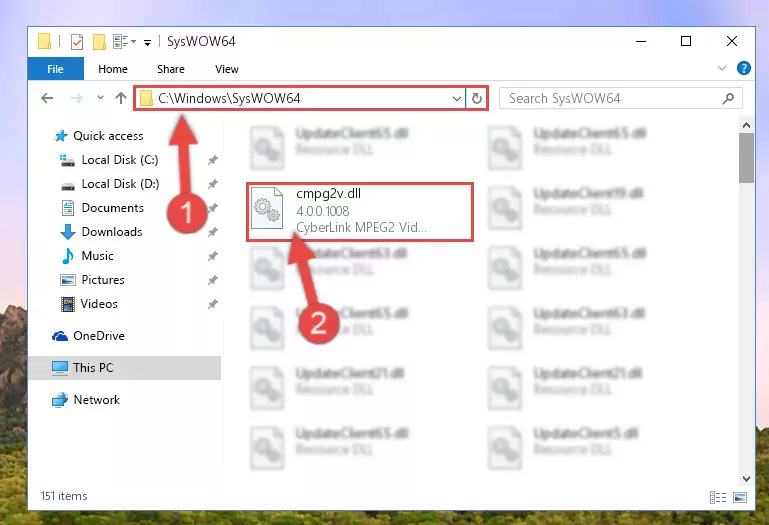
Step 4:Pasting the Cmpg2v.dll library into the Windows/sysWOW64 directory - First, we must run the Windows Command Prompt as an administrator.
NOTE! We ran the Command Prompt on Windows 10. If you are using Windows 8.1, Windows 8, Windows 7, Windows Vista or Windows XP, you can use the same methods to run the Command Prompt as an administrator.
- Open the Start Menu and type in "cmd", but don't press Enter. Doing this, you will have run a search of your computer through the Start Menu. In other words, typing in "cmd" we did a search for the Command Prompt.
- When you see the "Command Prompt" option among the search results, push the "CTRL" + "SHIFT" + "ENTER " keys on your keyboard.
- A verification window will pop up asking, "Do you want to run the Command Prompt as with administrative permission?" Approve this action by saying, "Yes".

%windir%\System32\regsvr32.exe /u Cmpg2v.dll
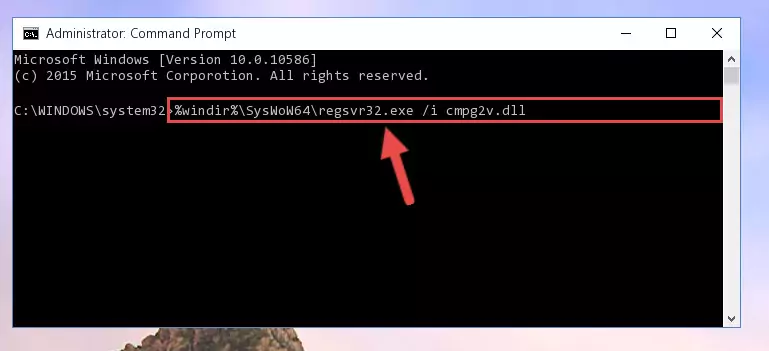
%windir%\SysWoW64\regsvr32.exe /u Cmpg2v.dll
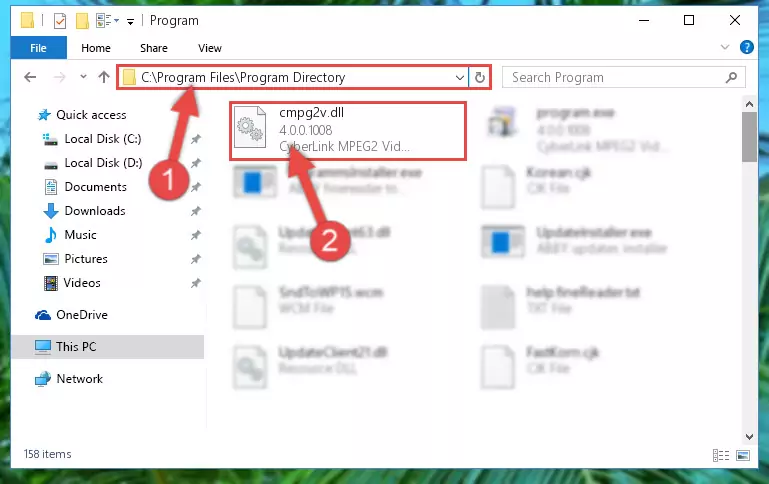
%windir%\System32\regsvr32.exe /i Cmpg2v.dll
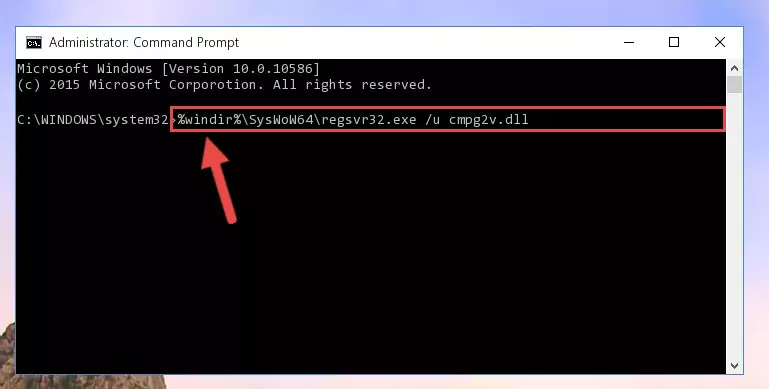
%windir%\SysWoW64\regsvr32.exe /i Cmpg2v.dll

Method 2: Copying the Cmpg2v.dll Library to the Program Installation Directory
- In order to install the dynamic link library, you need to find the installation directory for the program that was giving you errors such as "Cmpg2v.dll is missing", "Cmpg2v.dll not found" or similar error messages. In order to do that, Right-click the program's shortcut and click the Properties item in the right-click menu that appears.

Step 1:Opening the program shortcut properties window - Click on the Open File Location button that is found in the Properties window that opens up and choose the folder where the application is installed.

Step 2:Opening the installation directory of the program - Copy the Cmpg2v.dll library into the directory we opened up.
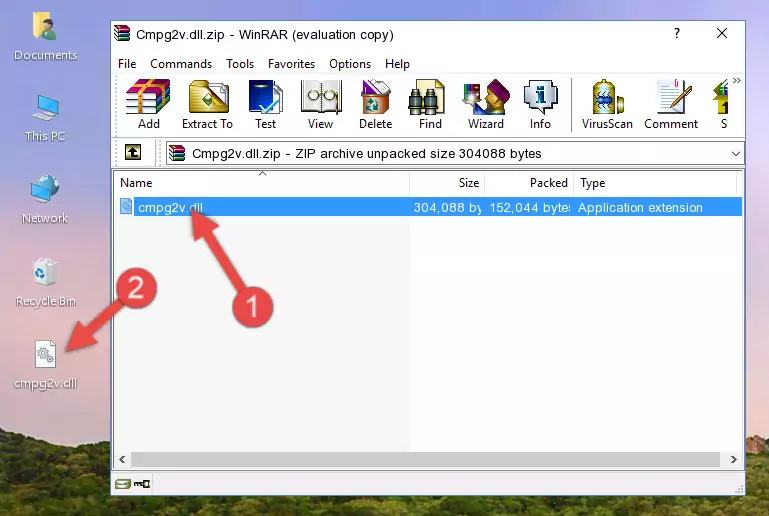
Step 3:Copying the Cmpg2v.dll library into the program's installation directory - That's all there is to the installation process. Run the program giving the dll error again. If the dll error is still continuing, completing the 3rd Method may help fix your issue.
Method 3: Uninstalling and Reinstalling the Program That Is Giving the Cmpg2v.dll Error
- Push the "Windows" + "R" keys at the same time to open the Run window. Type the command below into the Run window that opens up and hit Enter. This process will open the "Programs and Features" window.
appwiz.cpl

Step 1:Opening the Programs and Features window using the appwiz.cpl command - The Programs and Features screen will come up. You can see all the programs installed on your computer in the list on this screen. Find the program giving you the dll error in the list and right-click it. Click the "Uninstall" item in the right-click menu that appears and begin the uninstall process.

Step 2:Starting the uninstall process for the program that is giving the error - A window will open up asking whether to confirm or deny the uninstall process for the program. Confirm the process and wait for the uninstall process to finish. Restart your computer after the program has been uninstalled from your computer.

Step 3:Confirming the removal of the program - 4. After restarting your computer, reinstall the program that was giving you the error.
- You may be able to fix the dll error you are experiencing by using this method. If the error messages are continuing despite all these processes, we may have a issue deriving from Windows. To fix dll errors deriving from Windows, you need to complete the 4th Method and the 5th Method in the list.
Method 4: Fixing the Cmpg2v.dll Error Using the Windows System File Checker
- First, we must run the Windows Command Prompt as an administrator.
NOTE! We ran the Command Prompt on Windows 10. If you are using Windows 8.1, Windows 8, Windows 7, Windows Vista or Windows XP, you can use the same methods to run the Command Prompt as an administrator.
- Open the Start Menu and type in "cmd", but don't press Enter. Doing this, you will have run a search of your computer through the Start Menu. In other words, typing in "cmd" we did a search for the Command Prompt.
- When you see the "Command Prompt" option among the search results, push the "CTRL" + "SHIFT" + "ENTER " keys on your keyboard.
- A verification window will pop up asking, "Do you want to run the Command Prompt as with administrative permission?" Approve this action by saying, "Yes".

sfc /scannow

Method 5: Fixing the Cmpg2v.dll Errors by Manually Updating Windows
Some programs need updated dynamic link libraries. When your operating system is not updated, it cannot fulfill this need. In some situations, updating your operating system can solve the dll errors you are experiencing.
In order to check the update status of your operating system and, if available, to install the latest update packs, we need to begin this process manually.
Depending on which Windows version you use, manual update processes are different. Because of this, we have prepared a special article for each Windows version. You can get our articles relating to the manual update of the Windows version you use from the links below.
Windows Update Guides
The Most Seen Cmpg2v.dll Errors
It's possible that during the programs' installation or while using them, the Cmpg2v.dll library was damaged or deleted. You can generally see error messages listed below or similar ones in situations like this.
These errors we see are not unsolvable. If you've also received an error message like this, first you must download the Cmpg2v.dll library by clicking the "Download" button in this page's top section. After downloading the library, you should install the library and complete the solution methods explained a little bit above on this page and mount it in Windows. If you do not have a hardware issue, one of the methods explained in this article will fix your issue.
- "Cmpg2v.dll not found." error
- "The file Cmpg2v.dll is missing." error
- "Cmpg2v.dll access violation." error
- "Cannot register Cmpg2v.dll." error
- "Cannot find Cmpg2v.dll." error
- "This application failed to start because Cmpg2v.dll was not found. Re-installing the application may fix this problem." error
